-
Products
-
Gen 7 Firewalls
SonicWall's Gen 7 platform-ready firewalls offer performance with stability and superior threat protection — all at an industry-leading TCO.
Read More
-
-
Solutions
-
Federal
Protect Federal Agencies and Networks with scalable, purpose-built cybersecurity solutions
Learn MoreFederalProtect Federal Agencies and Networks with scalable, purpose-built cybersecurity solutions
Learn More - Industries
- Use Cases
-
-
Partners
-
Partner Portal
Access to deal registration, MDF, sales and marketing tools, training and more
Learn MorePartner PortalAccess to deal registration, MDF, sales and marketing tools, training and more
Learn More - SonicWall Partners
- Partner Resources
-
-
Support
-
Support Portal
Find answers to your questions by searching across our knowledge base, community, technical documentation and video tutorials
Learn MoreSupport PortalFind answers to your questions by searching across our knowledge base, community, technical documentation and video tutorials
Learn More - Support
- Resources
- Capture Labs
-
- Company
- Contact Us
How can I configure Sub-Interfaces or VLAN interface?



Description
The following article explains how to configure Virtual Sub-Interfaces on the SonicWall appliances. This is also called Virtual Interface or VLAN (Virtual LAN) subnet. There will be a parent interface which is the physical port sharing all the traffic from the VLAN that has been tagged for logical isolation.
When you add a VLAN sub-interface, you need to assign it to a zone, assign it a VLAN Tag, and assign it to a physical interface. Based on your zone assignment, you configure the VLAN sub-interface the same way you configure a physical interface for the same zone.
In this scenario, we have a data network on the Primary LAN(X0 interface) and a VoIP network on the Virtual LAN with a VLAN tag of 100. The interface assigned to the VLAN will be X0:V100.
Resolution
Resolution for SonicOS 7.X
This release includes significant user interface changes and many new features that are different from the SonicOS 6.5 and earlier firmware. The below resolution is for customers using SonicOS 7.X firmware.
- Login and navigate to Network
- System| Interfaces. Select a Parent Interface and Create a Sub-Interface with a VLAN ID,
- In the Select Interface drop-down option, select Virtual Interface, you will get a pop-up window to configure the sub-interface.
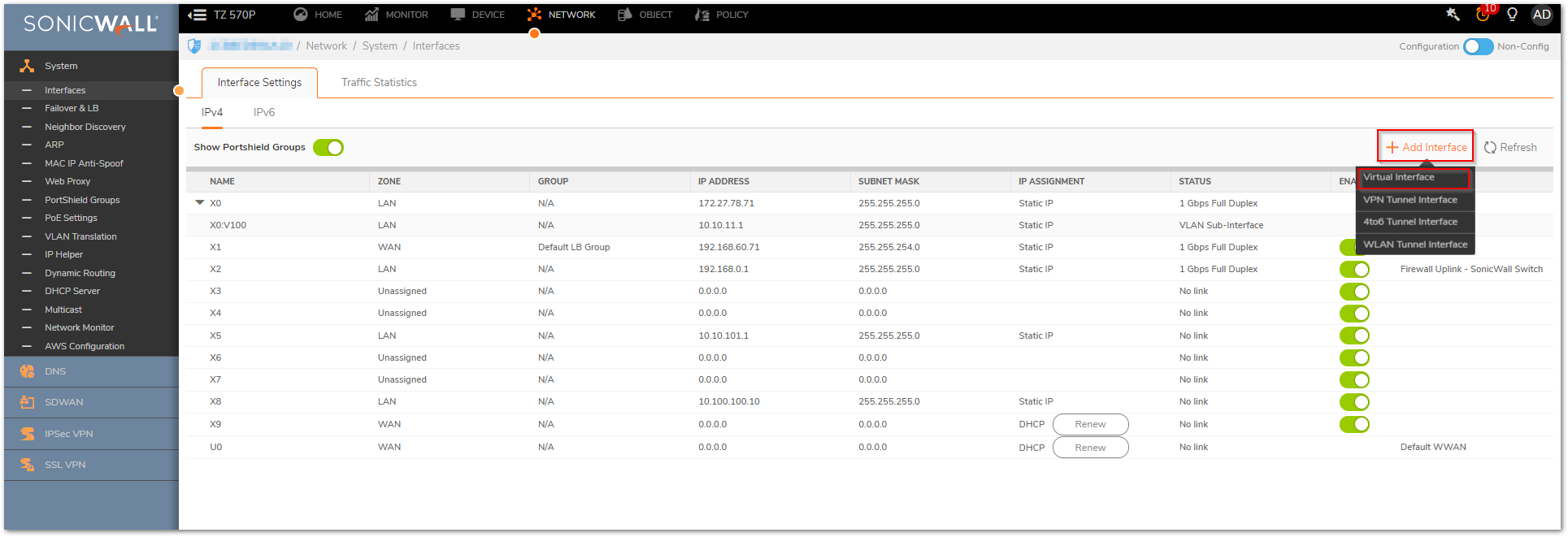
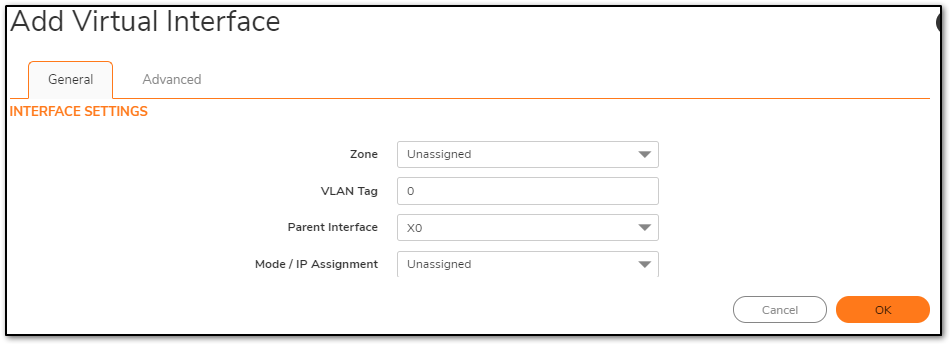
- Select the Zone as LAN (you can create a custom zone for the network if required).
- Set the VLAN tag to 100 (The VLAN ID can be set as per your network requirement).
- Parent interface : X0
- Set the Mode/IP Assignment to Static IP Mode.
- Set an IP address for the network. (This will be the gateway IP for the subnet).
- Comment and enable the management on the sub-interface if required.
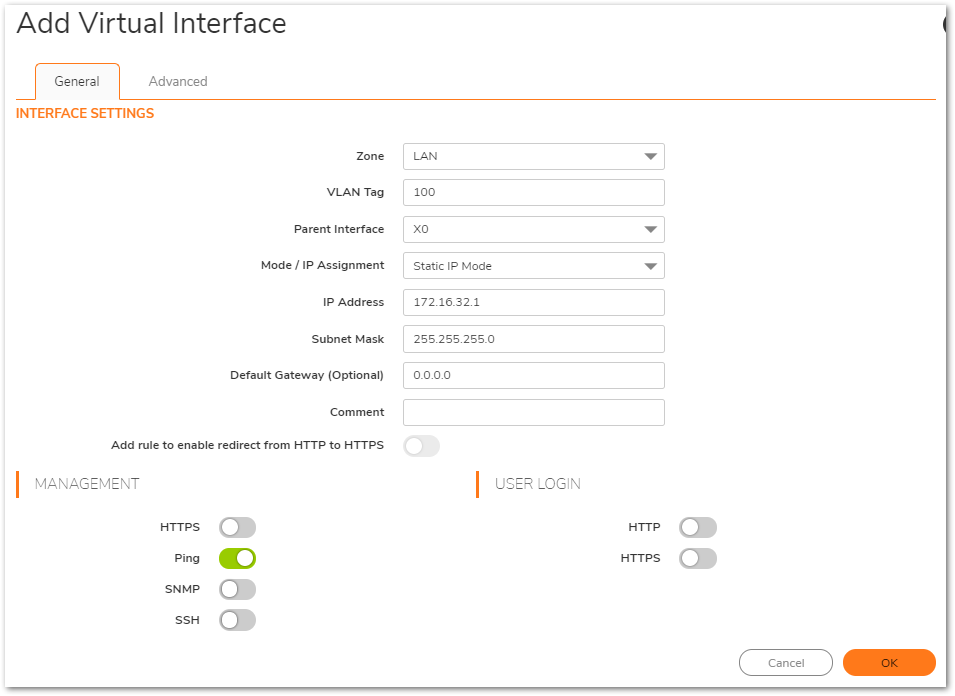
 NOTE: " Web management is disabled on this interface " is a standard prompt displayed when a new zone or a new network is configured on the SonicWall UTM appliances , Firewall web management is interface specific which grants firewall management access only from local network having Web management enabled on the interfaces .This is applicable to all interfaces on SonicWall firewall which includes both physical ports and virtual interfaces respectively
NOTE: " Web management is disabled on this interface " is a standard prompt displayed when a new zone or a new network is configured on the SonicWall UTM appliances , Firewall web management is interface specific which grants firewall management access only from local network having Web management enabled on the interfaces .This is applicable to all interfaces on SonicWall firewall which includes both physical ports and virtual interfaces respectively - Click on OK to save the settings. Once the settings are saved, you will see two networks configured on the X0 interface.
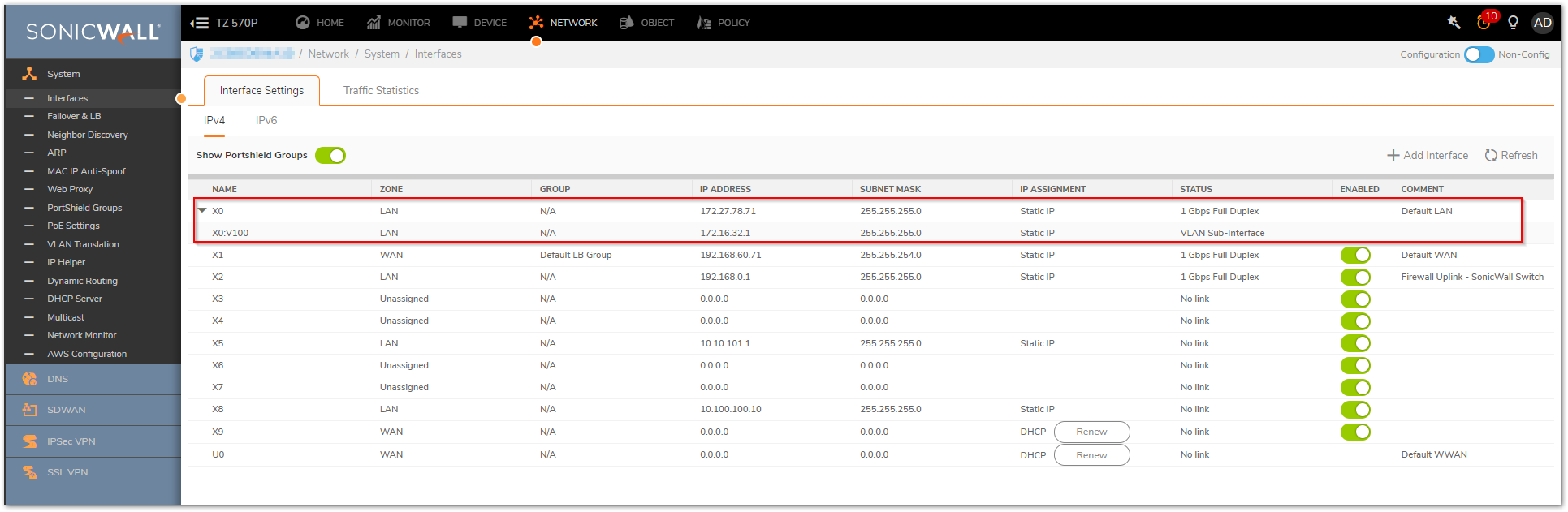
 NOTE: It is best practice when configuring a sub-interface to ensure that the parent interface has an assigned IP address, regardless of whether this will be used within your environment. Configuring a sub-interface to a parent interface that is unassigned is not recommended.
NOTE: It is best practice when configuring a sub-interface to ensure that the parent interface has an assigned IP address, regardless of whether this will be used within your environment. Configuring a sub-interface to a parent interface that is unassigned is not recommended.
Resolution for SonicOS 6.5
This release includes significant user interface changes and many new features that are different from the SonicOS 6.2 and earlier firmware. The below resolution is for customers using SonicOS 6.5 firmware.
- Login and navigate to Network | Interfaces
- Select a Parent Interface and Create a Sub-Interface with a VLAN ID.
- In the Select Interface drop-down option, select Virtual Interface, you will get a pop-up window to configure the sub-interface.
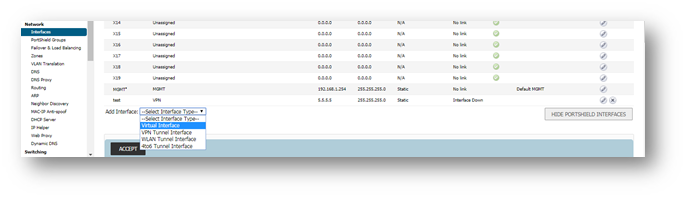
- Select the Zone as LAN (you can create a custom zone for the network if required).
- Set the VLAN tag to 100 (The VLAN ID can be set as per your network requirement).
- Parent interface : X0.
Configure the required network for the sub-interface
- Set the Mode/IP Assignment to Static IP Mode.
- Set an IP address for the network. (This will be the gateway IP for the subnet).
- Comment and enable the management on the sub-interface if required.
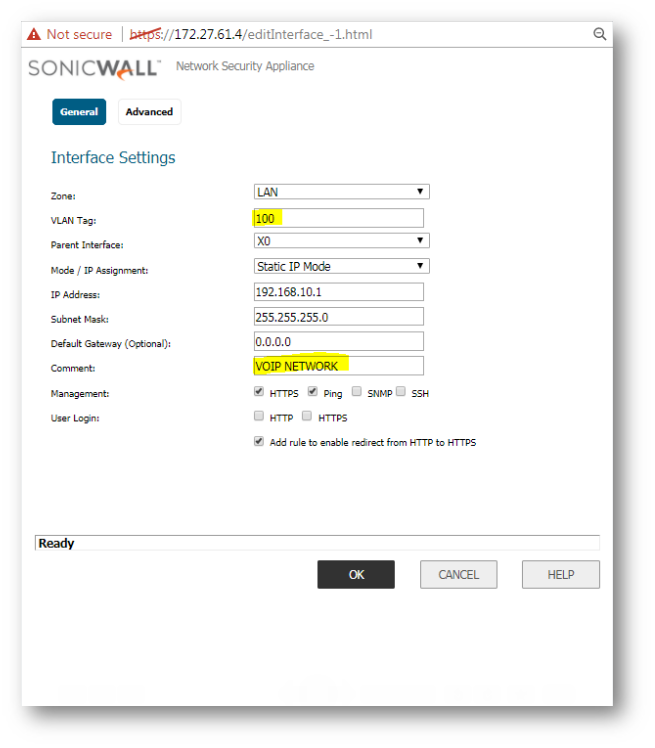
- Click OK . Once the settings are saved, you will see two networks configured on the X0 interface.
 NOTE: It is best practice when configuring a sub-interface to ensure that the parent interface has an assigned IP address, regardless of whether this will be used within your environment. Configuring a sub-interface to a parent interface that is unassigned is not recommended.
NOTE: It is best practice when configuring a sub-interface to ensure that the parent interface has an assigned IP address, regardless of whether this will be used within your environment. Configuring a sub-interface to a parent interface that is unassigned is not recommended.
Related Articles
- Configuring split DNS over site to site VPN
- How to enable DNS Doctoring?
- Understanding TCP Handshake violation
Categories
- Firewalls > NSa Series > Networking
- Firewalls > TZ Series > Networking
- Firewalls > NSv Series > Networking






 YES
YES NO
NO