-
Products
-
SonicPlatform
SonicPlatform is the cybersecurity platform purpose-built for MSPs, making managing complex security environments among multiple tenants easy and streamlined.
Discover More
-
-
Solutions
-
Federal
Protect Federal Agencies and Networks with scalable, purpose-built cybersecurity solutions
Learn MoreFederalProtect Federal Agencies and Networks with scalable, purpose-built cybersecurity solutions
Learn More - Industries
- Use Cases
-
-
Partners
-
Partner Portal
Access to deal registration, MDF, sales and marketing tools, training and more
Learn MorePartner PortalAccess to deal registration, MDF, sales and marketing tools, training and more
Learn More - SonicWall Partners
- Partner Resources
-
-
Support
-
Support Portal
Find answers to your questions by searching across our knowledge base, community, technical documentation and video tutorials
Learn MoreSupport PortalFind answers to your questions by searching across our knowledge base, community, technical documentation and video tutorials
Learn More - Support
- Resources
- Capture Labs
-
- Company
- Contact Us
How can I configure secondary subnet on LAN interface for firewall management purpose?



Description
This article explains how to configure a Secondary subnet on the LAN interface to manage the SonicWall appliance.
Resolution
 EXAMPLE: We are using the Network below as a example for this article.
EXAMPLE: We are using the Network below as a example for this article.
| LAN IP (x0 IP) | 192.168.41.168/24 |
| Secondary LAN subnet | 192.168.40.0/24 |
| Secondary LAN IP (X0_IP2) | 192.168.40.1/24 |
Resolution for SonicOS 7.X
This release includes significant user interface changes and many new features that are different from the SonicOS 6.5 and earlier firmware. The below resolution is for customers using SonicOS 7.X firmware.
Procedure
- Create Address Objects for the secondary IP and subnet
- Create Static Route
- Create NAT Policy
- Create Access Rule
Creating Address Objects for the secondary IP and subnet on LAN X0 interface.
- Login to the SonicWall management Interface.
- Click Object ,navigate to Match Objects | Addresses, click Add, create the address objects shown below.
- Click OK.

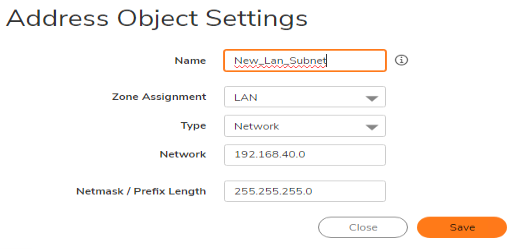
Creating a Static Route
- Navigate to Policy | Rules and Policies | Routing Rules, click Add.
- Click OK.
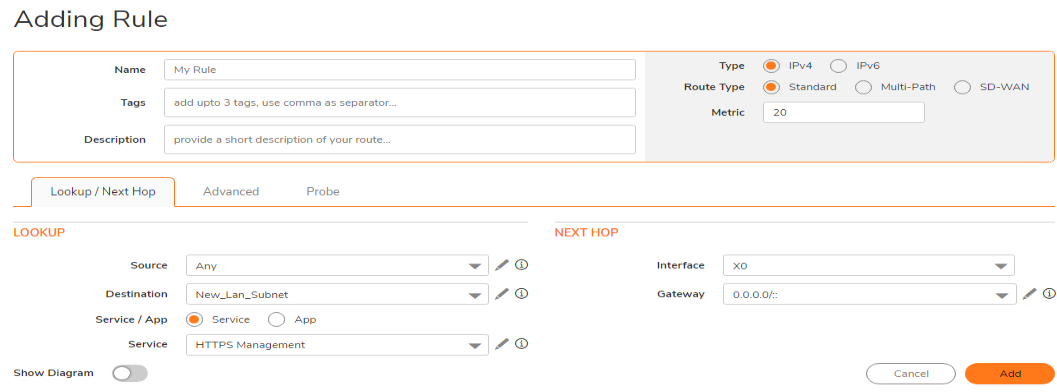
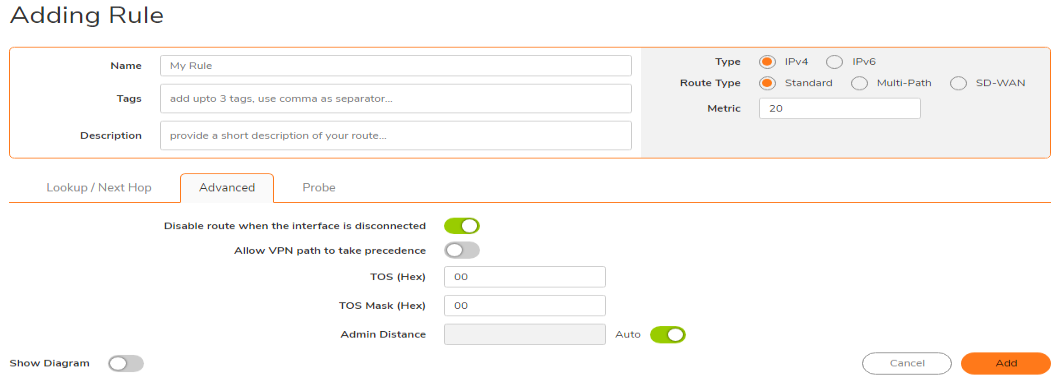
Creating a NAT Policy
- Navigate to Rules| NAT Policies, click Add, create the following NAT entry.
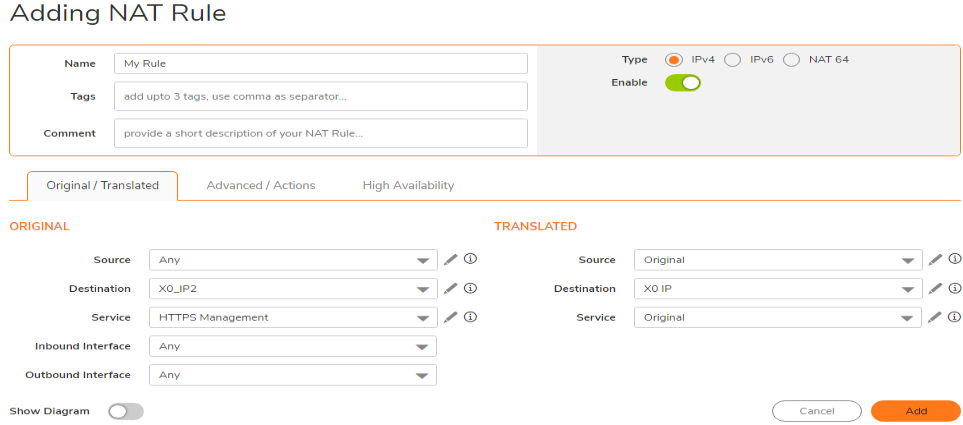
Creating the LAN to LAN Access Rule
Navigate to Policy |Rule & Policies |Access rule select Matrix and then click LAN-LAN arrow.
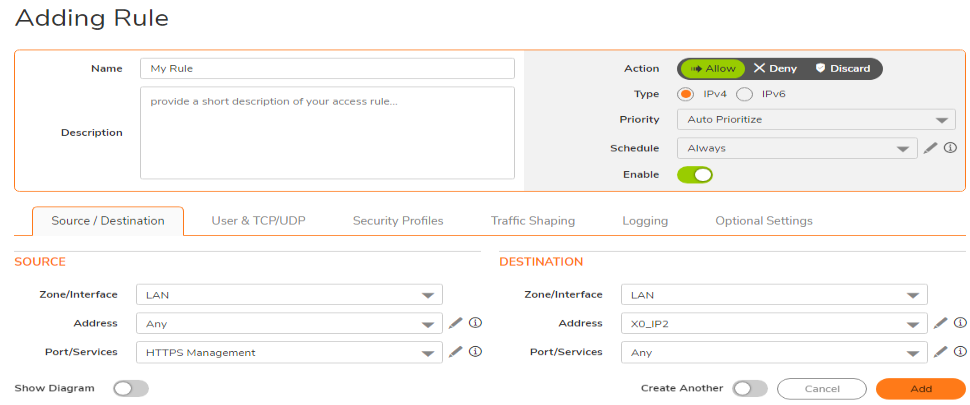
Resolution for SonicOS 6.5
This release includes significant user interface changes and many new features that are different from the SonicOS 6.2 and earlier firmware. The below resolution is for customers using SonicOS 6.5 firmware.
Procedure
- Create Address Objects for the secondary IP and subnet
- Create Static Route
- Create NAT Policy
- Create Access Rule
Creating Address Objects for the secondary IP and subnet on LAN X0 interface.
- Login to the SonicWall management Interface.
- Click MANAGE ,navigate to Objects | Address Objects, click Add, create the address objects shown below.
- Click OK.
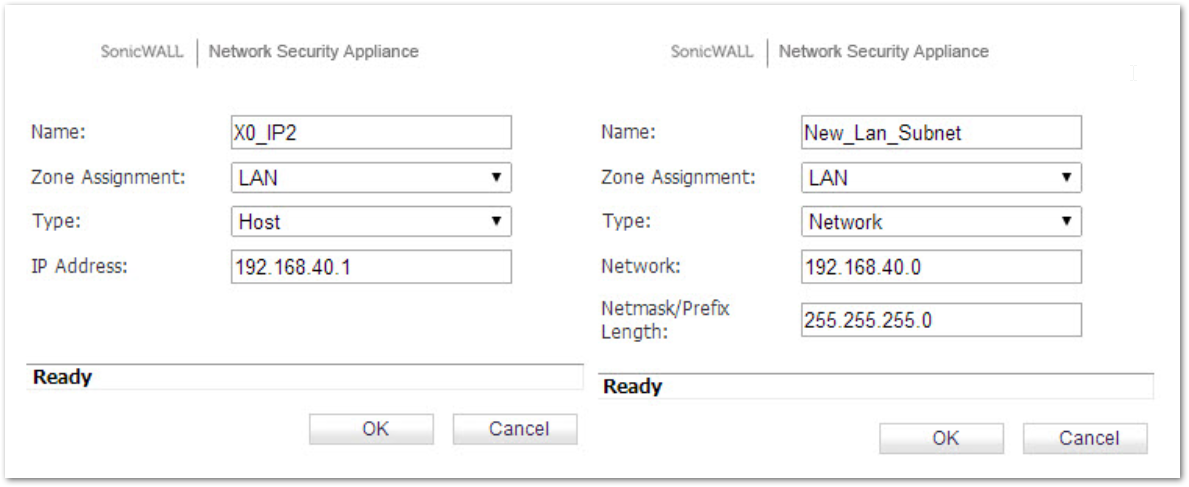
Creating a Static Route
- Navigate to Network | Routing, click Add.
- Click OK.
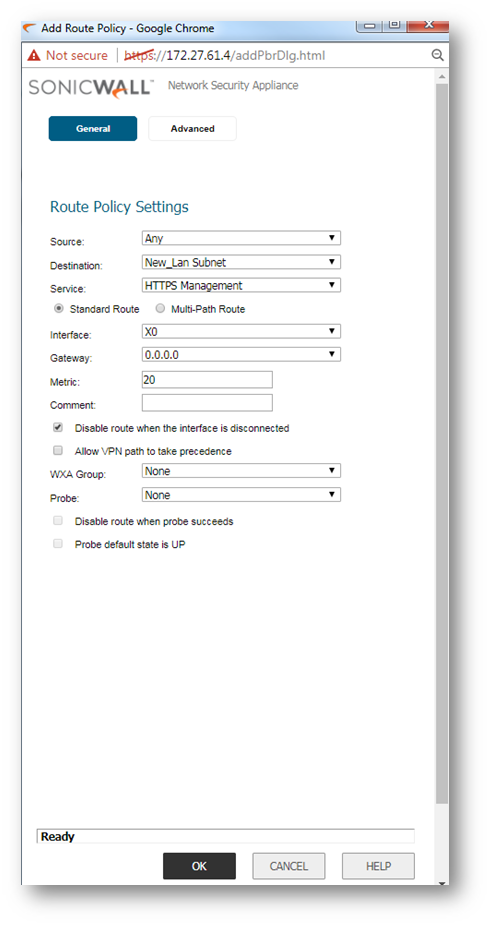
Creating a NAT Policy
- Navigate to Rules| NAT Policies, click Add, create the following NAT entry.
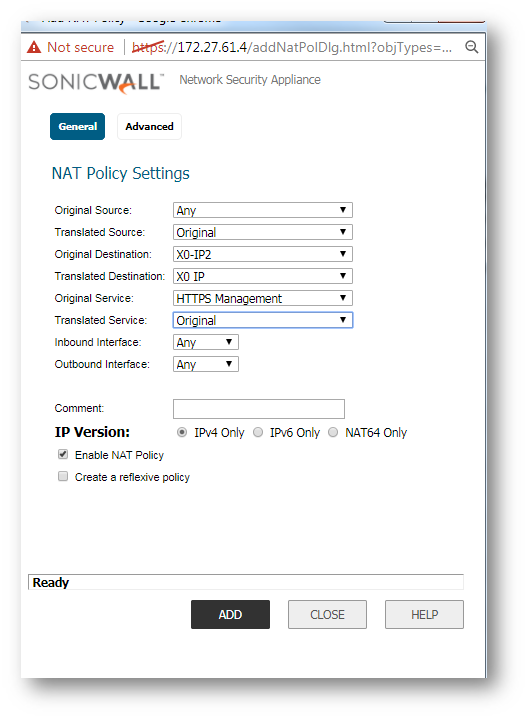
Creating the LAN to LAN Access Rule
- Navigate to Rules | Access Rules, select Matrix and then click LAN-LAN arrow.
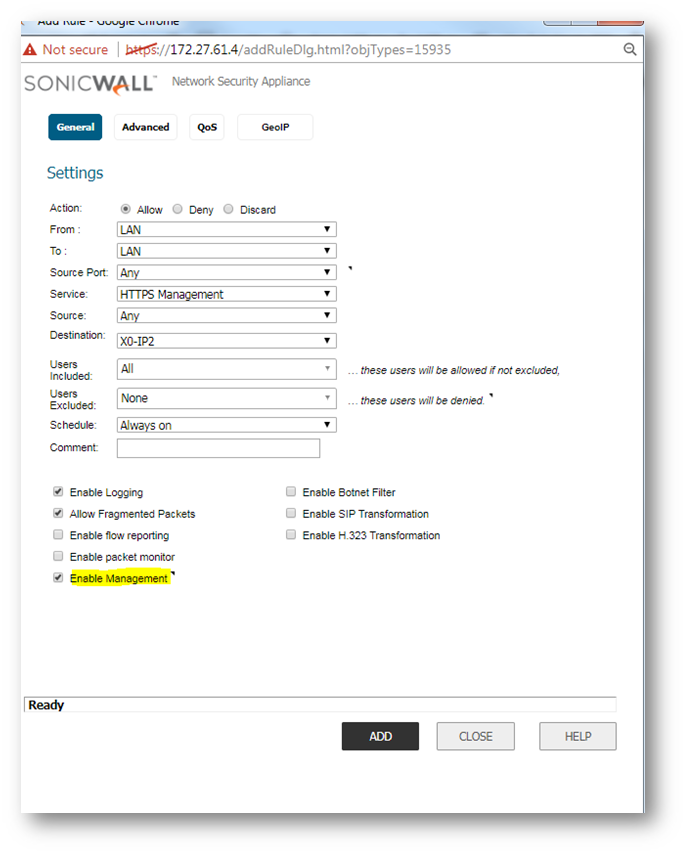
 NOTE: Option Enable Management should be checked in the access rules.
NOTE: Option Enable Management should be checked in the access rules.
See also:
How to configure secondary IP address on WAN interface for firewall management purpose
Related Articles
- Error:"Invalid API Argument" when modifying the access rules
- Cysurance Partner FAQ
- Configure probe monitoring for WAN Failover and Loadbalancing - SonicWall UTM
Categories
- Firewalls > NSa Series > Firewall Management
- Firewalls > NSa Series > Networking
- Firewalls > TZ Series > Firewall Management UI
- Firewalls > TZ Series > Networking
- Firewalls > NSv Series > Firewall Management






 YES
YES NO
NO