-
Products
-
SonicPlatform
SonicPlatform is the cybersecurity platform purpose-built for MSPs, making managing complex security environments among multiple tenants easy and streamlined.
Discover More
-
-
Solutions
-
Federal
Protect Federal Agencies and Networks with scalable, purpose-built cybersecurity solutions
Learn MoreFederalProtect Federal Agencies and Networks with scalable, purpose-built cybersecurity solutions
Learn More - Industries
- Use Cases
-
-
Partners
-
Partner Portal
Access to deal registration, MDF, sales and marketing tools, training and more
Learn MorePartner PortalAccess to deal registration, MDF, sales and marketing tools, training and more
Learn More - SonicWall Partners
- Partner Resources
-
-
Support
-
Support Portal
Find answers to your questions by searching across our knowledge base, community, technical documentation and video tutorials
Learn MoreSupport PortalFind answers to your questions by searching across our knowledge base, community, technical documentation and video tutorials
Learn More - Support
- Resources
- Capture Labs
-
- Company
- Contact Us
How can I configure bandwidth management?



Description
This article shows the steps needed to configure bandwidth management (BWM). SonicOS offers an integrated traffic shaping mechanism through its Interfaces, for both Egress (Outbound) and Ingress (Inbound) traffic. Outbound BWM can be applied to traffic sourced from Trusted and Public Zones (such as LAN and DMZ) destined to Untrusted and Encrypted Zones (such as WAN and VPN). Inbound BWM can be applied to traffic sourced from Untrusted and Encrypted Zones destined to Trusted and Public Zones.
In this article there is a real configuration related to the Bandwidth Management for VoIP traffic from any source to any destination from LAN to WAN for VoIP service.
Resolution
Resolution for SonicOS 7.X
This release includes significant user interface changes and many new features that are different from the SonicOS 6.5 and earlier firmware. The below resolution is for customers using SonicOS 7.X firmware.
Enabling Bandwidth Management : The legacy Global settings of bandwidth management is not available in Gen 7 devices, the options to use either Advanced BWM or global BWM can be applied in GEN6 devices, by default the settings for bandwidth management in GEN 7 is advanced.
Configure Bandwidth Management in WAN Interface
- Navigate to Network | System| Interfaces and on the right side of the screen open the configure menu for the desired WAN Interface.
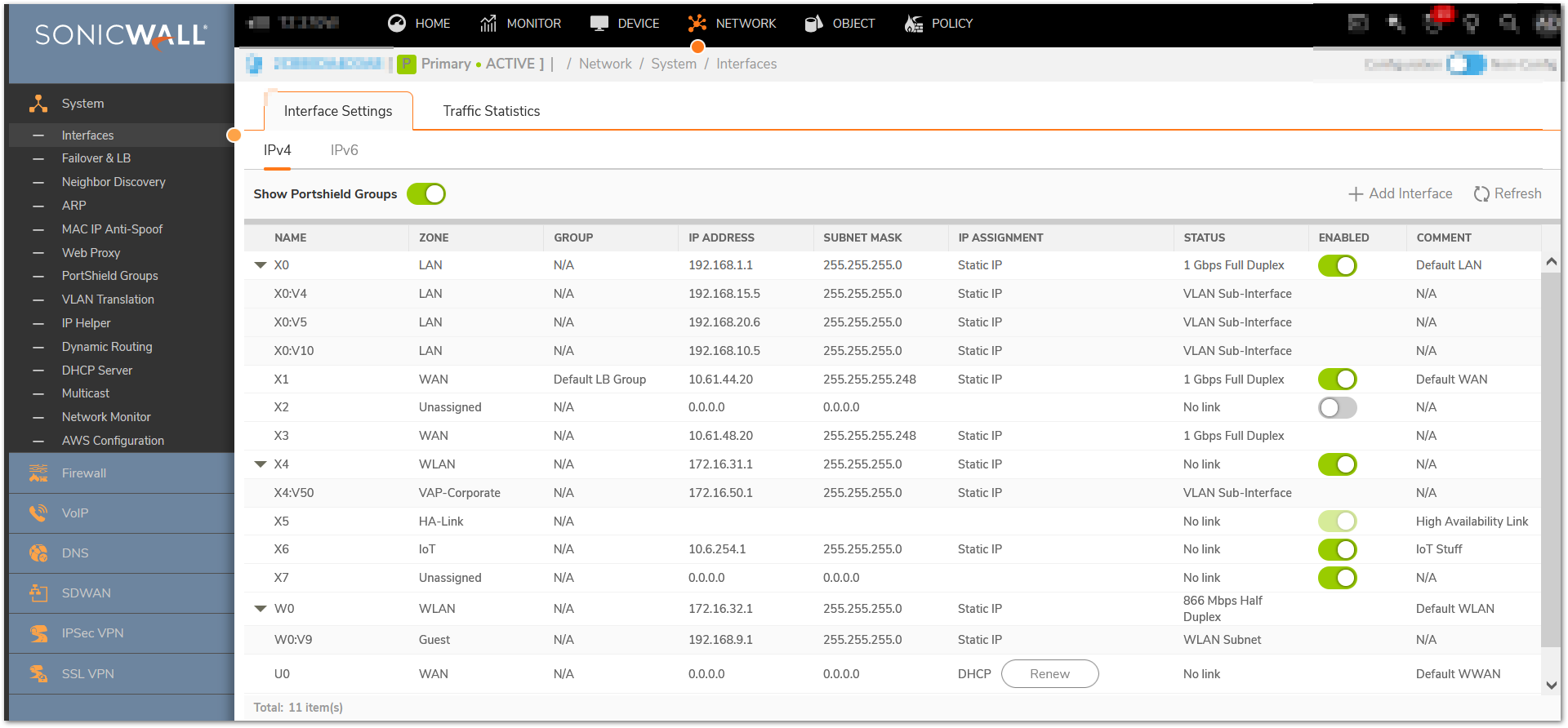
- Navigate to Advanced tab an Enable both the Ingress and Egress Bandwidth Limitation checkboxes.
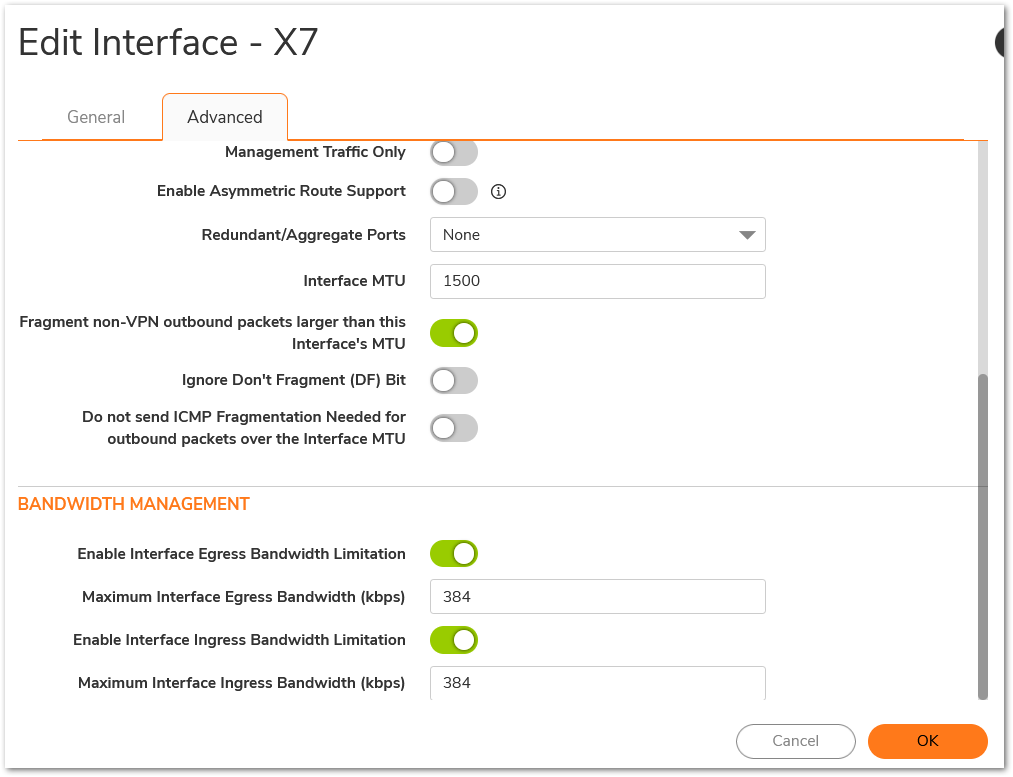
- Input the Ingress and Egress Speeds of your WAN in Kbps. If you're unsure of these values, contact your ISP.
- Click OK.
Creating Bandwidth Object:
- Click Object in the top navigation menu.
- Navigate to Profile Objects | Bandwidth and click Add.
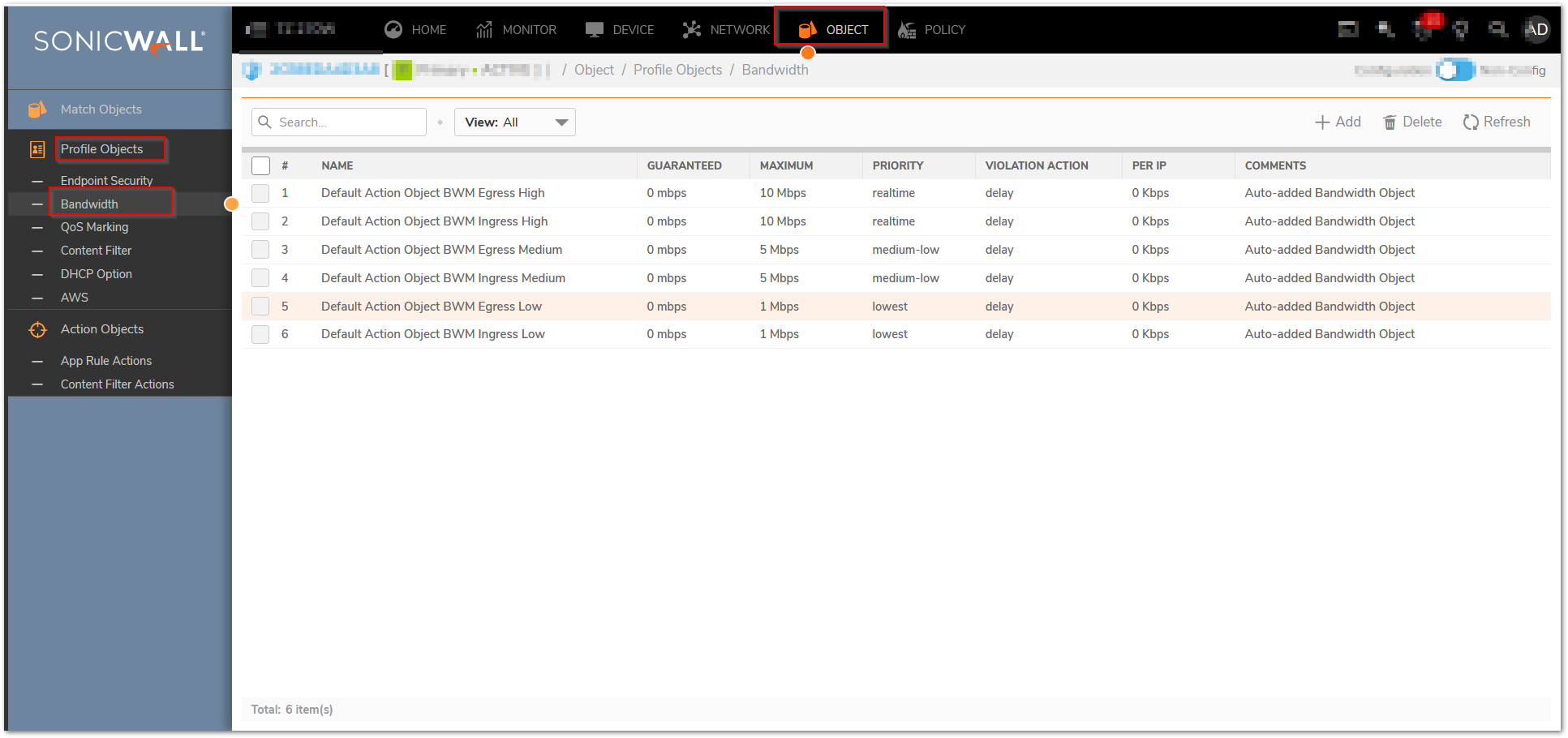
- Add a Name, Guaranteed/Maximum Bandwidth, Traffic Priority, and Violation Action and click Ok.
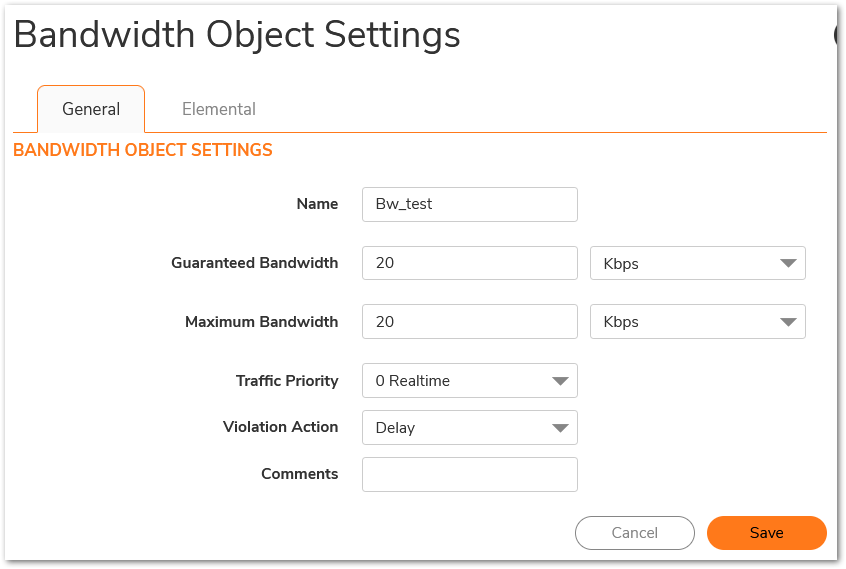
Creating or Editing an Access Rule to apply Bandwidth Management
- Navigate to Policy| Rules and Policies | Access Rules and find the access rule you'd like to apply BWM to. If a new access rule is required. Click configure on the relevant access rule or click Add and create the rule by entering the desired Source, Destination, Service, etc. into the fields.
 TIP: If you're unfamiliar with setting up Access Rules, please reference How to Enable Port Forwarding and Allow Access to a Server Through the SonicWall.
TIP: If you're unfamiliar with setting up Access Rules, please reference How to Enable Port Forwarding and Allow Access to a Server Through the SonicWall.
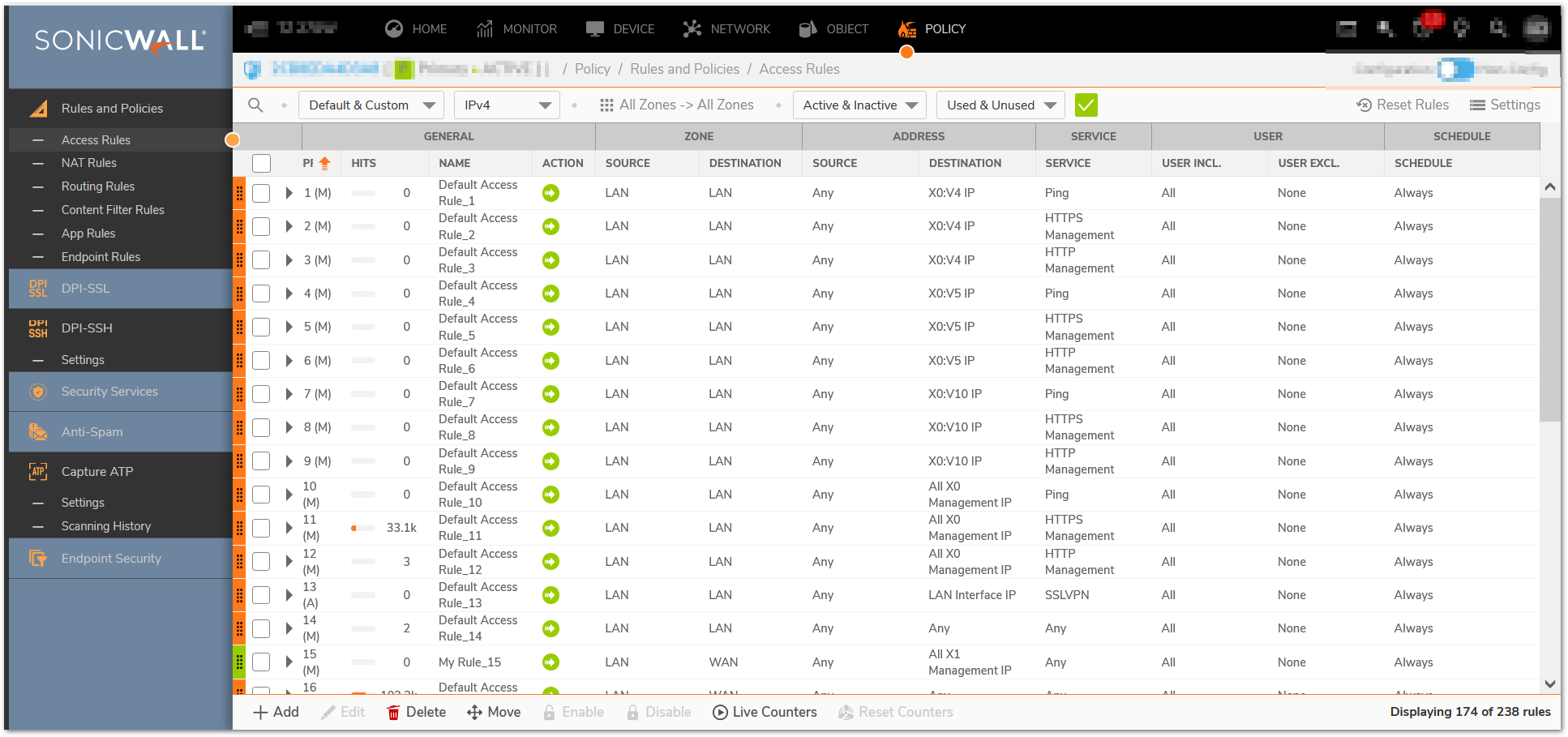
- On the access rule creation/modification screen, select the traffic shaping tab. On the traffic shaping tab, enable Egress or Ingress Bandwidth Management, depending on which you wish to enforce and select the appropriate Bandwidth Priority (if Global BWM) or Bandwidth Object (if Advanced BWM).
- Click OK.
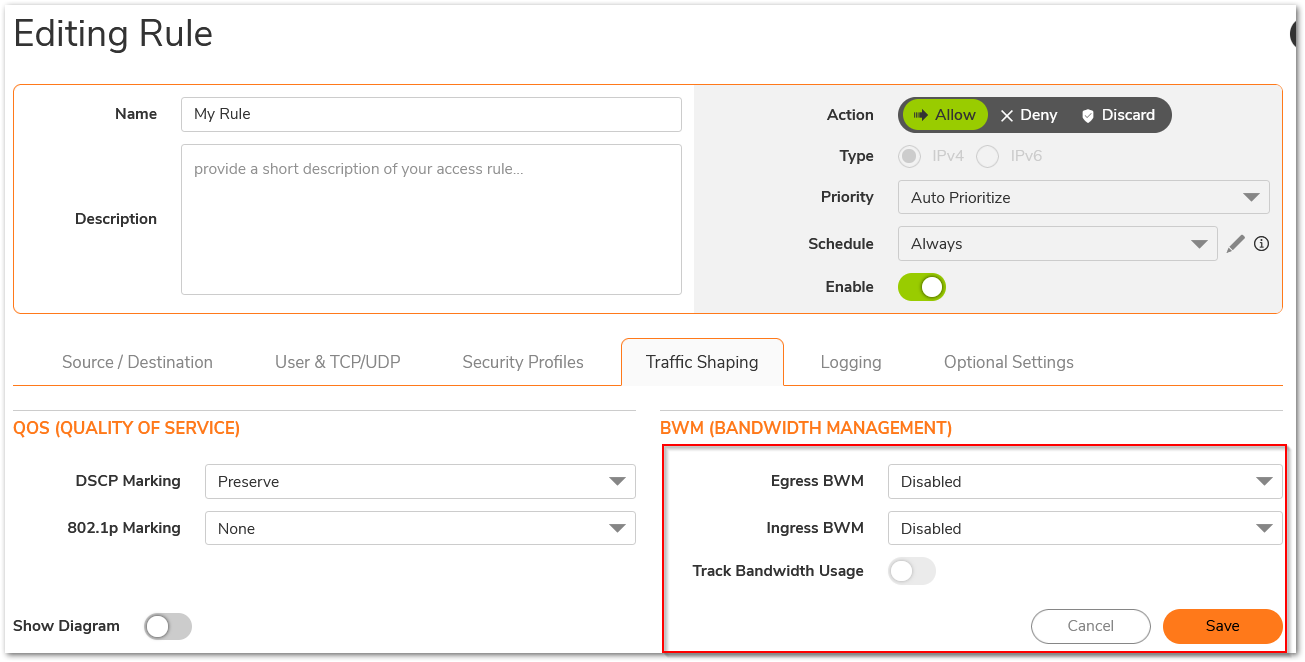
Resolution for SonicOS 6.5
This release includes significant user interface changes and many new features that are different from the SonicOS 6.2 and earlier firmware. The below resolution is for customers using SonicOS 6.5 firmware.
 CAUTION: Once BWM has been enabled on an Interface, and a Link Speed has been defined, traffic traversing that link will be throttled both inbound and outbound to the declared values, even if no other settings are configured relating to BWM.
CAUTION: Once BWM has been enabled on an Interface, and a Link Speed has been defined, traffic traversing that link will be throttled both inbound and outbound to the declared values, even if no other settings are configured relating to BWM.
Enabling Bandwidth Management (Either Advanced or Global)
- Click Manage in the top navigation menu.
- Navigate to Firewall Settings | BWM. Select either Advanced or Global, depending on your desired configuration.
- Click Accept .
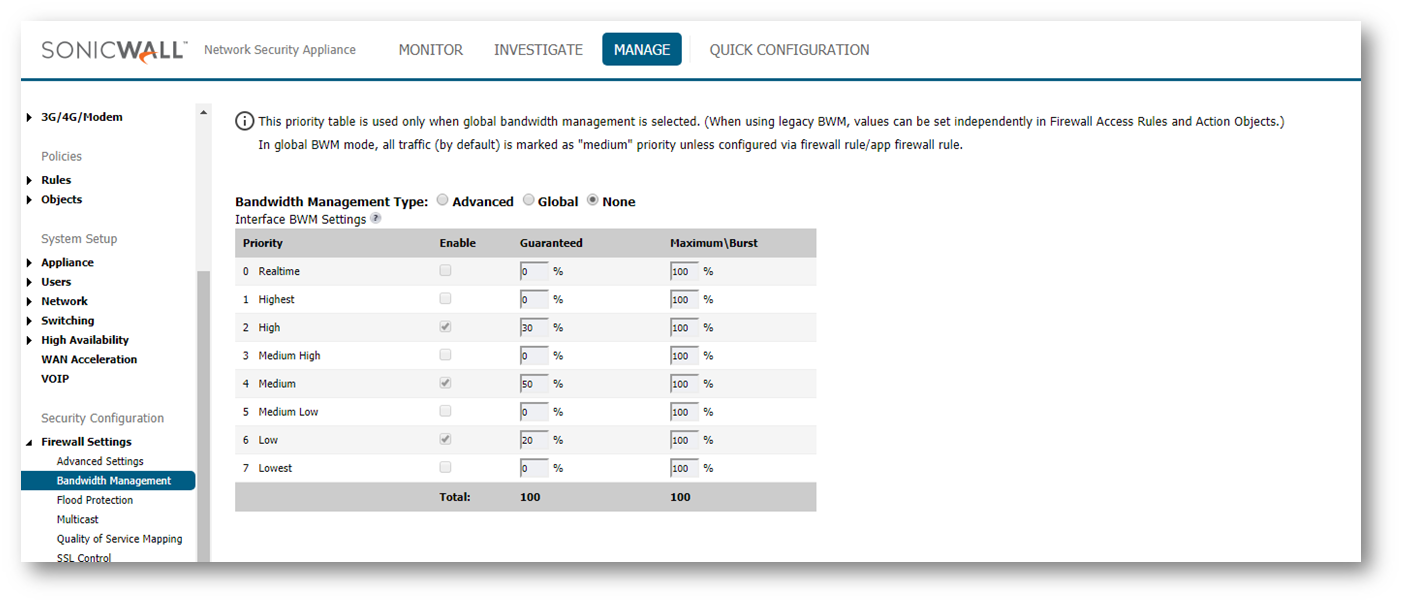
Configure Bandwidth Management in WAN Interface
- Navigate to Network | Interfaces and on the right side of the screen open the configure menu for the desired WAN Interface.
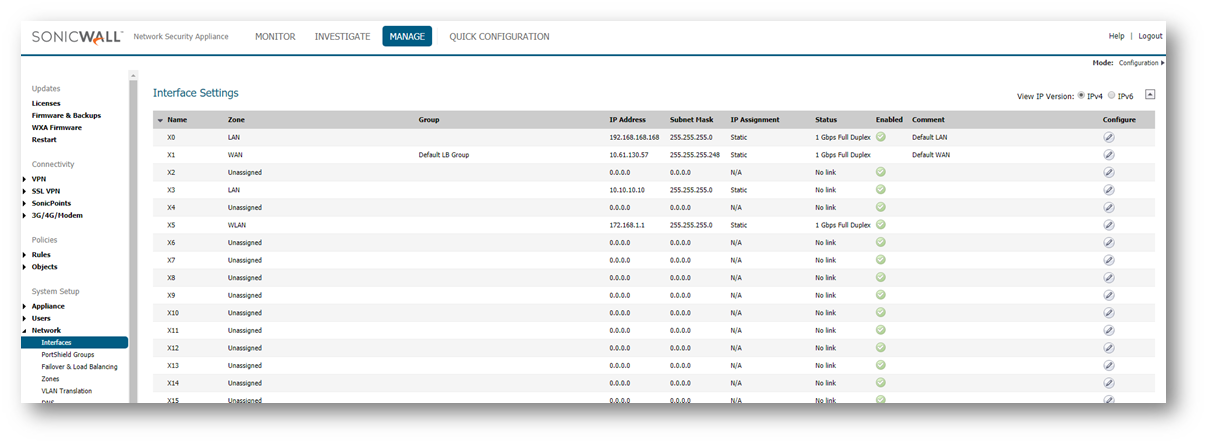
- Navigate to Advanced tab an Enable both the Ingress and Egress Bandwidth Limitation checkboxes.
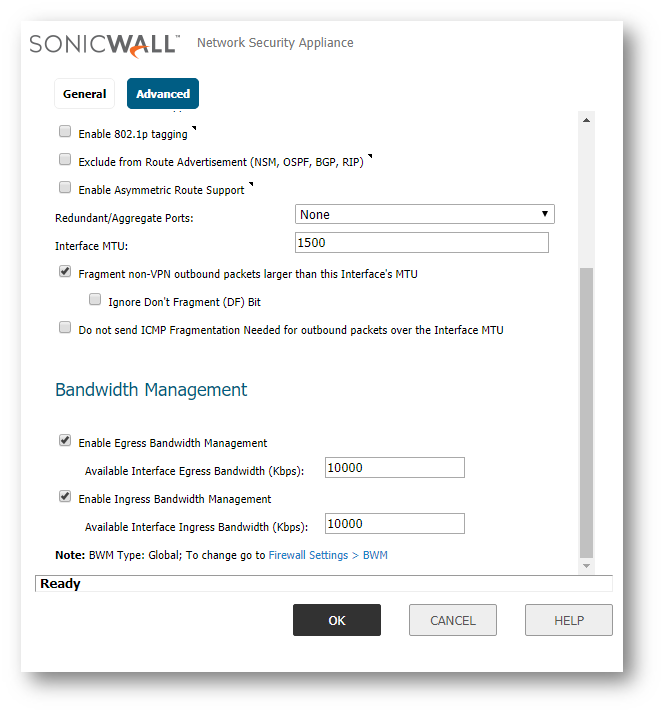
- Input the Ingress and Egress Speeds of your WAN in Kbps. If you're unsure of these values, contact your ISP.
- Click OK .
Creating Bandwidth Object (Only for Advanced BWM)
- Click Manage in the top navigation menu.
- Navigate to Objects | Bandwidth Objects and click Add.
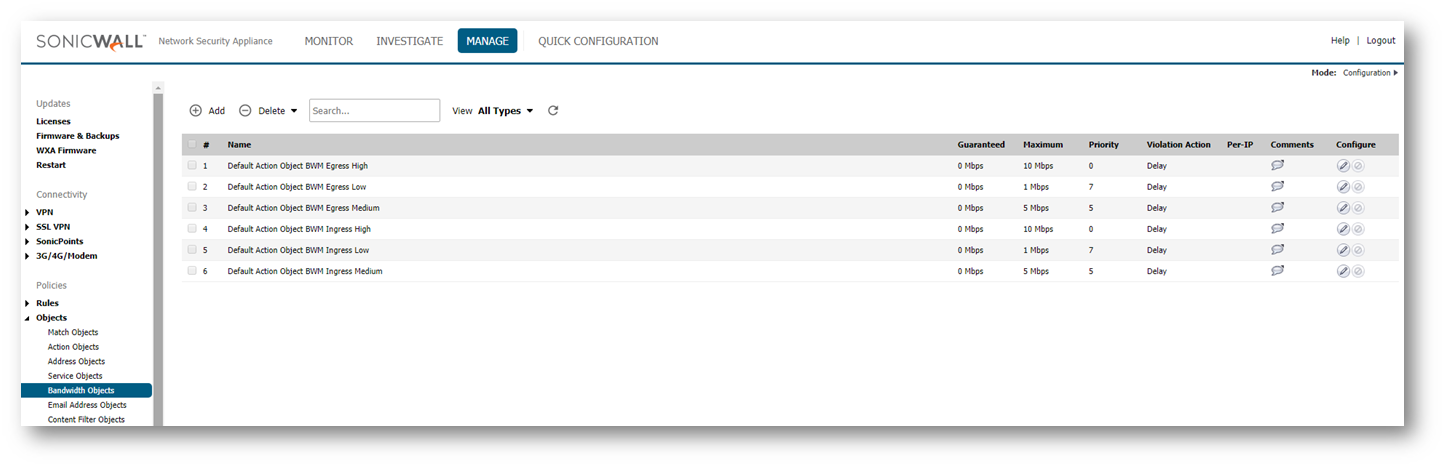
- Add a Name, Guaranteed/Maximum Bandwidth, Traffic Priority, and Violation Action.
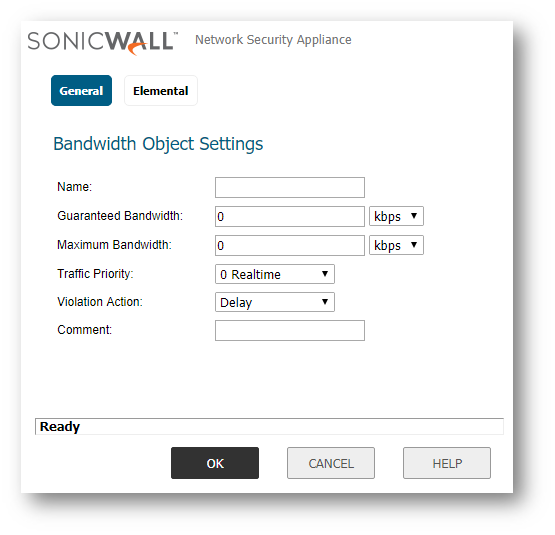
- Click OK .
Creating or Editing an Access Rule to apply Bandwidth Management
- Navigate to Rules | Access Rules and find the access rule you'd like to apply BWM to. If a new access rule is required. Click configure on the relevant access rule or click Add and create the rule by entering the desired Source, Destination, Service, etc. into the fields.
 TIP: If you're unfamiliar with setting up Access Rules, please reference How to Enable Port Forwarding and Allow Access to a Server Through the SonicWall.
TIP: If you're unfamiliar with setting up Access Rules, please reference How to Enable Port Forwarding and Allow Access to a Server Through the SonicWall.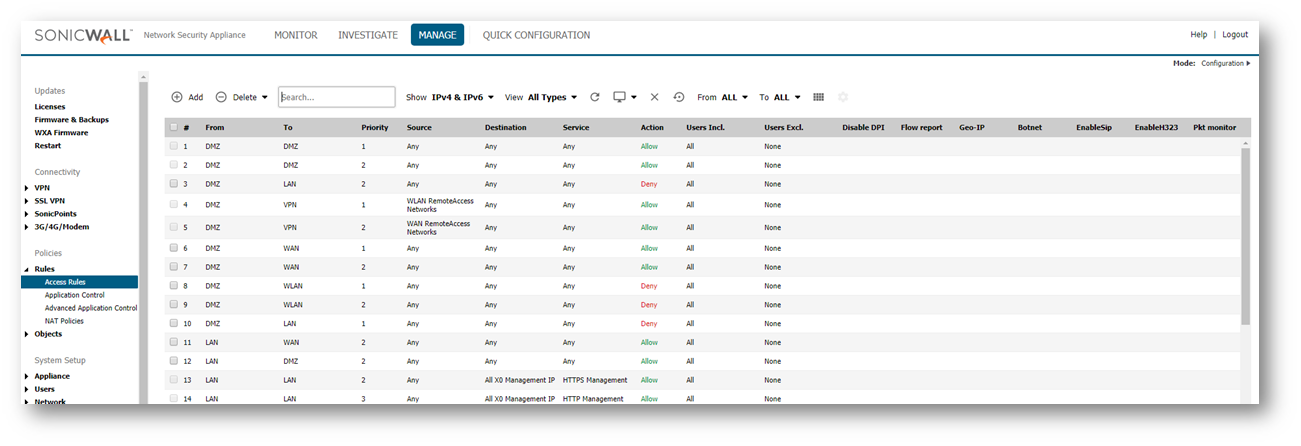
- On the access rule creation/modification screen, select the BWM tab. On the BWM tab, enable Egress or Ingress Bandwidth Management, depending on which you wish to enforce and select the appropriate Bandwidth Priority (if Global BWM) or Bandwidth Object (if Advanced BWM).
- Click OK.
 |
|
Related Articles
- How to Block Google QUIC Protocol on SonicOSX 7.0?
- How to block certain Keywords on SonicOSX 7.0?
- How internal Interfaces can obtain Global IPv6 Addresses using DHCPv6 Prefix Delegation
Categories
- Firewalls > NSa Series > Networking
- Firewalls > NSv Series > Networking
- Firewalls > TZ Series > Networking







 YES
YES NO
NO