-
Products
-
SonicPlatform
SonicPlatform is the cybersecurity platform purpose-built for MSPs, making managing complex security environments among multiple tenants easy and streamlined.
Discover More
-
-
Solutions
-
Federal
Protect Federal Agencies and Networks with scalable, purpose-built cybersecurity solutions
Learn MoreFederalProtect Federal Agencies and Networks with scalable, purpose-built cybersecurity solutions
Learn More - Industries
- Use Cases
-
-
Partners
-
Partner Portal
Access to deal registration, MDF, sales and marketing tools, training and more
Learn MorePartner PortalAccess to deal registration, MDF, sales and marketing tools, training and more
Learn More - SonicWall Partners
- Partner Resources
-
-
Support
-
Support Portal
Find answers to your questions by searching across our knowledge base, community, technical documentation and video tutorials
Learn MoreSupport PortalFind answers to your questions by searching across our knowledge base, community, technical documentation and video tutorials
Learn More - Support
- Resources
- Capture Labs
-
- Company
- Contact Us
How can I configure an IPS exclusion list?



Description
This article explains how to configure an Exclusion list in the Intrusion Prevention Service on the firewall.
Resolution
Resolution for SonicOS 7.X
This release includes significant user interface changes and many new features that are different from the SonicOS 6.5 and earlier firmware. The below resolution is for customers using SonicOS 7.X firmware.
- Click Policy , navigate to Security Services | Intrusion Prevention page.
- Navigate to IPS global settings panel.
- Select Enable IPS.
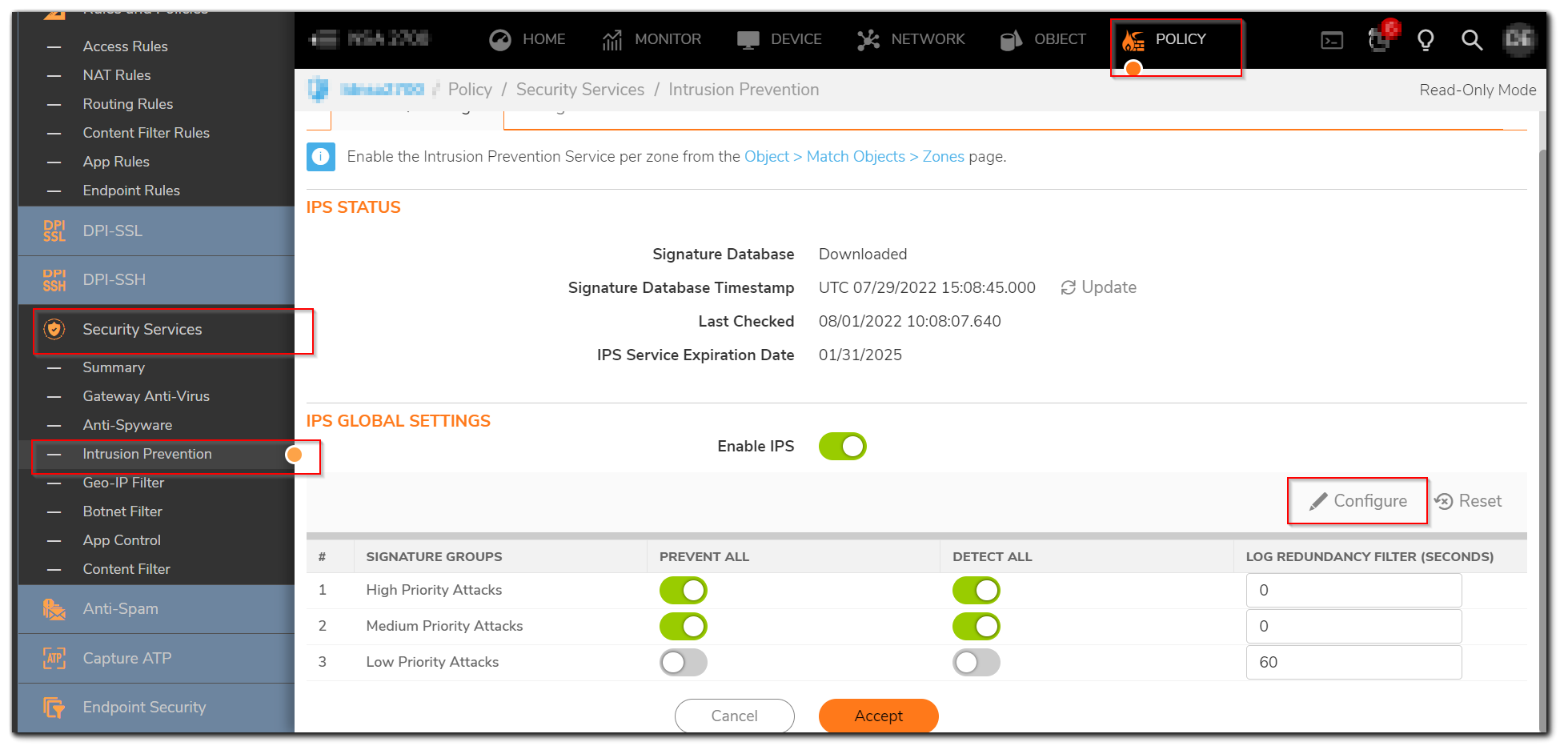
4. Click Configure button, the IPS exclusion list dialog appears.
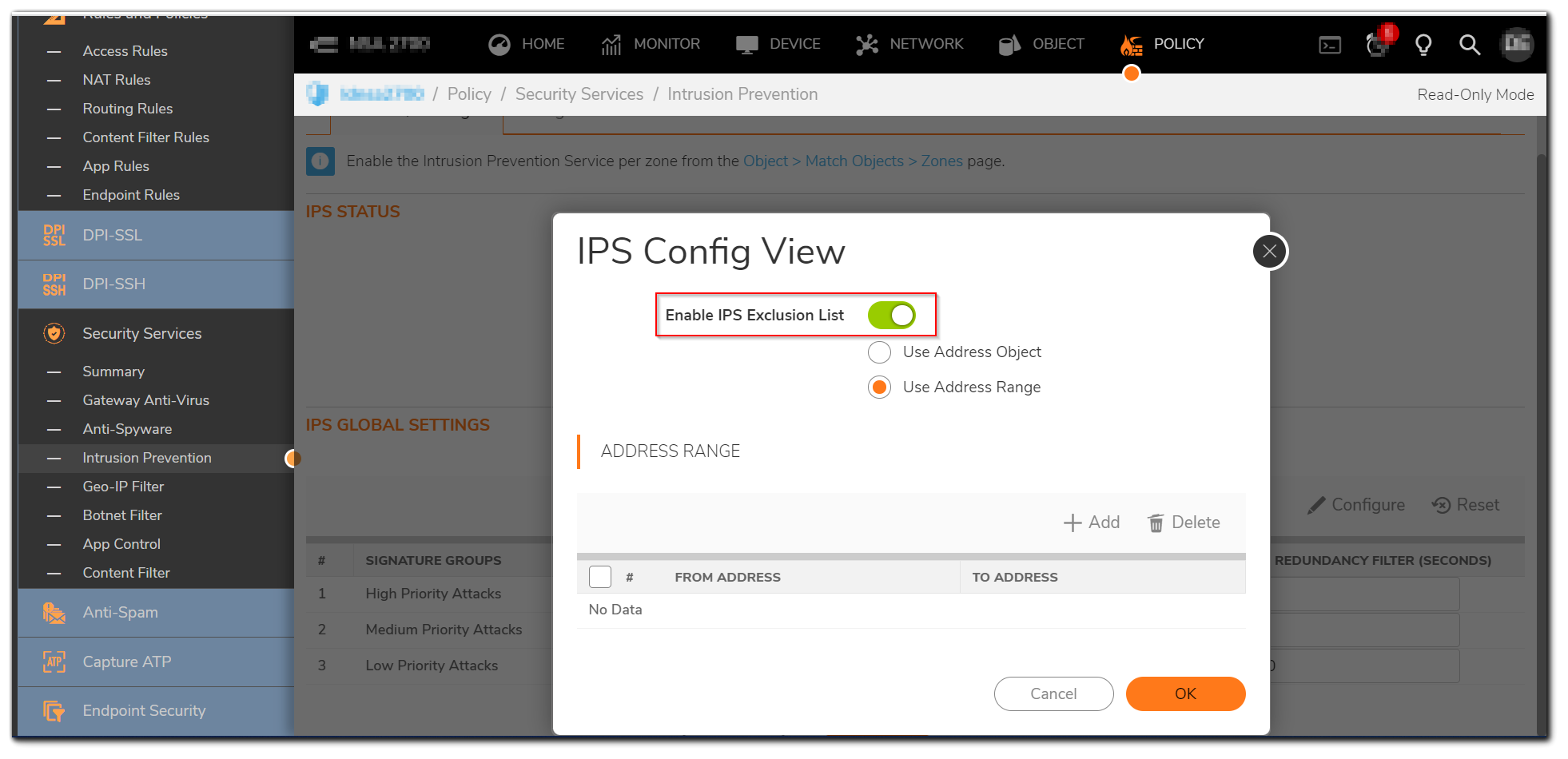
5. Select Enable IPS Exclusion List.
6.Select either the Use Address Object option or the Use Address Range option.
7.If you selected the Use Address Object option, select the address object you want to exclude from the menu.
8.If you selected the Use Address Range option, click Add, the add IPS range entry dialog appears.
9.Enter the IP address range to exclude in the IP address from and the IP address to boxes.
10.Click OK.
Resolution for SonicOS 6.5
This release includes significant user interface changes and many new features that are different from the SonicOS 6.2 and earlier firmware. The below resolution is for customers using SonicOS 6.5 firmware.
- Click MANAGE , navigate to Security Services | Intrusion Prevention page.
- Navigate to IPS global settings panel.
- Select Enable IPS.
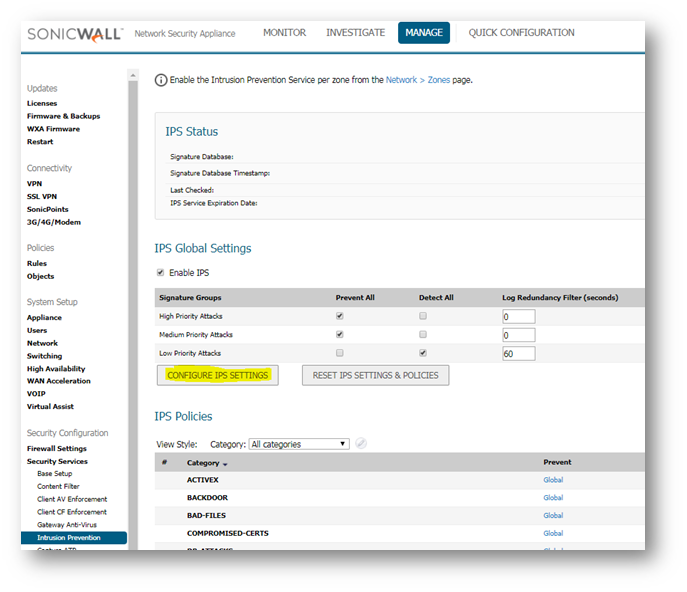
- Click Configure IPS Settings button, the IPS exclusion list dialog appears.
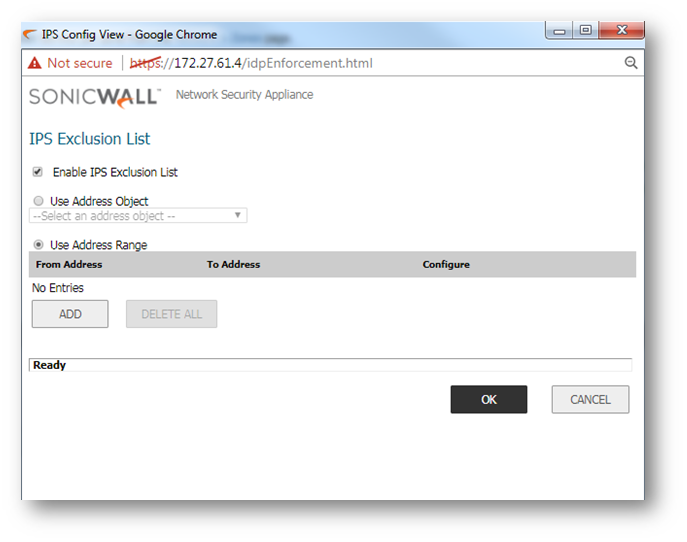
- Select Enable IPS Exclusion List.
- Select either the Use Address Object option or the Use Address Range option.
- If you selected the Use Address Object option, select the address object you want to exclude from the menu.
- If you selected the Use Address Range option, click Add, the add IPS range entry dialog appears.
- Enter the IP address range to exclude in the IP address from and the IP address to boxes.
- Click OK.
 NOTE: It is possible to only exclude only IP addresses on the whole, not specific services (specific port numbers) from being scanned. On the other hand, specific signatures can be disabled to stop the firewall from scanning traffic against them.
NOTE: It is possible to only exclude only IP addresses on the whole, not specific services (specific port numbers) from being scanned. On the other hand, specific signatures can be disabled to stop the firewall from scanning traffic against them.
Resolution for SonicOS 6.2 and Below
The below resolution is for customers using SonicOS 6.2 and earlier firmware. For firewalls that are generation 6 and newer we suggest to upgrade to the latest general release of SonicOS 6.5 firmware.
- Navigate to Security Services | Intrusion Prevention page.
- Navigate to IPS global settings panel.
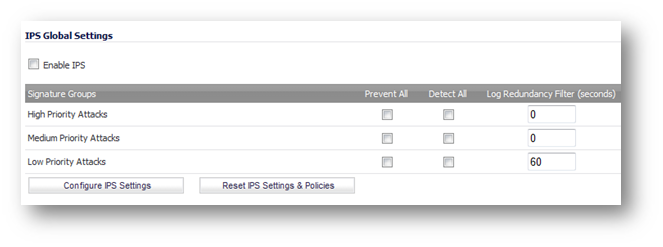
- Select Enable IPS.
- Click Configure IPS Settings button, the IPS exclusion list dialog appears.
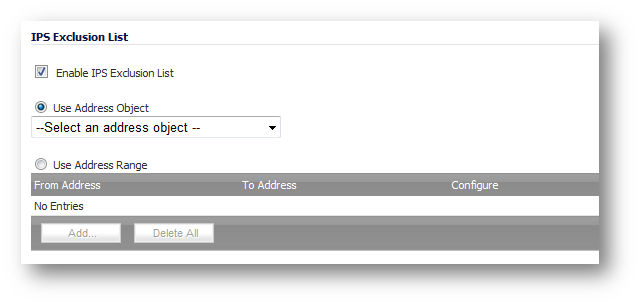
- Select Enable IPS Exclusion List.
- Select either the Use Address Object option or the Use Address Range option.
- If you selected the Use Address Object option, select the address object you want to exclude from the menu.
- If you selected the Use Address Range option, click Add, the add IPS range entry dialog appears.
- Enter the IP address range to exclude in the IP address from and the IP address to boxes.
- Click OK.
 NOTE: It is possible to only exclude only IP addresses on the whole, not specific services (specific port numbers) from being scanned. On the other hand, specific signatures can be disabled to stop the firewall from scanning traffic against them.
NOTE: It is possible to only exclude only IP addresses on the whole, not specific services (specific port numbers) from being scanned. On the other hand, specific signatures can be disabled to stop the firewall from scanning traffic against them.
Related Articles
- Error:"Invalid API Argument" when modifying the access rules
- Cysurance Partner FAQ
- Configure probe monitoring for WAN Failover and Loadbalancing - SonicWall UTM
Categories
- Firewalls > TZ Series > IPS/GAV/Spyware
- Firewalls > NSa Series > IPS/GAV/Spyware
- Firewalls > NSv Series > IPS/GAV/Spyware






 YES
YES NO
NO