-
Products
-
SonicPlatform
SonicPlatform is the cybersecurity platform purpose-built for MSPs, making managing complex security environments among multiple tenants easy and streamlined.
Discover More
-
-
Solutions
-
Federal
Protect Federal Agencies and Networks with scalable, purpose-built cybersecurity solutions
Learn MoreFederalProtect Federal Agencies and Networks with scalable, purpose-built cybersecurity solutions
Learn More - Industries
- Use Cases
-
-
Partners
-
Partner Portal
Access to deal registration, MDF, sales and marketing tools, training and more
Learn MorePartner PortalAccess to deal registration, MDF, sales and marketing tools, training and more
Learn More - SonicWall Partners
- Partner Resources
-
-
Support
-
Support Portal
Find answers to your questions by searching across our knowledge base, community, technical documentation and video tutorials
Learn MoreSupport PortalFind answers to your questions by searching across our knowledge base, community, technical documentation and video tutorials
Learn More - Support
- Resources
- Capture Labs
-
- Company
- Contact Us
How can I configure 3G/4G dialup modems for WAN failover?



Description
This article provides information on how to configure 4G/LTE dialup modems for WAN Failover.
SonicOS supports WAN connections using 4G/LTE Wireless modems over Cellular data networks.
- Support WAN failover for when the primary WAN has failed.
- Support mobile networks where primary wire-based WAN connection is not available, such as in a trade show or kiosks or in a vehicle.
- Supported 4G/LTE modem list - Wireless Broadband Cards and Devices (Wireless WAN USB devices) supported.
- Support for USB dialup modem for locations with no cellular data service or where cellular data is expensive.
Gen6 firewalls that support 4G/LTE:
- SOHO
- TZ300-TZ600
- NSA 2650
- NSA 3600-NSA 6600
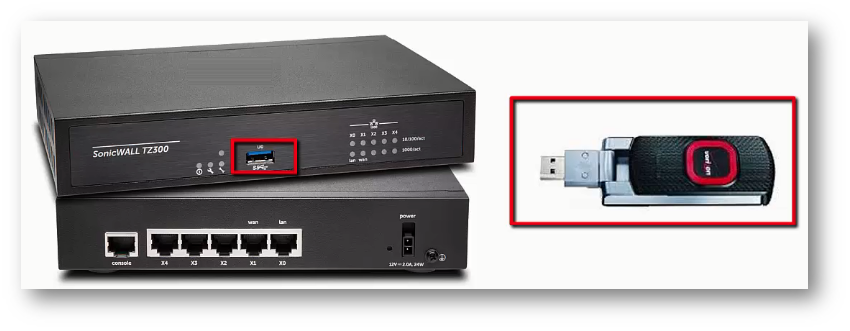
Resolution
- Choose a USB cellular modem and plug modem into the SonicWall USB port.
- The SonicWall’s approved list is Wireless Broadband Cards and Devices (Wireless WAN USB devices) supported.
 EXAMPLE: In the US an approved USB 3G modem is the Sprint U760.
EXAMPLE: In the US an approved USB 3G modem is the Sprint U760. - Go to the 3G/4G modem setting page, for the 3G/4G Device Type select 3G/4G/Mobile and click Accept.

- Go to the 3G/4G | Connection Profiles page.
- Click Add button to add a connection profile.
- Create profiles for various devices that maybe used such as USB 3G/4G cellular modems or USB analog modems.
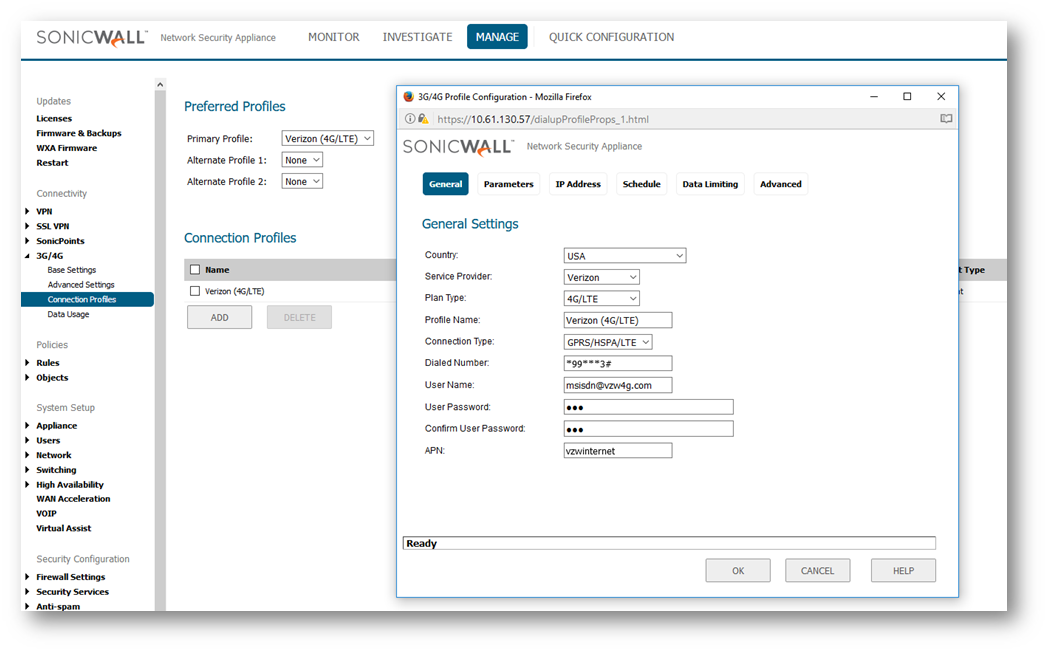
- Navigate to 3G/4G/Modem | Status page.
- When there is no modem installed, the status is No device was detected.
- When a supported 3G/4G modem is detected, it will show the modem’s information
Dialup Modem Selection
In some environments there are no cellular data networks or maybe the cellular data network is not reachable, to handle this scenario SonicOS has support for an USB analog modem. The configuration to set up a secondary WAN connection using an analog phone line is similar to a 3G/4G connection.
- Go to the 3G/4G modem Setting page.
- For the 3G/4G Device Type select Analog Modem and click Accept.
- The Modem Settings will show up.
- Under Modem Settings, select the country in Initialize Modem Connection For Use in: or enter the modem commands in Initialize Modem Connection Using AT commands. Click Accept.
Now you will configure the Interface Settings
- Check the USB interface in Network | Interfaces.
 NOTE: On some SonicWall appliances there are two USB ports, a modem connected on the USB port 1 will show up as interface U0 (Top) and a modem connected on USB port 2 will show up as interface U1(Bottom). If there is only one USB port then the modem will show up as U0 only.
NOTE: On some SonicWall appliances there are two USB ports, a modem connected on the USB port 1 will show up as interface U0 (Top) and a modem connected on USB port 2 will show up as interface U1(Bottom). If there is only one USB port then the modem will show up as U0 only.
 NOTE: The Information marked as Auto Populate are usually auto-populated. However this depends on your profile data from your provider. The information above are only used as example.
NOTE: The Information marked as Auto Populate are usually auto-populated. However this depends on your profile data from your provider. The information above are only used as example.
 EXAMPLE: 56K profile example
EXAMPLE: 56K profile example
In the 56K modem profile, under General Setting, enter the service provider dialup access account numbers (primary and secondary). The User Name is a user on the SonicWall appliance and its password.

Configure Primary WAN to Secondary WAN Failover
- Navigate to the Network | Failover & LB page.
- Load Balancing and Respond to Probes is on by default. A default group called Default LB Group was already created. Click Configure button to edit.
- In Type select Basic Failover: it will fail over to the backup when the primary is down.
- Accept the default for Preempt and fail back to preferred interface when possible: this selection allows the WAN to fail back the primary WAN when possible.
- Select the default WAN interface and add it under Interface Ordering, for SonicWall the X1 interface is the default WAN. Select 3G/4G modem (U0 or U1 interface) and add it under Final Back-Up: this tells SonicOS that the default WAN interface X1 is the primary WAN and if the primary WAN is down, use the Secondary backup WAN interface U0/U1. The Preempt and fallback check box tells SonicOS to fall back to the primary WAN when possible.
- Demonstrate Primary WAN to Secondary WAN (U0/U1) failover.
 EXAMPLE:In this example, both the Primary WAN and Secondary WAN are connected. Since the Primary WAN has priority, it is chosen over the Secondary WAN. In this example, Primary WAN X1 has IP 10.50.20.108 and the Secondary WAN has IP of 0.0.0.0.
EXAMPLE:In this example, both the Primary WAN and Secondary WAN are connected. Since the Primary WAN has priority, it is chosen over the Secondary WAN. In this example, Primary WAN X1 has IP 10.50.20.108 and the Secondary WAN has IP of 0.0.0.0.
- Look at a trace route to www.yahoo.com. The SonicWall is using the Primary WAN X1 because the Secondary WAN has a lower priority and is down.
- Now bring down the primary WAN, takes a moment for the secondary WAN to enable. When the Secondary WAN is up, a trace route to www.yahoo.com goes out using the Secondary WAN interface U0
- Look at a trace route to www.yahoo.com again. Now the SonicWall is using the Secondary WAN to go through Sprint Cellular.
Related Articles
- Error:"Invalid API Argument" when modifying the access rules
- Cysurance Partner FAQ
- Configure probe monitoring for WAN Failover and Loadbalancing - SonicWall UTM






 YES
YES NO
NO