-
Products
-
SonicPlatform
SonicPlatform is the cybersecurity platform purpose-built for MSPs, making managing complex security environments among multiple tenants easy and streamlined.
Discover More
-
-
Solutions
-
Federal
Protect Federal Agencies and Networks with scalable, purpose-built cybersecurity solutions
Learn MoreFederalProtect Federal Agencies and Networks with scalable, purpose-built cybersecurity solutions
Learn More - Industries
- Use Cases
-
-
Partners
-
Partner Portal
Access to deal registration, MDF, sales and marketing tools, training and more
Learn MorePartner PortalAccess to deal registration, MDF, sales and marketing tools, training and more
Learn More - SonicWall Partners
- Partner Resources
-
-
Support
-
Support Portal
Find answers to your questions by searching across our knowledge base, community, technical documentation and video tutorials
Learn MoreSupport PortalFind answers to your questions by searching across our knowledge base, community, technical documentation and video tutorials
Learn More - Support
- Resources
- Capture Labs
-
- Company
- Contact Us
How can I change the priority ranking of an access rule in SonicWall?



Description
Network access rules can be defined to extend or override the default rules. More specific network access rules take precedence, and can override the SonicWall security appliances default rules.
 EXAMPLE: An access rule that blocks IRC traffic takes precedence over the SonicWall default setting of allowing all traffic outbound from the LAN to anywhere.
EXAMPLE: An access rule that blocks IRC traffic takes precedence over the SonicWall default setting of allowing all traffic outbound from the LAN to anywhere.
 NOTE: You can change the priority ranking of an access rule only in SonicOS Enhanced firmware. Lower the number, higher is the priority.
NOTE: You can change the priority ranking of an access rule only in SonicOS Enhanced firmware. Lower the number, higher is the priority.
Resolution
Resolution for SonicOS 7.X
This release includes significant user interface changes and many new features that are different from the SonicOS 6.5 and earlier firmware. The below resolution is for customers using SonicOS 7.X firmware.
- Login to the SonicWall Management Interface.
- Click POLICY in the top navigation menu
- Navigate to Rules and Policies | Access Rules page.
- Click dotted area as sown in screenshot and Drag Up or Down to re-prioritize

 TIP: If the Trashcan or Notepad icons are dimmed (unavailable), the access rule cannot be changed or deleted from the list.
TIP: If the Trashcan or Notepad icons are dimmed (unavailable), the access rule cannot be changed or deleted from the list.
 CAUTION: The ability to define network access rules is a very powerful tool. Using custom access rules can disable firewall protection or block all access to the Internet.
CAUTION: The ability to define network access rules is a very powerful tool. Using custom access rules can disable firewall protection or block all access to the Internet.
Resolution for SonicOS 6.5
This release includes significant user interface changes and many new features that are different from the SonicOS 6.2 and earlier firmware. The below resolution is for customers using SonicOS 6.5 firmware.
- Login to the SonicWall Management Interface.
- Click Manage in the top navigation menu
- Navigate to Rules | Access Rules page.
- Click the Arrows icon in the Priority column. The Change Priority window is displayed.
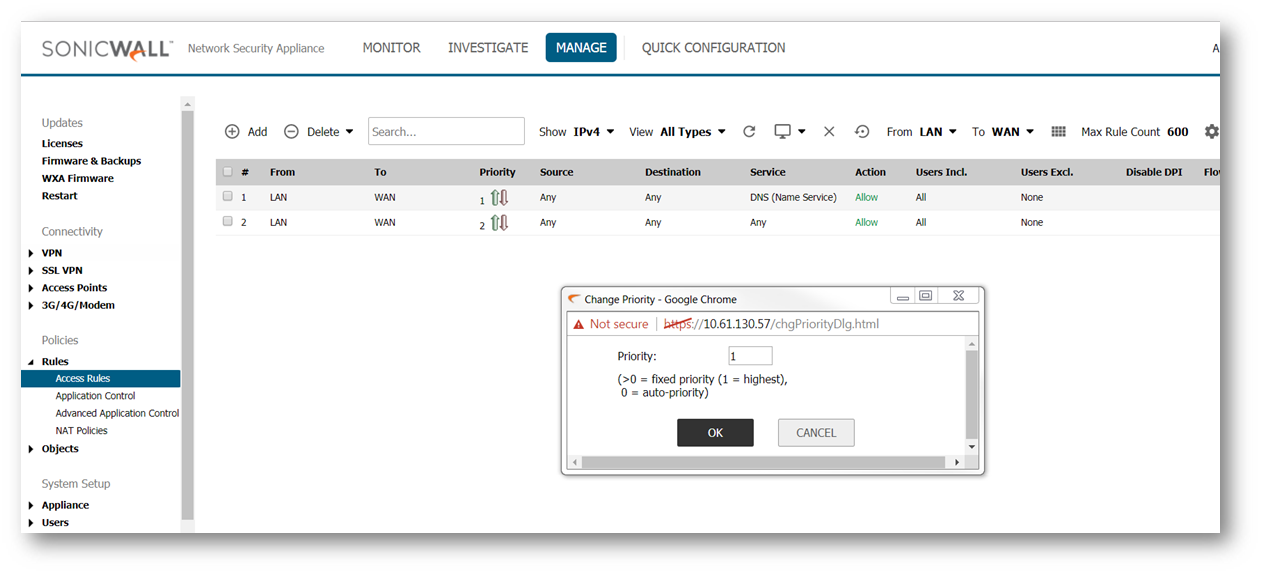
4. Enter the new priority number (1-10) in the Priority field.
5. Click OK. TIP: If the Trashcan or Notepad icons are dimmed (unavailable), the access rule cannot be changed or deleted from the list.
TIP: If the Trashcan or Notepad icons are dimmed (unavailable), the access rule cannot be changed or deleted from the list. CAUTION: The ability to define network access rules is a very powerful tool. Using custom access rules can disable firewall protection or block all access to the Internet.
CAUTION: The ability to define network access rules is a very powerful tool. Using custom access rules can disable firewall protection or block all access to the Internet.
Resolution for SonicOS 6.2 and Below
The below resolution is for customers using SonicOS 6.2 and earlier firmware. For firewalls that are generation 6 and newer we suggest to upgrade to the latest general release of SonicOS 6.5 firmware.
- Login to the SonicWall Management Interface.
- Navigate to Firewall |Access Rules page.
3. Click the Arrows icon in the Priority column. The Change Priority window is displayed.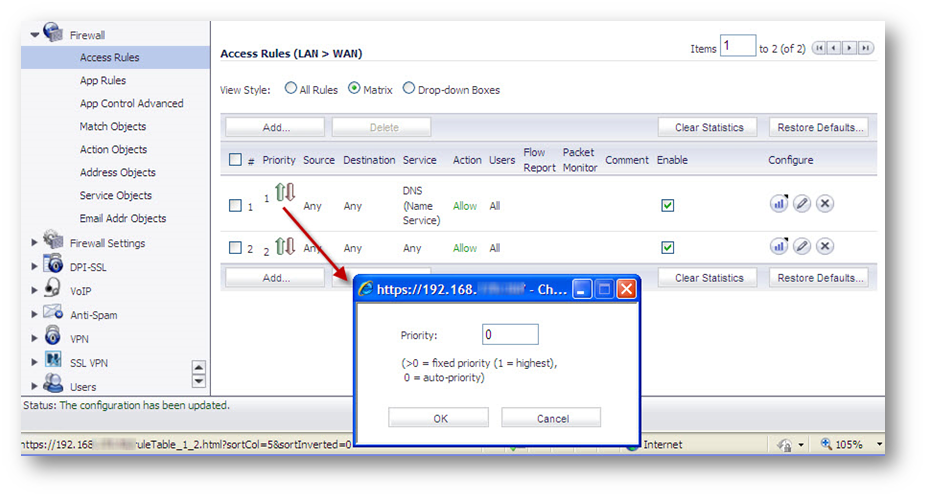
4. Enter the new priority number (1-10) in the Priority field.
5. Click OK. TIP: If the Trashcan or Notepad icons are dimmed (unavailable), the access rule cannot be changed or deleted from the list.
TIP: If the Trashcan or Notepad icons are dimmed (unavailable), the access rule cannot be changed or deleted from the list. CAUTION: The ability to define network access rules is a very powerful tool. Using custom access rules can disable firewall protection or block all access to the Internet.
CAUTION: The ability to define network access rules is a very powerful tool. Using custom access rules can disable firewall protection or block all access to the Internet.
Related Articles
- Error:"Invalid API Argument" when modifying the access rules
- Cysurance Partner FAQ
- Configure probe monitoring for WAN Failover and Loadbalancing - SonicWall UTM
Categories
- Firewalls > NSa Series > Networking
- Firewalls > TZ Series > Networking
- Firewalls > NSv Series > Networking






 YES
YES NO
NO