-
Products
-
SonicPlatform
SonicPlatform is the cybersecurity platform purpose-built for MSPs, making managing complex security environments among multiple tenants easy and streamlined.
Discover More
-
-
Solutions
-
Federal
Protect Federal Agencies and Networks with scalable, purpose-built cybersecurity solutions
Learn MoreFederalProtect Federal Agencies and Networks with scalable, purpose-built cybersecurity solutions
Learn More - Industries
- Use Cases
-
-
Partners
-
Partner Portal
Access to deal registration, MDF, sales and marketing tools, training and more
Learn MorePartner PortalAccess to deal registration, MDF, sales and marketing tools, training and more
Learn More - SonicWall Partners
- Partner Resources
-
-
Support
-
Support Portal
Find answers to your questions by searching across our knowledge base, community, technical documentation and video tutorials
Learn MoreSupport PortalFind answers to your questions by searching across our knowledge base, community, technical documentation and video tutorials
Learn More - Support
- Resources
- Capture Labs
-
- Company
- Contact Us
How can I block WhatsApp messenger using App Control advanced?



Description
In this KB article we describe how to block WhatsApp Messenger.
Resolution
Resolution for SonicOS 7.X
This release includes significant user interface changes and many new features that are different from the SonicOS 6.5 and earlier firmware. The below resolution is for customers using SonicOS 7.X firmware.
- Login to the SonicWall management GUI.
- Click Policy| Security Services| App Control.
- Under Signatures | select WhatsApp Application |under IM Category
- Click Configure icon under Application with WhatsApp selected.
- In the Edit App Control App window, select Enable under Block and Log.
- Click OK.
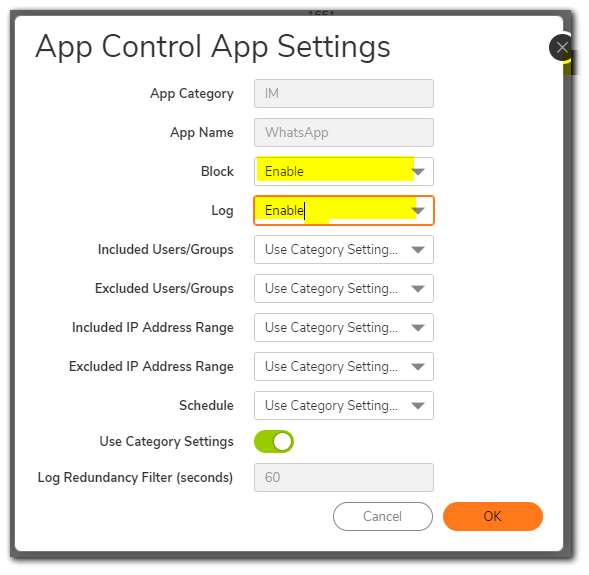
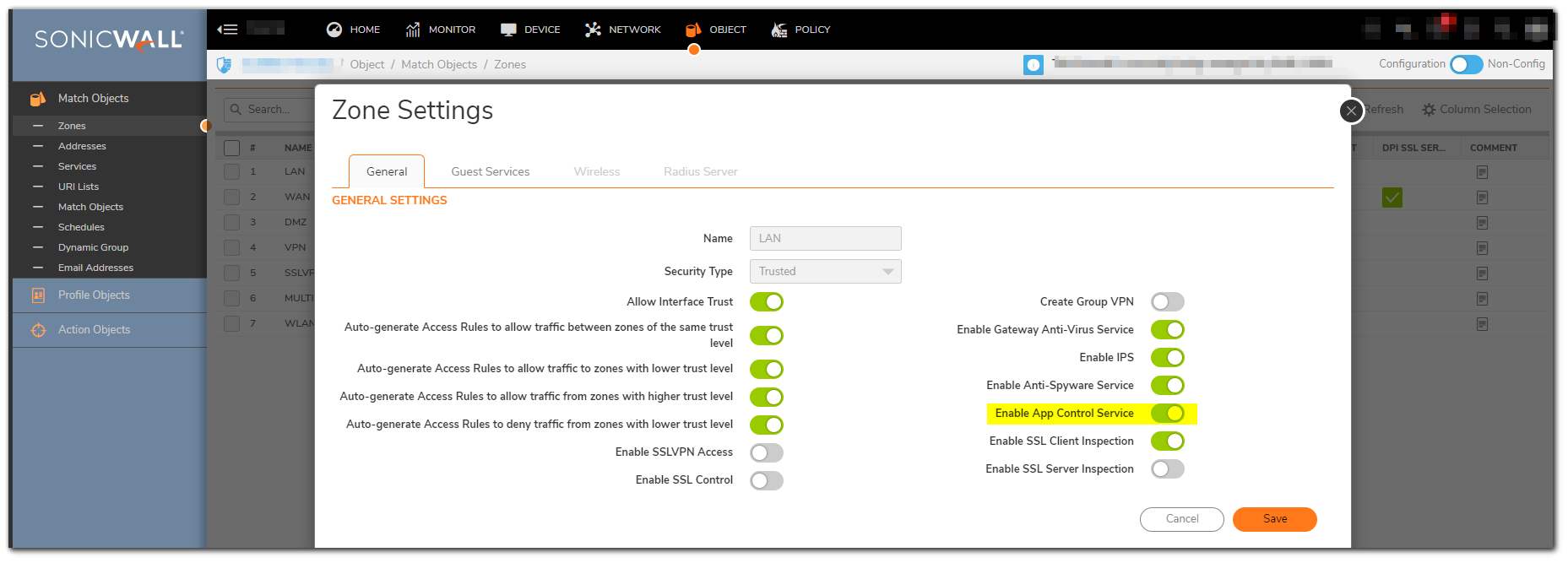
Resolution for SonicOS 6.5
This release includes significant user interface changes and many new features that are different from the SonicOS 6.2 and earlier firmware. The below resolution is for customers using SonicOS 6.5 firmware.
- Login to the SonicWall management GUI.
- Click Manage and navigate to Policies | Rules | Advanced Application Control.
- Under App Control Advanced | View Style select MOBILE-APPS under Category.
- Select WhatsApp Messenger under Application.
- Click Configure icon under Application with WhatsApp Messenger selected.
- In the Edit App Control App window, select Enable under Block and Log.
- Click OK .
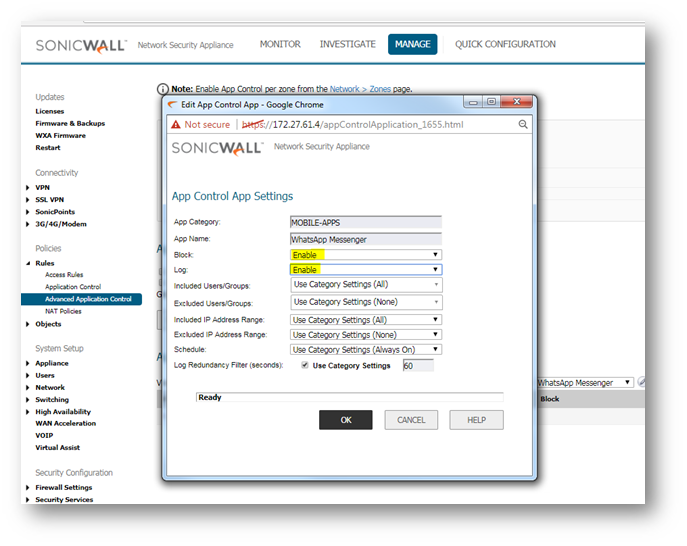
Enabling Application Control on zones
- Click MANAGE , navigate to Network | Zones.
- Click Configure button under the zone where you want enable App Control.
- Check Enable App Control Service.
- Click OK.
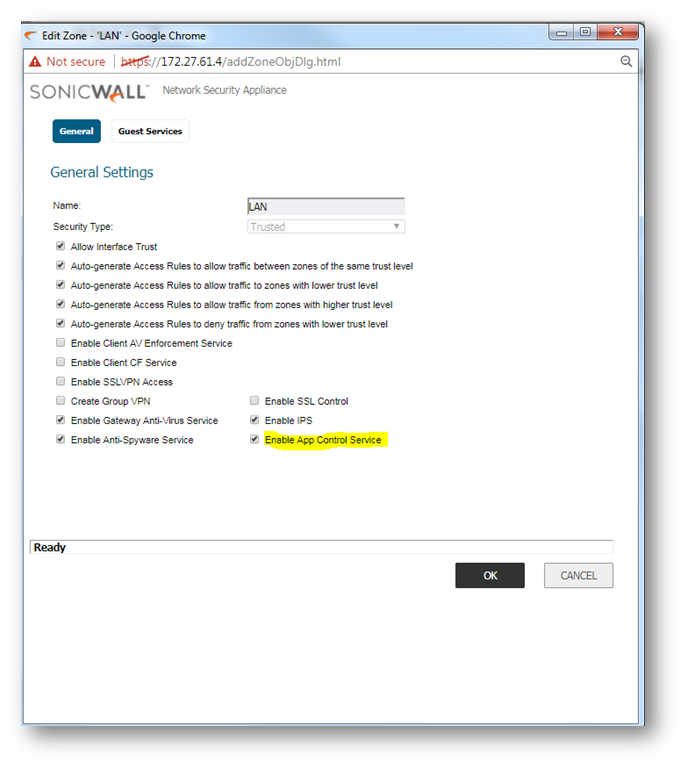
Resolution for SonicOS 6.2 and Below
The below resolution is for customers using SonicOS 6.2 and earlier firmware. For firewalls that are generation 6 and newer we suggest to upgrade to the latest general release of SonicOS 6.5 firmware.
- Login to the SonicWall management GUI.
- Navigate to the Firewall | App Control Advanced page. In Gen5 TZ devices this page is under Security Services | App Control.
- Check the box under Enable App Control and click Accept at the top to enable App Control.
- Under App Control Advanced | View Style select MOBILE-APPS under Category.
- Select WhatsApp Messenger under Application.
- Click Configure icon under Application with WhatsApp Messenger selected.
- In the Edit App Control App window, select Enable under Block and Log.
- Click OK .
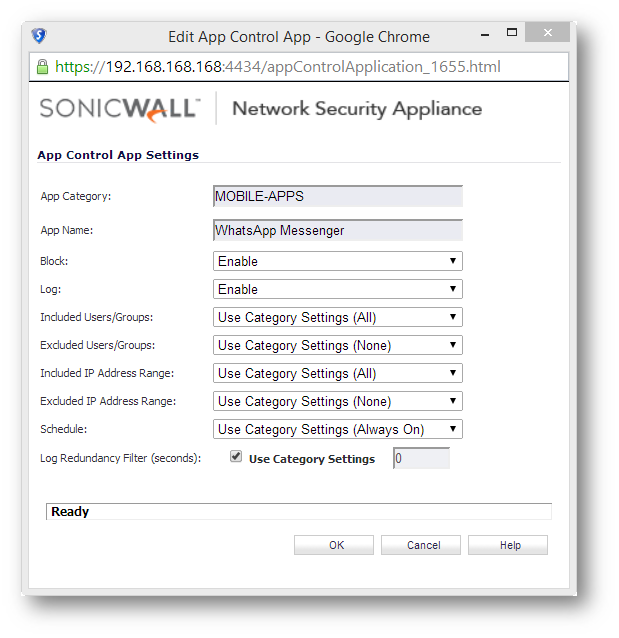
Enabling Application Control on zones
- Navigate to Network | Zones.
- Click Configure under the zone where you want enable App Control.
- Check Enable App Control Service.
- Click OK .
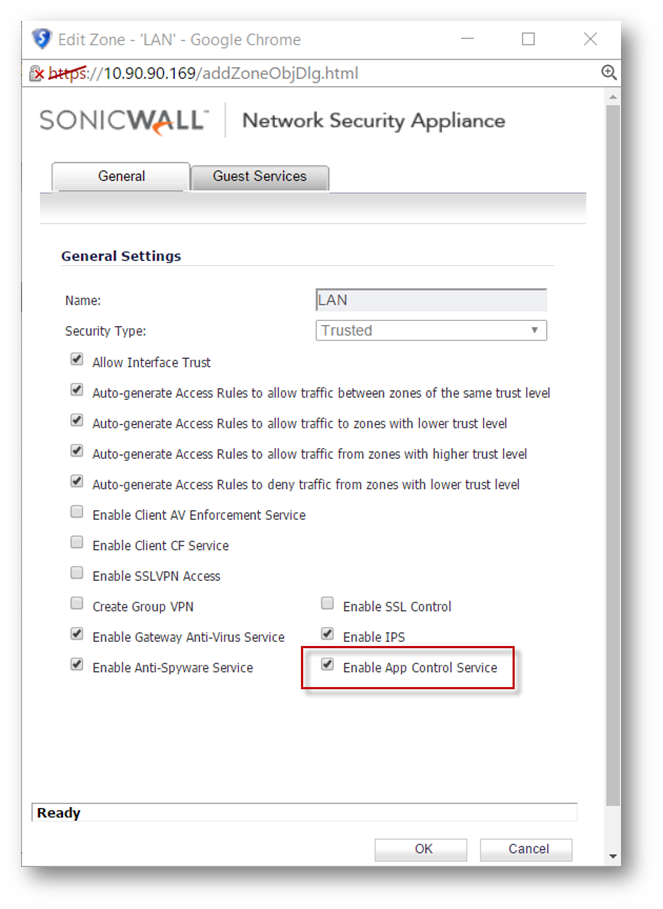
Related Articles
- Error:"Invalid API Argument" when modifying the access rules
- Cysurance Partner FAQ
- Configure probe monitoring for WAN Failover and Loadbalancing - SonicWall UTM
Categories
- Firewalls > NSa Series > Application Firewall
- Firewalls > TZ Series > Application Firewall
- Firewalls > NSv Series > Application Firewall






 YES
YES NO
NO