-
Products
-
SonicPlatform
SonicPlatform is the cybersecurity platform purpose-built for MSPs, making managing complex security environments among multiple tenants easy and streamlined.
Discover More
-
-
Solutions
-
Federal
Protect Federal Agencies and Networks with scalable, purpose-built cybersecurity solutions
Learn MoreFederalProtect Federal Agencies and Networks with scalable, purpose-built cybersecurity solutions
Learn More - Industries
- Use Cases
-
-
Partners
-
Partner Portal
Access to deal registration, MDF, sales and marketing tools, training and more
Learn MorePartner PortalAccess to deal registration, MDF, sales and marketing tools, training and more
Learn More - SonicWall Partners
- Partner Resources
-
-
Support
-
Support Portal
Find answers to your questions by searching across our knowledge base, community, technical documentation and video tutorials
Learn MoreSupport PortalFind answers to your questions by searching across our knowledge base, community, technical documentation and video tutorials
Learn More - Support
- Resources
- Capture Labs
-
- Company
- Contact Us
How can I block HTTPS websites in CFS4.0 - SonicOS 6.2.6 and above?



Description
This article describes the method to block Google.com and Facebook.com using CFS 4.0.
CFS examines the Server Extensions field in the Client Hello message and/or the CN in the Server Hello message to block HTTPS sites. HTTP sites are blocked by examining the Host field of the GET request. The following sections describe the methods involved in blocking both HTTP and HTTPS google.com and facebook.com.
Resolution
Enabling CFS and HTTPS Content Filter Globally
- Login to the SonicWall management GUI.
- Navigate to Manage |Security Services | Content Filter page.
- Check the box Enable Content Filtering Service.
- Click Accept .
- Navigate to Manage |Policies |Objects |Content Filter Object Page.
- Under CFS Profile Objects, select the profile you wish to enable HTTPS content filtering for.
- Under advanced tab, check the box Enable HTTPS Content Filtering.
- Click OK
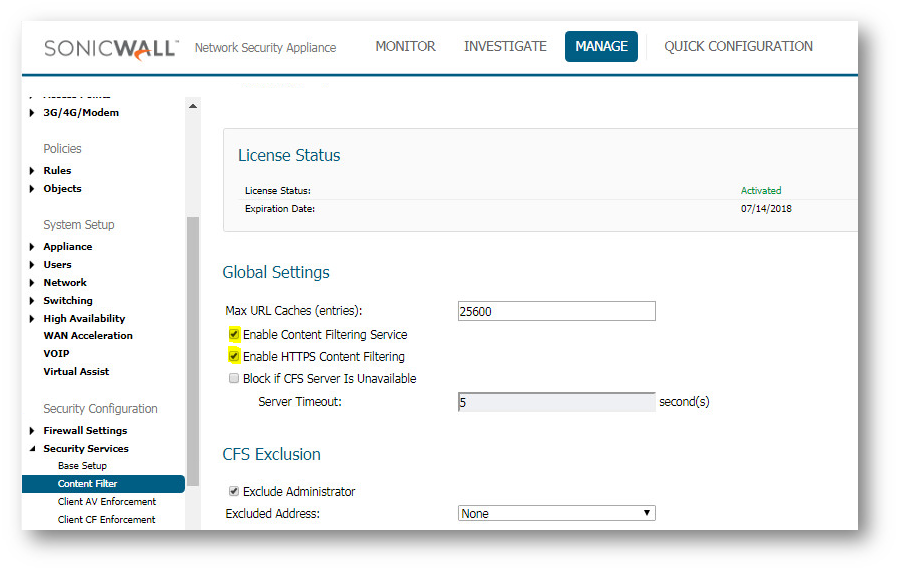
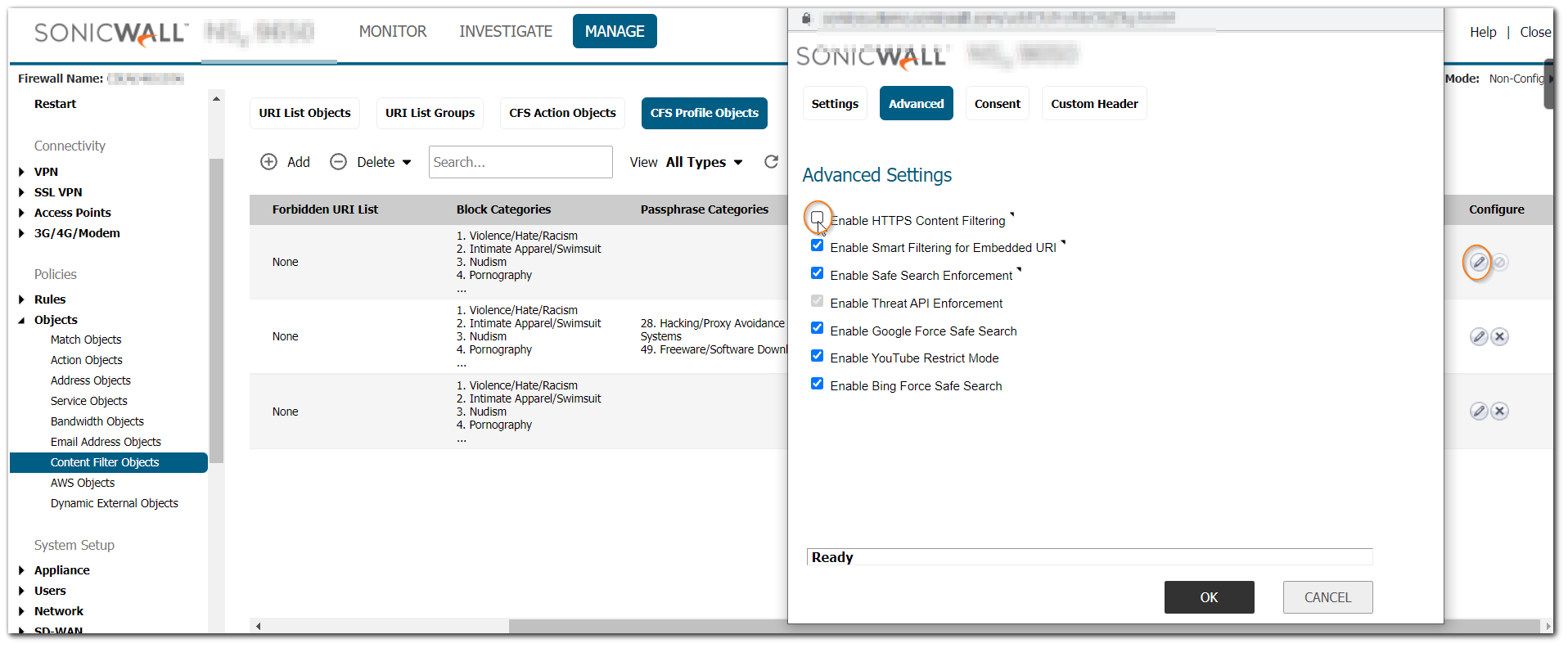
Creating URI List Object
- Navigate to Manage | Objects | Content Filter Objects page.
- Click Add under URI List Objects, add CFS URI List Object window will display
- Click Add to create google.com and facebook.com URI, click save.
- Click OK .
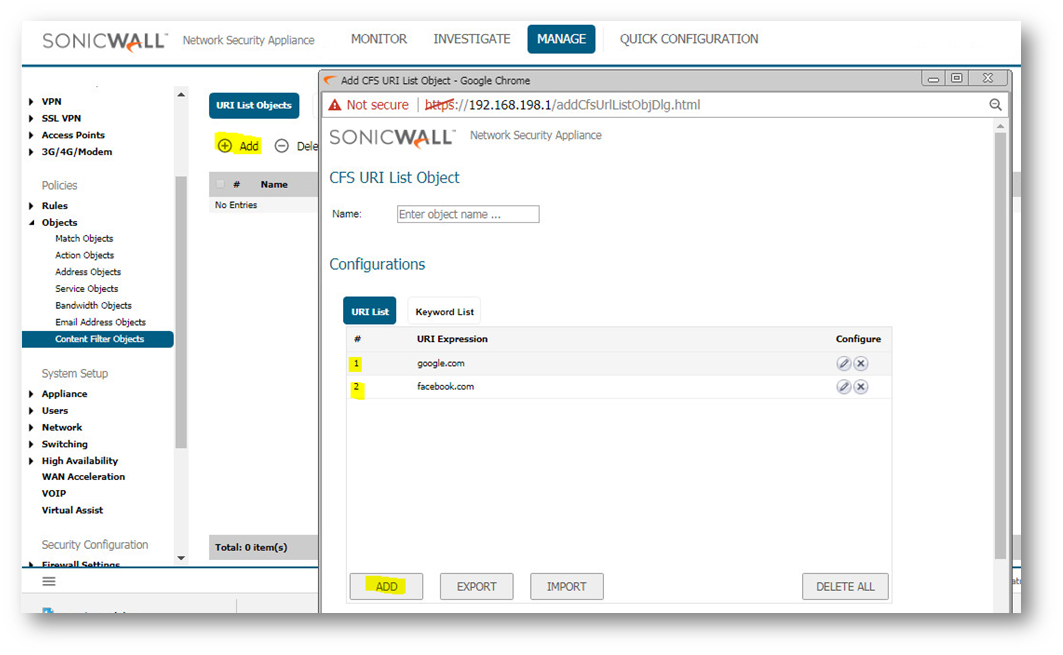
Creating CFS Profile Object
- Navigate to the Firewall | Content Filter Objects page.
- Click Add under CFS Profile Objects, Add CFS Profile Object window will display.
- Configure follow the image below.
- Click Add and then Close.
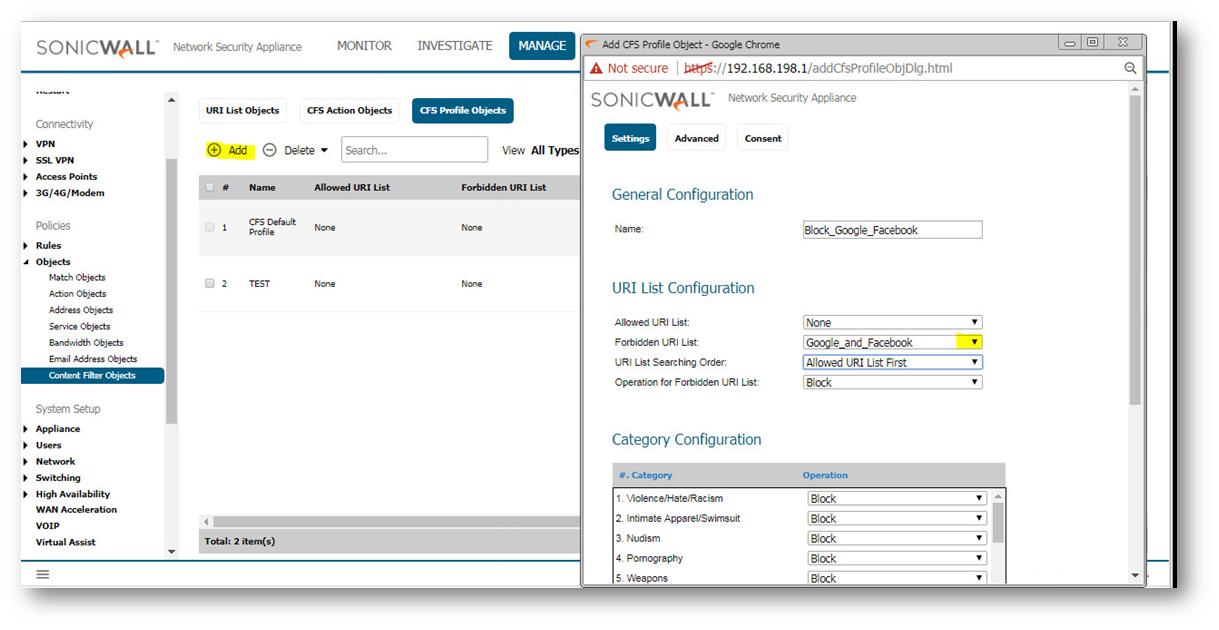
Creating CFS Policy
- Navigate to Manage | Security Services | Content Filter page.
- Click Add under CFS Policies, Add CFS Policy window will display.
- Configure follow the image below.
- Click OK .

 NOTE: Make sure the customized policy always has the higher priority than the CFS Default Policy so that it can be effective.
NOTE: Make sure the customized policy always has the higher priority than the CFS Default Policy so that it can be effective.
Log Messages
- When SonicWall CFS blocks HTTPS websites users will not see a blocked page.
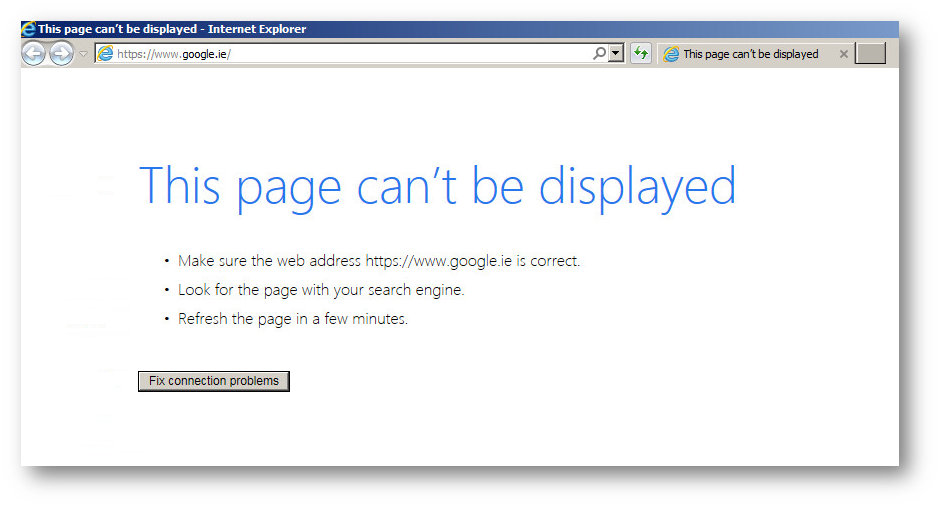
- While below default block page will be displayed on HTTP case.
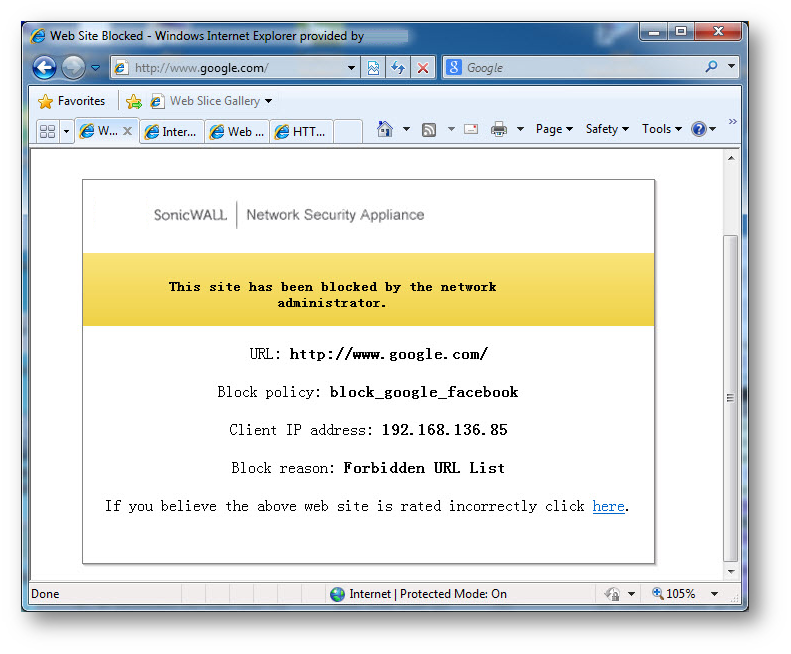
- However the following messages will appear in the logs.
- Navigate to Investigate | Logs | Event Logs.
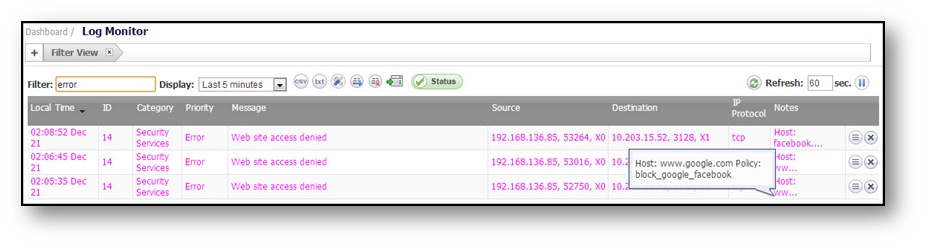
Resolution for SonicOS 6.2 and Below
The below resolution is for customers using SonicOS 6.2 and earlier firmware. For firewalls that are generation 6 and newer we suggest to upgrade to the latest general release of SonicOS 6.5 firmware.
Enabling CFS and HTTPS Content Filter Globally
- Login to the SonicWall management GUI.
- Navigate to the Security Services | Content Filter page.
- Check the box Enable Content Filtering Service.
- Check the box Enable HTTPS Content Filtering.
- Click Accept .
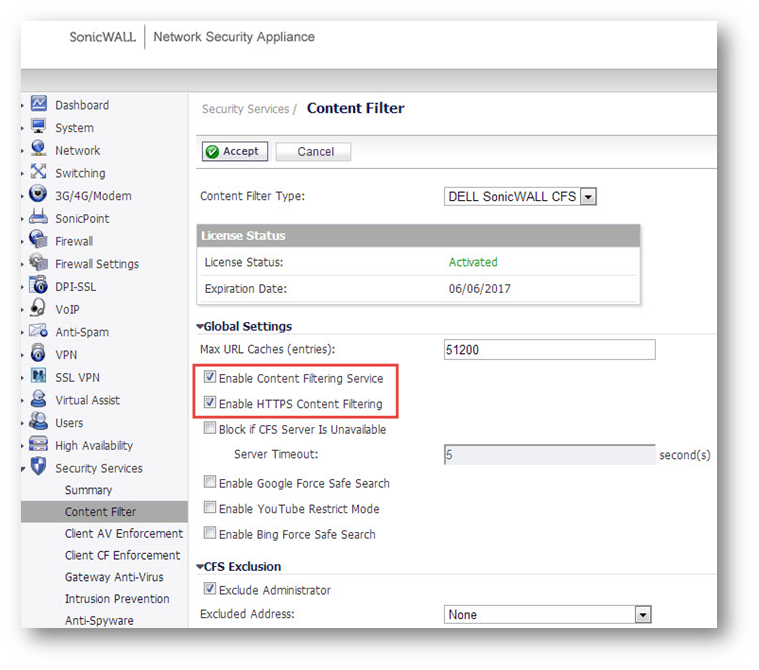
Creating URI List Object
- Navigate to the Firewall | Content Filter Objects page.
- Click Add under URI List Objects, Add CFS URI List Object window will display.
- Click Add to create google.com and facebook.com URI, click save.
- Click OK .
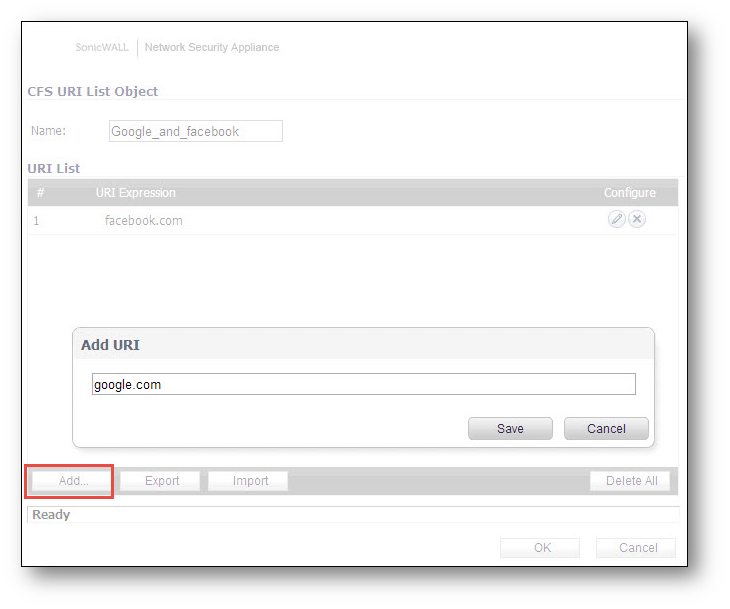
Creating CFS Profile Object
- Navigate to the Firewall | Content Filter Objects page.
- Click Add under CFS Profile Objects, Add CFS Profile Object window will display.
- Configure follow the image below.
- Click Add and then Close.
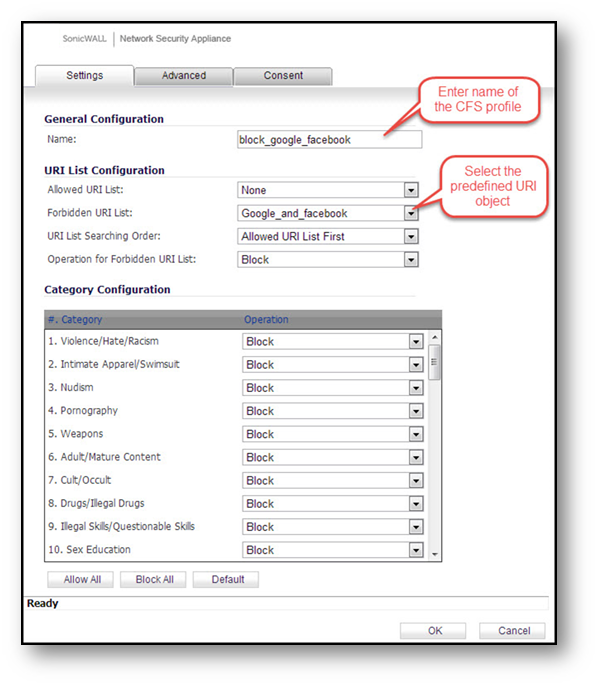
Creating CFS Policy
- Navigate to the Security Services | Content Filter page.
- Click Add under CFS Policies, Add CFS Policy window will display.
- Configure follow the image below.
- Click OK .
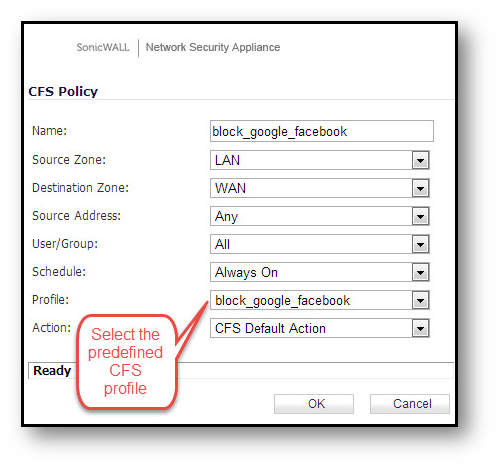
 NOTE: Make sure the customized policy always has the higher priority than the CFS Default Policy so that it can be effective.
NOTE: Make sure the customized policy always has the higher priority than the CFS Default Policy so that it can be effective.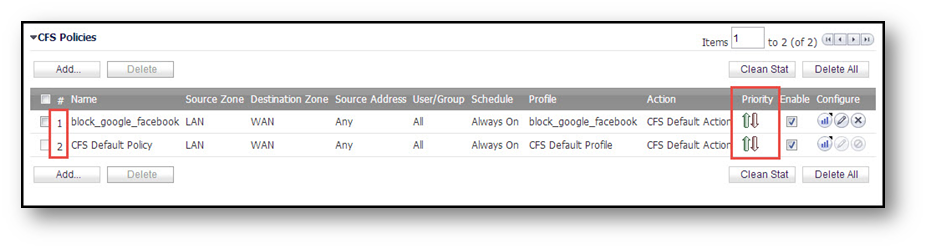
Log Messages
- When SonicWall CFS blocks HTTPS websites users will not see a blocked page.
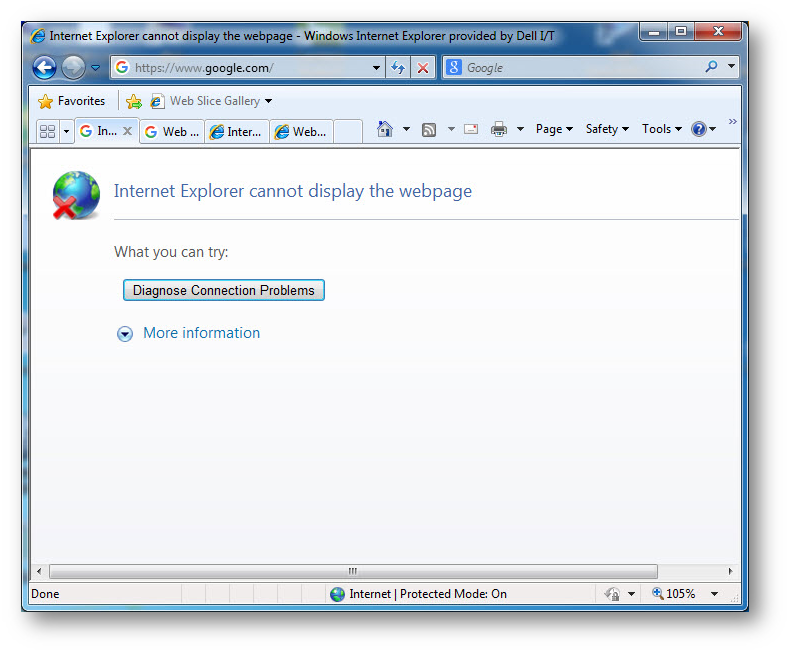
- While below default block page will be displayed on HTTP case.
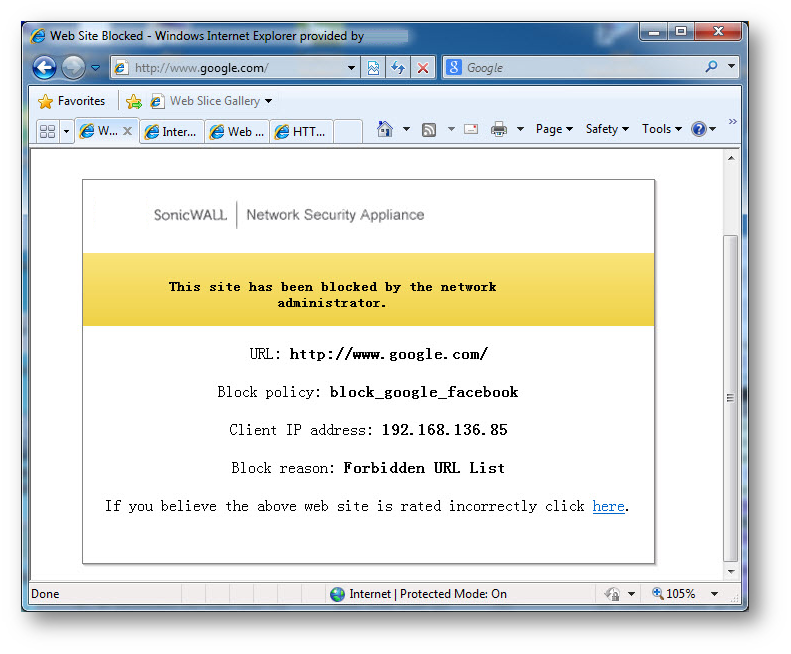
- However the following messages will appear in the logs.
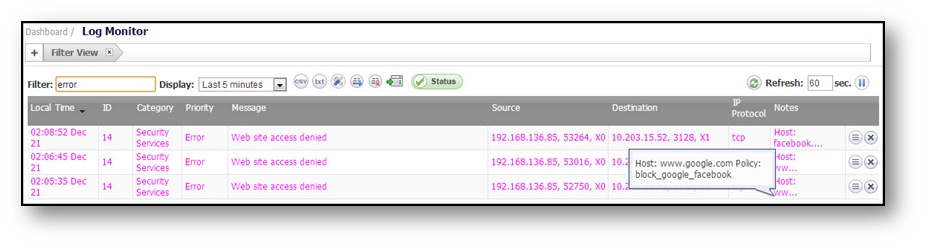
Related Articles
- Error:"Invalid API Argument" when modifying the access rules
- Cysurance Partner FAQ
- Configure probe monitoring for WAN Failover and Loadbalancing - SonicWall UTM
Categories
- Firewalls > NSa Series > Content Filtering Service
- Firewalls > NSv Series > Content Filtering Service
- Firewalls > TZ Series > Content Filtering Service






 YES
YES NO
NO