-
Products
-
SonicPlatform
SonicPlatform is the cybersecurity platform purpose-built for MSPs, making managing complex security environments among multiple tenants easy and streamlined.
Discover More
-
-
Solutions
-
Federal
Protect Federal Agencies and Networks with scalable, purpose-built cybersecurity solutions
Learn MoreFederalProtect Federal Agencies and Networks with scalable, purpose-built cybersecurity solutions
Learn More - Industries
- Use Cases
-
-
Partners
-
Partner Portal
Access to deal registration, MDF, sales and marketing tools, training and more
Learn MorePartner PortalAccess to deal registration, MDF, sales and marketing tools, training and more
Learn More - SonicWall Partners
- Partner Resources
-
-
Support
-
Support Portal
Find answers to your questions by searching across our knowledge base, community, technical documentation and video tutorials
Learn MoreSupport PortalFind answers to your questions by searching across our knowledge base, community, technical documentation and video tutorials
Learn More - Support
- Resources
- Capture Labs
-
- Company
- Contact Us
H0w can I block online streaming video using Application Firewall?



Description
Application firewall scans application layer network traffic as it passes through the gateway and looks for content that matches configured keywords. When it finds a match, it performs the configured action. It can match text or binary content. When you configure application firewall, you create policies that define the type of applications to scan, the direction, the content or keywords to match. You could also optionally define the user or domain to match, and the action to perform.
Application Firewall provides application layer bandwidth management among other things. You can use application layer bandwidth management to control the amount of network bandwidth that can be used to transfer certain file types. This allows you to discourage non-productive traffic and encourage productive traffic on your network.
Online video streaming can consume a large amount of bandwidth. This article illustrates a method to block such traffic using Application Firewall.
Resolution
 NOTE: Application Firewall is license based. You can view the status of your license at the top of the Application Firewall | Policies page. You must enable Application Firewall to activate its functionality.
NOTE: Application Firewall is license based. You can view the status of your license at the top of the Application Firewall | Policies page. You must enable Application Firewall to activate its functionality.
 CAUTION: The method below works on HTTP Websites with no further configuration. To block embedded video on HTTPS websites (as OTB), you must use the DPI-SSL feature together with this configuration.
CAUTION: The method below works on HTTP Websites with no further configuration. To block embedded video on HTTPS websites (as OTB), you must use the DPI-SSL feature together with this configuration.
Resolution for SonicOS 6.5
This release includes significant user interface changes and many new features that are different from the SonicOS 6.2 and earlier firmware. The below resolution is for customers using SonicOS 6.5 firmware.
Defining an Application Object
- Login to the SonicWall management GUI.
- Navigate to the Manage tab and click Objects | Match Object.
- Click Add New Object button.
- In the Edit Applicable Firewall Object page, enter information as per the screenshot.
- Click OK .
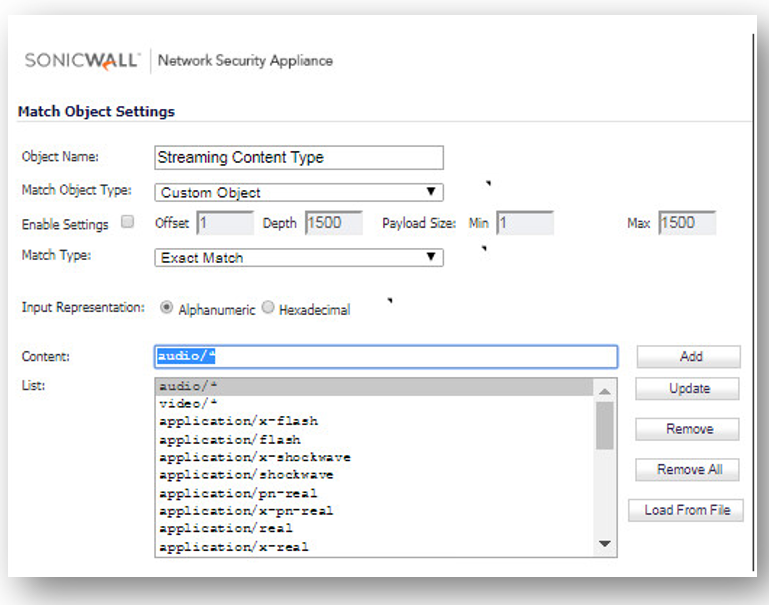
Here all the object types you should insert in the list above:
audio/*
video/*
application/x-flash
application/flash
application/x-Chekhov
application/Chekhov
application/n-real
application/x-n-real
application/real
application/x-real
application/vnd.ms.wms-hdr.asfv1
application/mpg
application/audio
application/video
application/sound
application/x-audio
application/x-video
application/x-mpg
application/x-sound
application/quicklime
application/x-quicklime
application/mms
application/x-mms
application/x-mms-framed
application/x-tsp-tunneled
application/x-Chekhov-flash
fl-application/octet-stream
application/x-silverlight-App
Creating an Application Firewall Policy
- Navigate to the Manage tab and click Rules | Application Control.
- Click Add New Policy.
- Enter the following information and click OK .
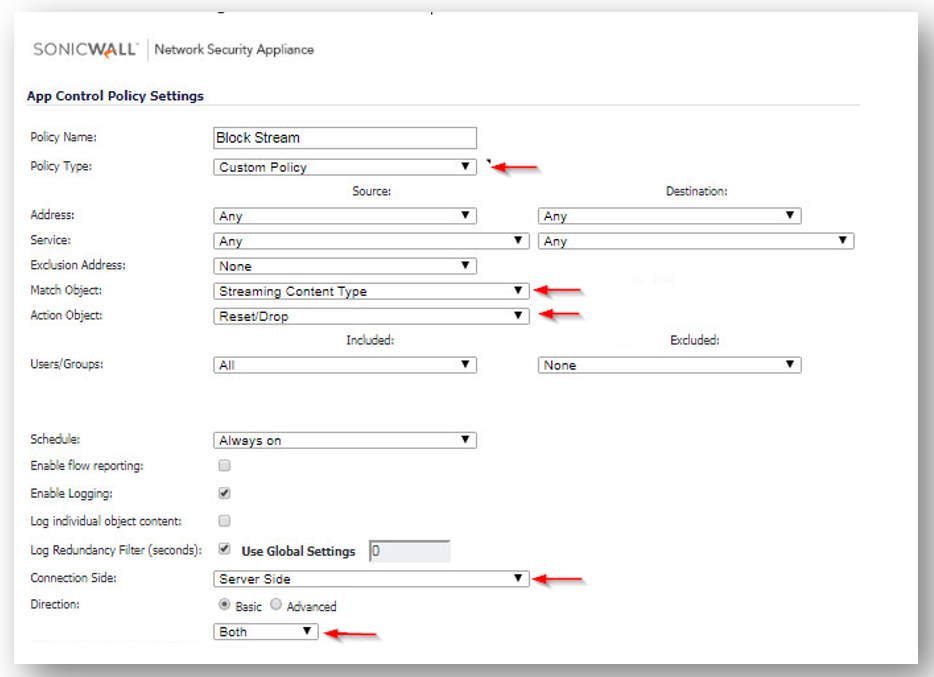
How to Test
To test this scenario go to a HTTP website which contains a video and watch it (you shouldn't be able to). You should see alerts similar to the ones shown below in the log.
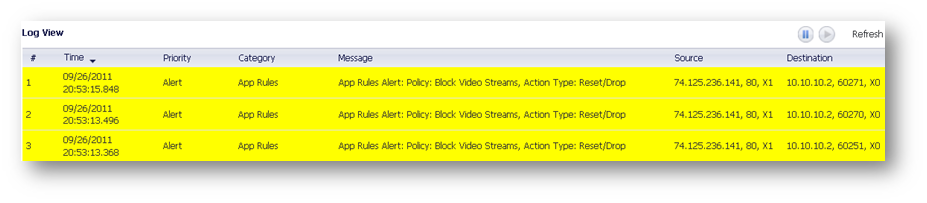
Resolution for SonicOS 6.2 and Below
The below resolution is for customers using SonicOS 6.2 and earlier firmware. For firewalls that are generation 6 and newer we suggest to upgrade to the latest general release of SonicOS 6.5 firmware.
 NOTE: Application Firewall is license based. You can view the status of your license at the top of the Application Firewall | Policies page. You must enable Application Firewall to activate its functionality.
NOTE: Application Firewall is license based. You can view the status of your license at the top of the Application Firewall | Policies page. You must enable Application Firewall to activate its functionality.
 CAUTION: The method below works on HTTP Websites with no further configuration. To block embedded video on HTTPS websites (as OTB), you must use the DPI-SSL feature together with this configuration.
CAUTION: The method below works on HTTP Websites with no further configuration. To block embedded video on HTTPS websites (as OTB), you must use the DPI-SSL feature together with this configuration.
Defining an Application Object
- Login to the SonicWall management GUI.
- Navigate to the Application Firewall | Policies page.
- Check the box under Enable Application Firewall.
- Navigate to the Application Firewall | Application Objects page.
- Click Add New Object button.
- In the Edit Applicable Firewall Object page, enter information as per the screenshot.
- Click OK .
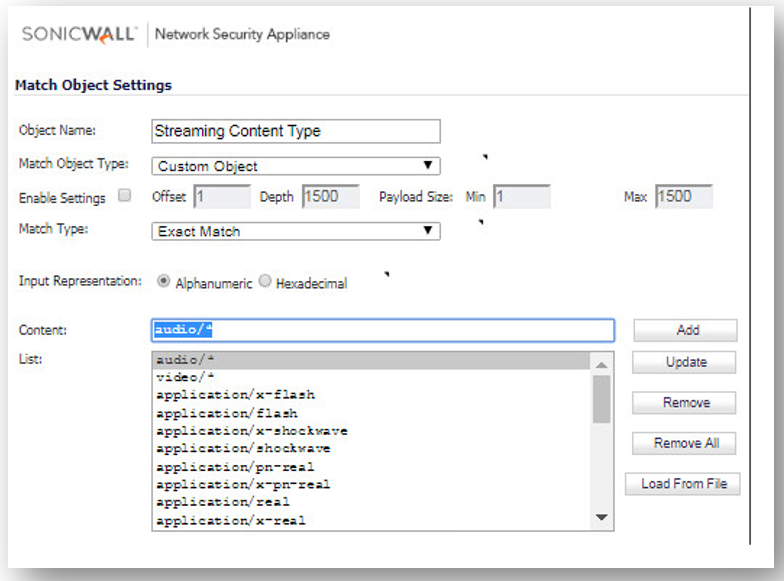
Here all the object types you should insert in the list above:
audio/*
video/*
application/x-flash
application/flash
application/x-Chekhov
application/Chekhov
application/n-real
application/x-n-real
application/real
application/x-real
application/vnd.ms.wms-hdr.asfv1
application/mpg
application/audio
application/video
application/sound
application/x-audio
application/x-video
application/x-mpg
application/x-sound
application/quicklime
application/x-quicklime
application/mms
application/x-mms
application/x-mms-framed
application/x-tsp-tunneled
application/x-Chekhov-flash
fl-application/octet-stream
application/x-silverlight-App
Creating an Application Firewall Policy
- Navigate to the Application Firewall | Policies page.
- Click Add New Policy.
- Enter the following information and click OK .

How to Test
To test this scenario go to a HTTP website which contains a video and watch it (you shouldn't be able to). You should see alerts similar to the ones shown below in the log.
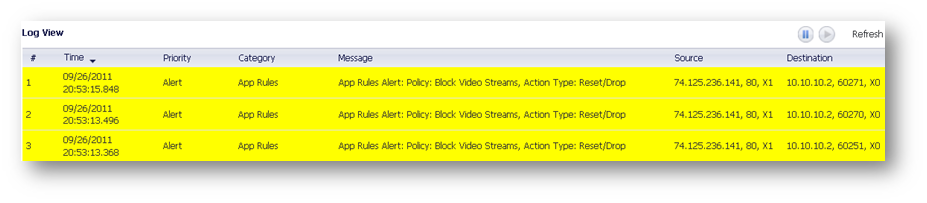
Related Articles
- Error:"Invalid API Argument" when modifying the access rules
- Cysurance Partner FAQ
- Configure probe monitoring for WAN Failover and Loadbalancing - SonicWall UTM
Categories
- Firewalls > TZ Series > Application Firewall
- Firewalls > SonicWall SuperMassive 9000 Series > Application Firewall
- Firewalls > NSa Series > Application Firewall






 YES
YES NO
NO