-
Products
-
SonicPlatform
SonicPlatform is the cybersecurity platform purpose-built for MSPs, making managing complex security environments among multiple tenants easy and streamlined.
Discover More
-
-
Solutions
-
Federal
Protect Federal Agencies and Networks with scalable, purpose-built cybersecurity solutions
Learn MoreFederalProtect Federal Agencies and Networks with scalable, purpose-built cybersecurity solutions
Learn More - Industries
- Use Cases
-
-
Partners
-
Partner Portal
Access to deal registration, MDF, sales and marketing tools, training and more
Learn MorePartner PortalAccess to deal registration, MDF, sales and marketing tools, training and more
Learn More - SonicWall Partners
- Partner Resources
-
-
Support
-
Support Portal
Find answers to your questions by searching across our knowledge base, community, technical documentation and video tutorials
Learn MoreSupport PortalFind answers to your questions by searching across our knowledge base, community, technical documentation and video tutorials
Learn More - Support
- Resources
- Capture Labs
-
- Company
- Contact Us
GVC: Log Shows "Failed to find MAC address 00:60:73:xx:xx:xx in the system interfaces table"



Description
GVC: Log Shows "Failed to find MAC address 00:60:73:xx:xx:xx in the system interfaces table"
Resolution
Problem Definition:
SonicWall Global VPN client (GV) application will automatically enable the Virtual Adapter when a connection is initiated and disable it when the connection does not require it or if the connection is disabled.
The "Failed to find MAC address 00:60:73:xx:xx:xx in the system interfaces table" error in the logs will show up in cases when the GVC software is unable to reach the target SonicWall firewall for IKE Phase 1.
Resolution/Workaround:
There are a number of reasons why the GVC software is unable to complete the IKE Phase 1 negotiation. This document will discuss some of the more common reasons and provide some procedures to resolve these issues.
Verify Settings on the SonicWall Firewall
1. This could happen if the WAN GroupVPN Policy on the SonicWall firewall is disabled, or Enable VPN option is unchecked (VPN is globally disabled).
VPN > Settings page
Verify Settings on the Client computer.
1. Try to Delete and re-create the VPN connection in GVC.
- Open the Sonicwall Global VPN Client.
- Right click on the existing connection, select delete and create a new connection.
- Enable the Connection and try to connect.
2. Antivirus software blocking the GVC connection (firewall feature in Antivirus softwares).
3. Windows Firewall blocking the GVC connection.

4. Incompatibility issues with Network Adapters
- Try to upgrade the Network Card drivers to the latest version.
- Test by using Wired NIC instead of Wireless adpaters.
- If you have multiple NICs, test with just one adapter and temporarily disable the rest.
5. Third party VPN client software installed on the computer or not uninstalled completely.
6. local network related issues preventing IKE from client to gateway.
- For example: upstream routers on the client side may not allow UDP 500 traffic outbound.
7. GVC software installed without local admin rights.
- Uninstall GVC using the Global VPN Client Clean Up Tool (GVC 32 bit and 64 bit) and re-install GVC with local admin rights.
8. Remove SonicWall Virtual adapter from the "Network Bridge" by right clicking and selecting the optino "Remove from Bridge".
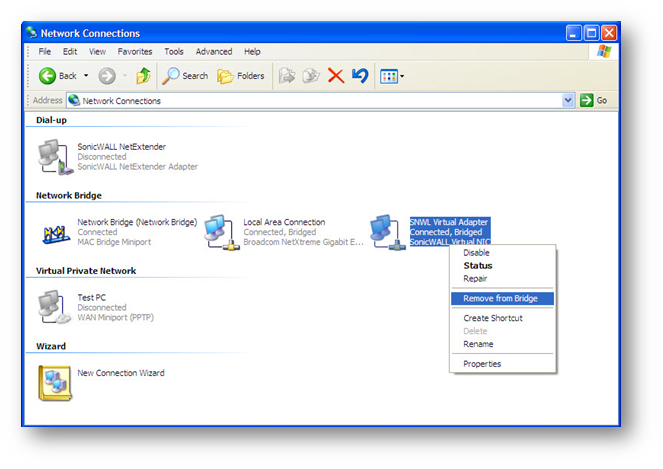
9. Uninstall Npcap Packet Driver (NPCAP) from the SonicWall Virtual NIC if present.
See Also:
VPN: Installing or uninstalling Global VPN Client (GVC)
Related Articles
- How to Block Google QUIC Protocol on SonicOSX 7.0?
- How to block certain Keywords on SonicOSX 7.0?
- How internal Interfaces can obtain Global IPv6 Addresses using DHCPv6 Prefix Delegation
Categories
- Firewalls > TZ Series
- Firewalls > SonicWall SuperMassive E10000 Series
- Firewalls > SonicWall SuperMassive 9000 Series
- Firewalls > SonicWall NSA Series







 YES
YES NO
NO