-
Products
-
SonicPlatform
SonicPlatform is the cybersecurity platform purpose-built for MSPs, making managing complex security environments among multiple tenants easy and streamlined.
Discover More
-
-
Solutions
-
Federal
Protect Federal Agencies and Networks with scalable, purpose-built cybersecurity solutions
Learn MoreFederalProtect Federal Agencies and Networks with scalable, purpose-built cybersecurity solutions
Learn More - Industries
- Use Cases
-
-
Partners
-
Partner Portal
Access to deal registration, MDF, sales and marketing tools, training and more
Learn MorePartner PortalAccess to deal registration, MDF, sales and marketing tools, training and more
Learn More - SonicWall Partners
- Partner Resources
-
-
Support
-
Support Portal
Find answers to your questions by searching across our knowledge base, community, technical documentation and video tutorials
Learn MoreSupport PortalFind answers to your questions by searching across our knowledge base, community, technical documentation and video tutorials
Learn More - Support
- Resources
- Capture Labs
-
- Company
- Contact Us
GUI: How can I enable remote management (e.g. HTTPS Management) on the SonicWall?



Description
If you want to enable remote management of the SonicWall security appliance for an interface, select the supported management protocol(s): HTTP, HTTPS, SSH, Ping, SNMP, and/or SSH. You can also select HTTP for management traffic. However, bear in mind that HTTP traffic is less secure than HTTPS.
 NOTE: The HTTPS service cannot be used with the firewall's WAN IP address to pass traffic to an internal web server when allowing remote administrative access. Regular HTTPS rules can be written for an HTTPS server using any other WAN IP address. The SonicWall will not respond to HTTP/HTTPS management traffic on a published Static ARP IP address.
NOTE: The HTTPS service cannot be used with the firewall's WAN IP address to pass traffic to an internal web server when allowing remote administrative access. Regular HTTPS rules can be written for an HTTPS server using any other WAN IP address. The SonicWall will not respond to HTTP/HTTPS management traffic on a published Static ARP IP address.
 CAUTION: Admin access from the WAN is only necessary if you require remote access to the device. If you don’t need to access the device from outside your network, it’s advisable to disable Management on the WAN interface.
CAUTION: Admin access from the WAN is only necessary if you require remote access to the device. If you don’t need to access the device from outside your network, it’s advisable to disable Management on the WAN interface.
Resolution
Resolution for SonicOS 7.X
This release includes significant user interface changes and many new features that are different from the SonicOS 6.5 and earlier firmware. The below resolution is for customers using SonicOS 7.X firmware.
The following example demonstrates the procedure to enable HTTPS management on the WAN Interface, however the same steps apply to HTTP, SSH, Ping, SNMP, and/or SSH:
- Login to the SonicWall management Interface.
- Navigate to NETWORK |System |Interfaces.
- Click Edit icon for an interface (e.g. WAN / X1 interface) .
- Select HTTPS in the supported MANAGEMENT protocol(s) section.
 TIP: It's recommended to restrict WAN management access to trusted users and IP addresses. To grant limited management rights to specific users, select HTTP and/or HTTPS under USER LOGIN. For guidance on limiting WAN management access to a specific IP address or range, please follow this link.
TIP: It's recommended to restrict WAN management access to trusted users and IP addresses. To grant limited management rights to specific users, select HTTP and/or HTTPS under USER LOGIN. For guidance on limiting WAN management access to a specific IP address or range, please follow this link. 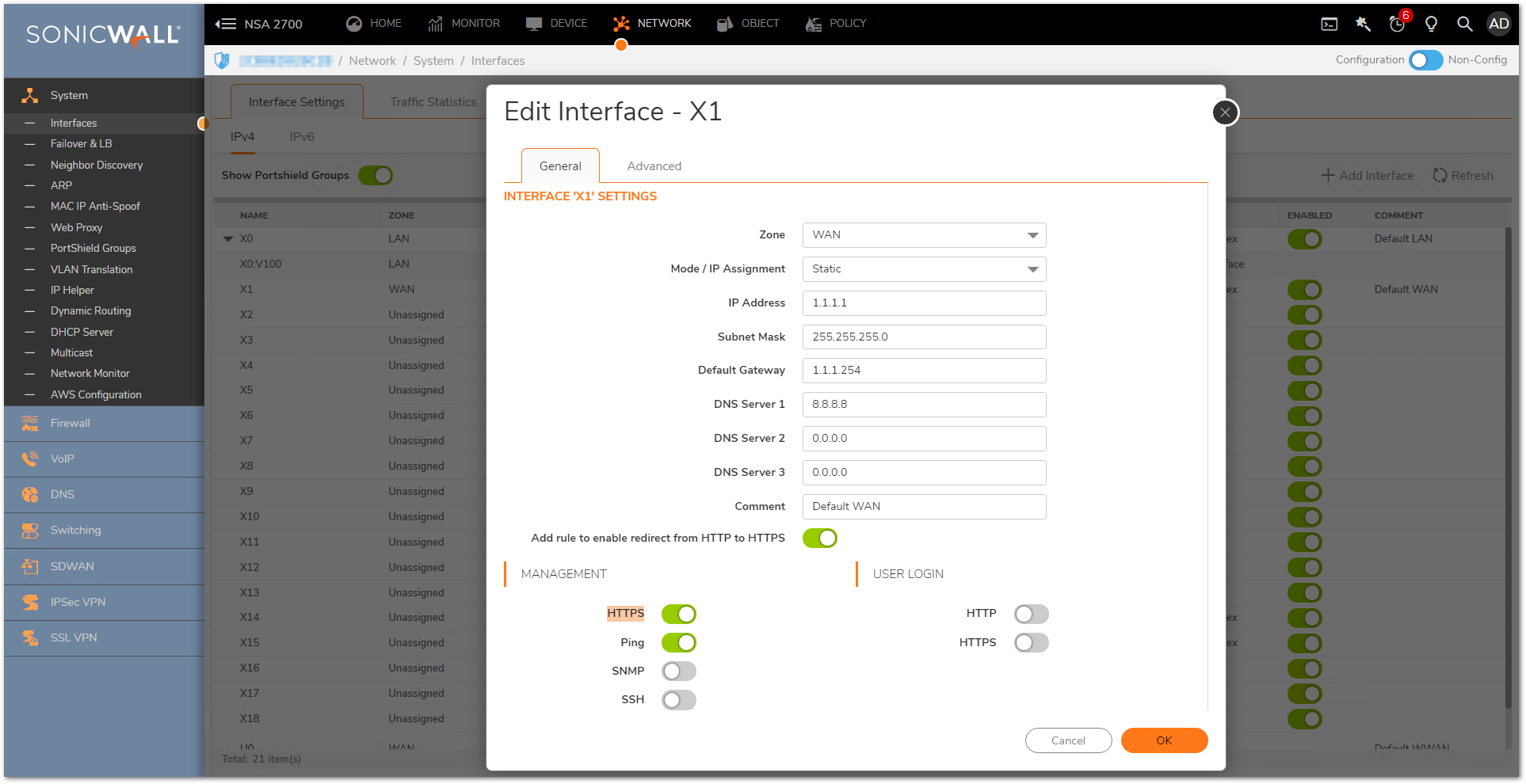
- Click OK.
You may substitute another interface for the WAN in the above instructions. You will now be able to access the SonicWall using the WAN IP address. In the browser, use https://publicIP of the SonicWall .
 EXAMPLE: https:// 1.1.1.1
EXAMPLE: https:// 1.1.1.1
Resolution for SonicOS 6.5
This release includes significant user interface changes and many new features that are different from the SonicOS 6.2 and earlier firmware. The below resolution is for customers using SonicOS 6.5 firmware.
The following example demonstrates the procedure to enable HTTPS management on the WAN Interface, however the same steps apply to HTTP, SSH, Ping, SNMP, and/or SSH:
- Login to the SonicWall management Interface.
- Select Manage |System Setup |Nnetwork |Interfaces.
- Click Edit icon for an interface (e.g. WAN / X1 interface) .
- Select HTTPS in the supported management protocol(s) section.
 TIP: It's recommended to restrict WAN management access to trusted users and IP addresses. To grant limited management rights to specific users, select HTTP and/or HTTPS under USER LOGIN. For guidance on limiting WAN management access to a specific IP address or range, please follow this link.
TIP: It's recommended to restrict WAN management access to trusted users and IP addresses. To grant limited management rights to specific users, select HTTP and/or HTTPS under USER LOGIN. For guidance on limiting WAN management access to a specific IP address or range, please follow this link. 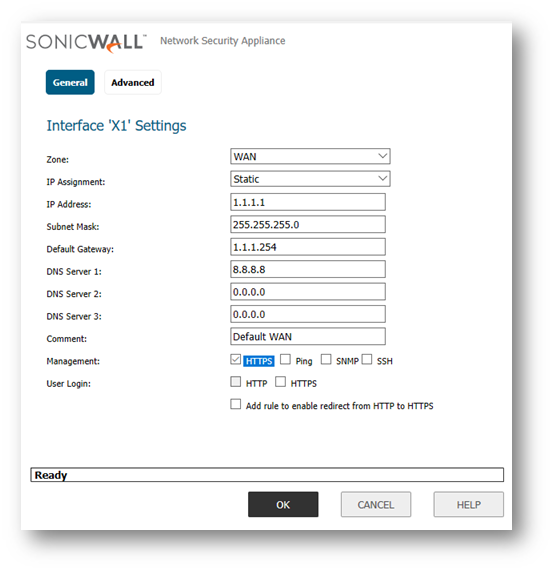
- Click OK.
You may substitute another interface for the WAN in the above instructions. You will now be able to access the SonicWall using the WAN IP address. In the browser, use https://publicIP of the SonicWall .
 EXAMPLE: https:// 1.1.1.1.
EXAMPLE: https:// 1.1.1.1.
Related Articles
- Error:"Invalid API Argument" when modifying the access rules
- Cysurance Partner FAQ
- Configure probe monitoring for WAN Failover and Loadbalancing - SonicWall UTM
Categories
- Firewalls > NSa Series > Firewall Management
- Firewalls > NSv Series > Firewall Management
- Firewalls > TZ Series > Firewall Management UI






 YES
YES NO
NO