-
Products
-
SonicPlatform
SonicPlatform is the cybersecurity platform purpose-built for MSPs, making managing complex security environments among multiple tenants easy and streamlined.
Discover More
-
-
Solutions
-
Federal
Protect Federal Agencies and Networks with scalable, purpose-built cybersecurity solutions
Learn MoreFederalProtect Federal Agencies and Networks with scalable, purpose-built cybersecurity solutions
Learn More - Industries
- Use Cases
-
-
Partners
-
Partner Portal
Access to deal registration, MDF, sales and marketing tools, training and more
Learn MorePartner PortalAccess to deal registration, MDF, sales and marketing tools, training and more
Learn More - SonicWall Partners
- Partner Resources
-
-
Support
-
Support Portal
Find answers to your questions by searching across our knowledge base, community, technical documentation and video tutorials
Learn MoreSupport PortalFind answers to your questions by searching across our knowledge base, community, technical documentation and video tutorials
Learn More - Support
- Resources
- Capture Labs
-
- Company
- Contact Us
Getting Started With SonicWall Community



Description
This article helps you to get started with SonicWall Community. The SonicWall Community is the place where we encourage SonicWall users, partners, employees, and experts to ask questions, find answers and connect with one another around the world. This article will help you with sign in, modifying your profile and setting up relevant notifications etc.
Learn more by visiting the SonicWall Community today!
Resolution
Sign into the community by using your existing MySonicWall credentials. If you don't already have a MySonicWall account please follow the below steps.
Register your account:
- Navigate to SonicWall Community.
- Click REGISTER at the top-right of the page.
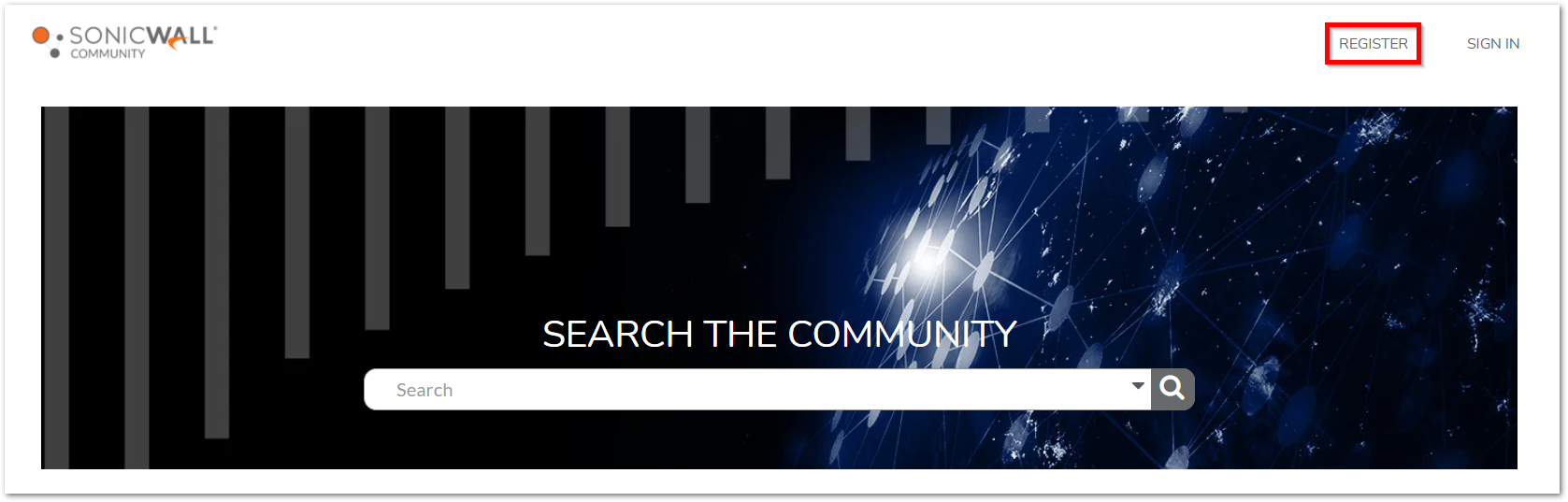
- Complete the MySonicWall registration process.
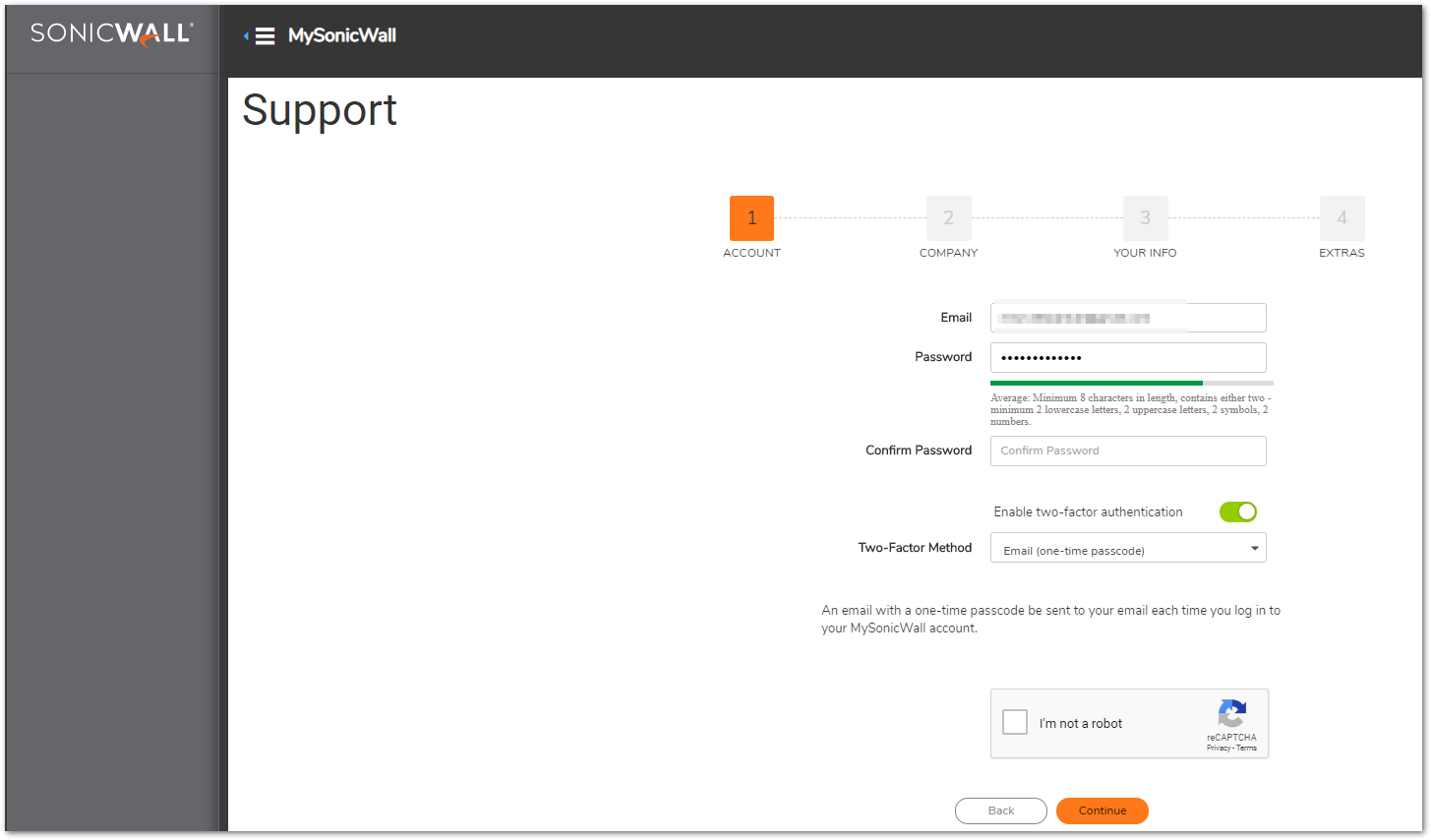
Sign in to your account:
Once you've registered and confirmed your account you can sign in and start participating. Please follow the below steps:
- Navigate to SonicWall Community.
- Click SIGN IN at the top-right of the page.
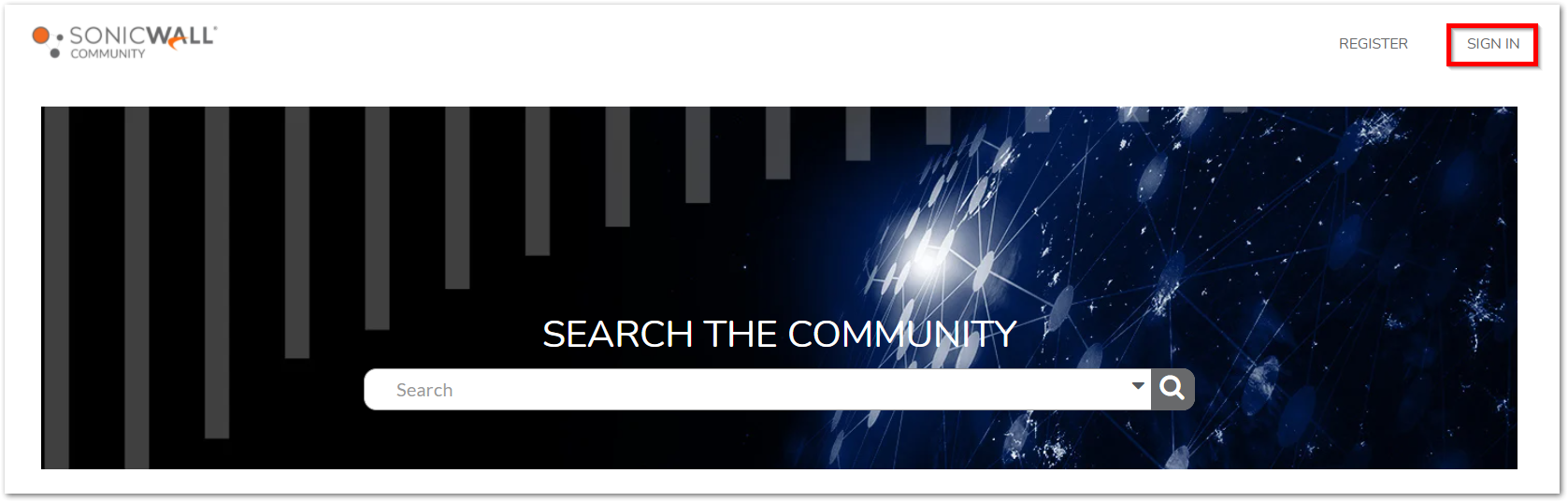
- Enter your MySonicWall account credentials and click LOGIN.
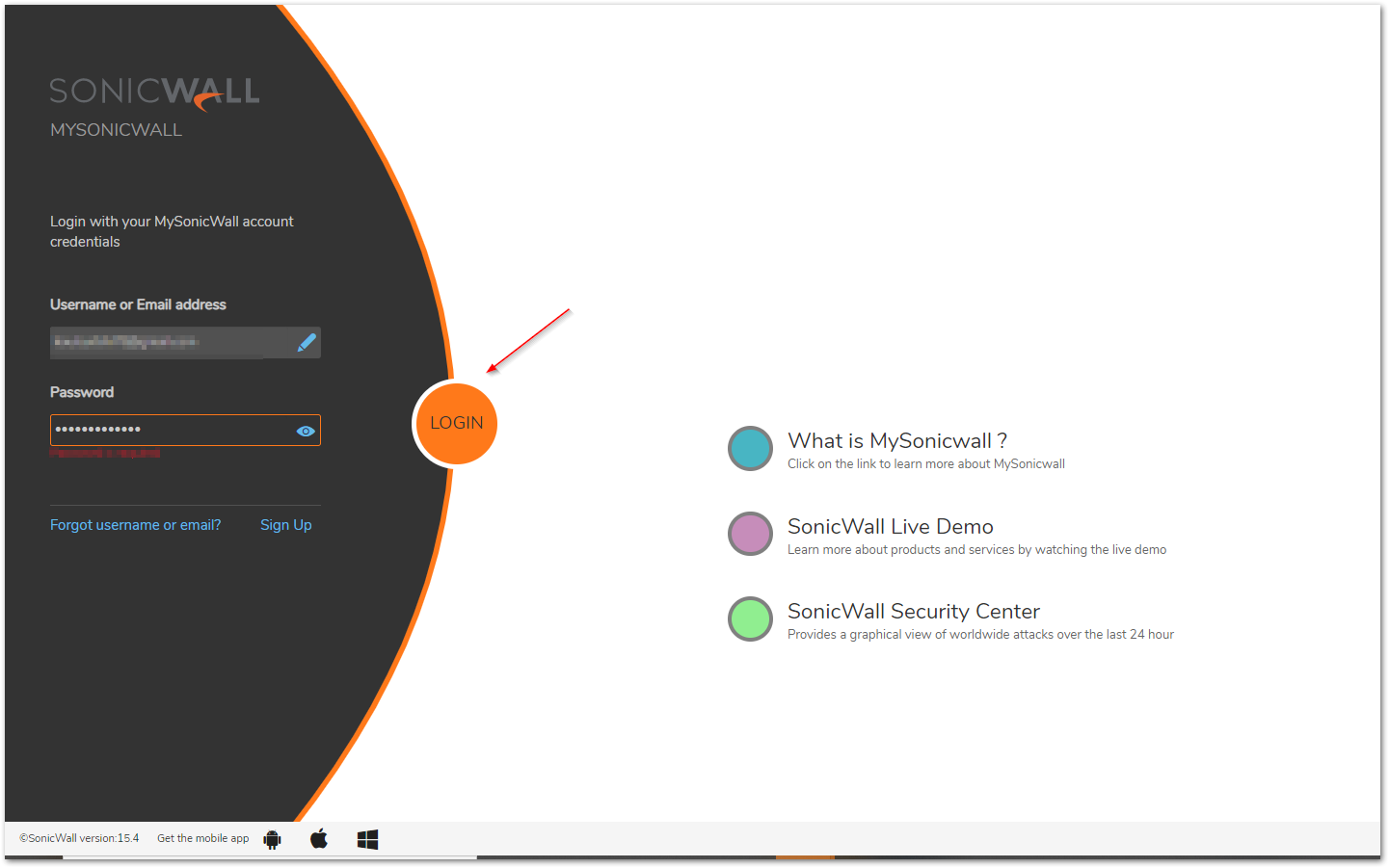
- After logging in with your MySonicWall credentials, you will be prompted to choose a username and enter a short description about yourself.
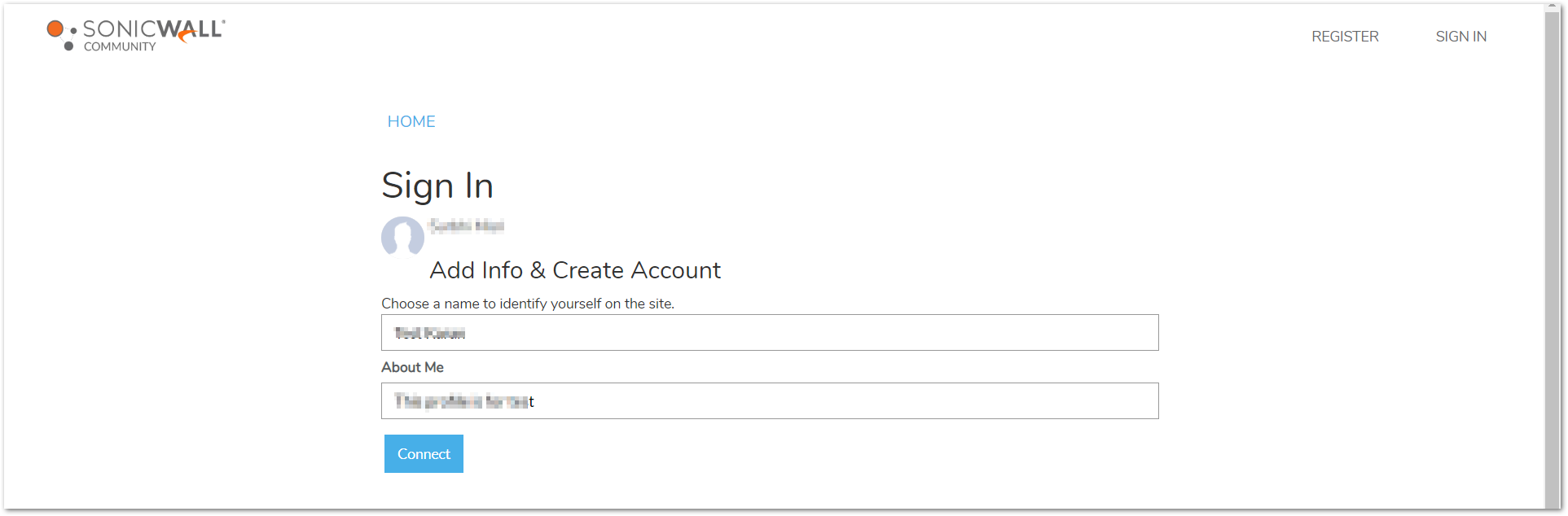
 NOTE: These details can be seen by any member of the Community so choose your username wisely!
NOTE: These details can be seen by any member of the Community so choose your username wisely!
Edit profile:
- Click on the Account Option picture on the top-right of the page.
- Select Edit Profile.

- Here you can edit your profile (Change Picture, Set Notification Preference etc.).
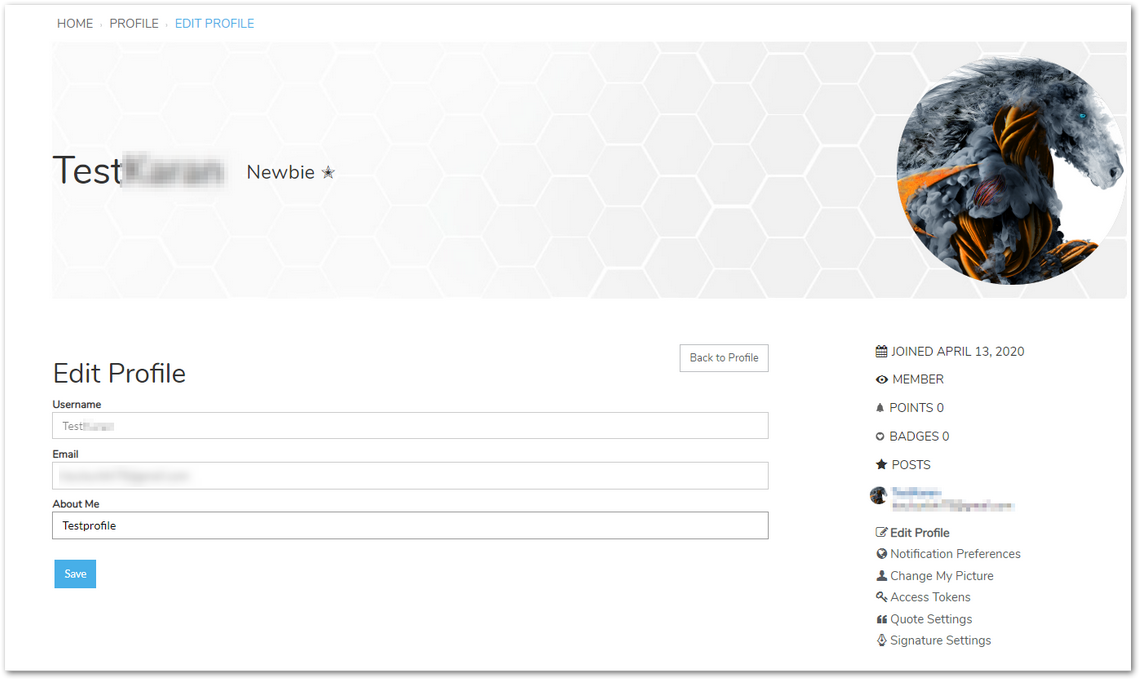
Post your first discussion:
- Click on NEW DISCUSSION drop down.
- Select New Discussion.
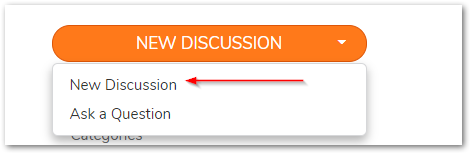
- Select the correct product category your post applies to. Enter a discussion title and provide as much information you can in the body of the post. Apply tags to make your post easy to find.
- Click Post Discussion.
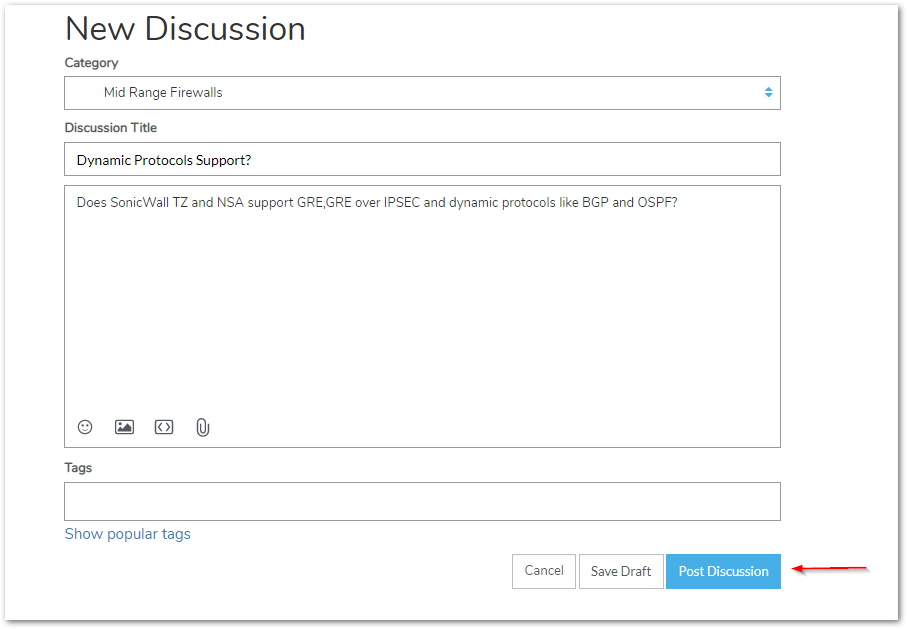
Adding a comment:
- Scroll to the end of the thread.
- In the Leave a Comment box, type your comment.
- Click Add Comment.
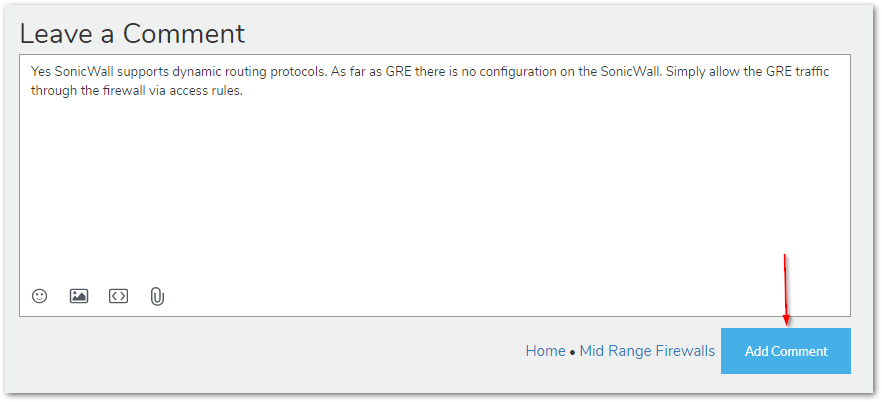
Follow a category:
- Navigate to the categories section of the homepage.
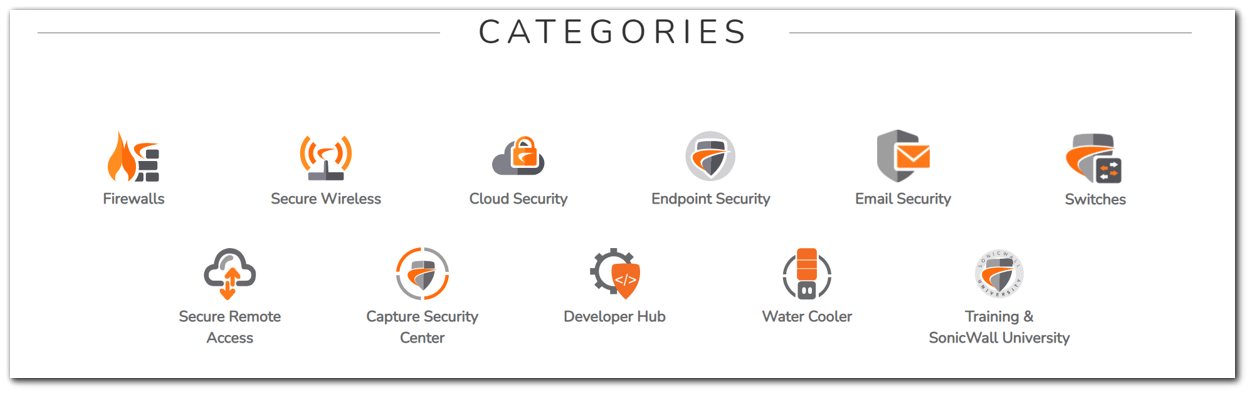
- Click on the product category you wish to follow.
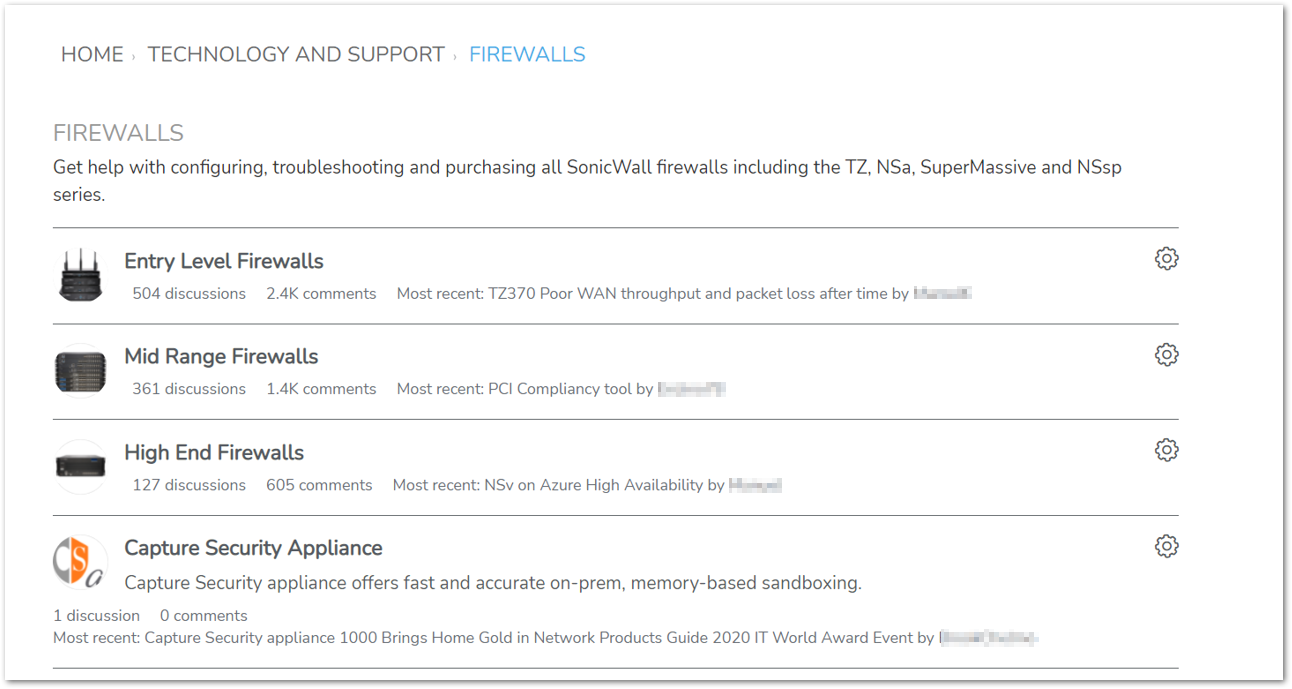
- Click on the blue bell icon in the top left corner and select Discussion and Comments radio button.
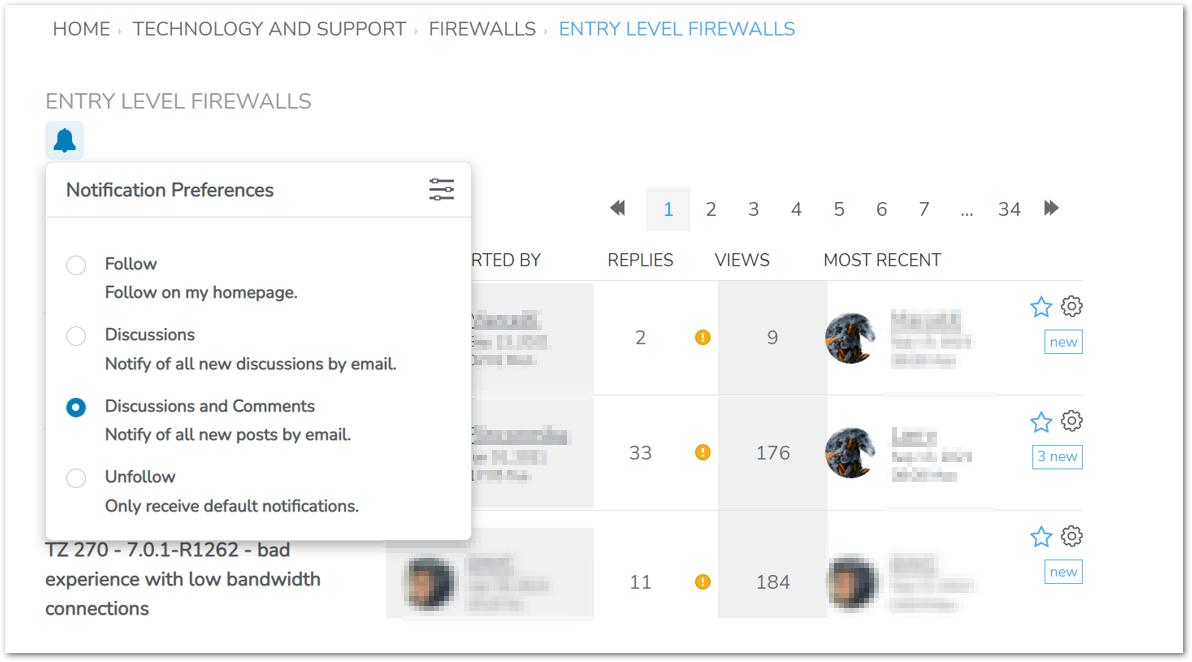
Set up notifications:
- Click on the Account Option picture on the top-right of the page.
- Select Edit Profile.
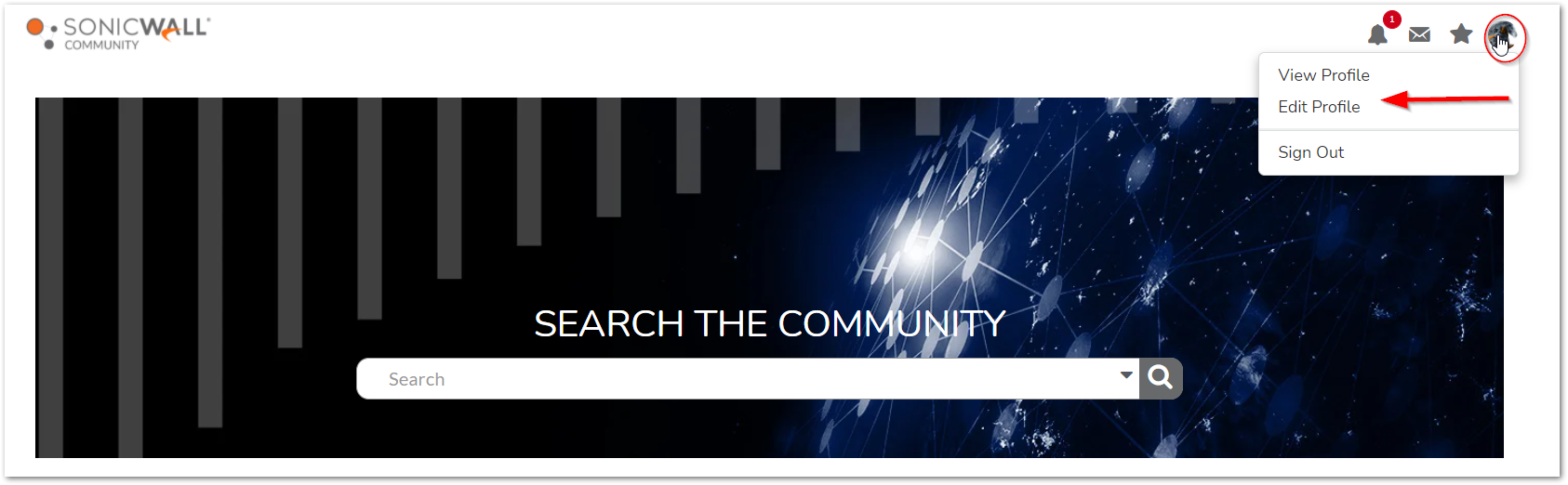
- Under Edit Profile, click Notification Preferences.
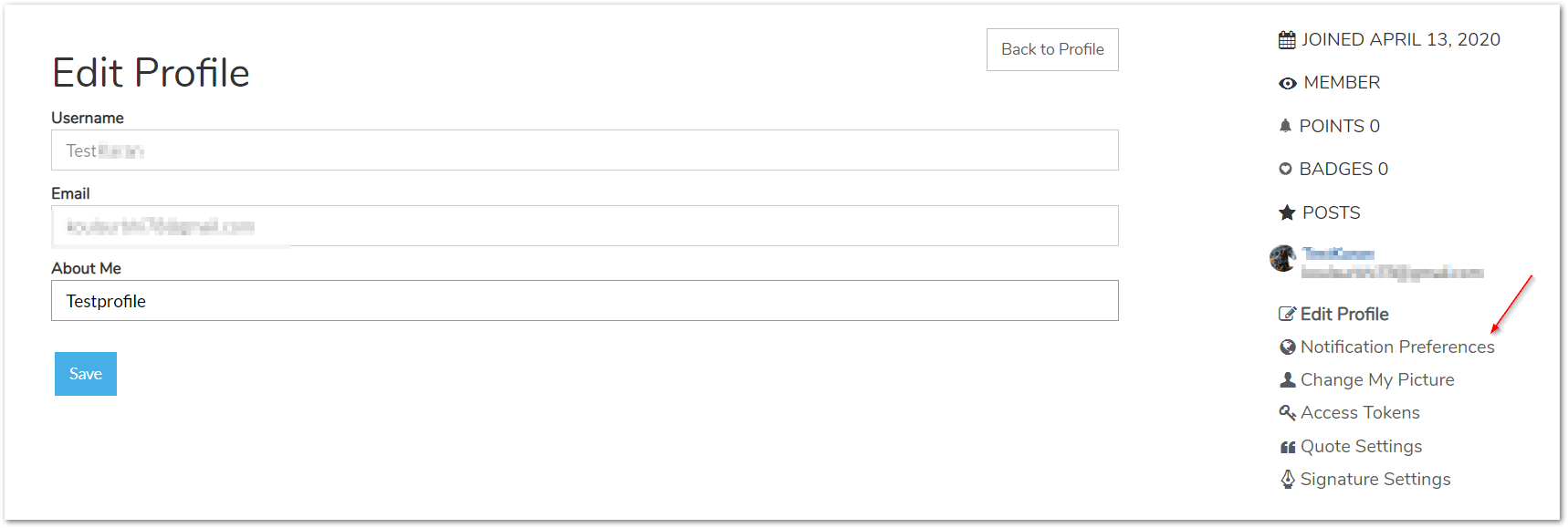
- Enable your notification preferences to ensure you receive Emails or Community pop-ups when you are @mentioned.
- Click Save Preferences.
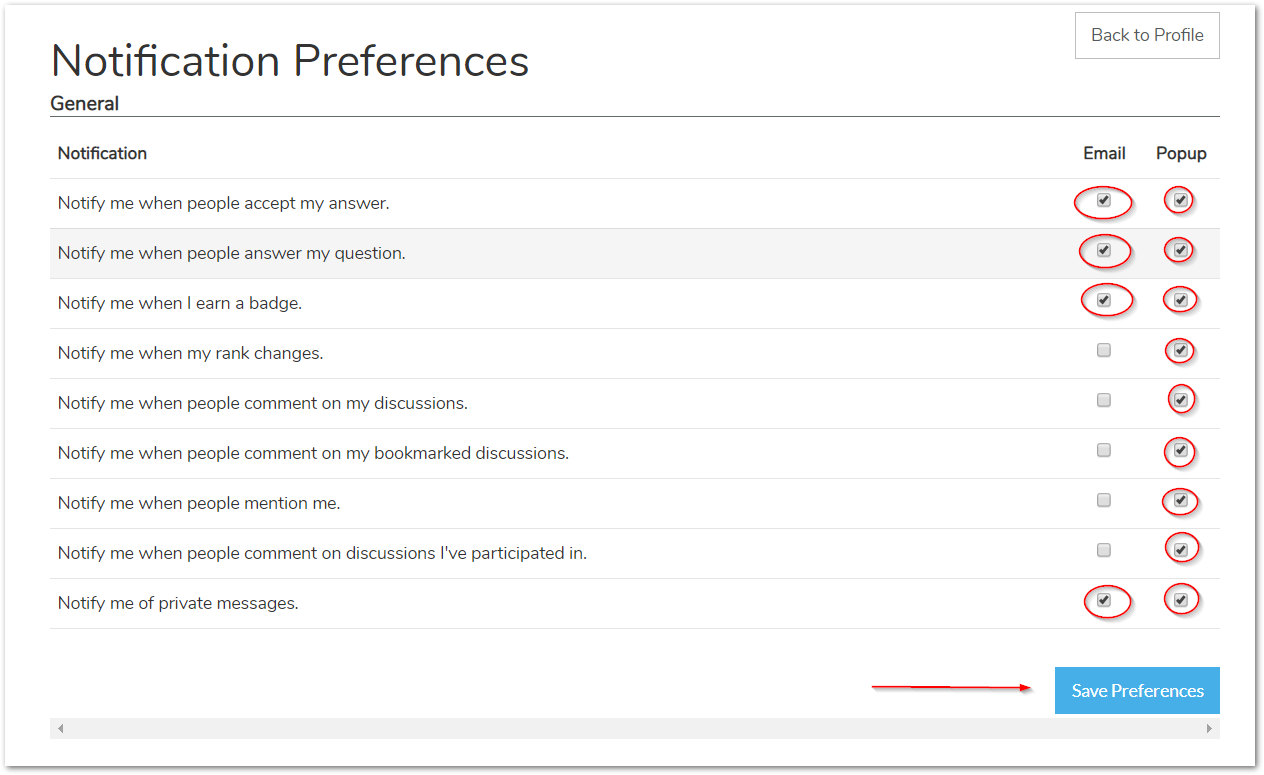
Learn more by visiting the SonicWall Community today!
Related Articles
- Converting Cloud App Security licenses from annual to monthly
- Get Fast, Real-Time Technical Support with SonicWall Webchat: Your Quick Guide
- SonicProtect Subscription FAQ






 YES
YES NO
NO