-
Products
-
SonicPlatform
SonicPlatform is the cybersecurity platform purpose-built for MSPs, making managing complex security environments among multiple tenants easy and streamlined.
Discover More
-
-
Solutions
-
Federal
Protect Federal Agencies and Networks with scalable, purpose-built cybersecurity solutions
Learn MoreFederalProtect Federal Agencies and Networks with scalable, purpose-built cybersecurity solutions
Learn More - Industries
- Use Cases
-
-
Partners
-
Partner Portal
Access to deal registration, MDF, sales and marketing tools, training and more
Learn MorePartner PortalAccess to deal registration, MDF, sales and marketing tools, training and more
Learn More - SonicWall Partners
- Partner Resources
-
-
Support
-
Support Portal
Find answers to your questions by searching across our knowledge base, community, technical documentation and video tutorials
Learn MoreSupport PortalFind answers to your questions by searching across our knowledge base, community, technical documentation and video tutorials
Learn More - Support
- Resources
- Capture Labs
-
- Company
- Contact Us
Firewall Logging - Error "Maximum events per second threshold exceeded"



Description
This article will help to provide information about the firewall log events displaying error message "maximum events per second threshold exceeded", as shown below: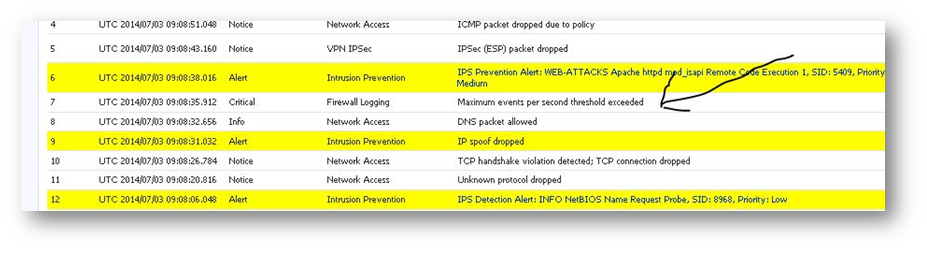
Resolution
Resolution for SonicOS 7.X
This release includes significant user interface changes and many new features that are different from the SonicOS 6.5 and earlier firmware. The below resolution is for customers using SonicOS 7.X firmware.
- Login to management interface of firewall and disable or adjust the following options under Device | Log | Syslog | Syslog Servers
Enable Event Rate Limiting:
This control allows you to enable rate limiting of events to prevent the internal or external logging mechanism from being overwhelmed by log events. Specify the maximum number of events in the Maximum Events Per Second field; the default is 1000 per second.
Enable Data Rate Limiting:
This control allows you to enable rate limiting of data to prevent the internal or external logging mechanism from being overwhelmed by log events. Specify the maximum number of bytes in the Maximum Bytes Per Second field; the default is 10000000 bytes per second.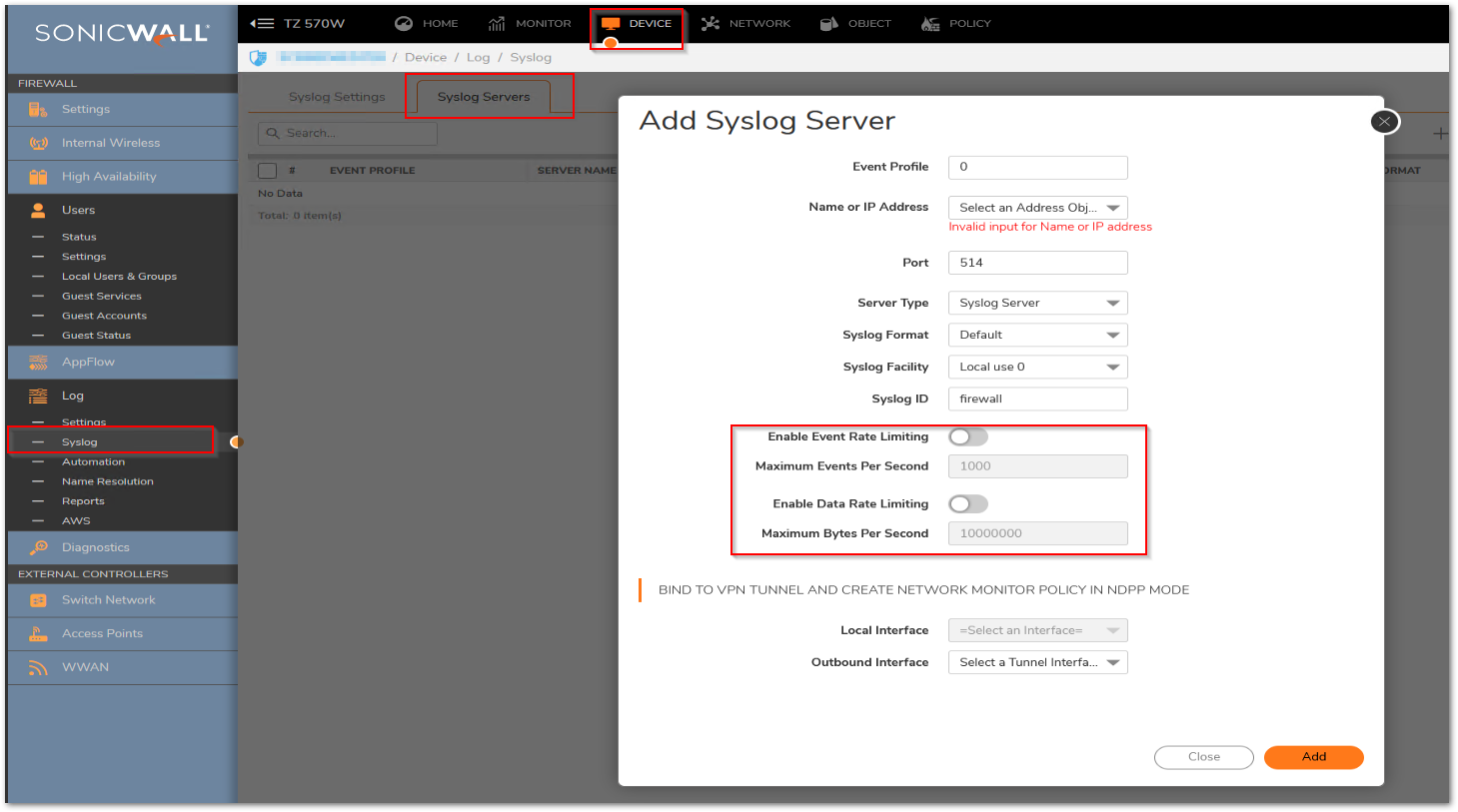
- How to Test:
After adjusting or disabling the above settings, navigate back to Monitor | Logs | System Logs to review the change and you should no longer receive those log events.
Resolution for SonicOS 6.5
This release includes significant user interface changes and many new features that are different from the SonicOS 6.2 and earlier firmware. The below resolution is for customers using SonicOS 6.5 firmware.
- Login to management interface of firewall and disable or adjust the following options under Manage | Log Settings | Syslog | Syslog Servers
Enable Event Rate Limiting:
This control allows you to enable rate limiting of events to prevent the internal or external logging mechanism from being overwhelmed by log events. Specify the maximum number of events in the Maximum Events Per Second field; the default is 1000 per second.
Enable Data Rate Limiting:
This control allows you to enable rate limiting of data to prevent the internal or external logging mechanism from being overwhelmed by log events. Specify the maximum number of bytes in the Maximum Bytes Per Second field; the default is 10000000 bytes per second.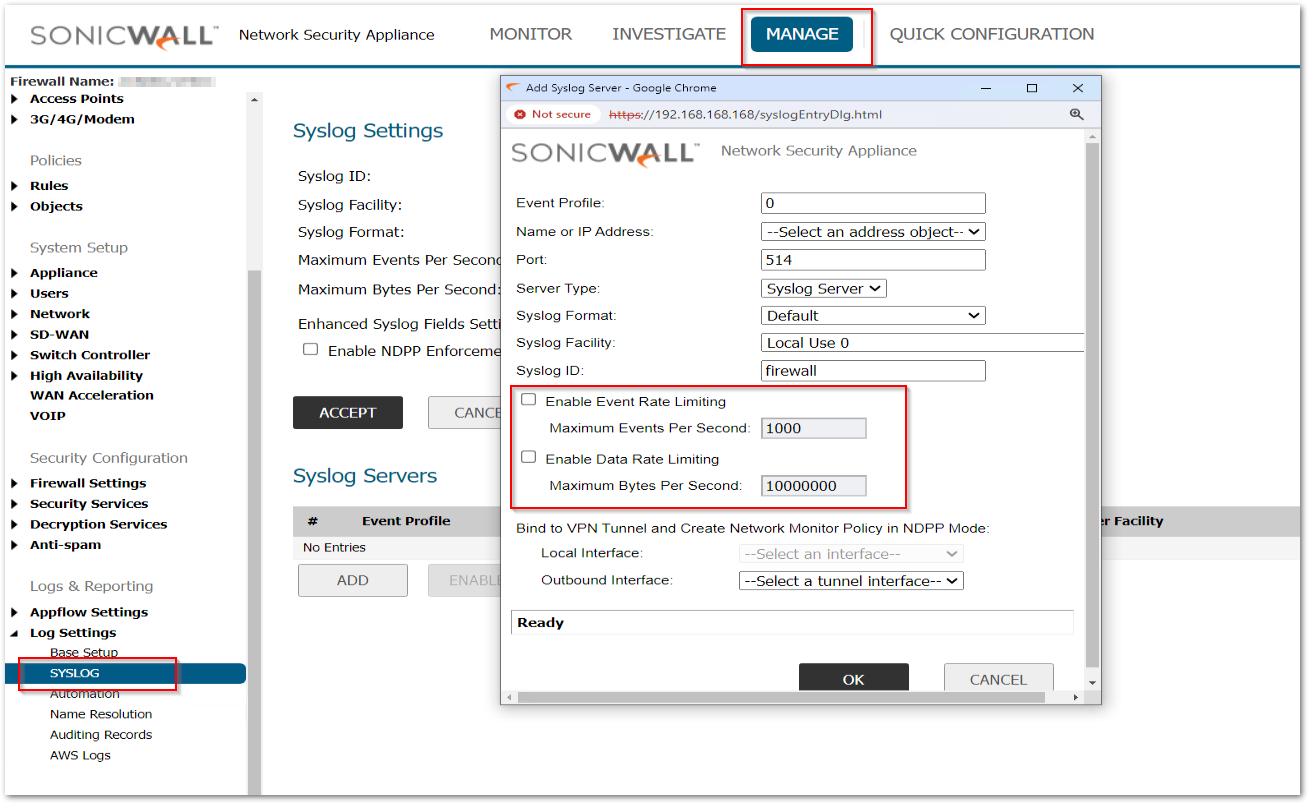
- How to Test:
After adjusting or disabling the above settings, navigate back to Investigate | Logs | Event Logs to review the change and you should no longer receive those log events.
 NOTE: On Gen 6 devices, you also have the option to define the rate limiting settings globally as well instead for each individual syslog server under Syslog Page.
NOTE: On Gen 6 devices, you also have the option to define the rate limiting settings globally as well instead for each individual syslog server under Syslog Page.
Related Articles
- Error:"Invalid API Argument" when modifying the access rules
- Cysurance Partner FAQ
- Configure probe monitoring for WAN Failover and Loadbalancing - SonicWall UTM
Categories
- Firewalls > TZ Series
- Firewalls > SonicWall SuperMassive E10000 Series
- Firewalls > SonicWall SuperMassive 9000 Series
- Firewalls > SonicWall NSA Series






 YES
YES NO
NO