-
Products
-
SonicPlatform
SonicPlatform is the cybersecurity platform purpose-built for MSPs, making managing complex security environments among multiple tenants easy and streamlined.
Discover More
-
-
Solutions
-
Federal
Protect Federal Agencies and Networks with scalable, purpose-built cybersecurity solutions
Learn MoreFederalProtect Federal Agencies and Networks with scalable, purpose-built cybersecurity solutions
Learn More - Industries
- Use Cases
-
-
Partners
-
Partner Portal
Access to deal registration, MDF, sales and marketing tools, training and more
Learn MorePartner PortalAccess to deal registration, MDF, sales and marketing tools, training and more
Learn More - SonicWall Partners
- Partner Resources
-
-
Support
-
Support Portal
Find answers to your questions by searching across our knowledge base, community, technical documentation and video tutorials
Learn MoreSupport PortalFind answers to your questions by searching across our knowledge base, community, technical documentation and video tutorials
Learn More - Support
- Resources
- Capture Labs
-
- Company
- Contact Us
Export configuration settings using enterprise command line Interface (E-CLI)



Description
Export configuration settings using Enterprise Command Line Interface (E-CLI)
Resolution
Resolution for SonicOS 7.X
This release includes significant user interface changes and many new features that are different from the SonicOS 6.5 and earlier firmware. The below resolution is for customers using SonicOS 7.X firmware.
To export the firewall configuration in text format as well as .exp, we have used FTP Filezilla server & Putty tool to demonstrate the below:
- Launch Filezilla server and click the 'Users' button
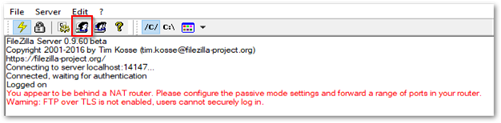
- Add a user. For demo purpose, we have used the username and password as 'test.
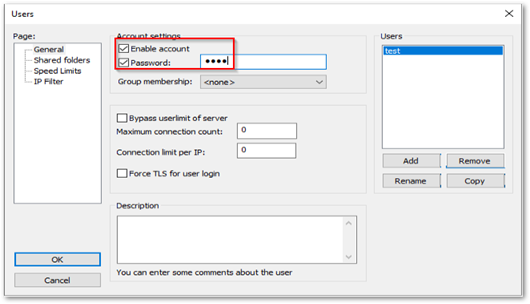
- Define a path where you would like to export the firewall configuration to
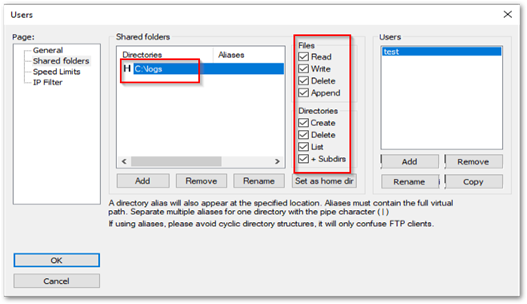
- Launch putty
- Connect to the firewall
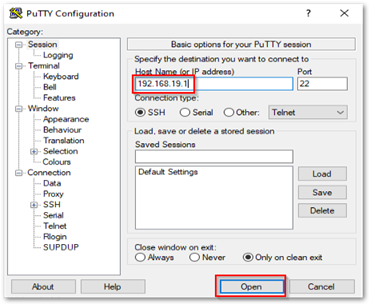
- login to the firewall
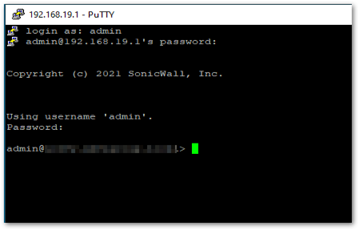
- enter the following commands
Export current-config cli FTP FTP://test:test@X.X.X.X/config.txt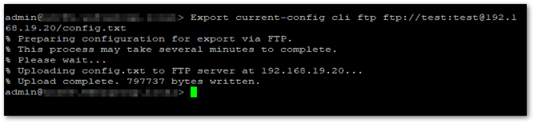
Export current-config cli FTP FTP://test:test@X.X.X.X/config.exp
test: username / demo
test: password/ demo
X.X.X.X: destination IP address where you would like to dump the configuration
config.txt/ config.exp: name of the file
Resolution for SonicOS 6.5
This release includes significant user interface changes and many new features that are different from the SonicOS 6.2 and earlier firmware. The below resolution is for customers using SonicOS 6.5 firmware.
To export the firewall configuration in text format as well as .exp, we have used FTP Filezilla server & Putty tool to demonstrate the below:
- Launch Filezilla server and click the 'Users' button
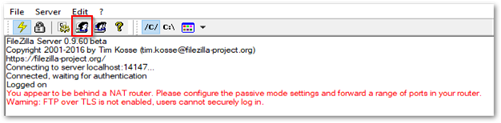
- Add a user. For demo purpose, we have used the username and password as 'test.
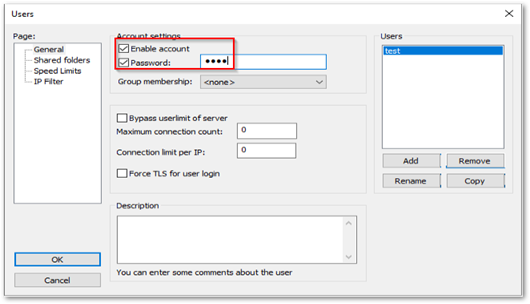
- Define a path where you would like to export the firewall configuration to
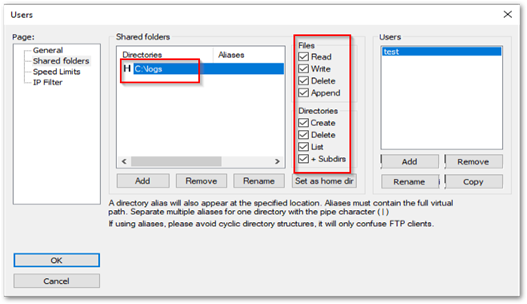
- Launch putty
- Connect to the firewall
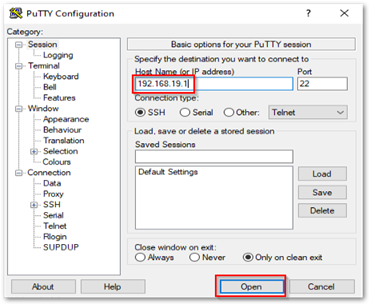
- login to the firewall
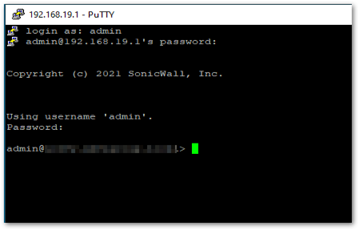
- enter the following commands
Export current-config cli FTP FTP://test:test@X.X.X.X/config.txt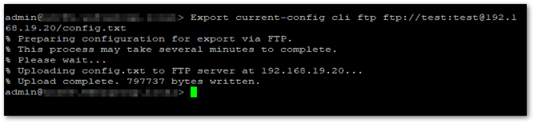
Export current-config cli FTP FTP://test:test@X.X.X.X/config.exp
test: username / demo
test: password/ demo
X.X.X.X: destination IP address where you would like to dump the configuration
config.txt/ config.exp: name of the file
Resolution for SonicOS 6.2 and Below
The below resolution is for customers using SonicOS 6.2 and earlier firmware. For firewalls that are generation 6 and newer we suggest to upgrade to the latest general release of SonicOS 6.5 firmware.
SonicOS 5.9 introduces a new, more robust, enterprise-level Command Line Interface (E-CLI). This article describes how to export configuration settings using E-CLI.
The CLI can be accessed via Serial cable and SSH.
Global System Commands
The following system commands are global and can be executed from anywhere in the config module.
| Command | Description | Command | Description |
| Tab key | Tab key aids in completing a command. Displays useful information such as the next option in the command. | end | Exit current mode and return to global configuration mode without saving changes made in the current mode. |
| key | The key lists the next command or commands with a short description of each command. For certain commands, the key even displays examples of using the given command. | exit | Exit current mode without saving changes made in the current mode |
| q key | The key breaks listing of commands or information. Useful when the output of a command like Show current-config needs to be stopped. | export | Export system status or configuration |
| cancel | Exit from the mode without saving changes. | help | Display command help |
| clear | Reset functions. | no | Negate a command or set its defaults. |
| commit | Save configuration changes. The command commit best-effort will save only valid changes | show | Show system status or configuration. |
| diag | Diagnostic functions. |
To be able to export SonicOS configuration settings via CLI, you require a FTP server to be installed and reachable from the SonicWall. You need to ensure read / write permissions for the FTP folder where the firmware is to be downloaded from or uploaded into.
In the new E-CLI, all commands related to FTP have the FTP URL in the form: FTP://username:password@hostname/filename.
 EXAMPLE: In the examples below, the username and password is "test". The IP address of the FTP server is 10.10.10.2.
EXAMPLE: In the examples below, the username and password is "test". The IP address of the FTP server is 10.10.10.2.
Export System Command can be used to export configuration settings and pending configuration. Configuration can be exported in two formats, SonicOS and CLI.
- SonicOS format exports the settings in the .exp format which can be later imported from the WebUI.
The CLI format export the settings in the E-CLI command format. The exported file can be edited using a text editor.
Login to the CLI using the admin username and password. - Navigate to the config prompt by entering config and press enter.
- Configuration settings can be exported from either outside the config mode or within it. However, exporting pending configuration requires the user to be be in the config mode. Moreover, pending configuration can only be exported in the CLI format.
Export configuration settings using SonicOS format.export current-config sonicos FTP FTP://test:test@10.10.10.2/sonicos.exp
Export configuration settings using E-CLI formatexport current-config cli FTP FTP://test:test@10.10.10.2/sonic-cli.wri
Export pending configuration settings using SonicOS format.export pending-config cli FTP FTP://test:test@10.10.10.2/sonic-cli-pending.wri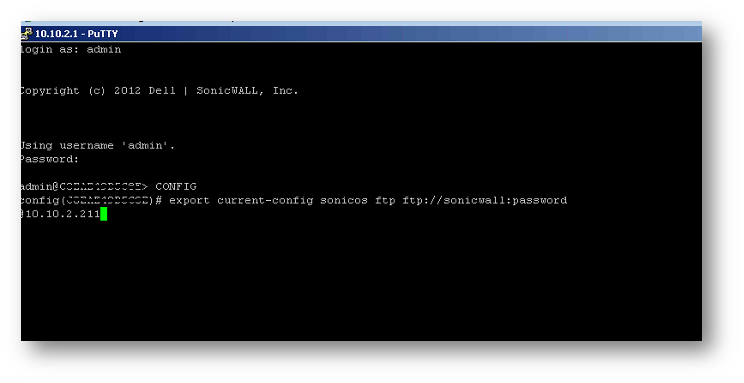
In the screen shot shown above,the FTP server username is SonicWall & password is password.Once we hit enter, it ill start exporting the config files to FTP server as shown below.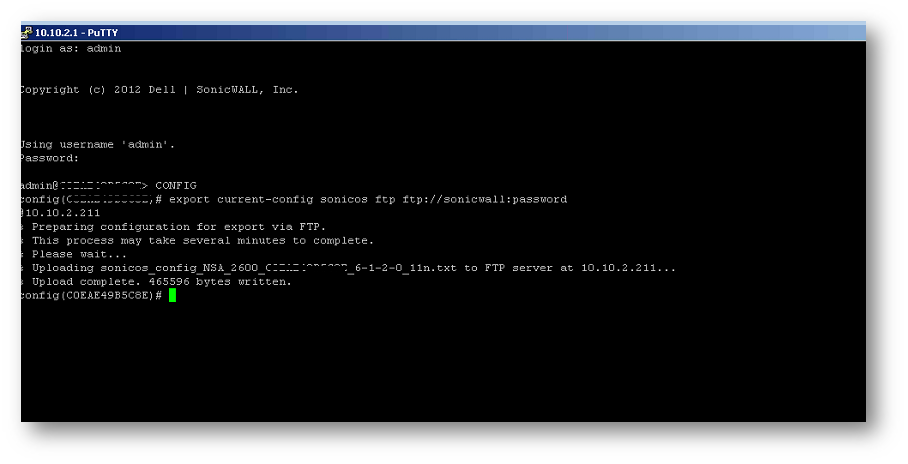
Once it finish exporting we will see the config file in the FTP server.
See also:
Related Articles
- How to Block Google QUIC Protocol on SonicOSX 7.0?
- How to block certain Keywords on SonicOSX 7.0?
- How internal Interfaces can obtain Global IPv6 Addresses using DHCPv6 Prefix Delegation






 YES
YES NO
NO