-
Products
-
SonicPlatform
SonicPlatform is the cybersecurity platform purpose-built for MSPs, making managing complex security environments among multiple tenants easy and streamlined.
Discover More
-
-
Solutions
-
Federal
Protect Federal Agencies and Networks with scalable, purpose-built cybersecurity solutions
Learn MoreFederalProtect Federal Agencies and Networks with scalable, purpose-built cybersecurity solutions
Learn More - Industries
- Use Cases
-
-
Partners
-
Partner Portal
Access to deal registration, MDF, sales and marketing tools, training and more
Learn MorePartner PortalAccess to deal registration, MDF, sales and marketing tools, training and more
Learn More - SonicWall Partners
- Partner Resources
-
-
Support
-
Support Portal
Find answers to your questions by searching across our knowledge base, community, technical documentation and video tutorials
Learn MoreSupport PortalFind answers to your questions by searching across our knowledge base, community, technical documentation and video tutorials
Learn More - Support
- Resources
- Capture Labs
-
- Company
- Contact Us
Error 'web-management certificate name __ does not match' when changing Admin name



Description
This KB explains how to resolve the error "web-management certificate name ----- does not match" in GEN7 devices. This comes up when trying to change the admin user name under Devices | Settings | Administration | Firewall Administrator.
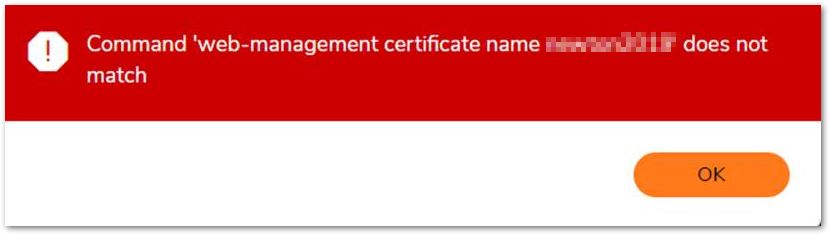
Resolution
Resolution for SonicOS 7.X
This release includes significant user interface changes and many new features that are different from the SonicOS 6.5 and earlier firmware. The below resolution is for customers using SonicOS 7.X firmware.
This error is because the Certificate used for Management does not return any valid certificate under imported Certificates. In other words, if you use a certificate name under Devices | Settings | Administration | Management, however this certificate (and its IM certs) are not imported, this mismatch causes the error.
The best way would be to ensure the certificate is loaded and the SonicWall has been booted. Otherwise, change the certificate to a Self-signed certificate and then make the changes after saving it.
- Login to the Management page
- Navigate to Devices | Settings | Administration | Management. Change the certificate to 'Use Selfsigned Certificate'.
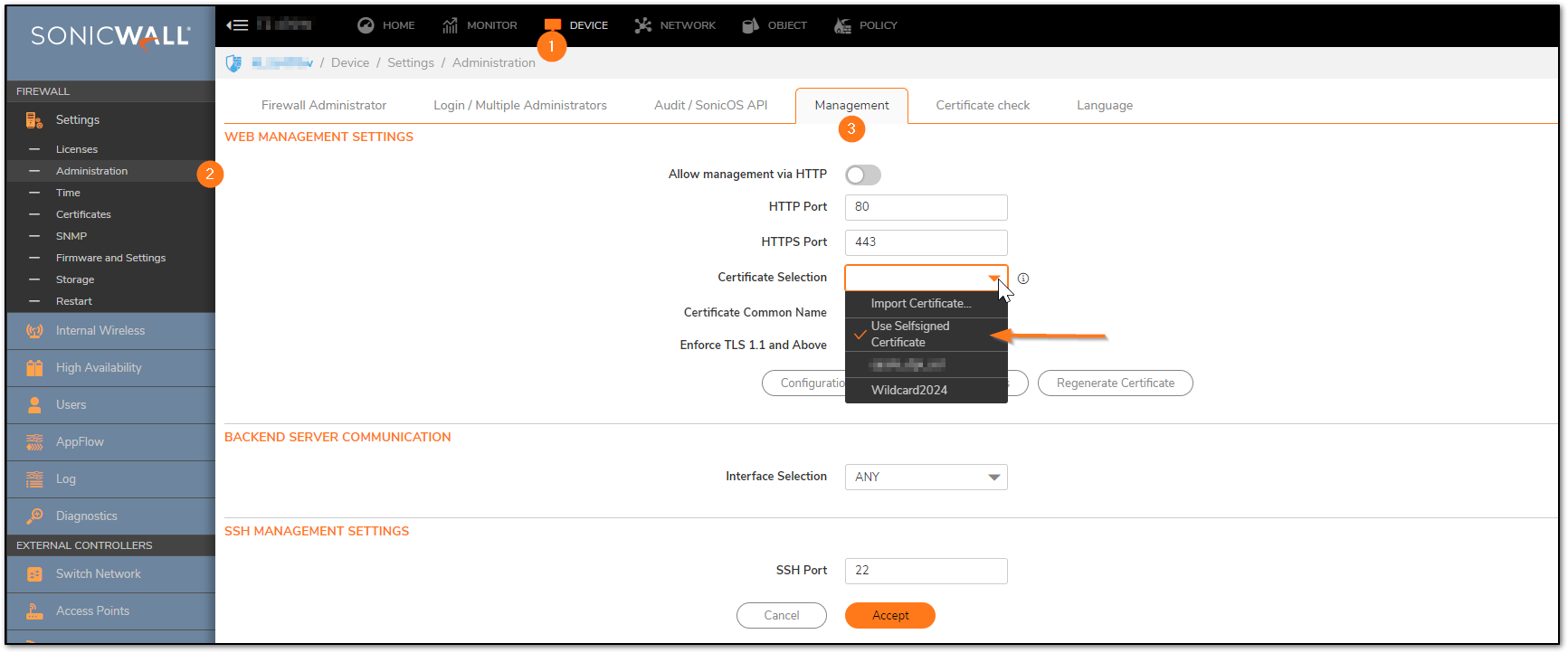
- Click 'Accept' to save the changes
- Now, changing the admin user name will not throw any error. Devices | Settings | Administration | Firewall Administrator
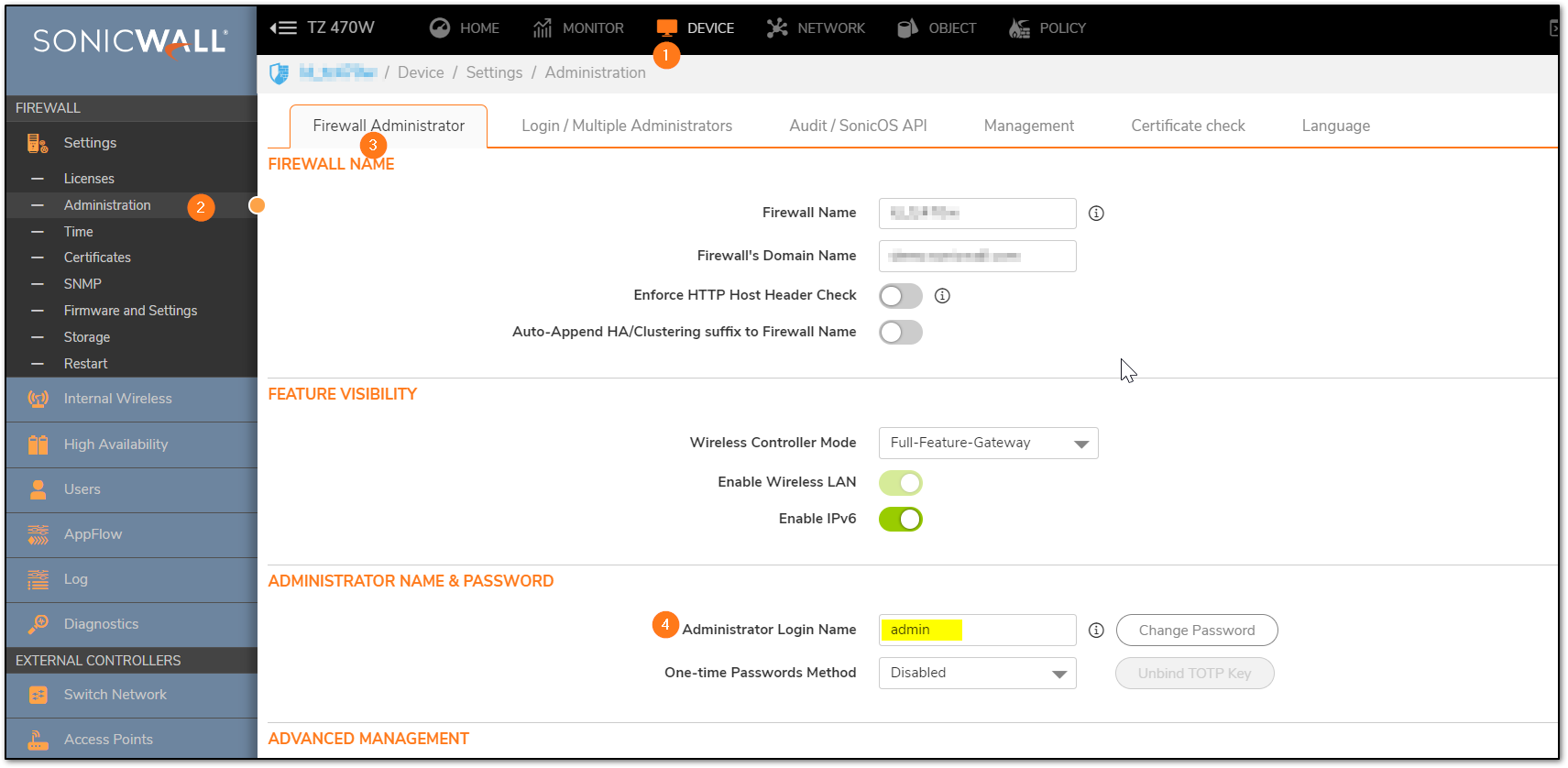
Click 'Accept' to save the changes.
Resolution for SonicOS 6.5
This release includes significant user interface changes and many new features that are different from the SonicOS 6.2 and earlier firmware. The below resolution is for customers using SonicOS 6.5 firmware.
This error is because the Certificate used for Management does not return any valid certificate under imported Certificates. In other words, if you use a certificate name under Manage| System Setup| Appliance| Base Settings | Web Management Settings. however this certificate (and its IM certs) are not imported, this mismatch causes the error.
The best way would be to ensure the certificate is loaded and the SonicWall has been booted. Otherwise, change the certificate to a Self-signed certificate and then make the changes after saving it.
- Login to the Management page
- Navigate to Manage| System Setup| Appliance| Base Settings | Web Management Settings. Change the certificate to 'Use Selfsigned Certificate'.
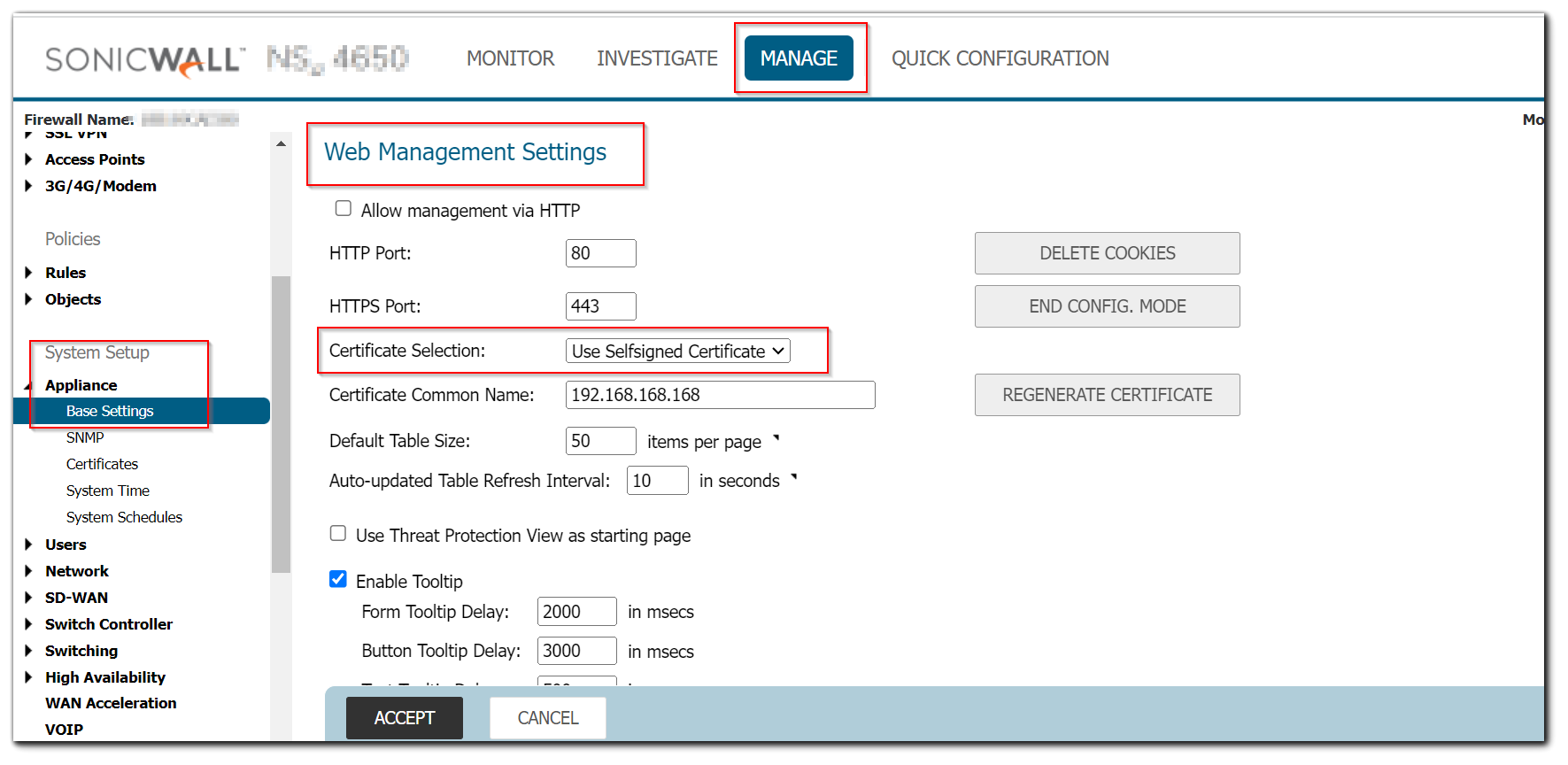
- Click 'Accept' to save the changes
- Now, changing the admin user name will not throw any error. Manage| System Setup| Appliance| Base Settings | Administrator Name & Password.
 Click 'Accept' to save the changes.
Click 'Accept' to save the changes.
Related Articles
- Error:"Invalid API Argument" when modifying the access rules
- Cysurance Partner FAQ
- Configure probe monitoring for WAN Failover and Loadbalancing - SonicWall UTM






 YES
YES NO
NO