-
Products
-
SonicPlatform
SonicPlatform is the cybersecurity platform purpose-built for MSPs, making managing complex security environments among multiple tenants easy and streamlined.
Discover More
-
-
Solutions
-
Federal
Protect Federal Agencies and Networks with scalable, purpose-built cybersecurity solutions
Learn MoreFederalProtect Federal Agencies and Networks with scalable, purpose-built cybersecurity solutions
Learn More - Industries
- Use Cases
-
-
Partners
-
Partner Portal
Access to deal registration, MDF, sales and marketing tools, training and more
Learn MorePartner PortalAccess to deal registration, MDF, sales and marketing tools, training and more
Learn More - SonicWall Partners
- Partner Resources
-
-
Support
-
Support Portal
Find answers to your questions by searching across our knowledge base, community, technical documentation and video tutorials
Learn MoreSupport PortalFind answers to your questions by searching across our knowledge base, community, technical documentation and video tutorials
Learn More - Support
- Resources
- Capture Labs
-
- Company
- Contact Us
Error - Index of the interface: Subnet on this interface overlaps with another interface



Description
In SonicWall when configuring an interface, sometimes there is an error message thrown stating "Error: Index of the interface.: Subnet on this interface overlaps with another interface".
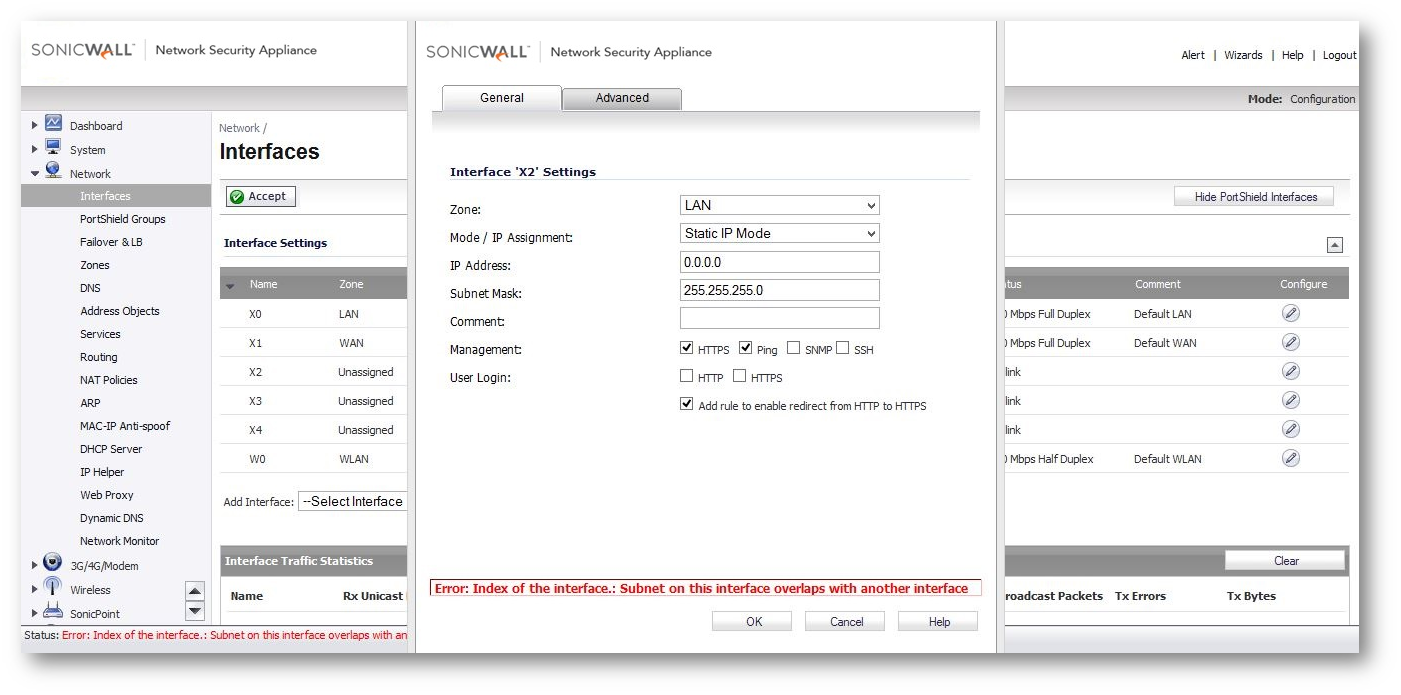
Cause
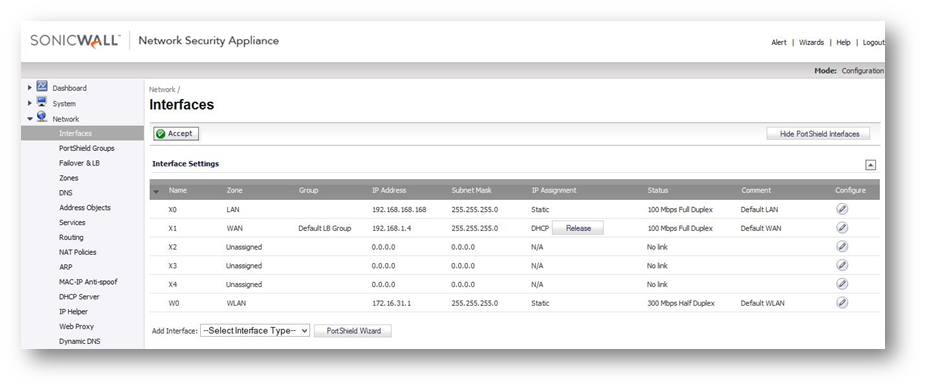
- For example in the image shown above, the interface X0 (LAN) has a subnet of 192.168.168.0/255.255.255.0, X1 (WAN) has a subnet of 192.168.1.0/255.255.255.0 & W0 (WLAN) has 172.16.31.0/255.255.255.0.
- In SonicWall, more than one interfaces cannot be assigned manually with same IP subnet unless they are bridged in layer 2 bridged mode. (Refer KB ID SW8220 for Layer 2 Bridge Mode configuration)
- While configuring a new interface, we need to use a completely different subnet that are not existing on the other interfaces of SonicWall. If not, the error message will be displayed as shown below in the screenshot.
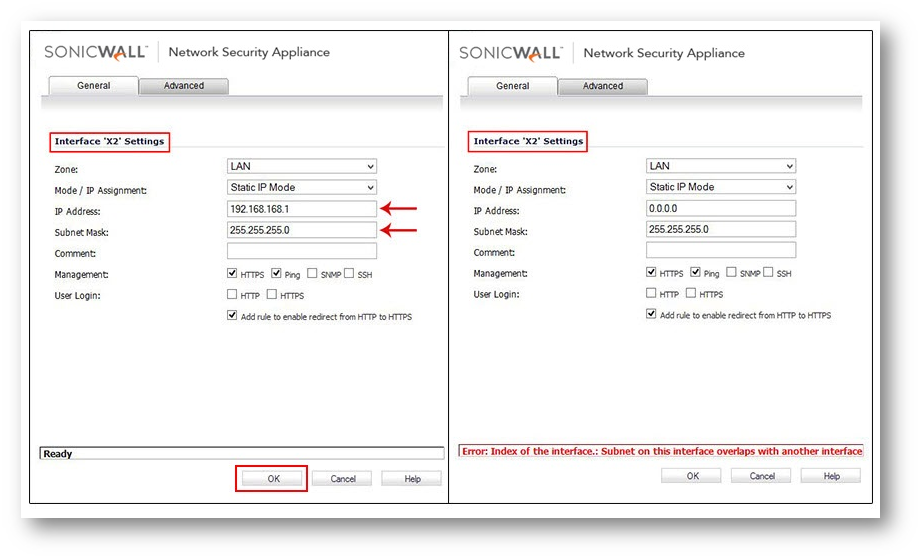
Resolution
Resolution for SonicOS 6.5
This release includes significant user interface changes and many new features that are different from the SonicOS 6.2 and earlier firmware. The below resolution is for customers using SonicOS 6.5 firmware.
Step 1: Login to the SonicWall Management GUI.
Step 2: Navigate to the Manage | Network | Interfaces page.
Step 3: Click on configure option of the desired interface e.g. X2.
Step 4: In the X2 interface settings window, provide IP address & subnet mask that are not being used on other interfaces of SonicWall.
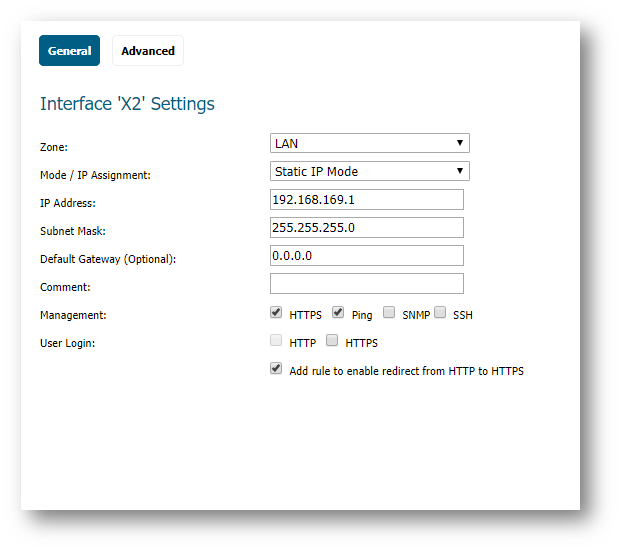
Step 5: Click on OK.
Now, we can see X2 interface has been configured with a new IP address which doesn't overlap with any other interface subnets.
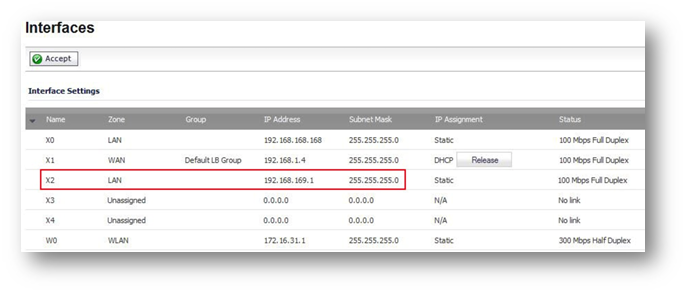
Resolution for SonicOS 6.2 and Below
The below resolution is for customers using SonicOS 6.2 and earlier firmware. For firewalls that are generation 6 and newer we suggest to upgrade to the latest general release of SonicOS 6.5 firmware.
Step 1: Login to the SonicWall Management GUI.
Step 2: Navigate to the Network | Interfaces page.
Step 3: Click on configure option of the desired interface e.g. X2.
Step 4: In the X2 interface settings window, provide IP address & subnet mask that are not being used on other interfaces of SonicWall.
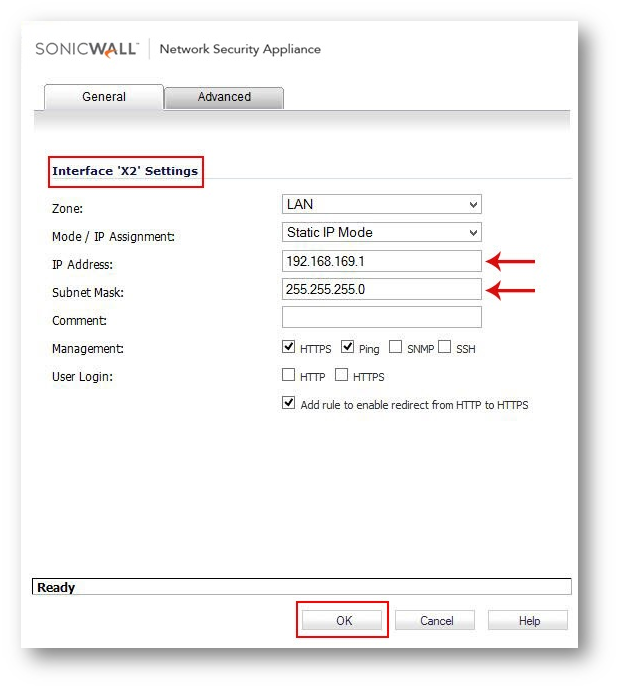
Step 5: Click on OK.
Now, we can see X2 interface has been configured with a new IP address which doesn't overlap with any other interface subnets.
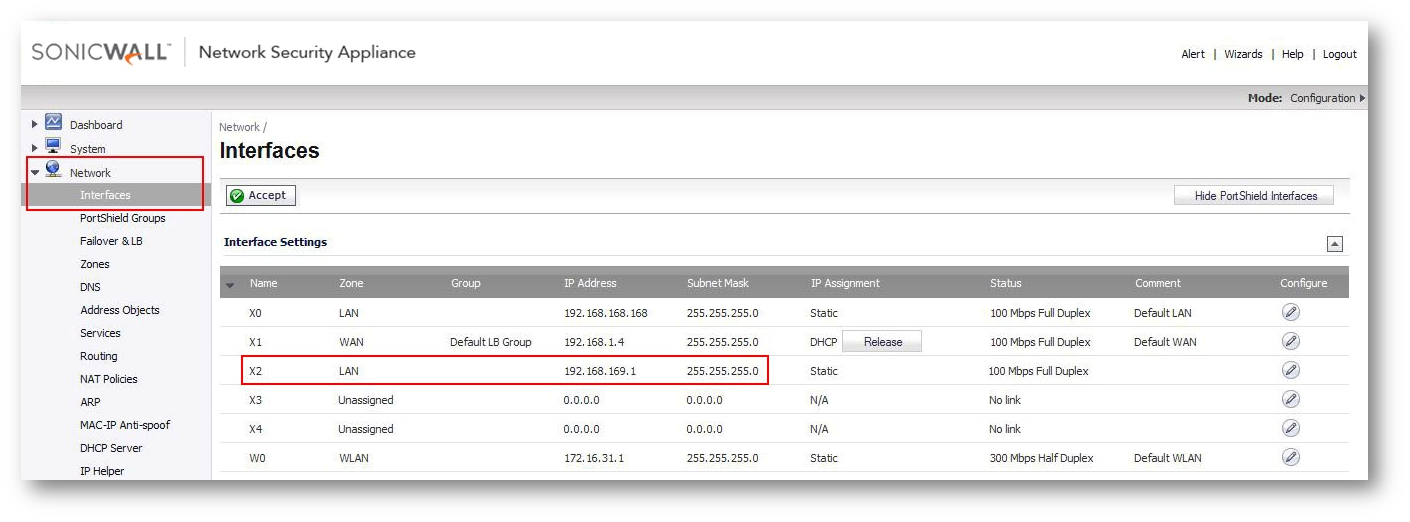
Related Articles
- Error:"Invalid API Argument" when modifying the access rules
- Cysurance Partner FAQ
- Configure probe monitoring for WAN Failover and Loadbalancing - SonicWall UTM
Categories
- Firewalls > SonicWall NSA Series
- Firewalls > SonicWall SuperMassive 9000 Series
- Firewalls > TZ Series






 YES
YES NO
NO