-
Products
-
SonicPlatform
SonicPlatform is the cybersecurity platform purpose-built for MSPs, making managing complex security environments among multiple tenants easy and streamlined.
Discover More
-
-
Solutions
-
Federal
Protect Federal Agencies and Networks with scalable, purpose-built cybersecurity solutions
Learn MoreFederalProtect Federal Agencies and Networks with scalable, purpose-built cybersecurity solutions
Learn More - Industries
- Use Cases
-
-
Partners
-
Partner Portal
Access to deal registration, MDF, sales and marketing tools, training and more
Learn MorePartner PortalAccess to deal registration, MDF, sales and marketing tools, training and more
Learn More - SonicWall Partners
- Partner Resources
-
-
Support
-
Support Portal
Find answers to your questions by searching across our knowledge base, community, technical documentation and video tutorials
Learn MoreSupport PortalFind answers to your questions by searching across our knowledge base, community, technical documentation and video tutorials
Learn More - Support
- Resources
- Capture Labs
-
- Company
- Contact Us
Error: Global VPN Client Connection Profile Gets Disabled Automatically



Description
When enabling the GVC connection profile in the Global VPN Client, the status of the connection goes to "Disabled" state immediately.
Cause
Global VPN client tries to download the WAN Group VPN policy configuration from SonicWall including the user account details. The VPN access of the user account didn't contain any access resource and at that instant, the connection status gets deactivated on its own.
 NOTE: GVC client log shows the reason for the automatic connection disable.
NOTE: GVC client log shows the reason for the automatic connection disable.
Resolution
Resolution for SonicOS 7.X
This release includes significant user interface changes and many new features that are different from the SonicOS 6.5 and earlier firmware. The below resolution is for customers using SonicOS 7.X firmware.
Step 1: Login to the SonicWall appliance and navigate to Device | Local Users (Users | Local Groups - When using LDAP imported user group) page in the GUI.
Step 2: Click on the configure option of the appropriate local user account or user group.
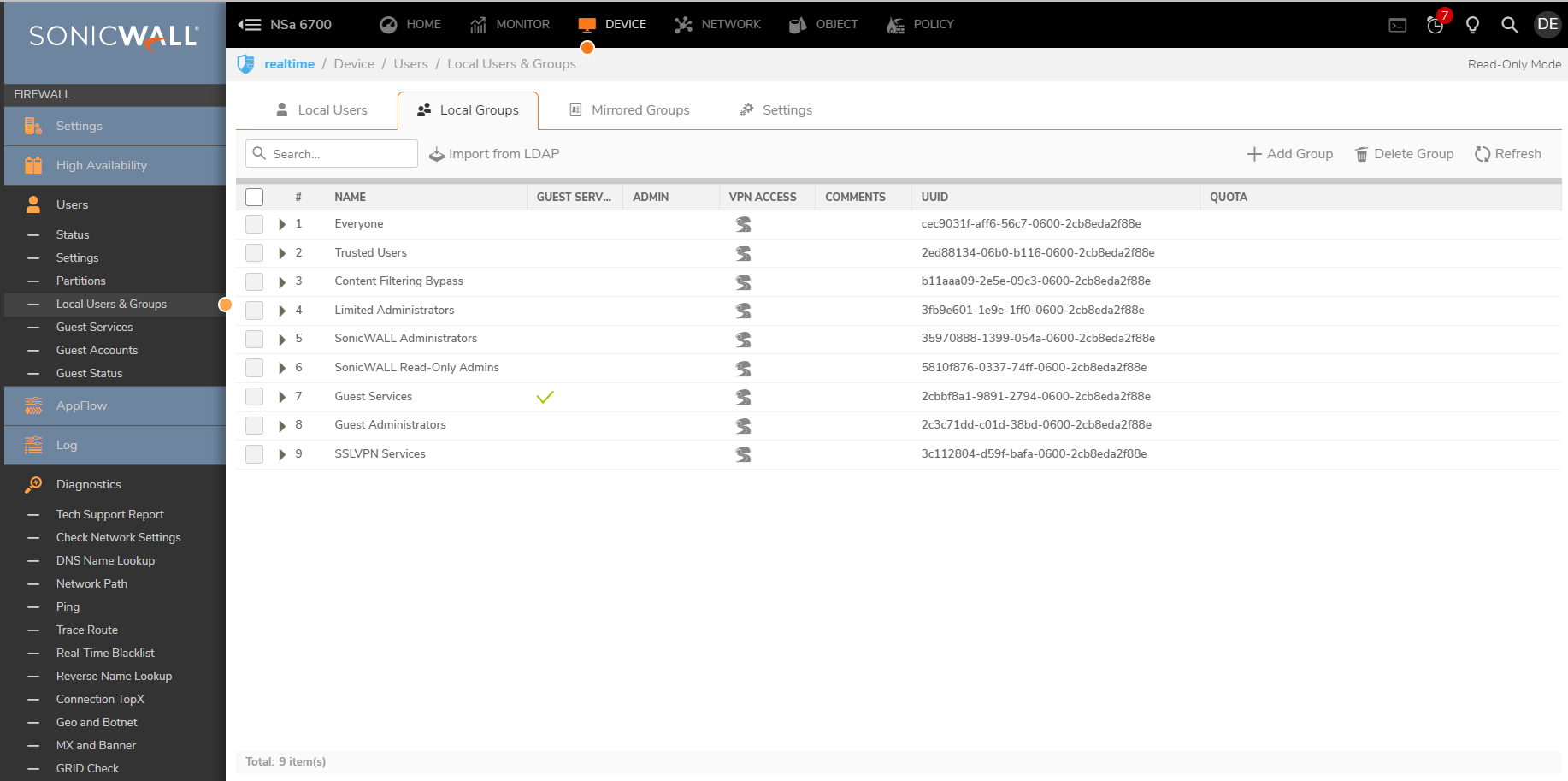
Step 3: Switch to VPN Access tab in the new window.
Step 4: Assign the appropriate local resource (considered LAN Subnets in this scenario) and click OK.
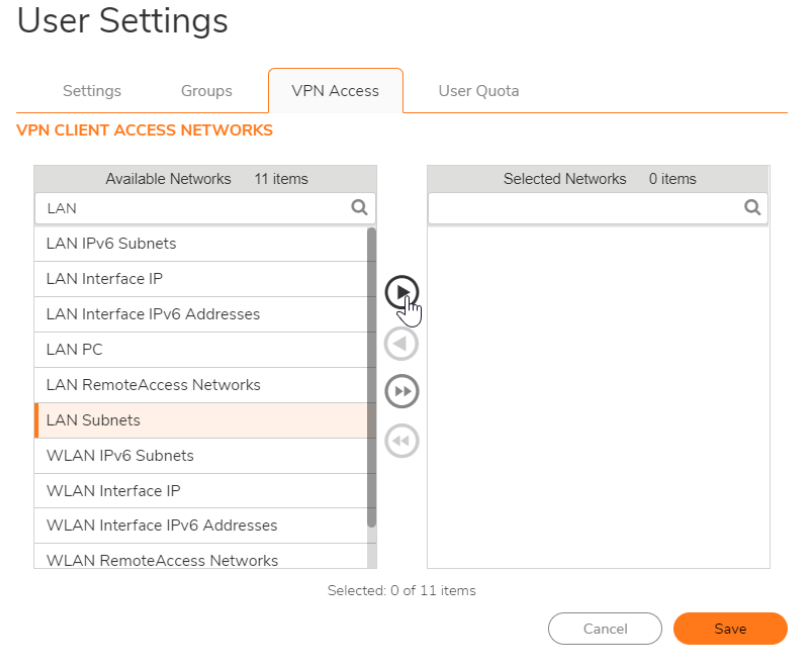
Resolution for SonicOS 6.5
This release includes significant user interface changes and many new features that are different from the SonicOS 6.2 and earlier firmware. The below resolution is for customers using SonicOS 6.5 firmware.
Step 1: Login to the SonicWall appliance and navigate to Manage| Users | Local Users (Users | Local Groups - When using LDAP imported user group) page in the GUI.
Step 2: Click on the configure option of the appropriate local user account or user group.
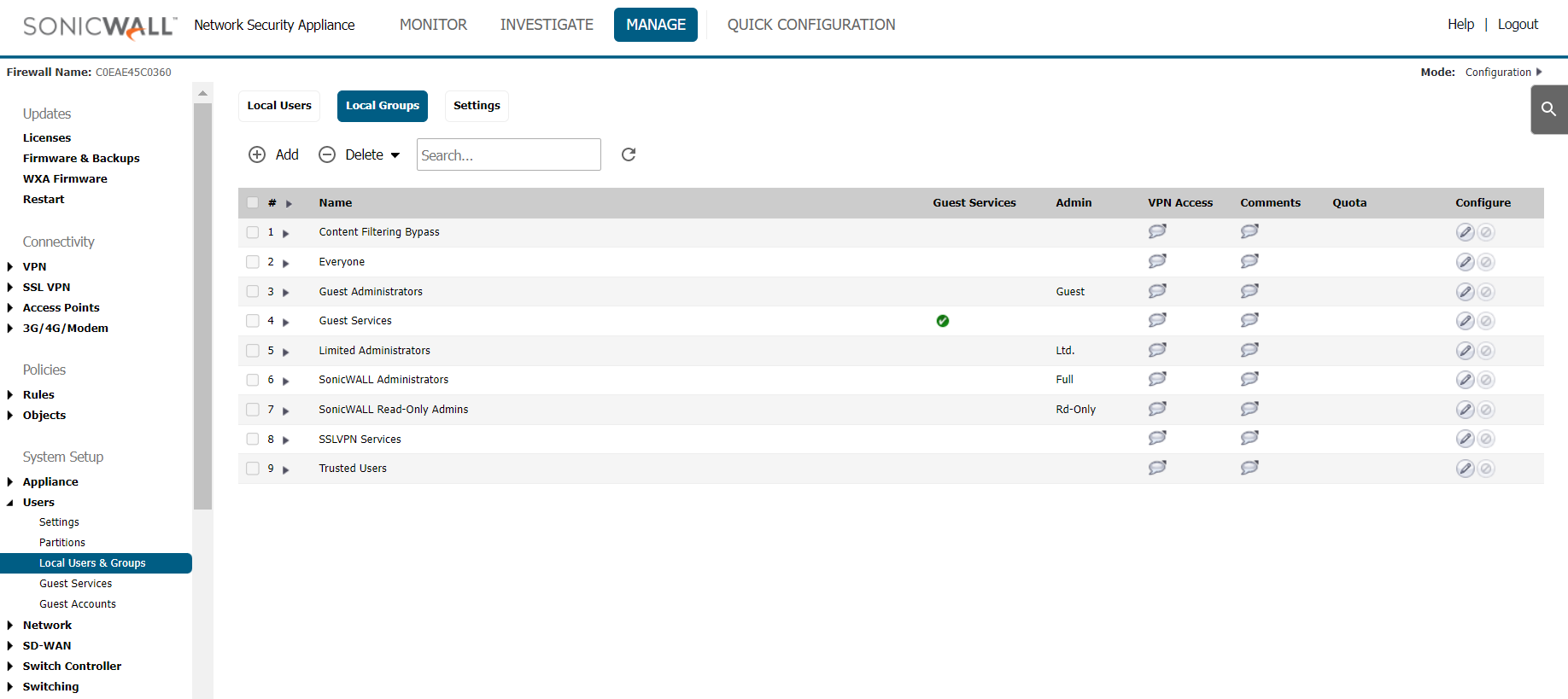
Step 3: Switch to VPN Access tab in the new window.
Step 4: Assign the appropriate local resource (considered LAN Subnets in this scenario) and click OK.

Enable the connection profile in the GVC client and the connection should be successful.
Resolution for SonicOS 6.2 and Below
The below resolution is for customers using SonicOS 6.2 and earlier firmware. For firewalls that are generation 6 and newer we suggest to upgrade to the latest general release of SonicOS 6.5 firmware.
Step 1: Login to the SonicWall appliance and navigate to Users | Local Users (Users | Local Groups - When using LDAP imported user group) page in the GUI.
Step 2: Click on the configure option of the appropriate local user account or user group.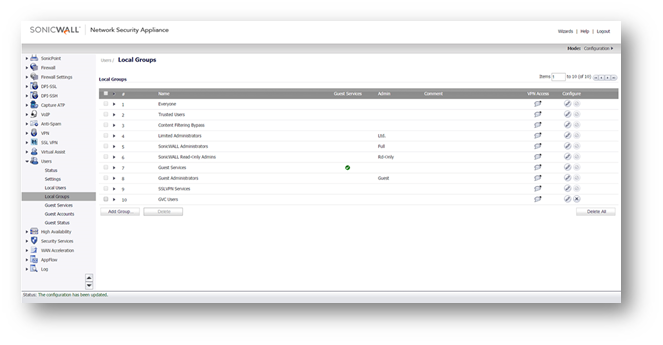
Step 3: Switch to VPN Access tab in the new window.
Step 4: Assign the appropriate local resource (considered LAN Subnets in this scenario) and click OK.
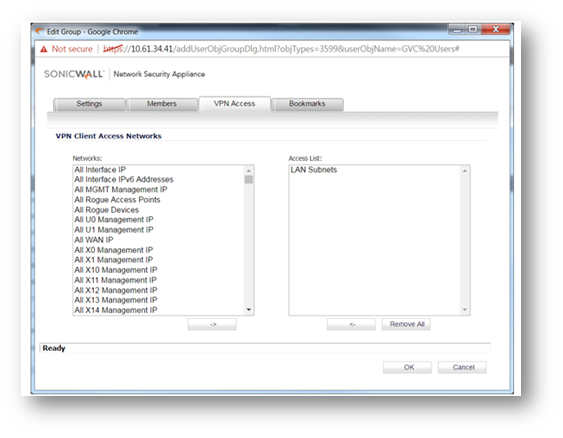
- Enable the connection profile in the GVC client and the connection should be successful.
Related Articles
- Error:"Invalid API Argument" when modifying the access rules
- Cysurance Partner FAQ
- Configure probe monitoring for WAN Failover and Loadbalancing - SonicWall UTM
Categories
- Firewalls > TZ Series
- Firewalls > SonicWall SuperMassive E10000 Series
- Firewalls > SonicWall SuperMassive 9000 Series
- Firewalls > SonicWall NSA Series






 YES
YES NO
NO