-
Products
-
SonicPlatform
SonicPlatform is the cybersecurity platform purpose-built for MSPs, making managing complex security environments among multiple tenants easy and streamlined.
Discover More
-
-
Solutions
-
Federal
Protect Federal Agencies and Networks with scalable, purpose-built cybersecurity solutions
Learn MoreFederalProtect Federal Agencies and Networks with scalable, purpose-built cybersecurity solutions
Learn More - Industries
- Use Cases
-
-
Partners
-
Partner Portal
Access to deal registration, MDF, sales and marketing tools, training and more
Learn MorePartner PortalAccess to deal registration, MDF, sales and marketing tools, training and more
Learn More - SonicWall Partners
- Partner Resources
-
-
Support
-
Support Portal
Find answers to your questions by searching across our knowledge base, community, technical documentation and video tutorials
Learn MoreSupport PortalFind answers to your questions by searching across our knowledge base, community, technical documentation and video tutorials
Learn More - Support
- Resources
- Capture Labs
-
- Company
- Contact Us
Enabling Multicast at interface level



Description
Multicast (one-to-many or many-to-many distribution) also called IP multicasting, is group communication where information is addressed to a group of destination computers simultaneously.
Resolution
Resolution for SonicOS 7.X
This release includes significant user interface changes and many new features that are different from the SonicOS 6.5 and earlier firmware. The below resolution is for customers using SonicOS 7.X firmware.
Multicast (one-to-many or many-to-many distribution) also called IP multicasting, is group communication where information is addressed to a group of destination computers simultaneously. Multicasting, is a method for sending one Internet Protocol (IP) packet simultaneously to multiple hosts. Multicast is suited to the rapidly growing segment of Internet traffic - multimedia presentations and videoconferencing.
For example -
A single host transmitting an audio or video stream and ten hosts that want to receive this stream. In multicasting, the sending host transmits a single IP packet with a specific multicast address, and the 10 hosts simply need to be configured to listen for packets targeted to that address to receive the transmission. Multicasting is a point-to-multipoint IP communication mechanism that operates in a connectionless mode - hosts receive multicast transmissions by tuning in to them, a process similar to tuning in to a radio.
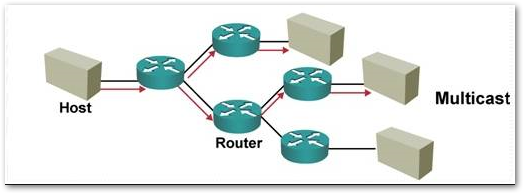
Enabling Multicast at interface level:
Scenario: Customer having his PC connected to wireless interface with subnet 192.* and is trying to the communicate printer on LAN subnet 172.* . Neither providing full (Allow) access to WLAN to LAN nor enabling IP helper policy did help. Packet capture suggests multicast packets are being dropped.
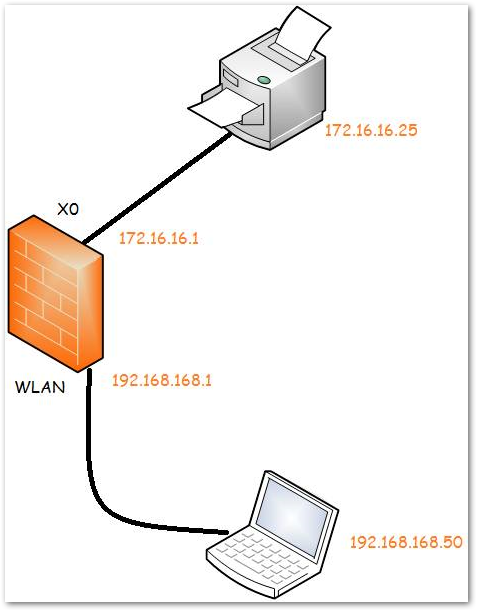
Need to ensure that the following is being enabled :
Enable multicast support on LAN and WLAN interfaces.
- Click Network in the top navigation menu.
Navigate to System | Interfaces tab, click on the Configure icon for the LAN interface in question.
In the Edit Interface page, toggle on the Enable Multicast Support checkbox under Advanced tab and click OK at bottom to save the settings.
- Perform similar steps for WLAN interface as well.
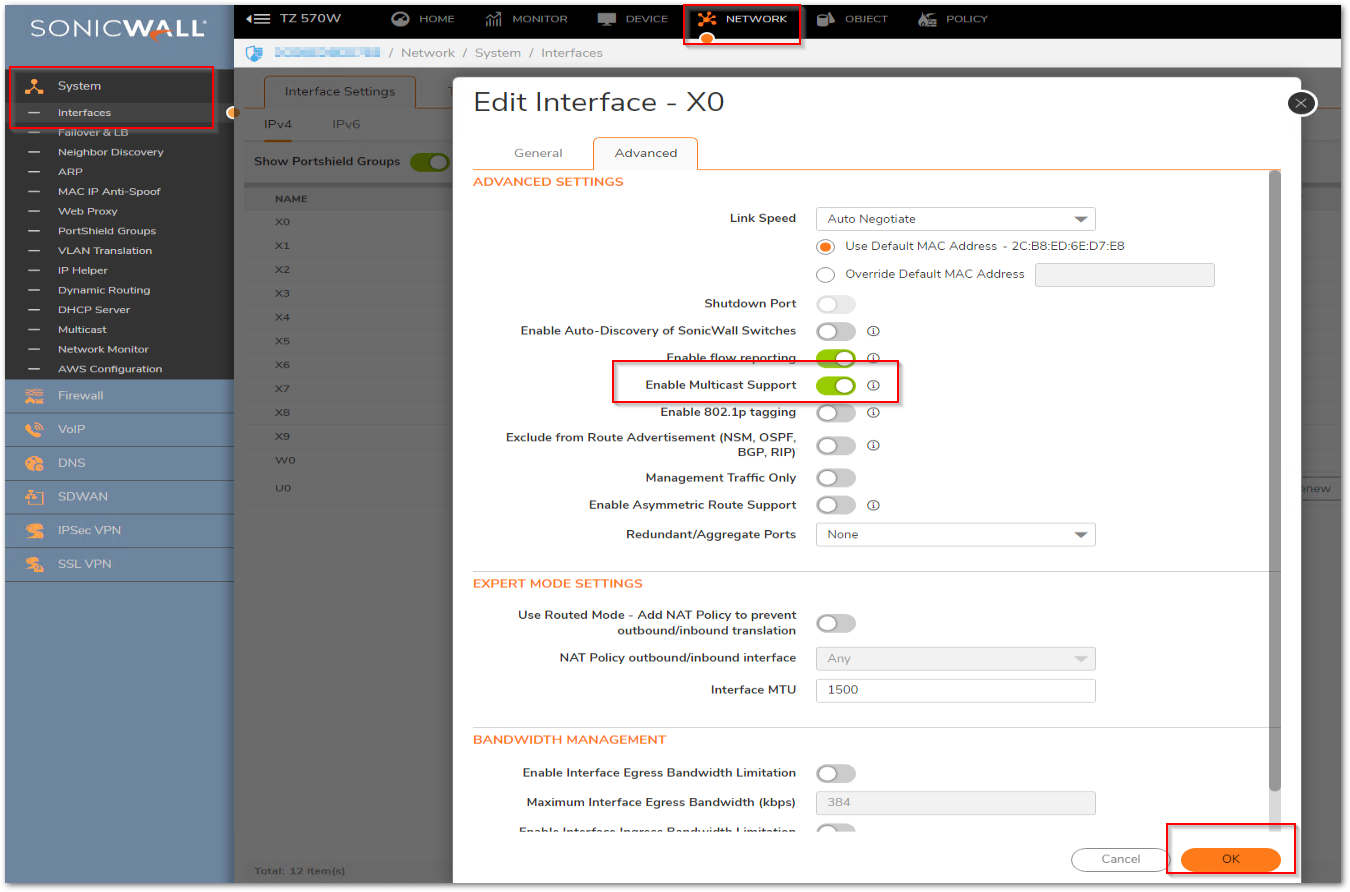
Resolution for SonicOS 6.5
This release includes significant user interface changes and many new features that are different from the SonicOS 6.2 and earlier firmware. The below resolution is for customers using SonicOS 6.5 firmware.
Multicast (one-to-many or many-to-many distribution) also called IP multicasting, is group communication where information is addressed to a group of destination computers simultaneously. Multicasting, is a method for sending one Internet Protocol (IP) packet simultaneously to multiple hosts. Multicast is suited to the rapidly growing segment of Internet traffic - multimedia presentations and videoconferencing.
For example -
A single host transmitting an audio or video stream and ten hosts that want to receive this stream. In multicasting, the sending host transmits a single IP packet with a specific multicast address, and the 10 hosts simply need to be configured to listen for packets targeted to that address to receive the transmission. Multicasting is a point-to-multipoint IP communication mechanism that operates in a connectionless mode - hosts receive multicast transmissions by tuning in to them, a process similar to tuning in to a radio.
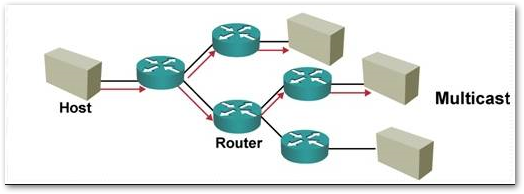
Enabling Multicast at interface level:
Scenario: Customer having his PC connected to wireless interface with subnet 192.* and is trying to the communicate printer on LAN subnet 172.* . Neither providing full (Allow) access to WLAN to LAN nor enabling IP helper policy did help. Packet capture suggests multicast packets are being dropped.
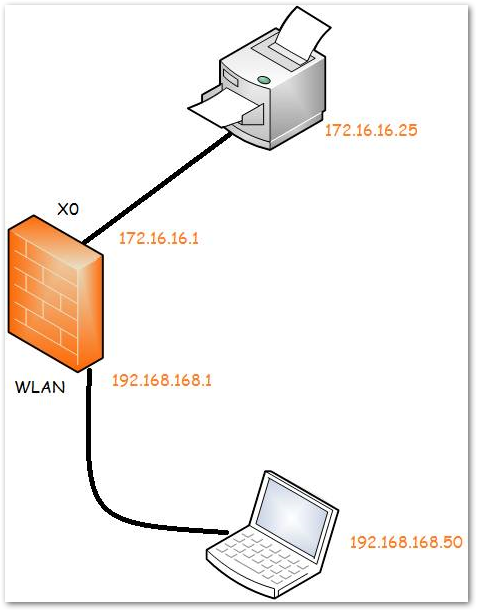
Need to ensure that the following is being enabled :
Enable multicast support on LAN and WLAN interfaces.
- Click Manage in the top navigation menu.
Navigate to System Setup | Network | Interfaces , click on the Configure icon for the LAN interface in question.
In the Edit Interface page, check mark on the Enable Multicast Support checkbox under Advanced tab and click OK at bottom to save the settings.
- Perform similar steps for WLAN interface as well.
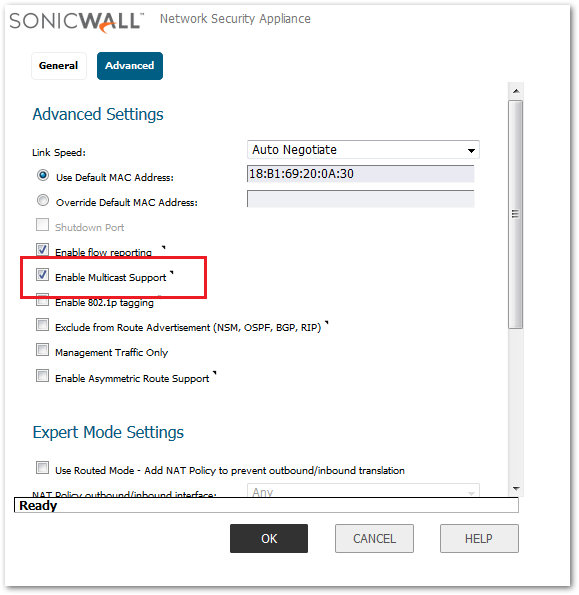
Resolution for SonicOS 6.2 and Below
The below resolution is for customers using SonicOS 6.2 and earlier firmware. For firewalls that are generation 6 and newer we suggest to upgrade to the latest general release of SonicOS 6.5 firmware.
Multicast (one-to-many or many-to-many distribution) also called IP multicasting, is group communication where information is addressed to a group of destination computers simultaneously. Multicasting, is a method for sending one Internet Protocol (IP) packet simultaneously to multiple hosts. Multicast is suited to the rapidly growing segment of Internet traffic - multimedia presentations and videoconferencing.
For example -
A single host transmitting an audio or video stream and ten hosts that want to receive this stream. In multicasting, the sending host transmits a single IP packet with a specific multicast address, and the 10 hosts simply need to be configured to listen for packets targeted to that address to receive the transmission. Multicasting is a point-to-multipoint IP communication mechanism that operates in a connectionless mode - hosts receive multicast transmissions by tuning in to them, a process similar to tuning in to a radio.
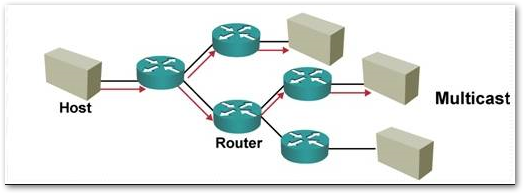
Enabling Multicast at interface level:
Scenario:Customer having his PC connected to wireless interface with subnet 192.* and is trying to the communicate printer on LAN subnet 172.* . Neither providing full (Allow) access to WLAN to LAN nor enabling IP helper policy did help. Packet capture suggests multicast packets are being dropped.
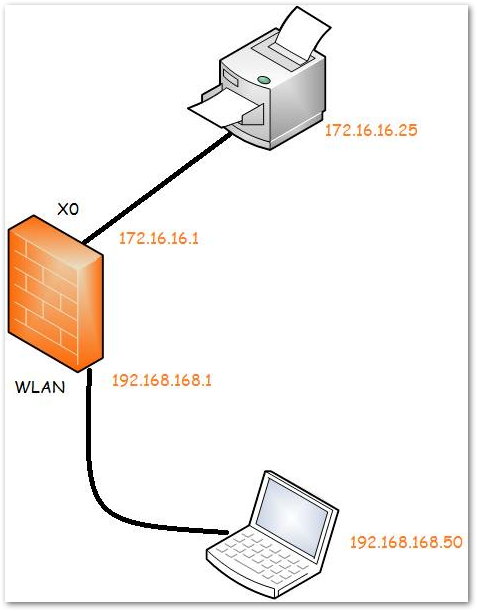
Need to ensure that the following is being enabled:
Enable multicast support on LAN and WLAN interfaces.
In the Network > Interfaces setting, click on the Configure icon for the LAN interface in question.
In the Edit Interface page, check mark the Enable Multicast Support checkbox under Advanced Tab and click OK at bottom to save the settings.
- Perform similar steps for WLAN interface as well.

Related Articles
- Error:"Invalid API Argument" when modifying the access rules
- Cysurance Partner FAQ
- Configure probe monitoring for WAN Failover and Loadbalancing - SonicWall UTM
Categories
- Firewalls > SonicWall NSA Series
- Firewalls > TZ Series
- Firewalls > SonicWall SuperMassive 9000 Series
- Firewalls > SonicWall SuperMassive E10000 Series






 YES
YES NO
NO