-
Products
-
SonicPlatform
SonicPlatform is the cybersecurity platform purpose-built for MSPs, making managing complex security environments among multiple tenants easy and streamlined.
Discover More
-
-
Solutions
-
Federal
Protect Federal Agencies and Networks with scalable, purpose-built cybersecurity solutions
Learn MoreFederalProtect Federal Agencies and Networks with scalable, purpose-built cybersecurity solutions
Learn More - Industries
- Use Cases
-
-
Partners
-
Partner Portal
Access to deal registration, MDF, sales and marketing tools, training and more
Learn MorePartner PortalAccess to deal registration, MDF, sales and marketing tools, training and more
Learn More - SonicWall Partners
- Partner Resources
-
-
Support
-
Support Portal
Find answers to your questions by searching across our knowledge base, community, technical documentation and video tutorials
Learn MoreSupport PortalFind answers to your questions by searching across our knowledge base, community, technical documentation and video tutorials
Learn More - Support
- Resources
- Capture Labs
-
- Company
- Contact Us
DPI: How to configure SonicWall DPI to inspect outbound traffic.



Description
By default, when security services enabled SonicWall inspects only inbound traffic coming from outside. If admin wants to inspect the outbound traffic from the local network to the internet he needs to configure it manually. This article explained how to configure Security Services like GAV or Anti spyware for outbound inspection.
Resolution
Resolution for SonicOS 7.X
This release includes significant user interface changes and many new features that are different from the SonicOS 6.5 and earlier firmware. The below resolution is for customers using SonicOS 7.X firmware.
This article illustrates the configuration of the SonicWall security services to inspect the outbound traffic through Gateway Anti-Virus (GAV) and Anti Spyware.
Gateway Anti-virus:
- Navigate to the POLICY | Security Services | Gateway Anti-Virus page.
- Select "Enable Gateway Anti-Virus" check box if it's not already enable.
- Enable Outbound Inspection for HTTP, FTP, SMTP and TCP Stream check boxes.
- Click on Accept button at the bottom of the page.
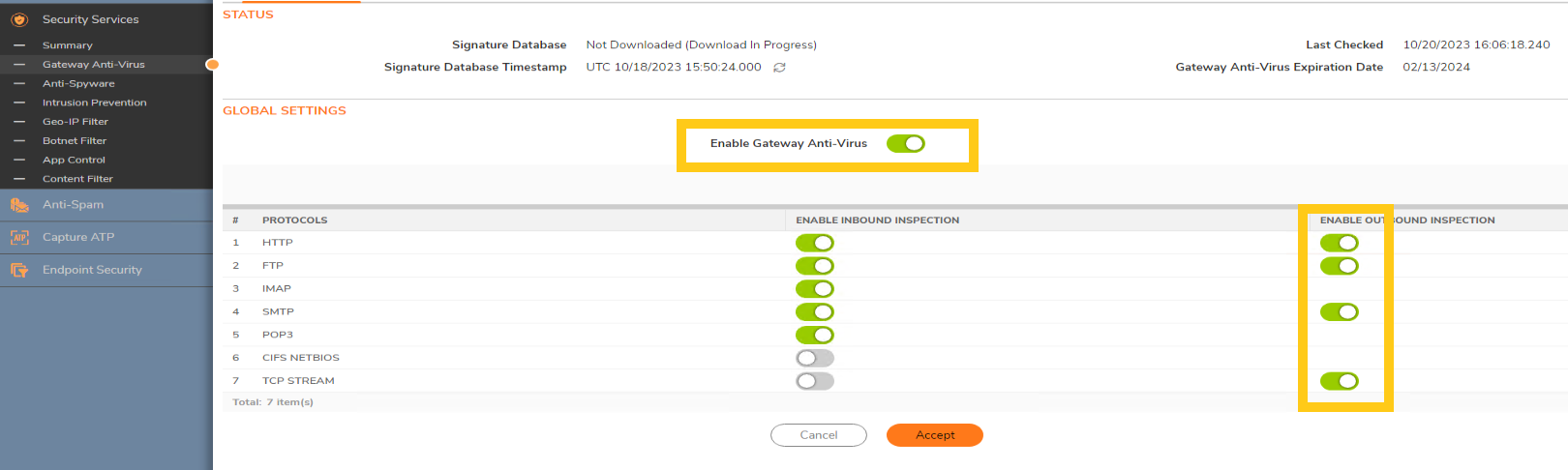
Anti Spyware:
- Navigate to the POLICY | Security Services | Anti-Spyware page.
- Select "Enable Anti-Spyware" check box if it's not already enable.
- Select "Enable Inspection of Outbound Spyware Communication" check box.
- Click on Accept button at the bottom of the page.
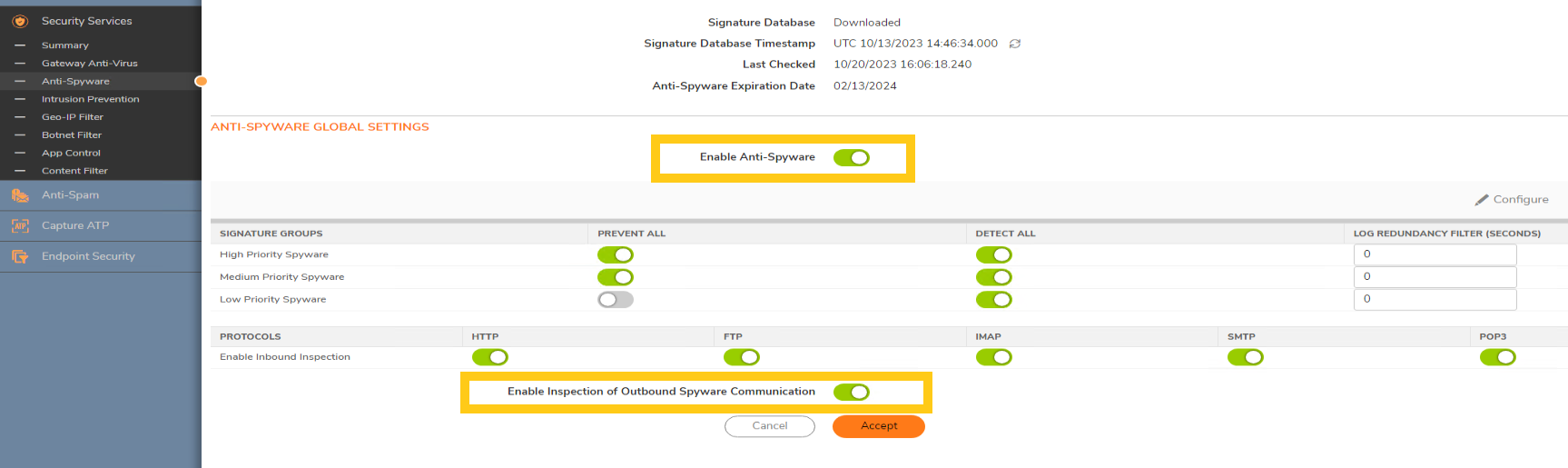
Resolution for SonicOS 6.5
This release includes significant user interface changes and many new features that are different from the SonicOS 6.2 and earlier firmware. The below resolution is for customers using SonicOS 6.5 firmware.
This article illustrates the configuration of the SonicWall security services to inspect the outbound traffic through Gateway Anti-Virus (GAV) and Anti Spyware.
Gateway Anti-virus:
- Navigate to the Manage | Security Services | Gateway Anti-Virus page.
- Select "Enable Gateway Anti-Virus" check box if it's not already enable.
- Enable Outbound Inspection for HTTP, FTP, SMTP and TCP Stream check boxes.
- Click on Accept button at the bottom of the page.
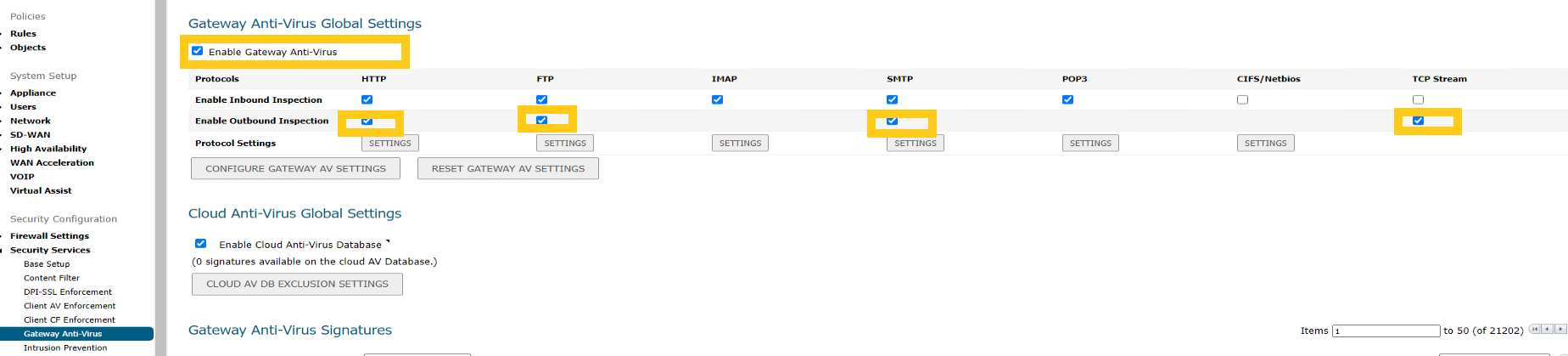
Anti Spyware:
- Navigate to the Manage | Security Services | Anti-Spyware page.
- Select "Enable Anti-Spyware" check box if it's not already enable.
- Select "Enable Inspection of Outbound Spyware Communication" check box.
- Click on Accept button at the bottom of the page.

Resolution for SonicOS 6.2 and Below
The below resolution is for customers using SonicOS 6.2 and earlier firmware. For firewalls that are generation 6 and newer we suggest to upgrade to the latest general release of SonicOS 6.5 firmware.
This article illustrates the configuration of the SonicWall security services to inspect the outbound traffic through Gateway Anti-Virus (GAV) and Anti Spyware.
Gateway Anti-virus:
- Navigate to the Security Services | Gateway Anti-Virus page.
- Select "Enable Gateway Anti-Virus" check box if it's not already enable.
- Enable Outbound Inspection for HTTP, FTP, SMTP and TCP Stream check boxes.
- Click on Accept button.

Anti Spy-ware:
- Navigate to the Security Services | Anti-Spyware page.
- Select "Enable Anti-Spyware" check box if it's not already enable.
- Select "Enable Inspection of Outbound Spyware Communication" check box.
- Click on Accept button.

Related Articles
- Error:"Invalid API Argument" when modifying the access rules
- Cysurance Partner FAQ
- Configure probe monitoring for WAN Failover and Loadbalancing - SonicWall UTM
Categories
- Firewalls > SonicWall NSA Series > IPS/GAV/Spyware
- Firewalls > SonicWall SuperMassive 9000 Series > IPS/GAV/Spyware
- Firewalls > SonicWall SuperMassive E10000 Series > IPS/GAV/Spyware
- Firewalls > TZ Series > IPS/GAV/Spyware






 YES
YES NO
NO