-
Products
-
SonicPlatform
SonicPlatform is the cybersecurity platform purpose-built for MSPs, making managing complex security environments among multiple tenants easy and streamlined.
Discover More
-
-
Solutions
-
Federal
Protect Federal Agencies and Networks with scalable, purpose-built cybersecurity solutions
Learn MoreFederalProtect Federal Agencies and Networks with scalable, purpose-built cybersecurity solutions
Learn More - Industries
- Use Cases
-
-
Partners
-
Partner Portal
Access to deal registration, MDF, sales and marketing tools, training and more
Learn MorePartner PortalAccess to deal registration, MDF, sales and marketing tools, training and more
Learn More - SonicWall Partners
- Partner Resources
-
-
Support
-
Support Portal
Find answers to your questions by searching across our knowledge base, community, technical documentation and video tutorials
Learn MoreSupport PortalFind answers to your questions by searching across our knowledge base, community, technical documentation and video tutorials
Learn More - Support
- Resources
- Capture Labs
-
- Company
- Contact Us
Disable TLS 1.1 Support



Description
You can disable the support for old and insecure SSL/TLS versions to improve the security of your network.
- The SonicWall management interface can now be accessed from a browser using SSLv3, TLS 1.0, TLS 1.1 or TLS 1.2.
- The SonicWall SSL-VPN feature can also be accessed using these protocols.
- The DPI-SSL feature supports all the protocols above.
Resolution
Resolution for SonicOS 7.X
This release includes significant user interface changes and many new features that are different from the SonicOS 6.5 and earlier firmware. The below resolution is for customers using SonicOS 7.X firmware.
- Login to the SonicWall management and then go to diag page through the URL : https://{IP_ADDRESS}/sonicui/7/m/mgmt/settings/diag
 EXAMPLE: From dashboard page after login, change the URL at top from https://192.168.168.168/sonicui/7/m/dashboard/overview/status/device to https://192.168.168.168/sonicui/7/m/mgmt/settings/diag
EXAMPLE: From dashboard page after login, change the URL at top from https://192.168.168.168/sonicui/7/m/dashboard/overview/status/device to https://192.168.168.168/sonicui/7/m/mgmt/settings/diag - Click Internal Settings.
- Search for Enable TLS compatible mode and disable it if enabled.
- You can also disable TLS 1.1 from the diag page.
 CAUTION: TLS 1.1 is still very used on the web.
CAUTION: TLS 1.1 is still very used on the web.
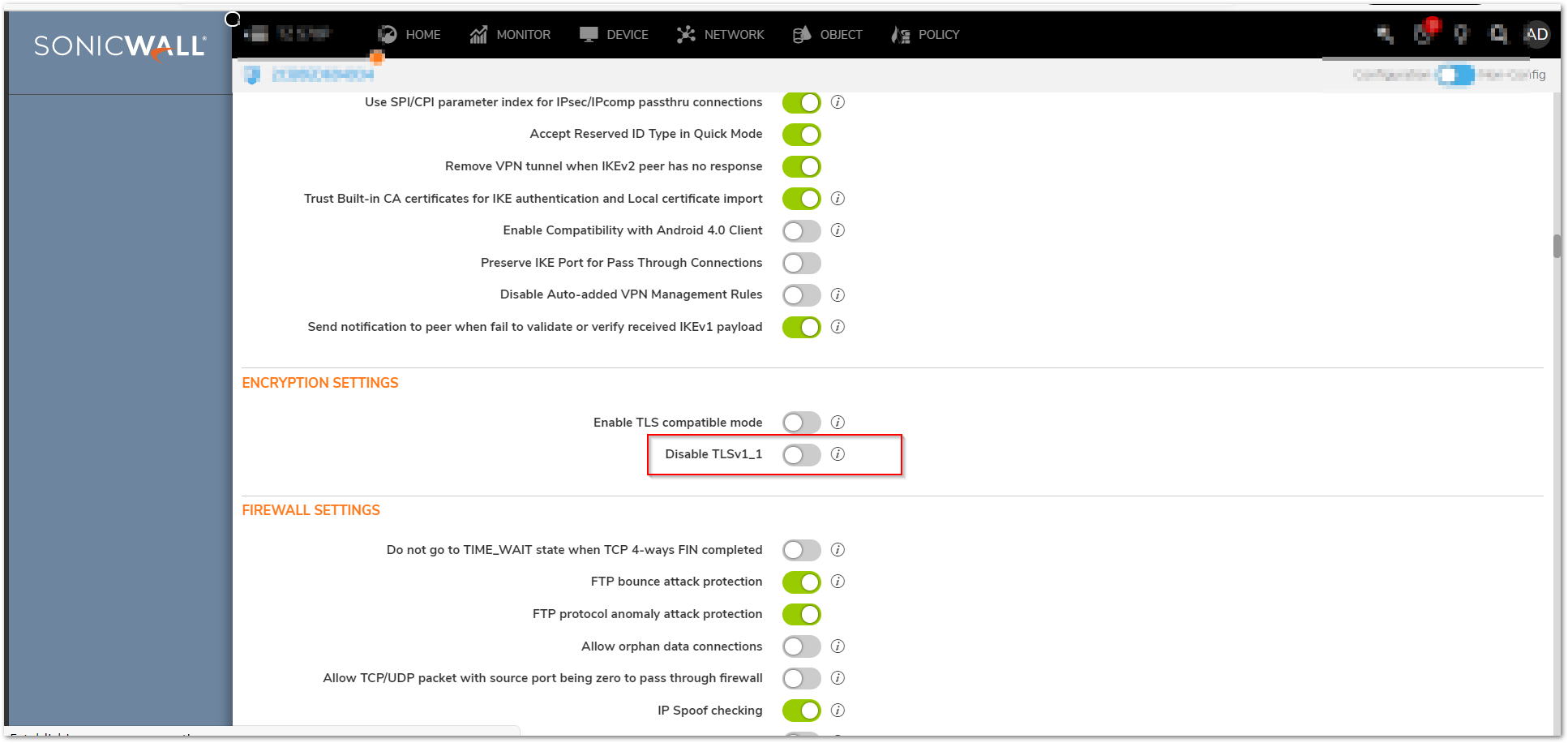
Resolution for SonicOS 6.5
This release includes significant user interface changes and many new features that are different from the SonicOS 6.2 and earlier firmware. The below resolution is for customers using SonicOS 6.5 firmware.
- Login to the SonicWall management and then replace the word main with the word diag in the URL.
 EXAMPLE: https://192.168.168.168/main.html will become https://192.168.168.168/diag.html.
EXAMPLE: https://192.168.168.168/main.html will become https://192.168.168.168/diag.html. - Click Internal Settings.
- Search for Enable TLS compatible mode and disable it if enabled.
- You can also disable TLS 1.1 from the diag page.
 CAUTION: TLS 1.1 is still very used on the web.
CAUTION: TLS 1.1 is still very used on the web.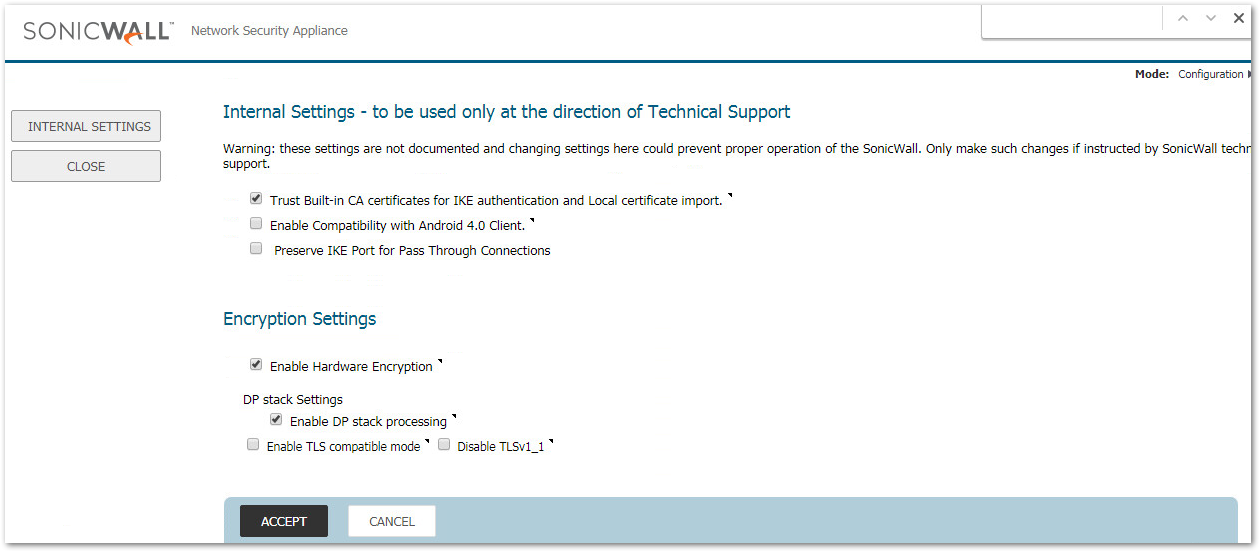
Resolution for SonicOS 6.2 and Below
The below resolution is for customers using SonicOS 6.2 and earlier firmware. For firewalls that are generation 6 and newer we suggest to upgrade to the latest general release of SonicOS 6.5 firmware.
- Login to the SonicWall management and then replace the word main with the word diag in the URL.
 EXAMPLE: https://192.168.168.168/main.html will become https://192.168.168.168/diag.html).
EXAMPLE: https://192.168.168.168/main.html will become https://192.168.168.168/diag.html). - Click Internal Settings.
- Search for Enable TLS compatible mode and disable it if enabled.
- You can also disable TLS 1.1 from the diag page.
 CAUTION: TLS 1.1 is still very used on the web.
CAUTION: TLS 1.1 is still very used on the web.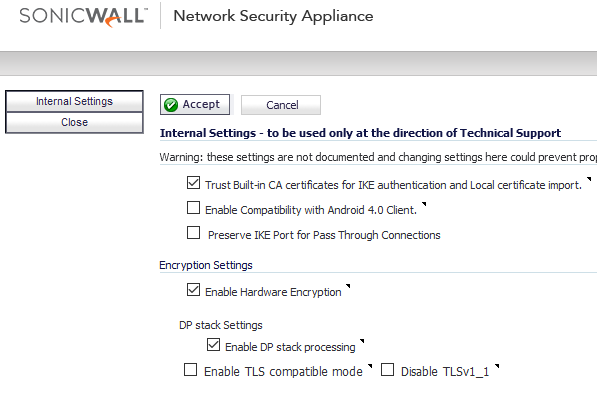
 NOTE: On Previous firmware versions you can find a screen like the following. Make sure Disable SSLv3 and Disable TLSv1 are checked. There is no option to disable TLSv1.1 on older firmware versions.
NOTE: On Previous firmware versions you can find a screen like the following. Make sure Disable SSLv3 and Disable TLSv1 are checked. There is no option to disable TLSv1.1 on older firmware versions.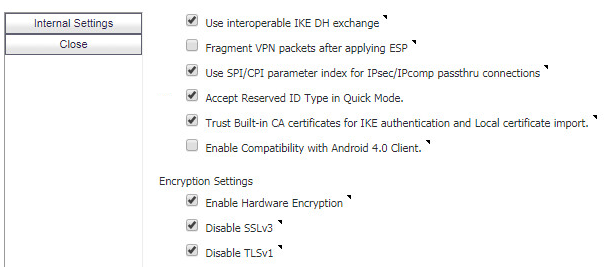
Related Articles
- Error:"Invalid API Argument" when modifying the access rules
- Cysurance Partner FAQ
- Configure probe monitoring for WAN Failover and Loadbalancing - SonicWall UTM
Categories
- Firewalls > NSa Series > Firmware
- Firewalls > TZ Series > Firmware
- Firewalls > NSv Series > Firmware






 YES
YES NO
NO