-
Products
-
SonicPlatform
SonicPlatform is the cybersecurity platform purpose-built for MSPs, making managing complex security environments among multiple tenants easy and streamlined.
Discover More
-
-
Solutions
-
Federal
Protect Federal Agencies and Networks with scalable, purpose-built cybersecurity solutions
Learn MoreFederalProtect Federal Agencies and Networks with scalable, purpose-built cybersecurity solutions
Learn More - Industries
- Use Cases
-
-
Partners
-
Partner Portal
Access to deal registration, MDF, sales and marketing tools, training and more
Learn MorePartner PortalAccess to deal registration, MDF, sales and marketing tools, training and more
Learn More - SonicWall Partners
- Partner Resources
-
-
Support
-
Support Portal
Find answers to your questions by searching across our knowledge base, community, technical documentation and video tutorials
Learn MoreSupport PortalFind answers to your questions by searching across our knowledge base, community, technical documentation and video tutorials
Learn More - Support
- Resources
- Capture Labs
-
- Company
- Contact Us
DHCP Server Sanity Check Passed/Failed



Description
The SonicWall security appliance includes a DHCP (Dynamic Host Configuration Protocol) server to distribute IP addresses, subnet masks, gateway addresses, and DNS server addresses to your network clients.
DHCP Server Sanity Check periodically checks the status of the DHCP resources to make sure all tables are correctly populated. The alert mainly verifies that the DHCP Server-specific internal tables (new, bound, renew, conflict) are populated correctly.
When the sanity test is run (by default runs every 30 minutes or when one of the ports runs out of resources), DHCP Server will log Sanity Pass or Failed messages.
Resolution
Resolution for SonicOS 7.X
This release includes significant user interface changes and many new features that are different from the SonicOS 6.5 and earlier firmware. The below resolution is for customers using SonicOS 7.X firmware.
When the sanity test is run (by default runs every 30 minutes or when one of the ports runs out of resources), DHCP Server will log messages as below :
- DHCP Server Sanity Check Passed.
- DHCP Server Sanity Check Failed.
If the DHCP Server Sanity Check Passed is seen, it means that the specific internal tables (new, bound, renew, conflict) are populated correctly.
If the DHCP Server Sanity Check Failed is seen, it means that the specific internal tables (new, bound, renew, conflict) are not populated correctly. Hence, make the following changes :
- Navigate to NETWORK | System| DHCP Server.
- Click on ADVANCED > Others.
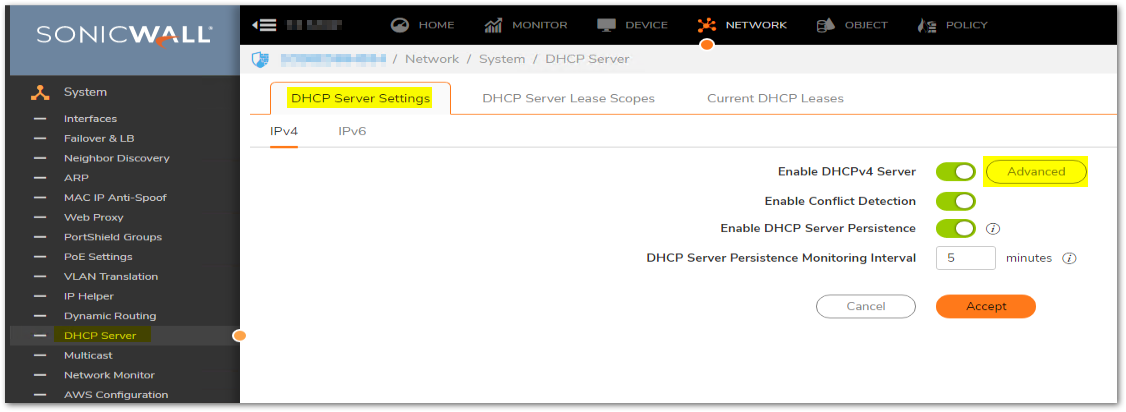
- Enable option - Aggressively and fully recycle expired DHCP leases in advance.
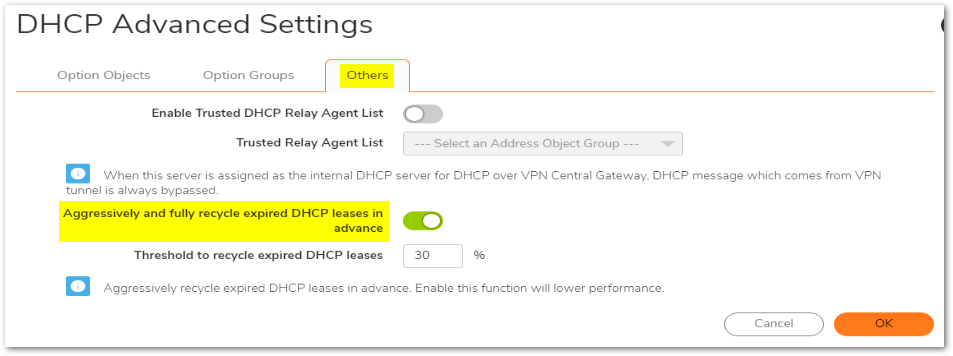
- Go to firewall Internal settings - How to access internal settings of firewall
- Enable DHCP Server Network Pre-Discovery : Disable it
- Time interval of DHCP lease database to be refreshed : Change this to 60 seconds.
- Number of DHCP leases in database to be refreshed : Change this to 30.
Resolution for SonicOS 6.5
This release includes significant user interface changes and many new features that are different from the SonicOS 6.2 and earlier firmware. The below resolution is for customers using SonicOS 6.5 firmware.
When the sanity test is run (by default runs every 30 minutes or when one of the ports runs out of resources), DHCP Server will log messages as below :
- DHCP Server Sanity Check Passed.
- DHCP Server Sanity Check Failed.
If the DHCP Server Sanity Check Passed is seen, it means that the specific internal tables (new, bound, renew, conflict) are populated correctly.
If the DHCP Server Sanity Check Failed is seen, it means that the specific internal tables (new, bound, renew, conflict) are not populated correctly. Hence, make the following changes :
- Navigate to MANAGE | Network | DHCP Server.
- Click on ADVANCED > Others.
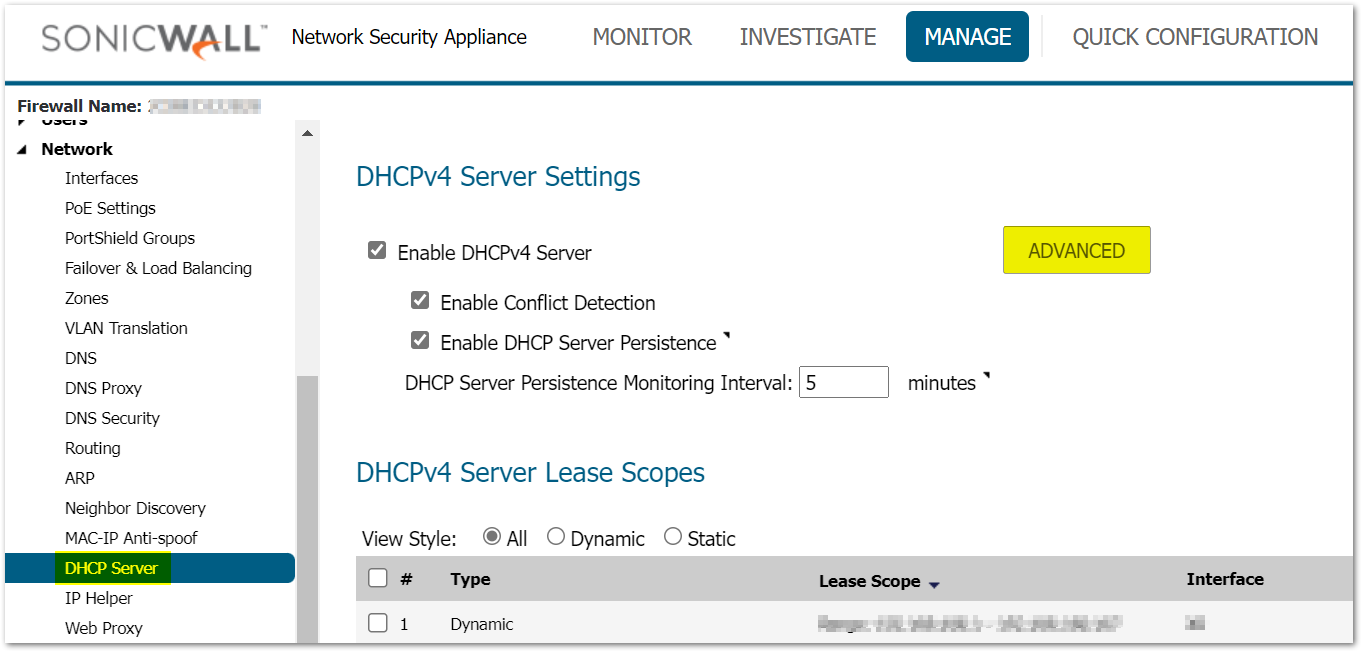
- Enable option - Aggressively and fully recycle expired DHCP leases in advance.
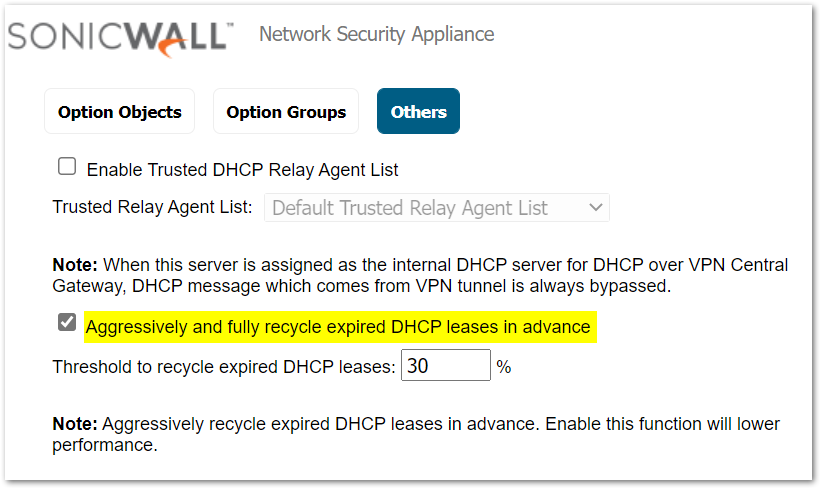
- Go to firewall Internal settings - How to access internal settings of firewall
- Enable DHCP Server Network Pre-Discovery : Disable it
- Time interval of DHCP lease database to be refreshed : Change this to 60 seconds.
- Number of DHCP leases in database to be refreshed : Change this to 30.
Related Articles
- Error:"Invalid API Argument" when modifying the access rules
- Cysurance Partner FAQ
- Configure probe monitoring for WAN Failover and Loadbalancing - SonicWall UTM






 YES
YES NO
NO