-
Products
-
SonicPlatform
SonicPlatform is the cybersecurity platform purpose-built for MSPs, making managing complex security environments among multiple tenants easy and streamlined.
Discover More
-
-
Solutions
-
Federal
Protect Federal Agencies and Networks with scalable, purpose-built cybersecurity solutions
Learn MoreFederalProtect Federal Agencies and Networks with scalable, purpose-built cybersecurity solutions
Learn More - Industries
- Use Cases
-
-
Partners
-
Partner Portal
Access to deal registration, MDF, sales and marketing tools, training and more
Learn MorePartner PortalAccess to deal registration, MDF, sales and marketing tools, training and more
Learn More - SonicWall Partners
- Partner Resources
-
-
Support
-
Support Portal
Find answers to your questions by searching across our knowledge base, community, technical documentation and video tutorials
Learn MoreSupport PortalFind answers to your questions by searching across our knowledge base, community, technical documentation and video tutorials
Learn More - Support
- Resources
- Capture Labs
-
- Company
- Contact Us
Detailed information on Intrusion Prevention Signature (IPS) Signature IDs



Description
Resolution for SonicOS 7.X
This release includes significant user interface changes and many new features that are different from the SonicOS 6.5 and earlier firmware. The below resolution is for customers using SonicOS 7.X firmware.
For a list of signature categories on the SonicWall:
- Login to the SonicWall management interface; navigate to POLICY | Security Services | Intrusion Prevention.
- Under Signatures tab you can view and manage IPS signatures by category groups or on a signature by signature basis. Categories are signatures grouped together based on the type of attack, and they are listed in the Category menu.
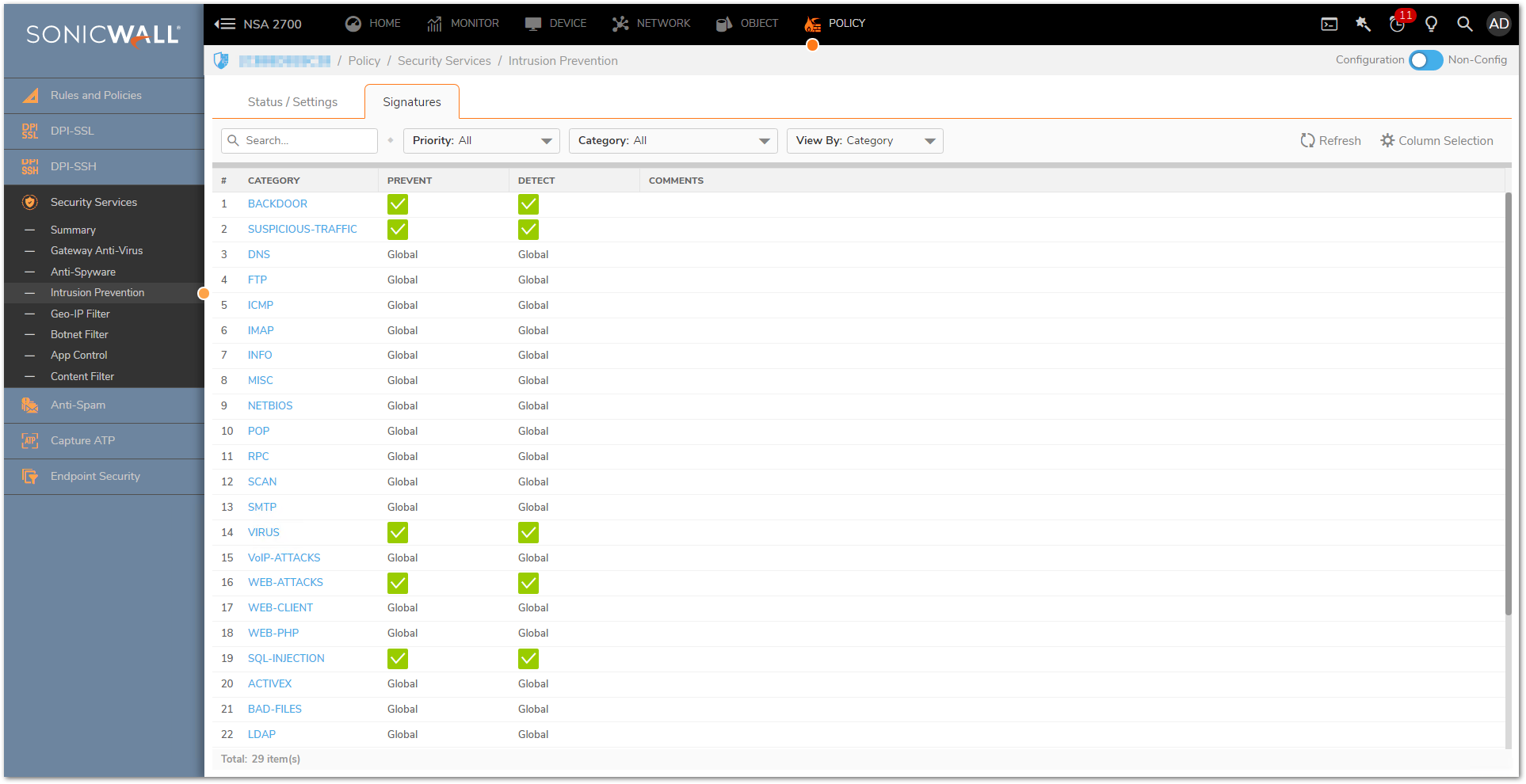
NOTE: All the entries listed in the IPS Polices table are from the SonicWall IPS signature database downloaded to your SonicWall security appliance. Categories and signatures are dynamically updated by the SonicWall Intrusion Prevention Service. Categories and signatures dynamically change over time in response to new threats. - Select All categories or an individual category from the Category menu. OR Enter the Signature ID (SID) or signature name in the search box.
- To change any settings for individual signature or category, click on the edit icon which appears when you hover the mouse over respective signature or category.
- To view additional signature information click on the signature directly
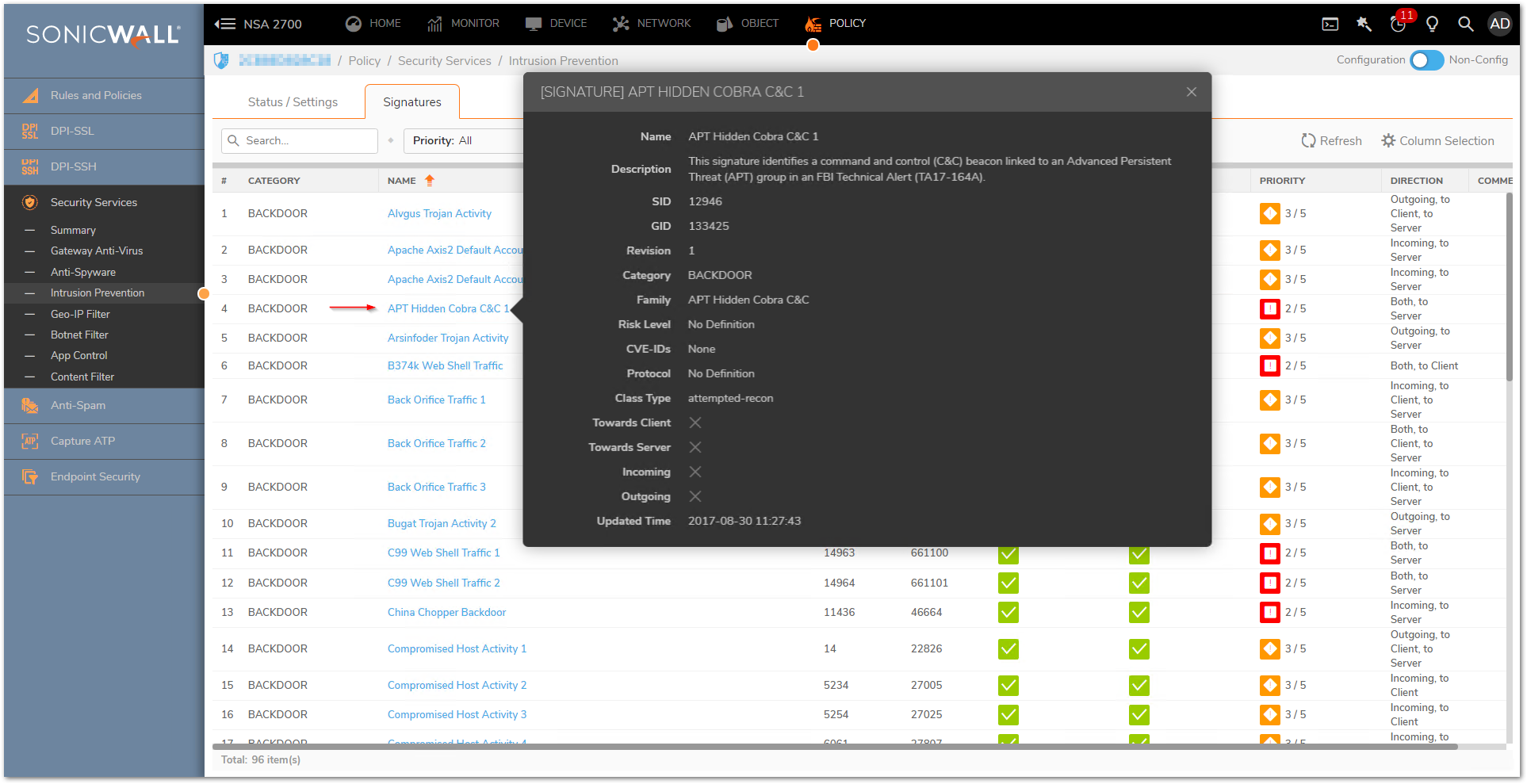
Resolution for SonicOS 6.5
This release includes significant user interface changes and many new features that are different from the SonicOS 6.2 and earlier firmware. The below resolution is for customers using SonicOS 6.5 firmware.
For a list of signature categories on the SonicWall:
- Login to the SonicWall management interface; navigate to MANAGE | Security Services | Intrusion Prevention.
- Under IPS Policies section in the Intrusion Prevention page you can view and manage IPS signatures by category groups or on a signature by signature basis. Categories are signatures grouped together based on the type of attack, and they are listed in the Category menu.
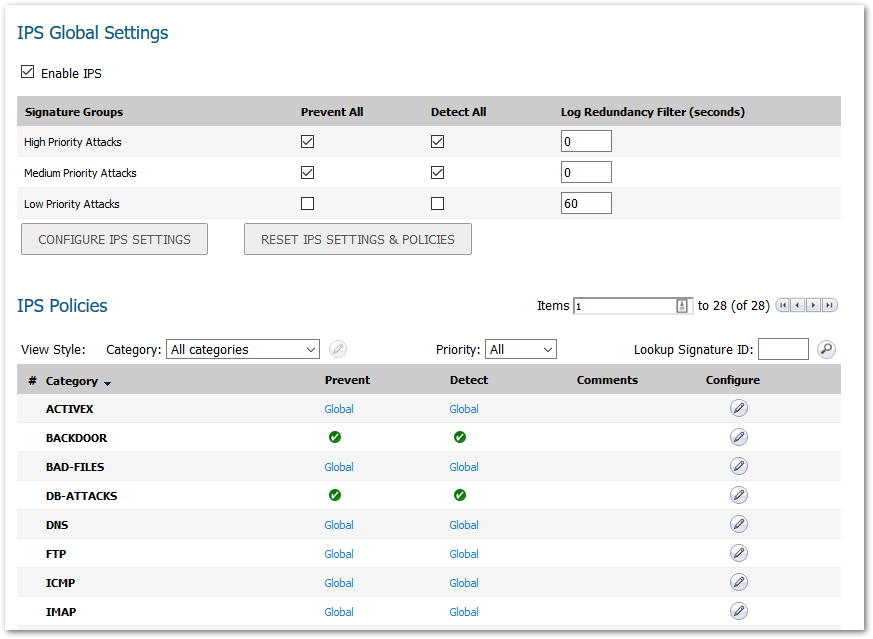
NOTE: All the entries listed in the IPS Polices table are from the SonicWall IPS signature database downloaded to your SonicWall security appliance. Categories and signatures are dynamically updated by the SonicWall Intrusion Prevention Service. Categories and signatures dynamically change over time in response to new threats. - Select All categories or an individual category from the Category menu. OR Enter the Signature ID (SID) in the Lookup Signature ID field.
- Click on the edit icon in the Configure column for the category you want to change.
- To view additional signature information click on the signature directly:
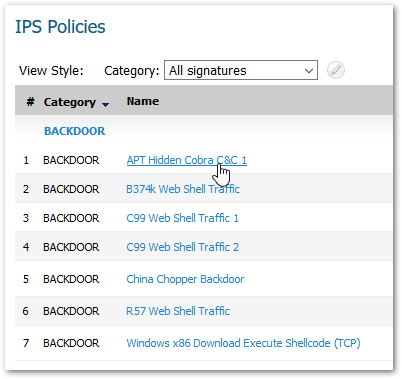
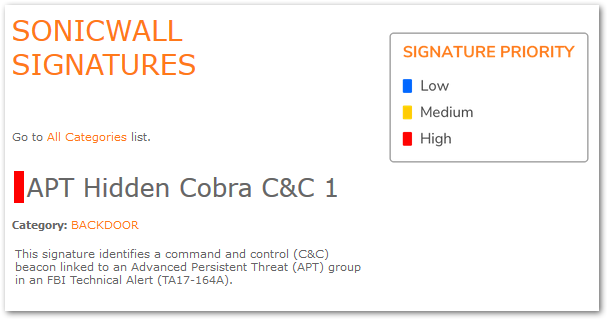
 NOTE: In the SonicWall firewall log you can click on the IPS signature ID to get detailed information about the attack.
NOTE: In the SonicWall firewall log you can click on the IPS signature ID to get detailed information about the attack.
Related Articles
- Error:"Invalid API Argument" when modifying the access rules
- Cysurance Partner FAQ
- Configure probe monitoring for WAN Failover and Loadbalancing - SonicWall UTM
Categories
- Firewalls > TZ Series
- Firewalls > SonicWall SuperMassive E10000 Series
- Firewalls > SonicWall SuperMassive 9000 Series
- Firewalls > SonicWall NSA Series






 YES
YES NO
NO