-
Products
-
SonicPlatform
SonicPlatform is the cybersecurity platform purpose-built for MSPs, making managing complex security environments among multiple tenants easy and streamlined.
Discover More
-
-
Solutions
-
Federal
Protect Federal Agencies and Networks with scalable, purpose-built cybersecurity solutions
Learn MoreFederalProtect Federal Agencies and Networks with scalable, purpose-built cybersecurity solutions
Learn More - Industries
- Use Cases
-
-
Partners
-
Partner Portal
Access to deal registration, MDF, sales and marketing tools, training and more
Learn MorePartner PortalAccess to deal registration, MDF, sales and marketing tools, training and more
Learn More - SonicWall Partners
- Partner Resources
-
-
Support
-
Support Portal
Find answers to your questions by searching across our knowledge base, community, technical documentation and video tutorials
Learn MoreSupport PortalFind answers to your questions by searching across our knowledge base, community, technical documentation and video tutorials
Learn More - Support
- Resources
- Capture Labs
-
- Company
- Contact Us
Core (CPU) diagnostics tools in SonicWall appliances



Description
This article describes Core (CPU) Diagnostics tools in SonicWall appliances.
Resolution
Resolution for SonicOS 7.X
This release includes significant user interface changes and many new features that are different from the SonicOS 6.5 and earlier firmware. The below resolution is for customers using SonicOS 7.X firmware.
Core (CPU) Diagnostics Tools:
- Multi-Core Monitor
The Multi-Core Monitor displays dynamically updated statistics on utilization of the individual cores of the SonicWall security appliances. Core 0 handles the control plane. The control plane processes all web server requests for the SonicOS UI as well as functions like FTP and VoIP control connections. Core 0 usage is displayed in green on the Multi-Core Monitor. The remaining cores handle the data plane. To maximize processor flexibility, functions are not dedicated to specific cores; instead all cores can process all data plane tasks. Memory is shared across all cores. Firewall processing is displayed in grey for the data plane cores, and all other processing is displayed in blue.
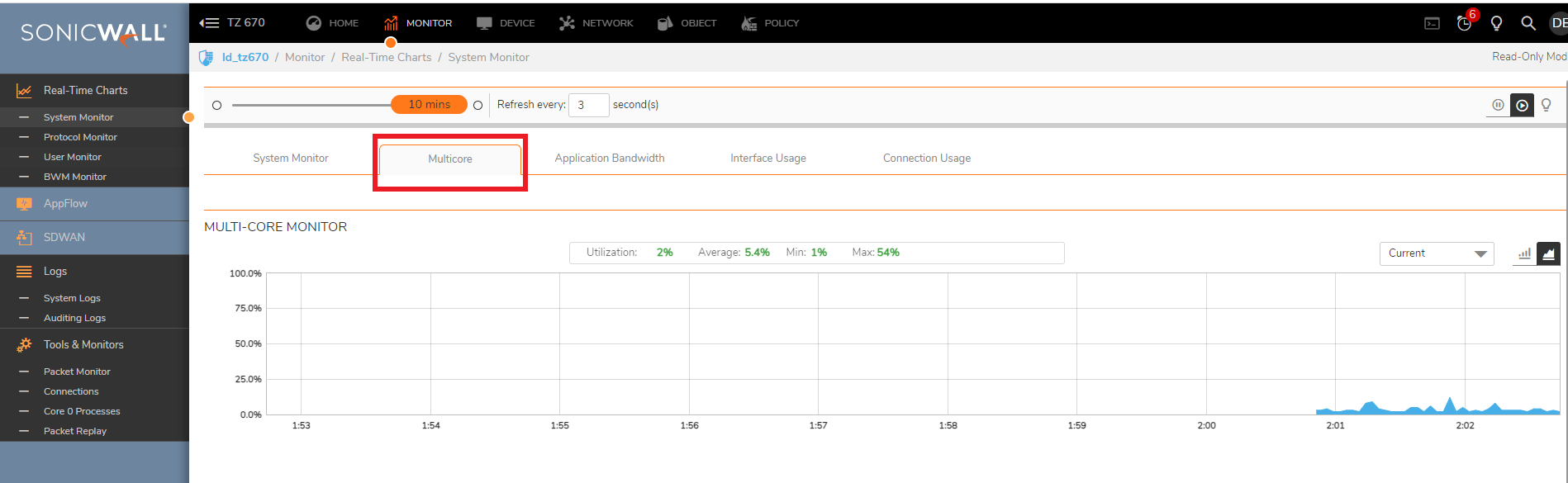
Note: High utilization on Core 0 is normal while browsing the Web management interface and applying changes. All Web management requests are processed by Core 0 and do not impact the other cores. Traffic handling and other critical, performance-oriented and system tasks are always prioritized by the scheduler, and will never be impacted by web
management usage.
Packet ordering and synchronization is maintained by assigning a unique tag to each unique flow. A flow is defined by five pieces of information: source IP address and port number,
destination IP address and port number, and the protocol. To ensure that TCP and firewall states are properly maintained, each flow is processed by a single core. Each core can process a separate flow simultaneously, allowing for up to sixteen flows to be processed in parallel.
- Core Monitor
The Core Monitor displays dynamically updated statistics on the utilization of a single specified core on the SonicWall security appliances. The View Style provides a wide range of time intervals that can be displayed to review core usage. To view individual core monitor utilization, click on the drop down menu on Multi-Core monitor and select the appropriate core.
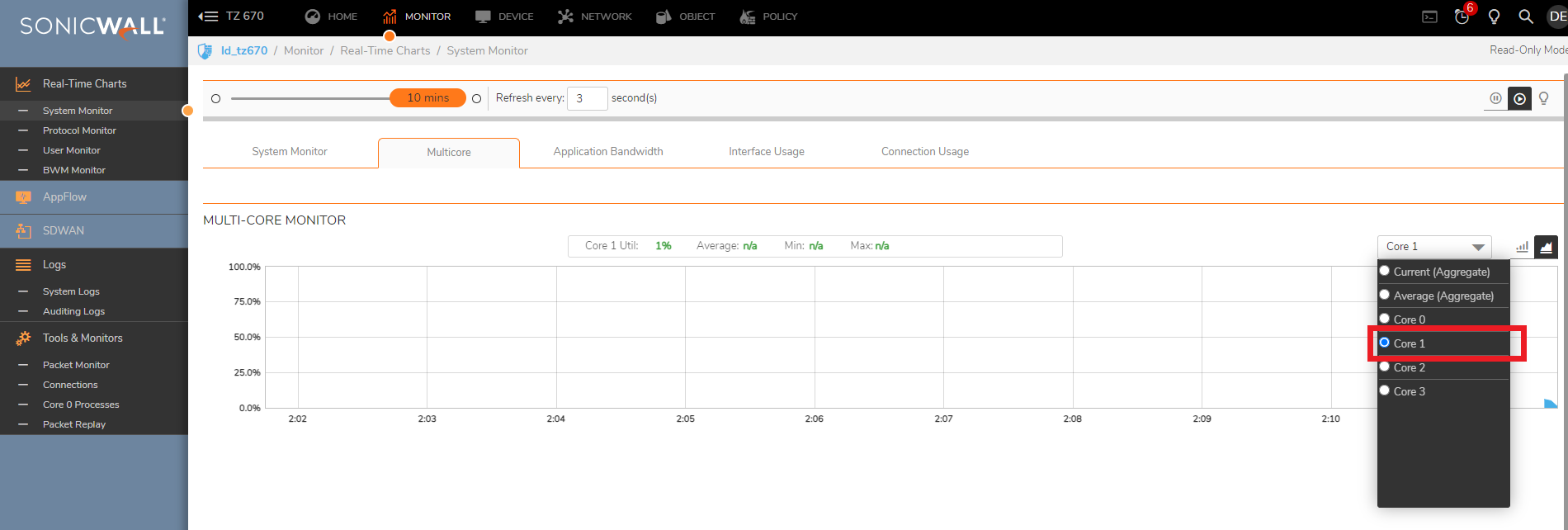
- Core 0 Process Monitor
The Core 0 Process Monitor shows the individual system processes on core 0, their CPU utilization, and their system time.
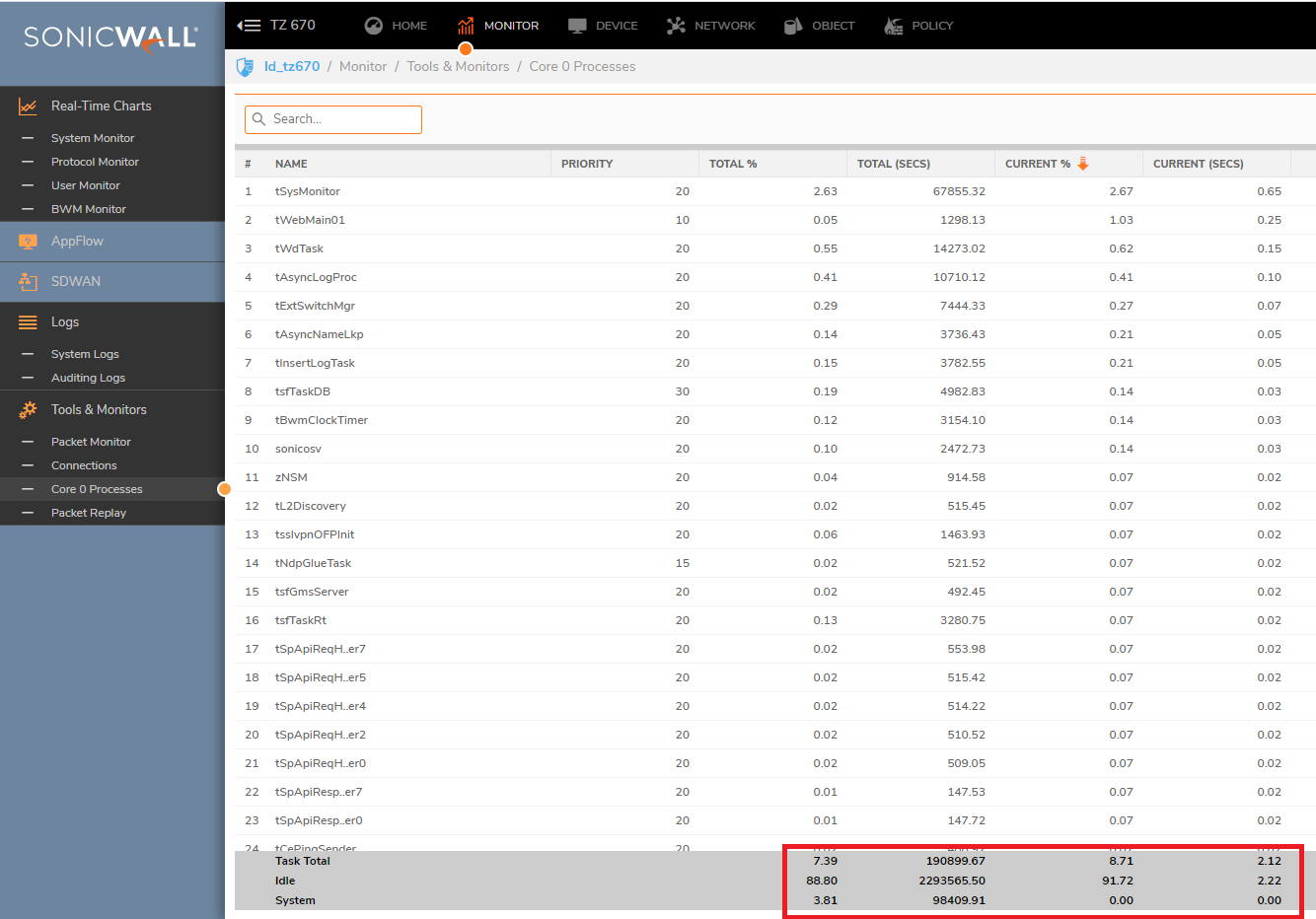
Note: If you experience high CPU usage consumed by following processes:
- tWebMain
- tWebListen
- tDataPlaneTask
- dpCore(X)
Diagnose your network topology with SonicWall built-in Packet Monitor for layer 2 loops. Please see Diagnose your network topology with SonicWall built-in Packet Monitor (layer 2 loops).
Resolution for SonicOS 6.5
This release includes significant user interface changes and many new features that are different from the SonicOS 6.2 and earlier firmware. The below resolution is for customers using SonicOS 6.5 firmware.
Core (CPU) Diagnostics Tools:
- Multi-Core Monitor
The Multi-Core Monitor displays dynamically updated statistics on utilization of the individual cores of the SonicWall security appliances. Core 0 handles the control plane. The control plane processes all web server requests for the SonicOS UI as well as functions like FTP and VoIP control connections. Core 0 usage is displayed in green on the Multi-Core Monitor. The remaining cores handle the data plane. To maximize processor flexibility, functions are not dedicated to specific cores; instead all cores can process all data plane tasks. Memory is shared across all cores. Firewall processing is displayed in grey for the data plane cores, and all other processing is displayed in blue.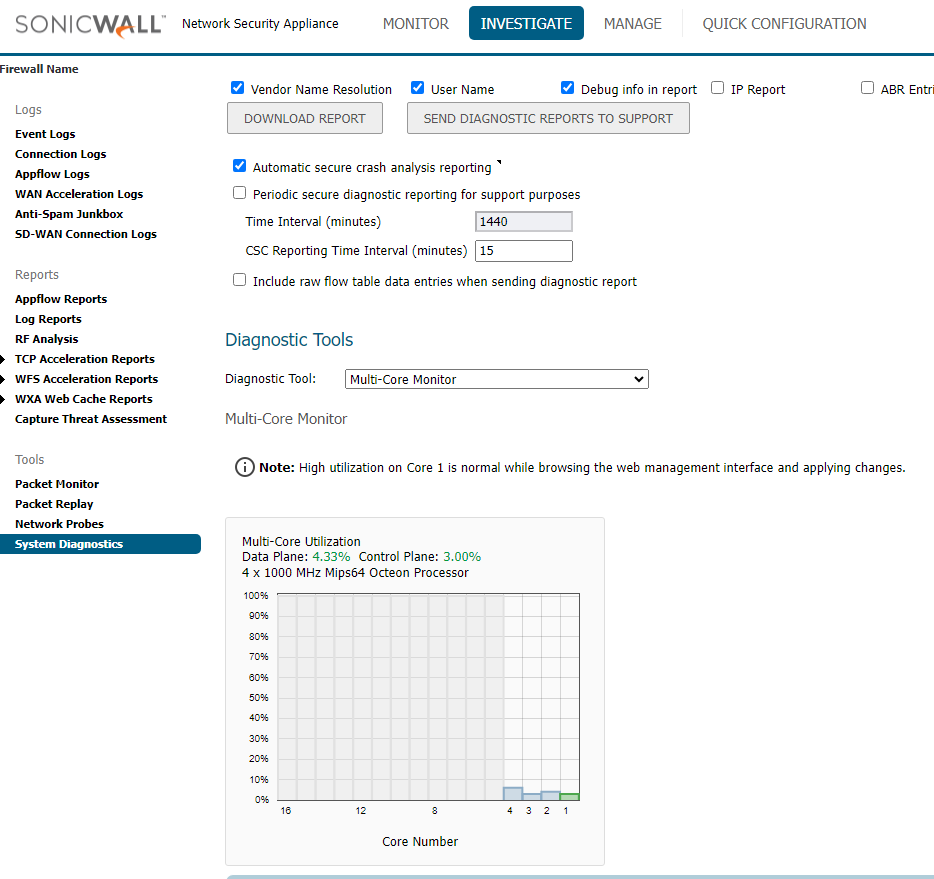
Note: High utilization on Core 0 is normal while browsing the Web management interface and applying changes. All Web management requests are processed by Core 0 and do not impact the other cores. Traffic handling and other critical, performance-oriented and system tasks are always prioritized by the scheduler, and will never be impacted by web
management usage.
Packet ordering and synchronization is maintained by assigning a unique tag to each unique flow. A flow is defined by five pieces of information: source IP address and port number,
destination IP address and port number, and the protocol. To ensure that TCP and firewall states are properly maintained, each flow is processed by a single core. Each core can process a separate flow simultaneously, allowing for up to sixteen flows to be processed in parallel.
- Core Monitor
The Core Monitor displays dynamically updated statistics on the utilization of a single specified core on the SonicWall security appliances. The View Style provides a wide range of time intervals that can be displayed to review core usage.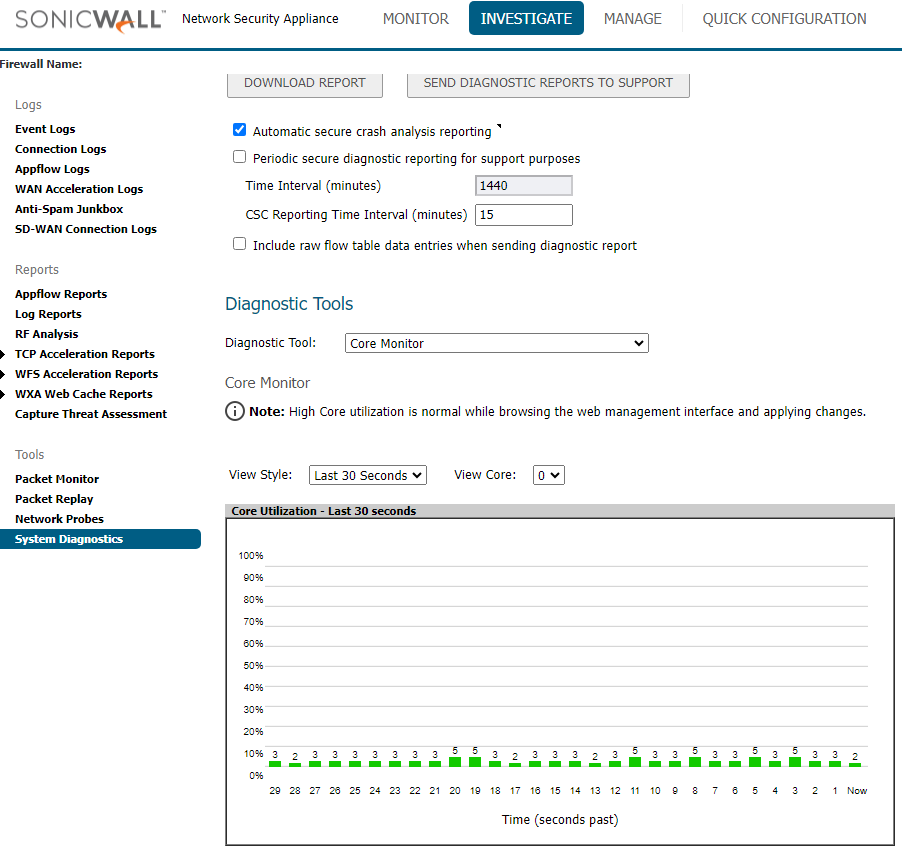
- Core 0 Process Monitor
The Core 0 Process Monitor shows the individual system processes on core 0, their CPU utilization, and their system time.
Note: If you experience high CPU usage consumed by following processes:
- tWebMain
- tWebListen
- tDataPlaneTask
- dpCore(X)
Diagnose your network topology with SonicWall built-in Packet Monitor for layer 2 loops. Please see Diagnose your network topology with SonicWall built-in Packet Monitor (layer 2 loops).
Related Articles
- How to block like/comment/post/share features of Facebook using App Rules
- How to block various YouTube features using App Rules
- How can I enable or disable SonicWall firewall management access?
Categories
- Firewalls > TZ Series
- Firewalls > SonicWall SuperMassive E10000 Series
- Firewalls > SonicWall SuperMassive 9000 Series
- Firewalls > SonicWall NSA Series






 YES
YES NO
NO