-
Products
-
SonicPlatform
SonicPlatform is the cybersecurity platform purpose-built for MSPs, making managing complex security environments among multiple tenants easy and streamlined.
Discover More
-
-
Solutions
-
Federal
Protect Federal Agencies and Networks with scalable, purpose-built cybersecurity solutions
Learn MoreFederalProtect Federal Agencies and Networks with scalable, purpose-built cybersecurity solutions
Learn More - Industries
- Use Cases
-
-
Partners
-
Partner Portal
Access to deal registration, MDF, sales and marketing tools, training and more
Learn MorePartner PortalAccess to deal registration, MDF, sales and marketing tools, training and more
Learn More - SonicWall Partners
- Partner Resources
-
-
Support
-
Support Portal
Find answers to your questions by searching across our knowledge base, community, technical documentation and video tutorials
Learn MoreSupport PortalFind answers to your questions by searching across our knowledge base, community, technical documentation and video tutorials
Learn More - Support
- Resources
- Capture Labs
-
- Company
- Contact Us
Content Filter Server Not Responding



Description
The SonicWall checks CFS server status by probing the following CFS servers on UDP Port 2257:
webcfs0x.global.SonicWall.com : x has to be replaced with the CFS server.
The CFS Server used on your SonicWall may vary based on firmware and appliance. To find out which CFS Servers your SonicWall is using, please download the Tech Support Report (TSR) and search for "--SonicWALL CFS Configuration--" or "CFS Filter". The CFS Server will be listed next to "Server Address" and "Secondary Server Address".
At any given instance the IP addresses of two of the above servers can be checked in the following section of the Tech Support Report (TSR):
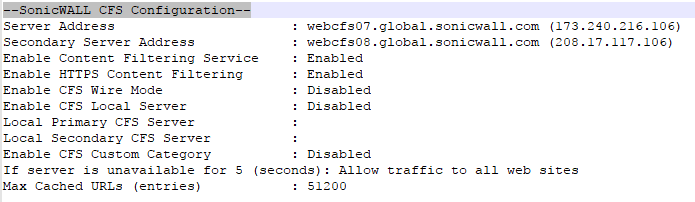
The error Server Not Responding occurs when the SonicWall is unable to contact any of the above SonicWall CFS Servers.
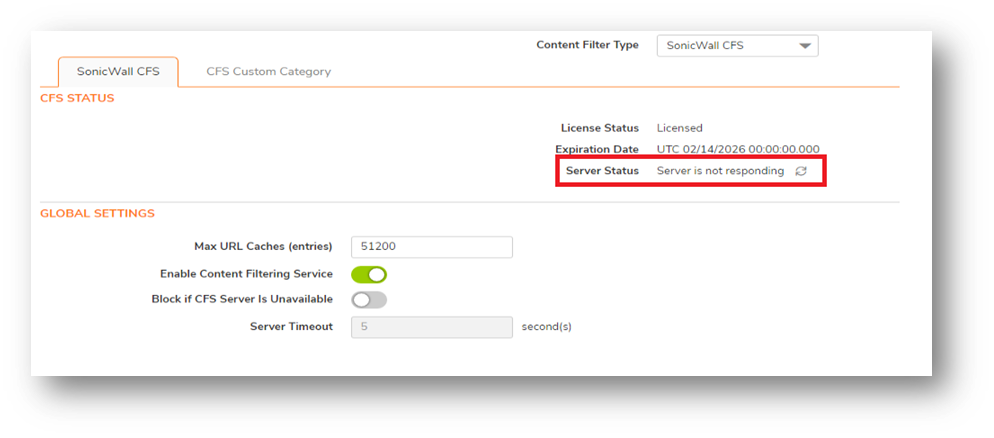
This article lists the troubleshooting steps to address this issue.
Resolution
Resolution for SonicOS 7.X
This release includes significant user interface changes and many new features that are different from the SonicOS 6.5 and earlier firmware. The below resolution is for customers using SonicOS 7.X firmware.
- CFS is license based. If a CFS license has been obtained, make sure CFS is being shown as licensed under System | Licenses. If not, synchronize licenses with SonicWall License Manager in the System | Licenses page.
- Make sure also to apply the following steps: Licenses not synchronized with MySonicWall - Resetting the Trust
If the issue persists:
- Navigate to System | Diagnostics | Select Check Network Settings under Diagnostic Tool.
- Click all the Test buttons.
- If Default Gateway is not responding you have to troubleshoot your Internet Connection.
- If DNS Server is not responding, please use another one.
- If the security management tests fail, check that DNS can resolve the names.
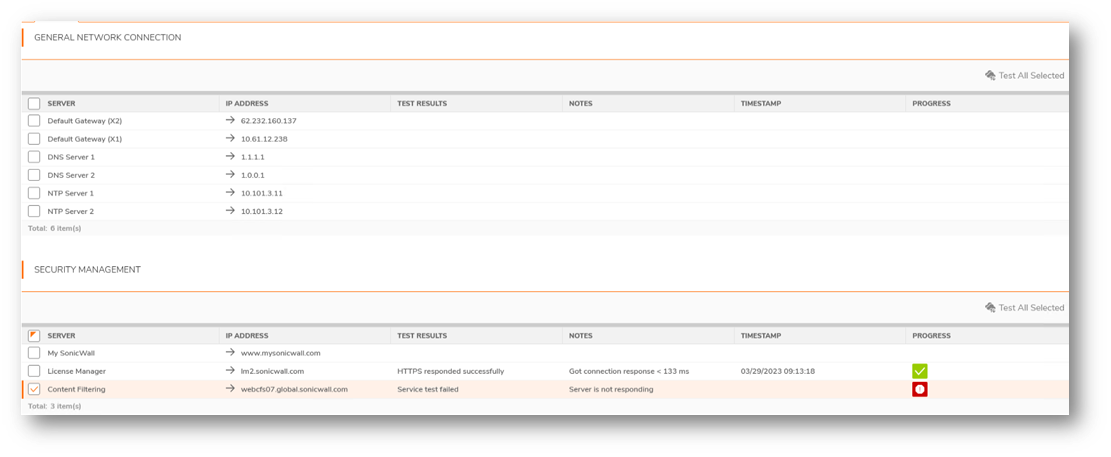
- Navigate to System | Diagnostics | DNS Name Lookup. Try to resolve webcfs00.global.SonicWall.com, webcfs01.global.SonicWall.com, webcfs02.global.SonicWall.com, and webcfs03.global.SonicWall.com.
If unable to resolve the CFS server names, change DNS servers under Network | DNS.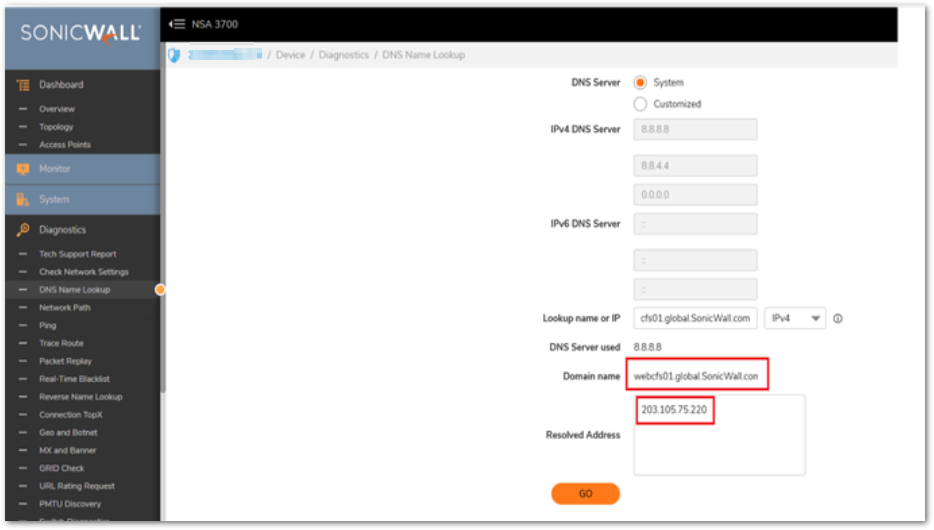
If the troubleshooting steps above didn't help, please follow the steps below:
- Make sure UDP Port 2257 is not being blocked either in the SonicWall (WAN to WAN access rules) or by an upstream router (ISP). A Packet Capture under System | Packet Monitor for Ether type: IP, IP type: UDP, and Destination Port: 2257 will show if these packets are being sent, and if a response is being received.
 NOTE: You will need to check the option "Monitor Firewall Generated Packets" in the "Advanced Monitor Filter" tab
NOTE: You will need to check the option "Monitor Firewall Generated Packets" in the "Advanced Monitor Filter" tab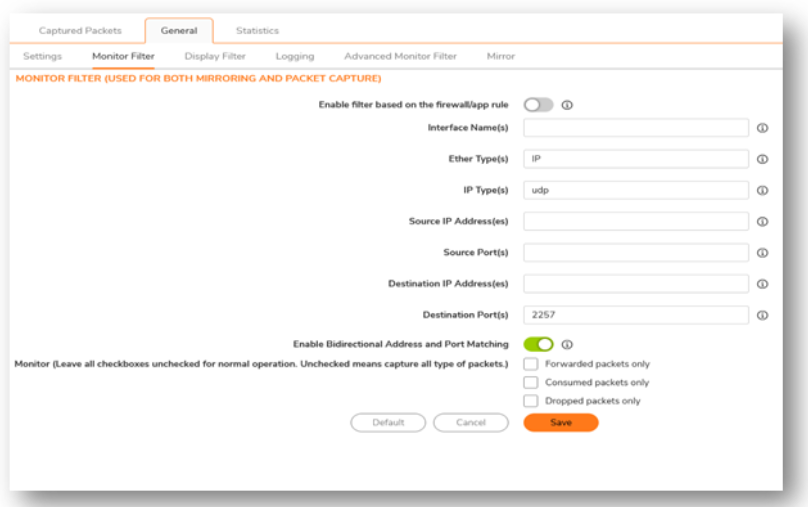
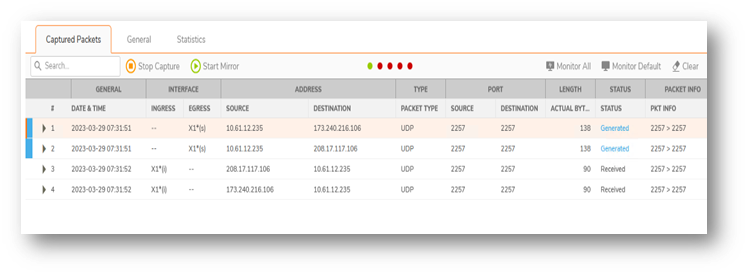
- Ensure the Load Balancing is enabled under Network | Failover & LB, even if you use only one WAN interface.
- Make sure the IP addresses of webcfs0x.global.SonicWall.com is not being blocked either in the SonicWall or by an upstream router.
- Under Network | Interfaces | WAN (X1) | Advanced tab, lower the MTU size: How to change the MTU size.
- Under Device | Settings | Time | make sure that the Time Zone and Date / Time are correctly set to match your situation.
If the issue persists after following all the troubleshooting steps, please contact our technical support team.
Resolution for SonicOS 6.5
This release includes significant user interface changes and many new features that are different from the SonicOS 6.2 and earlier firmware. The below resolution is for customers using SonicOS 6.5 firmware.
- CFS is license based. If a CFS license has been obtained, make sure CFS is being shown as licensed under System | Licenses. If not, synchronize licenses with SonicWall License Manager in the System | Licenses page.
- Make sure also to apply the following steps: Licenses not synchronized with MySonicWall - Resetting the Trust
If the issue persists:
- Navigate to System | Diagnostics | Select Check Network Settings under Diagnostic Tool.
- Click all the Test buttons.
- If Default Gateway is not responding you have to troubleshoot your Internet Connection.
- If DNS Server is not responding, please use another one.
- If the security management tests fail, check that DNS can resolve the names.
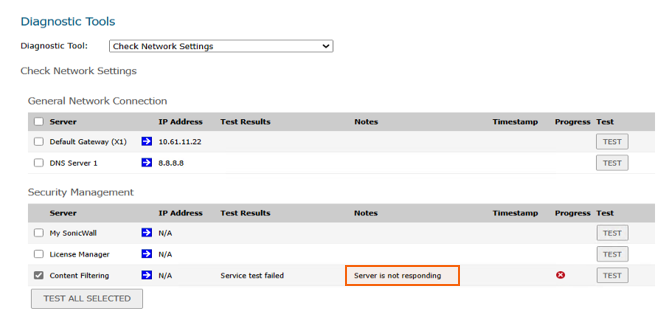
- Navigate to System | Diagnostics | DNS Name Lookup. Try to resolve webcfs00.global.SonicWall.com, webcfs01.global.SonicWall.com, webcfs02.global.SonicWall.com, and webcfs03.global.SonicWall.com.
If unable to resolve the CFS server names, change DNS servers under Network | DNS.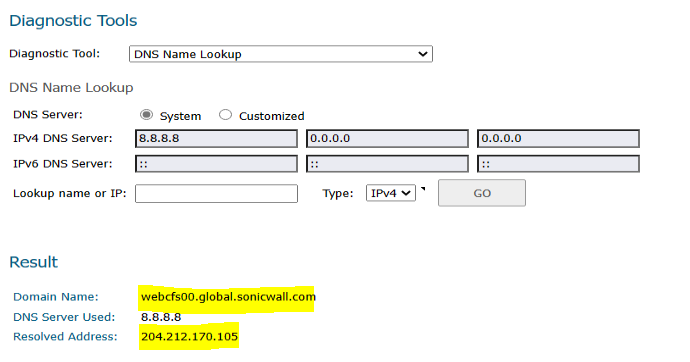
If the troubleshooting steps above didn't help, please follow the steps below:
- Make sure UDP Port 2257 is not being blocked either in the SonicWall (WAN to WAN access rules) or by an upstream router (ISP). A Packet Capture under System | Packet Monitor for Ether type: IP, IP type: UDP, and Destination Port: 2257 will show if these packets are being sent, and if a response is being received.
 NOTE: You will need to check the option "Monitor Firewall Generated Packets" in the "Advanced Monitor Filter" tab.
NOTE: You will need to check the option "Monitor Firewall Generated Packets" in the "Advanced Monitor Filter" tab.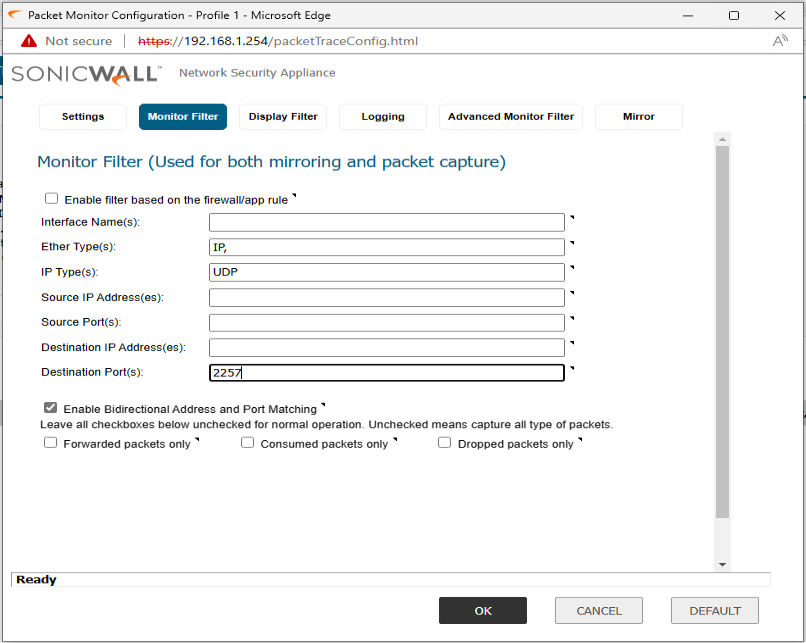
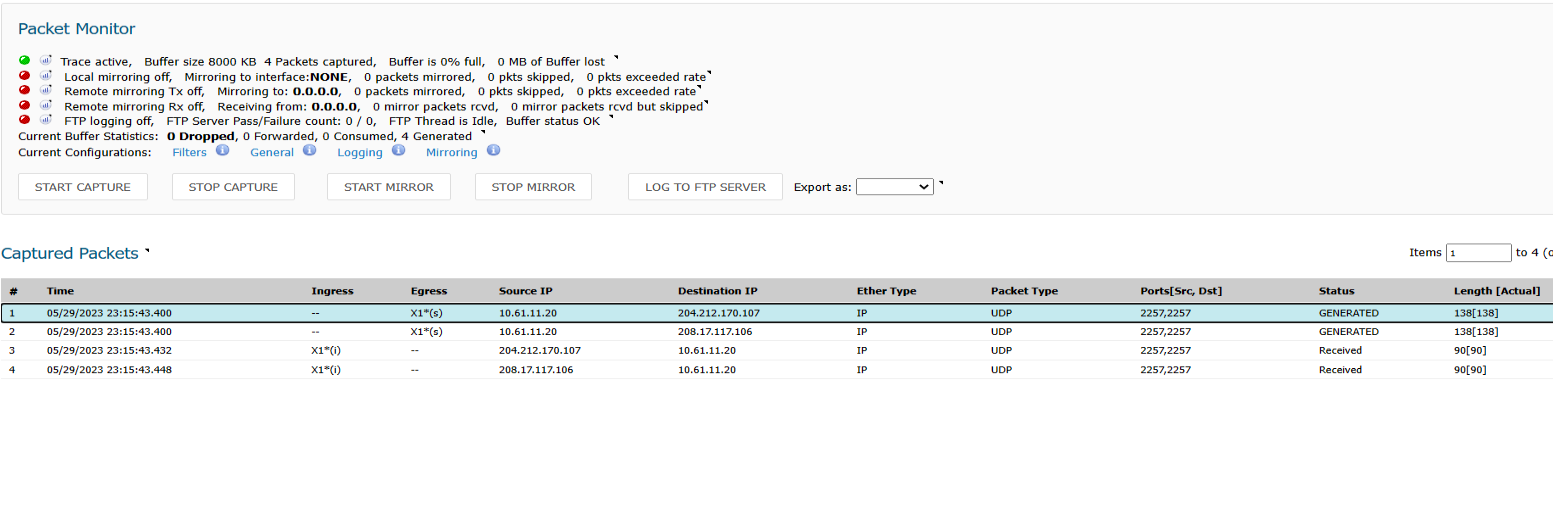
- Ensure the Load Balancing is enabled under Network | Failover & LB, even if you use only one WAN interface.
- Make sure the IP addresses of webcfs0x.global.SonicWall.com is not being blocked either in the SonicWall or by an upstream router.
- Under Network | Interfaces | WAN (X1) | Advanced tab, lower the MTU size: How to test MTU
- Under Manage | Appliance | System Time | make sure that the Time Zone and Date / Time are correctly set to match your situation.
If the issue persists after following all the troubleshooting steps, please contact our technical support team.
Related Articles
- Error:"Invalid API Argument" when modifying the access rules
- Cysurance Partner FAQ
- Configure probe monitoring for WAN Failover and Loadbalancing - SonicWall UTM
Categories
- Firewalls > TZ Series
- Firewalls > SonicWall SuperMassive E10000 Series
- Firewalls > SonicWall SuperMassive 9000 Series
- Firewalls > SonicWall NSA Series






 YES
YES NO
NO