-
Products
-
SonicPlatform
SonicPlatform is the cybersecurity platform purpose-built for MSPs, making managing complex security environments among multiple tenants easy and streamlined.
Discover More
-
-
Solutions
-
Federal
Protect Federal Agencies and Networks with scalable, purpose-built cybersecurity solutions
Learn MoreFederalProtect Federal Agencies and Networks with scalable, purpose-built cybersecurity solutions
Learn More - Industries
- Use Cases
-
-
Partners
-
Partner Portal
Access to deal registration, MDF, sales and marketing tools, training and more
Learn MorePartner PortalAccess to deal registration, MDF, sales and marketing tools, training and more
Learn More - SonicWall Partners
- Partner Resources
-
-
Support
-
Support Portal
Find answers to your questions by searching across our knowledge base, community, technical documentation and video tutorials
Learn MoreSupport PortalFind answers to your questions by searching across our knowledge base, community, technical documentation and video tutorials
Learn More - Support
- Resources
- Capture Labs
-
- Company
- Contact Us
Configuring the AppRules policy to perform HTTP Redirect



Description
The App Rules (Application Firewall) feature in the SonicOS can perform HTTP redirect to another domain name. For example: When a user accesses www.google.com you can perform an HTTP redirect to www.yahoo.com.
Resolution
Resolution for SonicOS 6.5
This release includes significant user interface changes and many new features that are different from the SonicOS 6.2 and earlier firmware. The below resolution is for customers using SonicOS 6.5 firmware.
Step 1: Creating a Match Object
In the SonicWall Management Interface, navigate to Manage |Objects | Match Objects page and Click on "Add" button to create a new Match Object.
- Object Name: enter a name
- Match Object Type: select HTTP Host
- Match Type: Partial Match or Exact Match
- Content: Enter the desired domain name (E.g. google.com)
- Click Add to populate the entry in the List: section and when done click OK button.
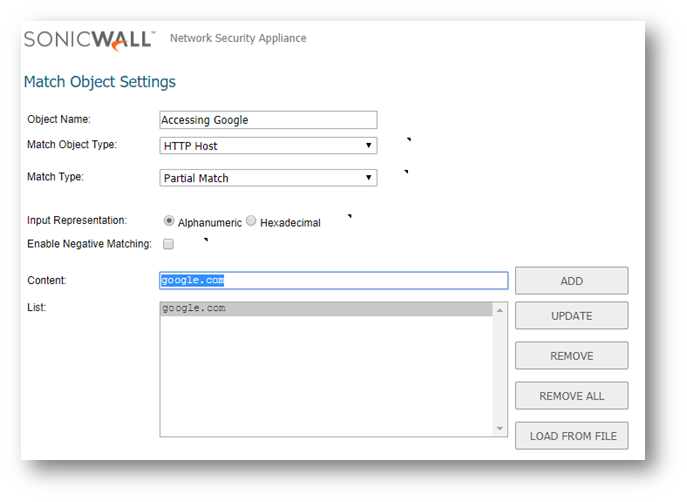
Step 2: Creating an Action Object
In the SonicWall Management Interface, navigate to Manage |Objects | Action Objects page and Click on "Add" button to create a new Action Object.
- Action Name: enter a name
- Action: HTTP Redirect
- Content: Enter the desired domain name (Http://www.yahoo.com)
Important: Always include the Http:// (protocol) in the URL
- When done click OK button.
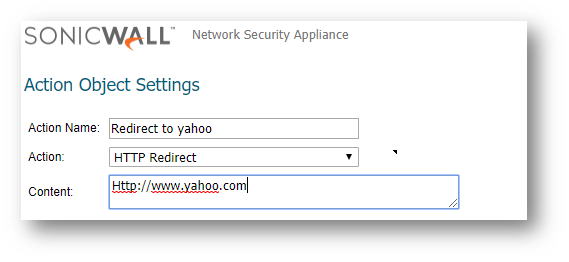
Step 3: Create an AppRules Policy
In the SonicWall Management Interface, navigate to Manage | Rules | Application Control page and click on "Add" button to create a new AppControl Policy
- Policy Name: enter a name
- Policy Type: HTTP Client
- Service Destination: HTTP
- Match Object: Select the appropriate Match Object
- Action Object: Select the appropriate Action Object (Redirect)
- Connection Side: Client Side
- Direction: Basic (Incoming or Both)
- when done click OK button to add the policy.
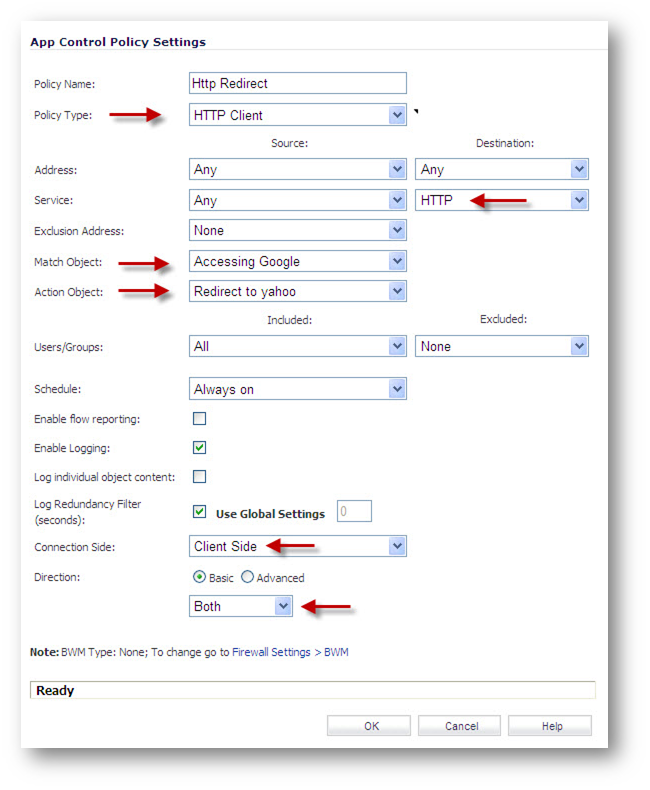
Please Note: Make sure you enable the Global option Enable App Rules and also the Enable option on the policy.
How to Test:
From a computer behind SonicWall try accessing the Website www.google.com and the web browser will be automatically redirected to www.yahoo.com web page.
In the SonicWall Log an entry will be created when HTTP Redirect is performed:
Resolution for SonicOS 6.2 and Below
The below resolution is for customers using SonicOS 6.2 and earlier firmware. For firewalls that are generation 6 and newer we suggest to upgrade to the latest general release of SonicOS 6.5 firmware.
Step 1: Creating a Match Object
In the SonicWall Management Interface, navigate to Firewall > Match Objects page and Click on "Add" button to create a new Match Object.
- Object Name: enter a name
- Match Object Type: select HTTP Host
- Match Type: Partial Match or Exact Match
- Content: Enter the desired domain name (E.g. google.com)
- Click Add to populate the entry in the List: section and when done click OK button.
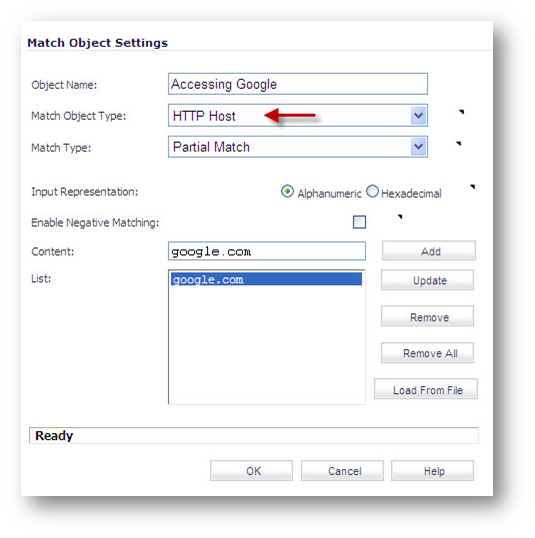
Step 2: Creating an Action Object
In the SonicWall Management Interface, navigate to Firewall > Action Objects page and Click on "Add" button to create a new Action Object.
- Action Name: enter a name
- Action: HTTP Redirect
- Content: Enter the desired domain name (Http://www.yahoo.com)
Important: Always include the Http:// (protocol) in the URL
- When done click OK button.
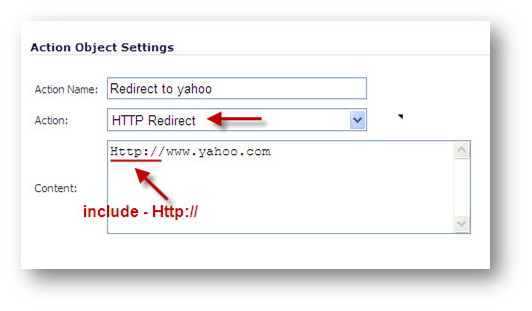
Step 3: Create an AppRules Policy
In the SonicWall Management Interface, navigate to Firewall | App Rules page and click on "Add" button to create a new AppRules Policy
- Policy Name: enter a name
- Policy Type: HTTP Client
- Service Destination: HTTP
- Match Object: Select the appropriate Match Object
- Action Object: Select the appropriate Action Object (Redirect)
- Connection Side: Client Side
- Direction: Basic (Incoming or Both)
- when done click OK button to add the policy.
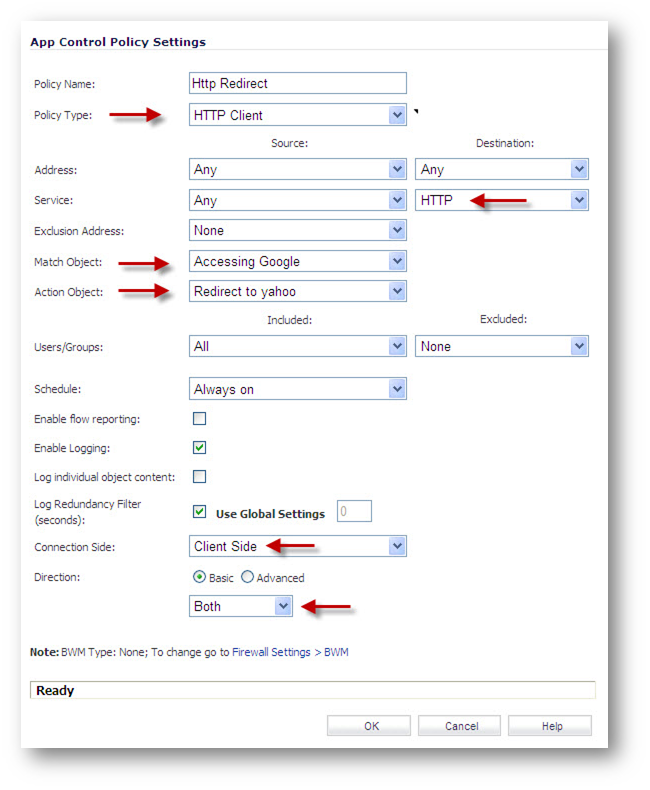
Please Note: Make sure you enable the Global option Enable App Rules and also the Enable option on the policy.
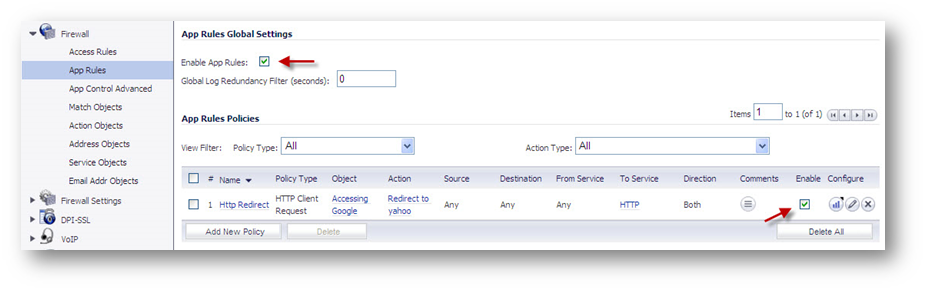
How to Test:
From a computer behind SonicWall try accessing the Website www.google.com and the web browser will be automatically redirected to www.yahoo.com web page.
In the SonicWall Log an entry will be created when HTTP Redirect is performed:
Related Articles
- Error:"Invalid API Argument" when modifying the access rules
- Cysurance Partner FAQ
- Configure probe monitoring for WAN Failover and Loadbalancing - SonicWall UTM
Categories
- Firewalls > SonicWall NSA Series
- Firewalls > SonicWall SuperMassive 9000 Series
- Firewalls > SonicWall SuperMassive E10000 Series
- Firewalls > TZ Series






 YES
YES NO
NO