-
Products
-
SonicPlatform
SonicPlatform is the cybersecurity platform purpose-built for MSPs, making managing complex security environments among multiple tenants easy and streamlined.
Discover More
-
-
Solutions
-
Federal
Protect Federal Agencies and Networks with scalable, purpose-built cybersecurity solutions
Learn MoreFederalProtect Federal Agencies and Networks with scalable, purpose-built cybersecurity solutions
Learn More - Industries
- Use Cases
-
-
Partners
-
Partner Portal
Access to deal registration, MDF, sales and marketing tools, training and more
Learn MorePartner PortalAccess to deal registration, MDF, sales and marketing tools, training and more
Learn More - SonicWall Partners
- Partner Resources
-
-
Support
-
Support Portal
Find answers to your questions by searching across our knowledge base, community, technical documentation and video tutorials
Learn MoreSupport PortalFind answers to your questions by searching across our knowledge base, community, technical documentation and video tutorials
Learn More - Support
- Resources
- Capture Labs
-
- Company
- Contact Us
Configuring Multiple WAN subnets using static ARP with SonicOS Enhanced



Description
It is not currently possible to directly assign more than a single IP address to a primary or secondary WAN interface, but the SonicWall appliance is capable of answering on behalf of a 1-2-1 NAT policy set up for a network resource. This would be useful in environments where an ISP has assigned a customer multiple dissimilar public IP subnet blocks, and the customer wishes to use IP addresses from these blocks to provide access to internal network resources. One solution is to have the ISP configure upstream routing to point these subnets to the fixed IP address of the primary or secondary WAN interfaces of the SonicWall. An alternative is to configure static ARP and routing on the SonicWall to respond to a second IP subnet. You would do this by configuring a Static ARP entry for the secondary WAN subnet and adding a route for that subnet to the routing table.
- ISP provided primary subnet configured on the X1 (WAN) interface: 1.1.1.0/24.
- Additional block of IP addresses provided by the ISP: 2.2.2.0/24.
- SMTP Server in the LAN to be accessed from outside using 2.2.2.50.
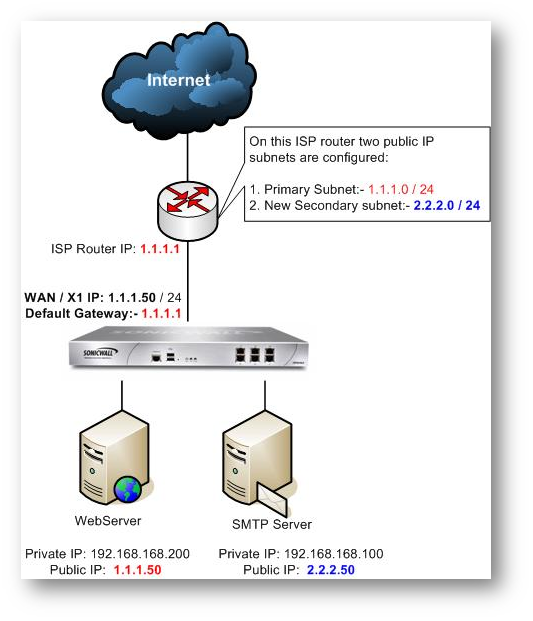
Resolution
Resolution for SonicOS 7.X
This release includes significant user interface changes and many new features that are different from the SonicOS 6.5 and earlier firmware. The below resolution is for customers using SonicOS 7.X firmware.
- Login to the SonicWall management interface.
- Click NETWORK on the top bar and navigate to the SYSTEM | ARP | Static ARP Entries page and click on the ADD button.
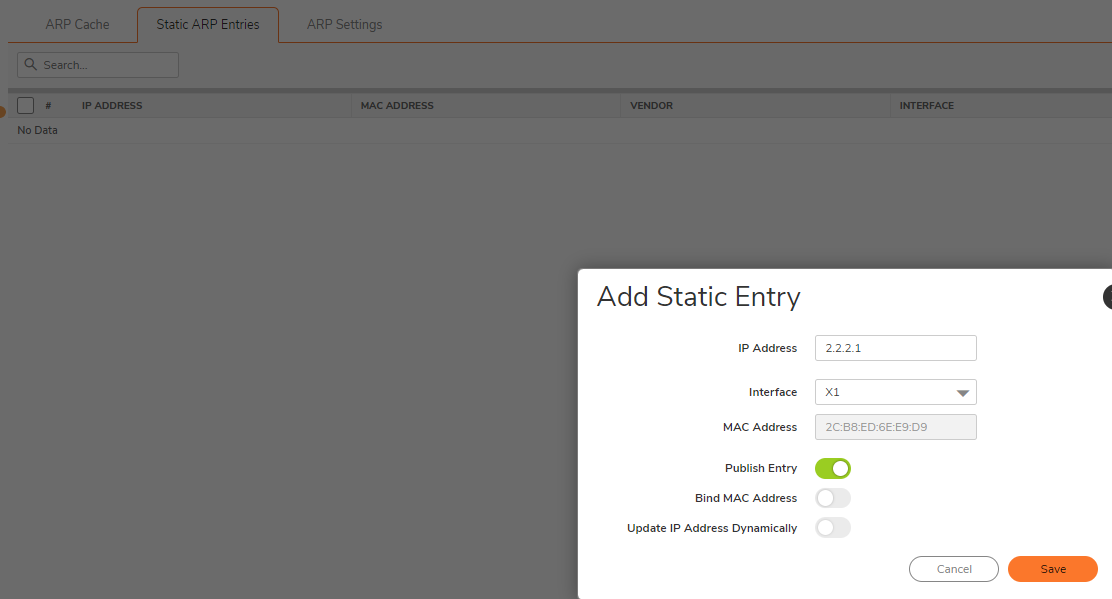
- IP Address: 2.2.2.1 (specify an IP address from the additional subnet)
Interface: WAN / X1 (because the additional subnet resides on the WAN interface)
Publish Entry - Enabling this option causes SonicWall to respond to ARP queries for the specified IP address with SonicWall's MAC address. This box must be checked when creating additional subnets. - Click on Save.
Creating a Static Route
- Navigate to the OBJECT| Match Objects page.
- Creating a new Address Object
Name: the Address Object for your secondary subnet
Zone: WAN
Type: Network
Network: Enter the Network ID of the Secondary subnet
Click: Save - Navigate to the POLICY| Rules and Policies page.
- Creating new Custom Rules.
Source: Any
Destination: New WAN Subnet
Service: Any
Gateway: 0.0.0.0
Interface: X1
Metric: 20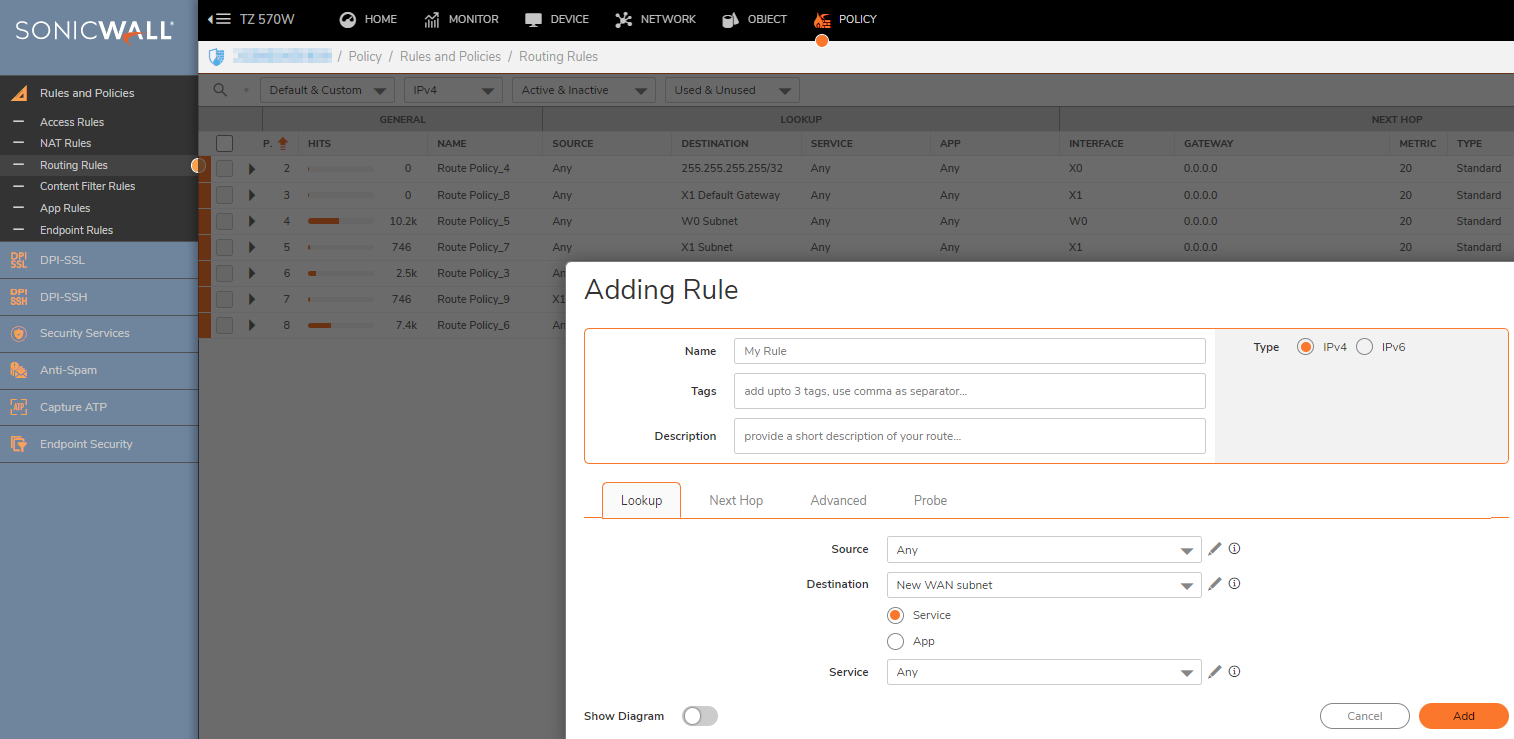
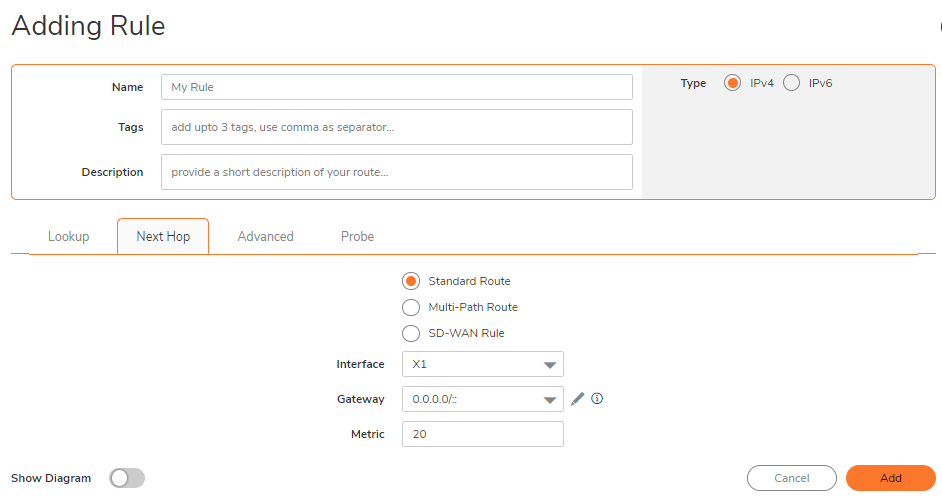
 NOTE: The SonicWall will not respond to ICMP/SNMP/HTTP/HTTPS management traffic on a published Static ARP IP address.
NOTE: The SonicWall will not respond to ICMP/SNMP/HTTP/HTTPS management traffic on a published Static ARP IP address.
Configuring a SMTP server behind SonicWall with the new WAN subnet
The SMTP server at 192.168.168.100 will be NATed to 2.2.2.50 ip address when going out to the Internet. Likewise, the SMTP server can be access from the outside using IP address 2.2.2.50.
- Create a public and a private address object for the SMTP server (For the same, please navigate to Objects | Address Objects ).

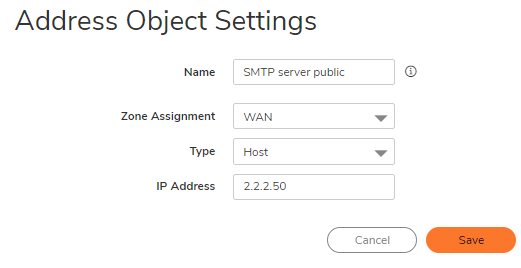
2. Configure an Inbound NAT Policy under Rules | NAT Policies.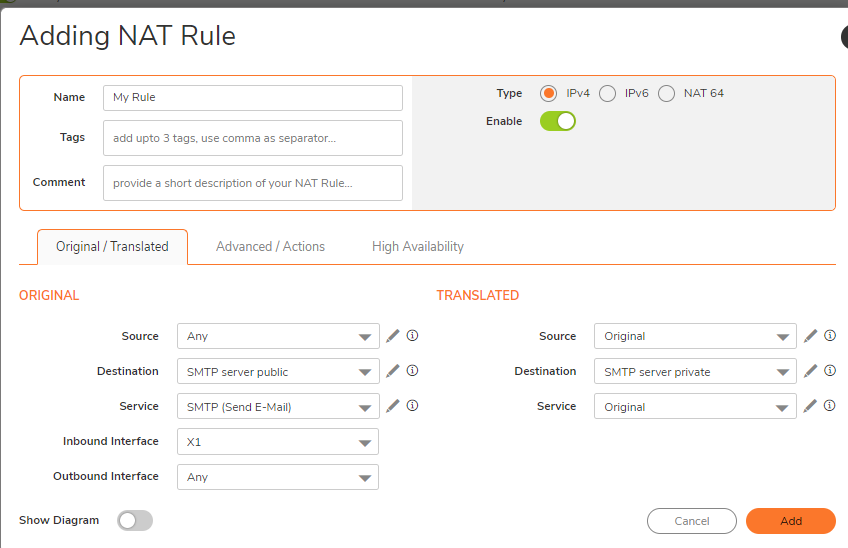
NOTE: Please Enable Create a Reflexive policy under the advanced tab.
3. Create an access rule allowing inbound SMTP access.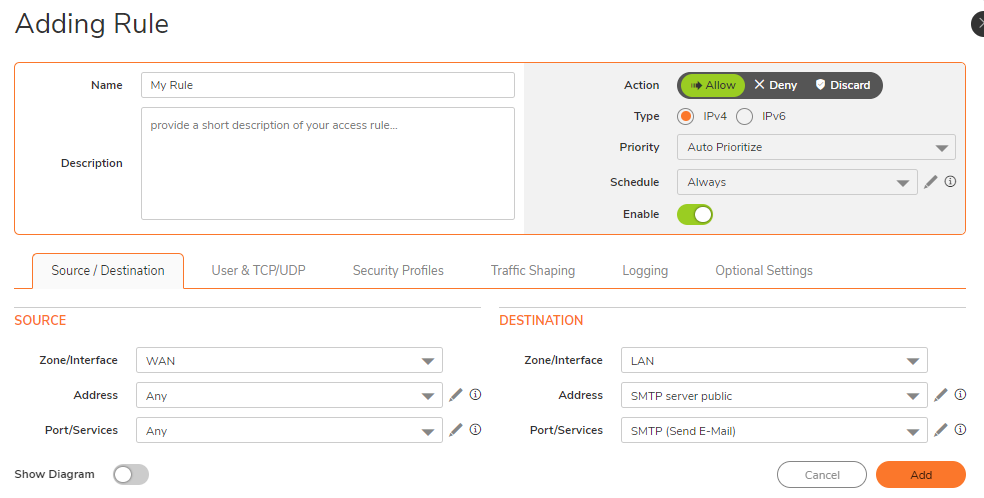
- Action:Allow
- From Zone:WAN
- To Zone:LAN
- Service: SMTP
- Source: Any
- Destination: SMTP Server_Public
- Users Allowed: All
- Schedule: Always on
- Enable Logging: checked
- Allow Fragmented Packets: checked
Resolution for SonicOS 6.5
This release includes significant user interface changes and many new features that are different from the SonicOS 6.2 and earlier firmware. The below resolution is for customers using SonicOS 6.5 firmware.
Creating a Static ARP entry
- Login to the SonicWall management interface.
- Click MANAGE on the top bar and navigate to the Network | ARP page and click on the OK button and then hit ACCEPT button at the bottom.
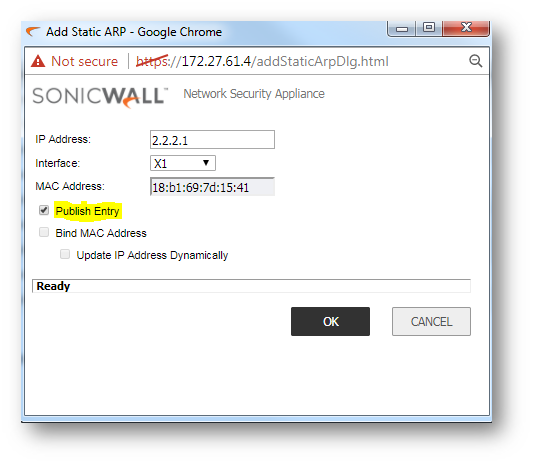
IP Address: 2.2.2.1 (specify an IP address from the additional subnet)
Interface: WAN / X1 (because the additional subnet resides on the WAN interface)
Publish Entry - Enabling this option causes the SonicWall to respond to ARP queries for the specified IP address with the SonicWall's MAC address. This box must be checked when creating additional subnets. - Click OK.
Creating a Static Route
- Navigate to Network | Routing page.
- Click Add.
Source: Any
Destination :New WAN Subnet
Service : Any
Gateway: 0.0.0.0
Interface: X1
Metric: 20 - Creating a new Address Object
Name: the Address Object for your secondary subnet
Zone: WAN
Type: Network
Network: Enter the Network ID of the Secondary subnet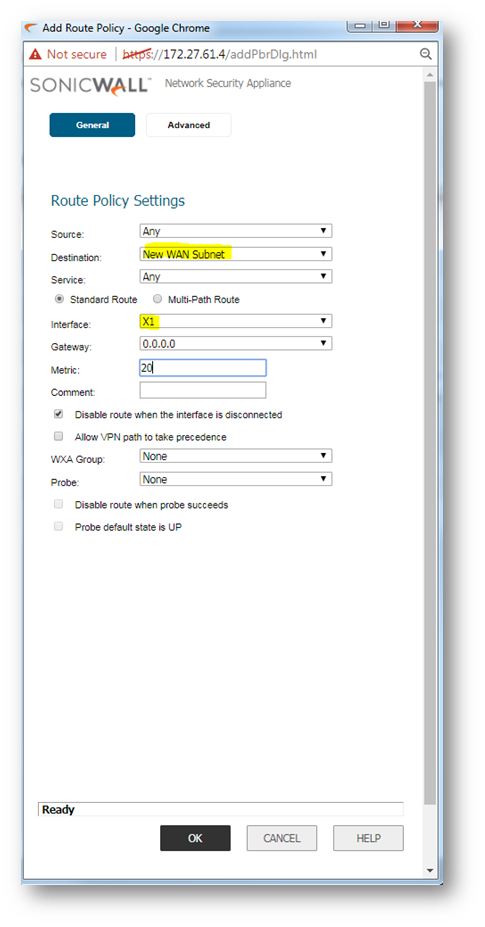
 NOTE: The SonicWall will not respond to ICMP/SNMP/HTTP/HTTPS management traffic on a published Static ARP IP address.
NOTE: The SonicWall will not respond to ICMP/SNMP/HTTP/HTTPS management traffic on a published Static ARP IP address.
Configuring a SMTP server behind SonicWall with the new WAN subnet
The SMTP server at 192.168.168.100 will be NATed to 2.2.2.50 ip address when going out to the Internet. Likewise, the SMTP server can be access from the outside using IP address 2.2.2.50.
- Create a public and a private address object for the SMTP server (For the same, please navigate to Objects | Address Objects ).
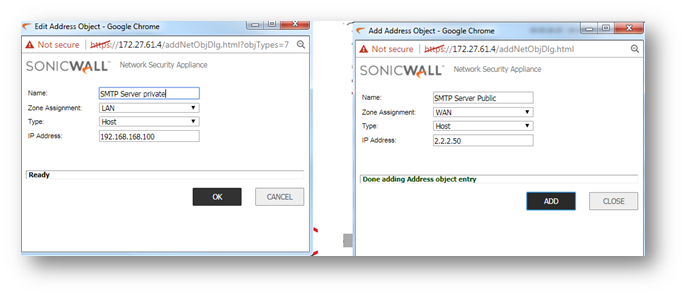
- Configure an Inbound NAT Policy under Rules | NAT Policies.
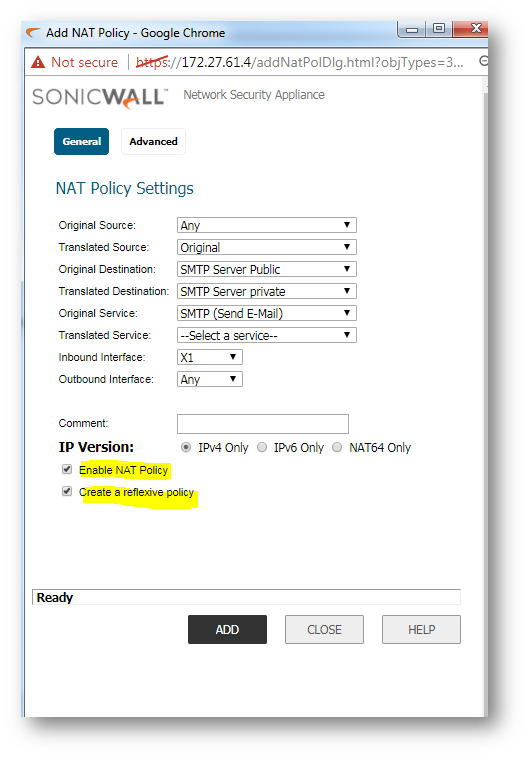
- Create an access rule allowing inbound SMTP access.
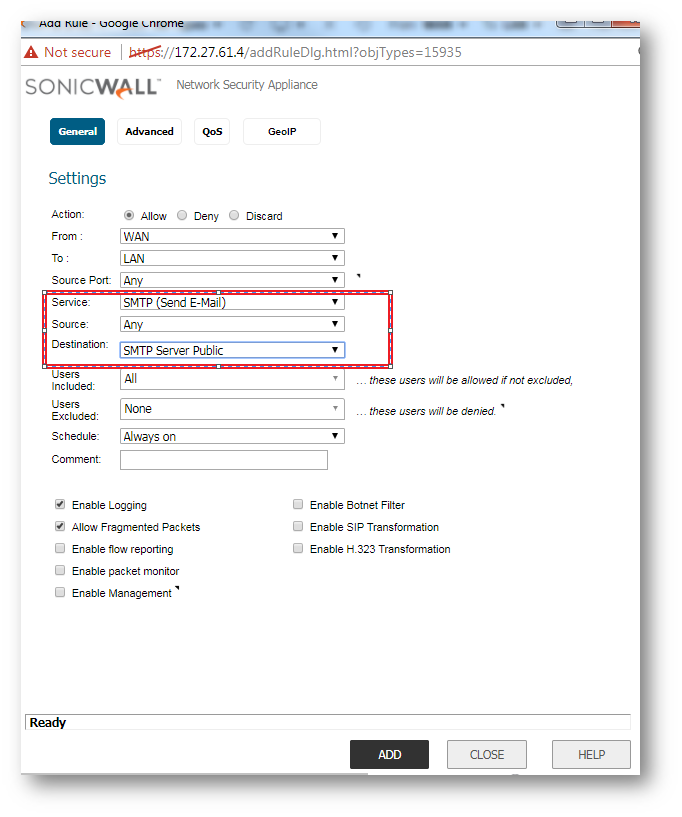
- Action:Allow
- From Zone:WAN
- To Zone:LAN
- Service: SMTP
- Source: Any
- Destination: SMTP Server_Public
- Users Allowed: All
- Schedule: Always on
- Enable Logging: checked
- Allow Fragmented Packets: checked
Resolution for SonicOS 6.2 and Below
The below resolution is for customers using SonicOS 6.2 and earlier firmware. For firewalls that are generation 6 and newer we suggest to upgrade to the latest general release of SonicOS 6.5 firmware.
Creating a Static ARP entry
- Login to the SonicWall management interface.
- Navigate to the Network | ARP page and click ADD.

- IP Address: 2.2.2.1 (specify an IP address from the additional subnet).
- Interface: WAN / X1 (because the additional subnet resides on the WAN interface).
- Publish Entry - Enabling this option causes the SonicWall to respond to ARP queries for the specified IP address with the SonicWall's MAC address. This box must be checked when creating additional subnets.
- Click OK.
Creating a Static Route
- Navigate to the Network | Routing page.
- Click Add. Create the following new route policy.
Source: Any
Destination :New WAN Subnet
Service : Any
Gateway: 0.0.0.0
Interface: X1
Metric: 20 - Creating a new Address Object.
Name: the Address Object for your secondary subnet (New Wan Subnet)
Zone: WAN
Type: Network
Network: Enter the Network ID of the Secondary subnet
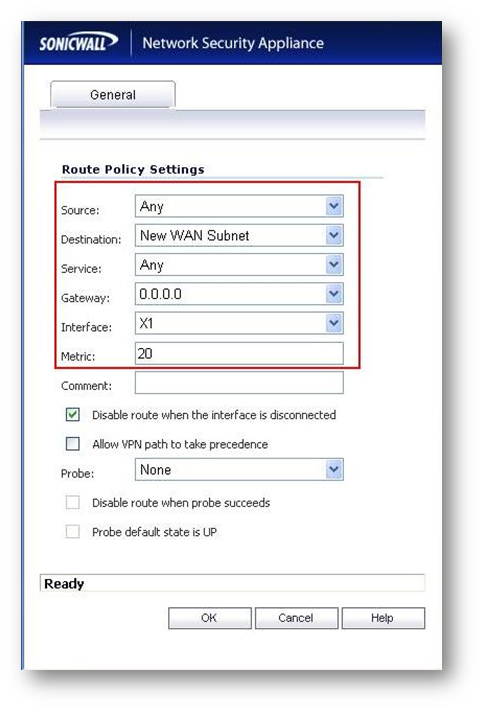
 NOTE: The SonicWall will not respond to ICMP/SNMP/HTTP/HTTPS management traffic on a published Static ARP IP address.
NOTE: The SonicWall will not respond to ICMP/SNMP/HTTP/HTTPS management traffic on a published Static ARP IP address.
Configuring a SMTP server behind SonicWall with the new WAN subnet
The SMTP server at 192.168.168.100 will be NATed to 2.2.2.50 ip address when going out to the Internet. Likewise, the SMTP server can be access from the outside using IP address 2.2.2.50.
- Create a public and a private address object for the SMTP server
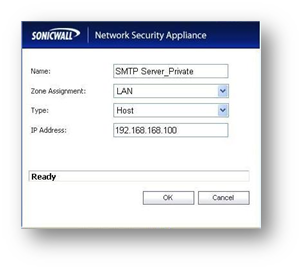
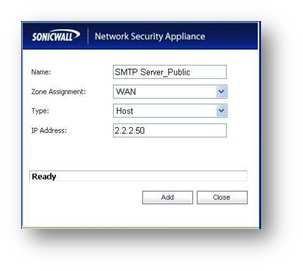
- Configure an Inbound NAT Policy under Network | NAT Policies.

- Original Source: Any
- Translated Source: Original
- Original Destination: SMTP Server_Public
- Translated Destination: SMTP Server_Private
- Original Service: SMTP
- Translated Service: Original
- Inbound Interface: Any
- Outbound Interface: Any
- Comment: Webserver behind SonicWall.
- Enable NAT Policy: Checked
- Create a reflexive policy: Checked
- Create an Access Rule allowing inbound SMTP access.
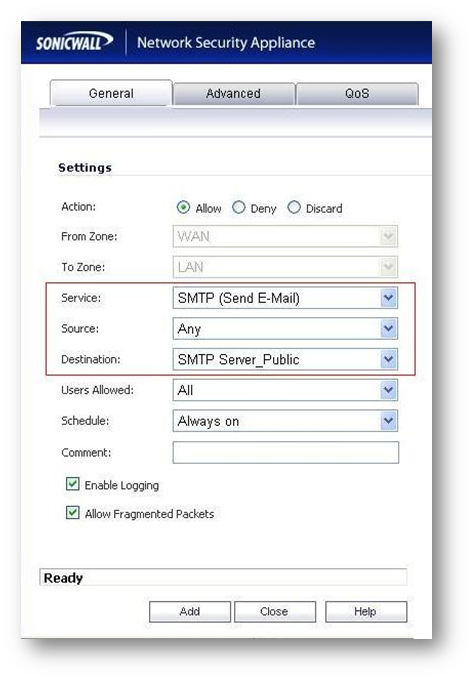
- Action:Allow
- From Zone:WAN
- To Zone:LAN
- Service: SMTP
- Source: Any
- Destination: SMTP Server_Public
- Users Allowed: All
- Schedule: Always on
- Enable Logging: checked
- Allow Fragmented Packets: checked
Related Articles
- Error:"Invalid API Argument" when modifying the access rules
- Cysurance Partner FAQ
- Configure probe monitoring for WAN Failover and Loadbalancing - SonicWall UTM
Categories
- Firewalls > NSa Series > Networking
- Firewalls > NSv Series > Networking
- Firewalls > TZ Series > Networking






 YES
YES NO
NO