-
Products
-
SonicPlatform
SonicPlatform is the cybersecurity platform purpose-built for MSPs, making managing complex security environments among multiple tenants easy and streamlined.
Discover More
-
-
Solutions
-
Federal
Protect Federal Agencies and Networks with scalable, purpose-built cybersecurity solutions
Learn MoreFederalProtect Federal Agencies and Networks with scalable, purpose-built cybersecurity solutions
Learn More - Industries
- Use Cases
-
-
Partners
-
Partner Portal
Access to deal registration, MDF, sales and marketing tools, training and more
Learn MorePartner PortalAccess to deal registration, MDF, sales and marketing tools, training and more
Learn More - SonicWall Partners
- Partner Resources
-
-
Support
-
Support Portal
Find answers to your questions by searching across our knowledge base, community, technical documentation and video tutorials
Learn MoreSupport PortalFind answers to your questions by searching across our knowledge base, community, technical documentation and video tutorials
Learn More - Support
- Resources
- Capture Labs
-
- Company
- Contact Us
Configuring DNS Proxy in Sonic OS



Description
The DNS proxy feature provides a transparent mechanism that allows devices to proxy hostname resolution requests on behalf of clients. The proxy can use existing DNS cache, which is either statically configured by you or learned dynamically, to respond to the queries directly.
The proxy can redirect the DNS queries selectively to specific DNS servers, according to partial or complete domain specifications. This is useful when VPN tunnels or PPPoE virtual links provide multiple network connectivity, and it is necessary to direct some DNS queries to one network, and other queries to another network
With DNS Proxy, LAN Subnet devices use the SonicWall firewall as the DNS Server and send DNS queries to the firewall. The firewall proxies the DNS queries to the real DNS Server. In this way, the firewall is the central management point for the network DNS traffic, providing the ability to manage the DNS queries of the network at a single point.
Resolution
Resolution for SonicOS 7.X
This release includes significant user interface changes and many new features that are different from the SonicOS 6.5 and earlier firmware. The below resolution is for customers using SonicOS 7.X firmware.
- To configure the DNS proxy, Navigate to NETWORK |DNS | DNS Proxy.
- On this screen you will want to check Enable DNS Proxy. You can also select your proxy method. IPV4 to IPV4 or IPV4 to IPV6. The checkbox for Enforce DNS Proxy for all DNS requests will force all DNS requests to run through the DNS Proxy Engine.
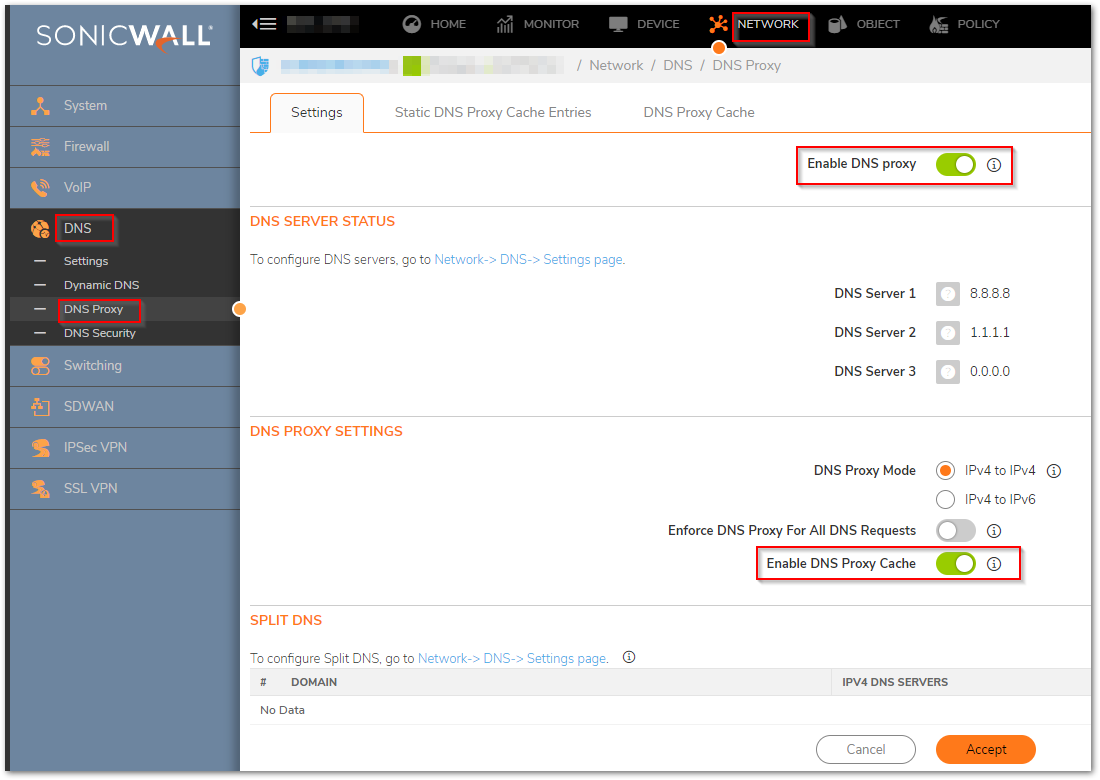
- The split DNS section can be configured to allow different domain names to be proxied to different servers.
 EXAMPLE: I want all requests with *.sonicwall.com to be sent to a local DNS server while everything else uses Googles public DNS it would be configured as below.
EXAMPLE: I want all requests with *.sonicwall.com to be sent to a local DNS server while everything else uses Googles public DNS it would be configured as below.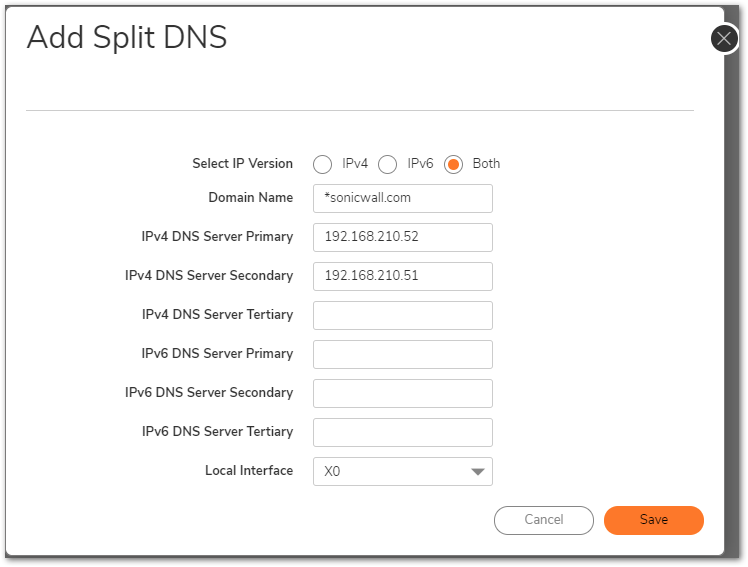
- The Static DNS Cache Entry section you can override DNS queries with whatever you decide.
 EXAMPLE: I want to redirect all traffic destined to sonicwall.com to a local server. It would be configured as below.
EXAMPLE: I want to redirect all traffic destined to sonicwall.com to a local server. It would be configured as below.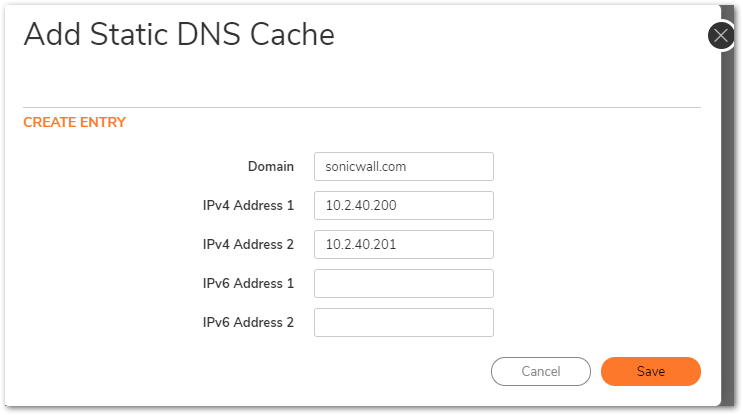
5. The DNS Cache is the DNS Cache for the DNS Proxy engine.
 CAUTION: To enable the DNS Proxy feature to use the SonicWall as DNS, you will need to enable the DNS Proxy settings on the Advanced option of the Interface.
CAUTION: To enable the DNS Proxy feature to use the SonicWall as DNS, you will need to enable the DNS Proxy settings on the Advanced option of the Interface.
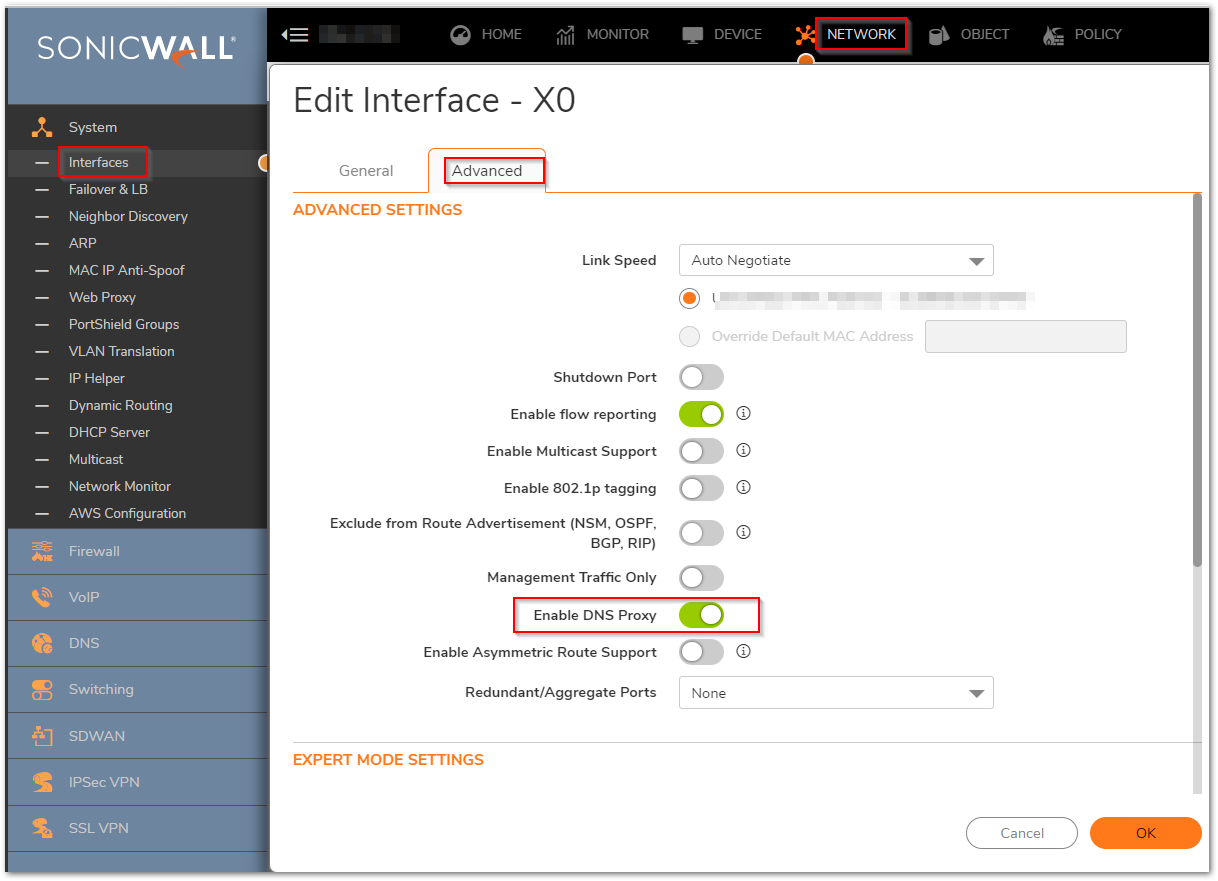
Resolution for SonicOS 6.5
This release includes significant user interface changes and many new features that are different from the SonicOS 6.2 and earlier firmware. The below resolution is for customers using SonicOS 6.5 firmware.
- To configure the DNS proxy, Navigate to Manage |System Setup | Nnetwork | DNS Proxy.
- On this screen you will want to check Enable DNS Proxy. You can also select your proxy method. IPV4 to IPV4 or IPV4 to IPV6. The checkbox for Enforce DNS Proxy for all DNS requests will force all DNS requests to run through the DNS Proxy Engine.
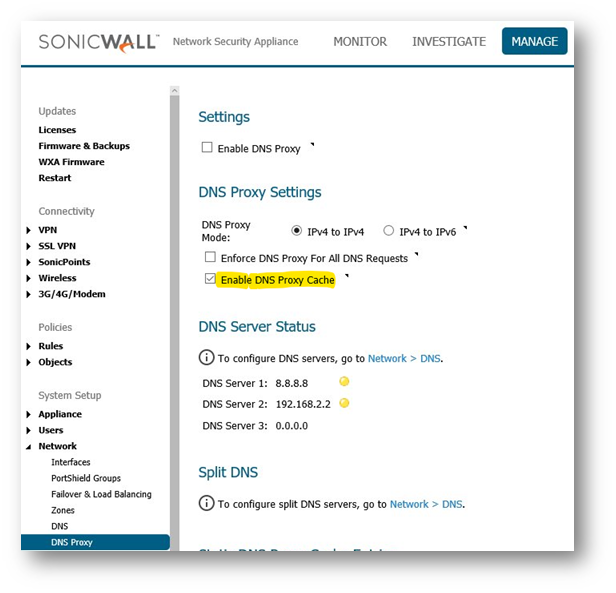
- The split DNS section can be configured to allow different domain names to be proxied to different servers.
 EXAMPLE: I want all requests with *.sonicwall.com to be sent to a local DNS server while everything else uses Googles public DNS it would be configured as below.
EXAMPLE: I want all requests with *.sonicwall.com to be sent to a local DNS server while everything else uses Googles public DNS it would be configured as below.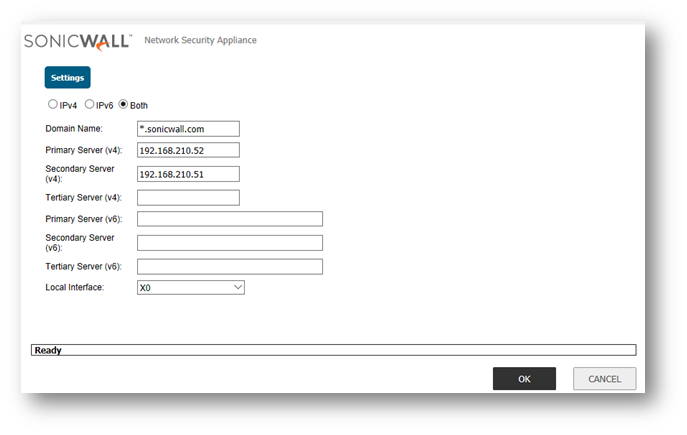
- The Static DNS Cache Entry section you can override DNS queries with whatever you decide.
 EXAMPLE: I want to redirect all traffic destined to sonicwall.com to a local server. It would be configured as below.
EXAMPLE: I want to redirect all traffic destined to sonicwall.com to a local server. It would be configured as below.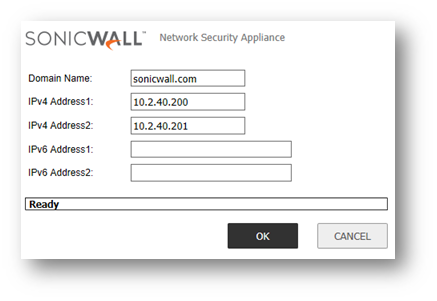
- The DNS Cache is the DNS Cache for the DNS Proxy engine.
 CAUTION: To enable the DNS Proxy feature to use the SonicWall as DNS, you will need to enable the DNS Proxy settings on the Advanced option of the Interface.
CAUTION: To enable the DNS Proxy feature to use the SonicWall as DNS, you will need to enable the DNS Proxy settings on the Advanced option of the Interface.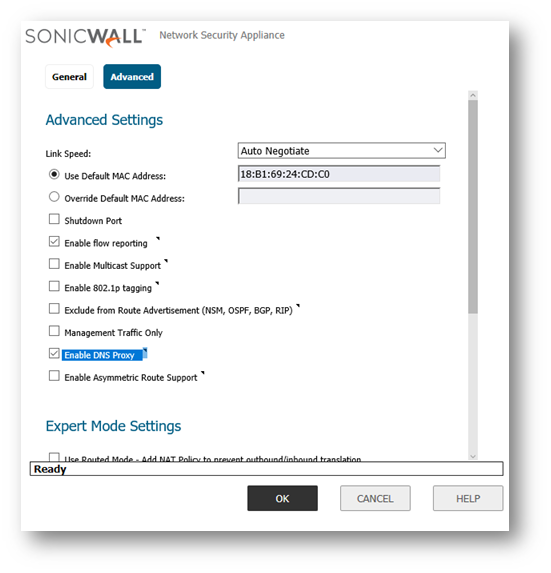
Resolution for SonicOS 6.2 and Below
The below resolution is for customers using SonicOS 6.2 and earlier firmware. For firewalls that are generation 6 and newer we suggest to upgrade to the latest general release of SonicOS 6.5 firmware.
- Navigate to Network | DNS Proxy.
- On this screen you will want to check Enable DNS Proxy. You can also select your proxy method. IPV4 to IPV4 or IPV4 to IPV6. The checkbox for Enforce DNS Proxy for all DNS requests will force all DNS requests to run through the DNS Proxy Engine.

- The split DNS section can be configured to allow different domain names to be proxied to different servers.
 EXAMPLE: I want all requests with *.sonicwall.com to be sent to a local DNS server while everything else uses Googles public DNS it would be configured as below.
EXAMPLE: I want all requests with *.sonicwall.com to be sent to a local DNS server while everything else uses Googles public DNS it would be configured as below.
- The Static DNS Cache Entry section you can override DNS Queries with whatever you decide.
 EXAMPLE: I want to redirect all traffic destined to sonicwall.com to a local server. It would be configured as below.
EXAMPLE: I want to redirect all traffic destined to sonicwall.com to a local server. It would be configured as below.
- The DNS Cache is the DNS Cache for the DNS Proxy engine.
 CAUTION: To enable the DNS Proxy feature to use the SonicWall as DNS, you will need to enable the DNS Proxy settings on the Advanced option of the Interface.
CAUTION: To enable the DNS Proxy feature to use the SonicWall as DNS, you will need to enable the DNS Proxy settings on the Advanced option of the Interface.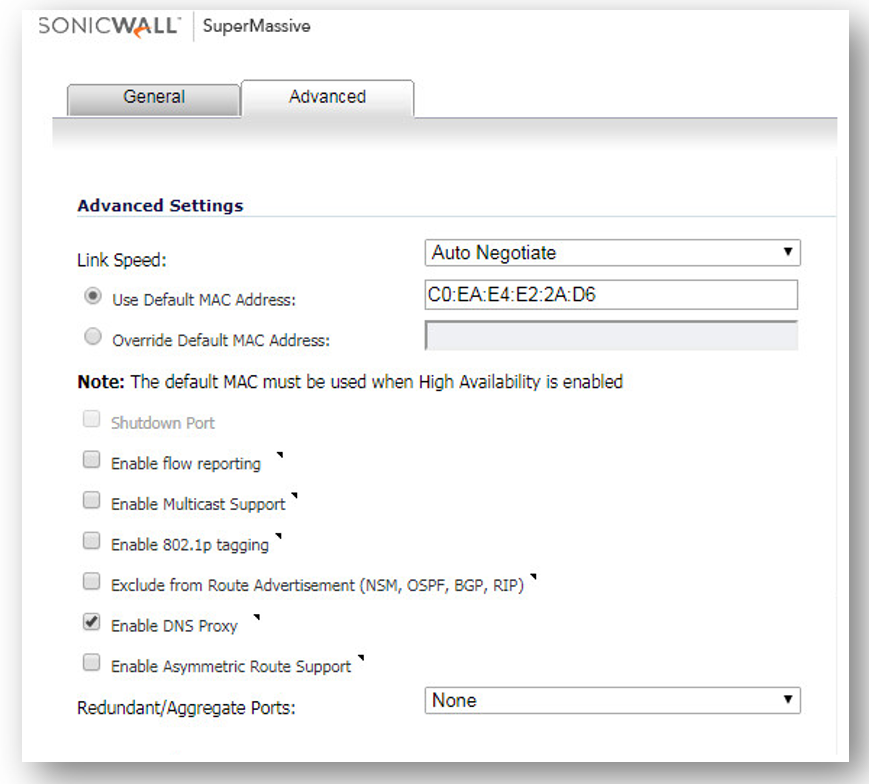
Related Articles
- Error:"Invalid API Argument" when modifying the access rules
- Cysurance Partner FAQ
- Configure probe monitoring for WAN Failover and Loadbalancing - SonicWall UTM
Categories
- Firewalls > NSa Series > Networking
- Firewalls > NSv Series > Networking
- Firewalls > TZ Series > Networking






 YES
YES NO
NO