-
Products
-
SonicPlatform
SonicPlatform is the cybersecurity platform purpose-built for MSPs, making managing complex security environments among multiple tenants easy and streamlined.
Discover More
-
-
Solutions
-
Federal
Protect Federal Agencies and Networks with scalable, purpose-built cybersecurity solutions
Learn MoreFederalProtect Federal Agencies and Networks with scalable, purpose-built cybersecurity solutions
Learn More - Industries
- Use Cases
-
-
Partners
-
Partner Portal
Access to deal registration, MDF, sales and marketing tools, training and more
Learn MorePartner PortalAccess to deal registration, MDF, sales and marketing tools, training and more
Learn More - SonicWall Partners
- Partner Resources
-
-
Support
-
Support Portal
Find answers to your questions by searching across our knowledge base, community, technical documentation and video tutorials
Learn MoreSupport PortalFind answers to your questions by searching across our knowledge base, community, technical documentation and video tutorials
Learn More - Support
- Resources
- Capture Labs
-
- Company
- Contact Us
CFS is blocking connections to Microsoft Office 365 Outlook application



Description
Company's Microsoft Exchange server in the network is hosted as Office 365 online services, when users try to access the mailbox, CFS doesn't allow connections to Microsoft Office 365 Outlook mailbox.
Resolution
Resolution for SonicOS 7.X
This release includes significant user interface changes and many new features that are different from the SonicOS 6.5 and earlier firmware. The below resolution is for customers using SonicOS 7.X firmware.
In this case, we need to white list the domains which are supported by Microsoft Office 365 Outlook.
- Click Policy tab.
- Navigate to Security Services | Content Filtering and make sure that the Content Filtering Service is enabled.
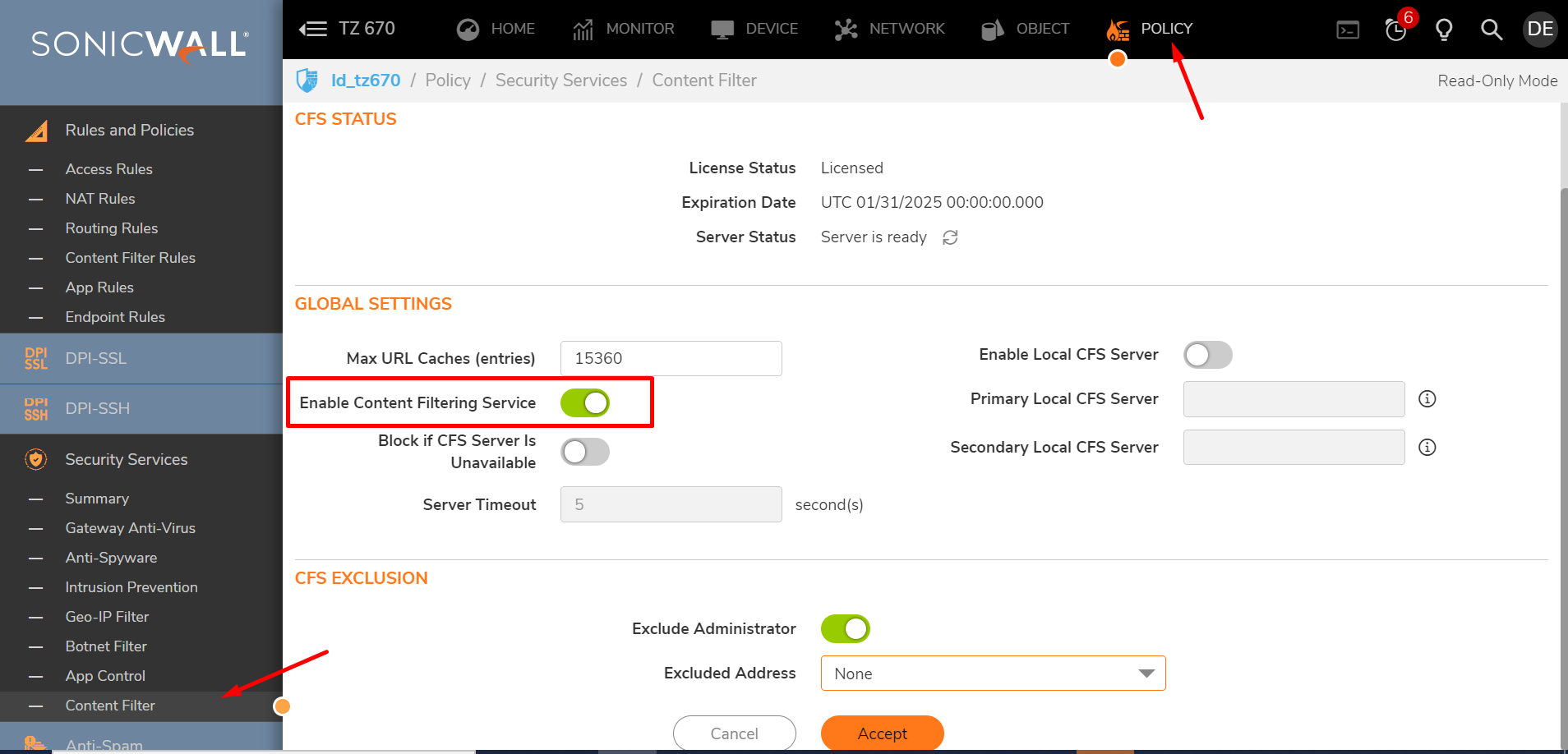
- Go to Objects | Content Filter | CFS Profile Objects tab and edit the CFS Profile used for the particular users/devices (CFS Default Profile in our case).
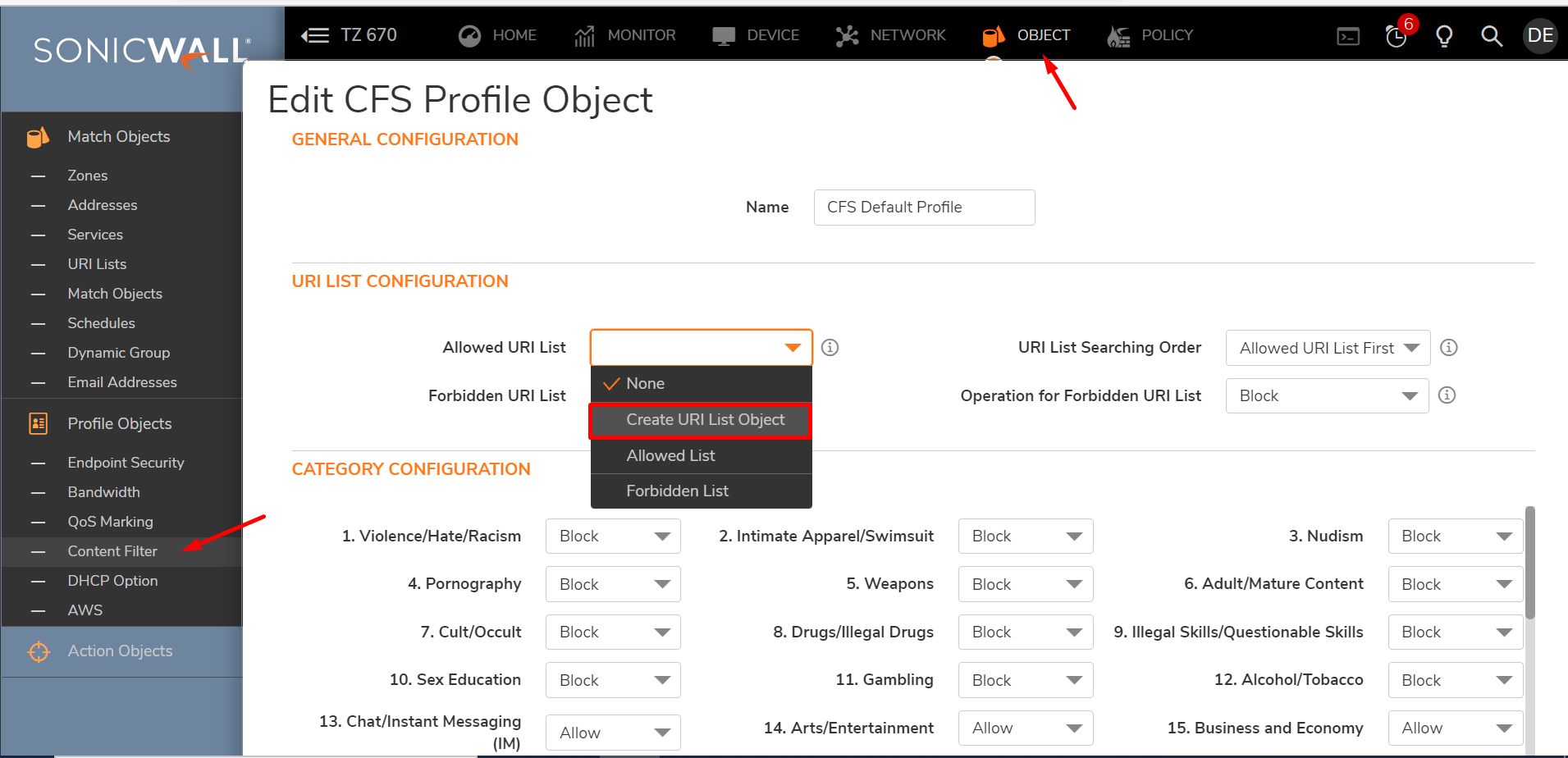
- Click Create URI List Object.
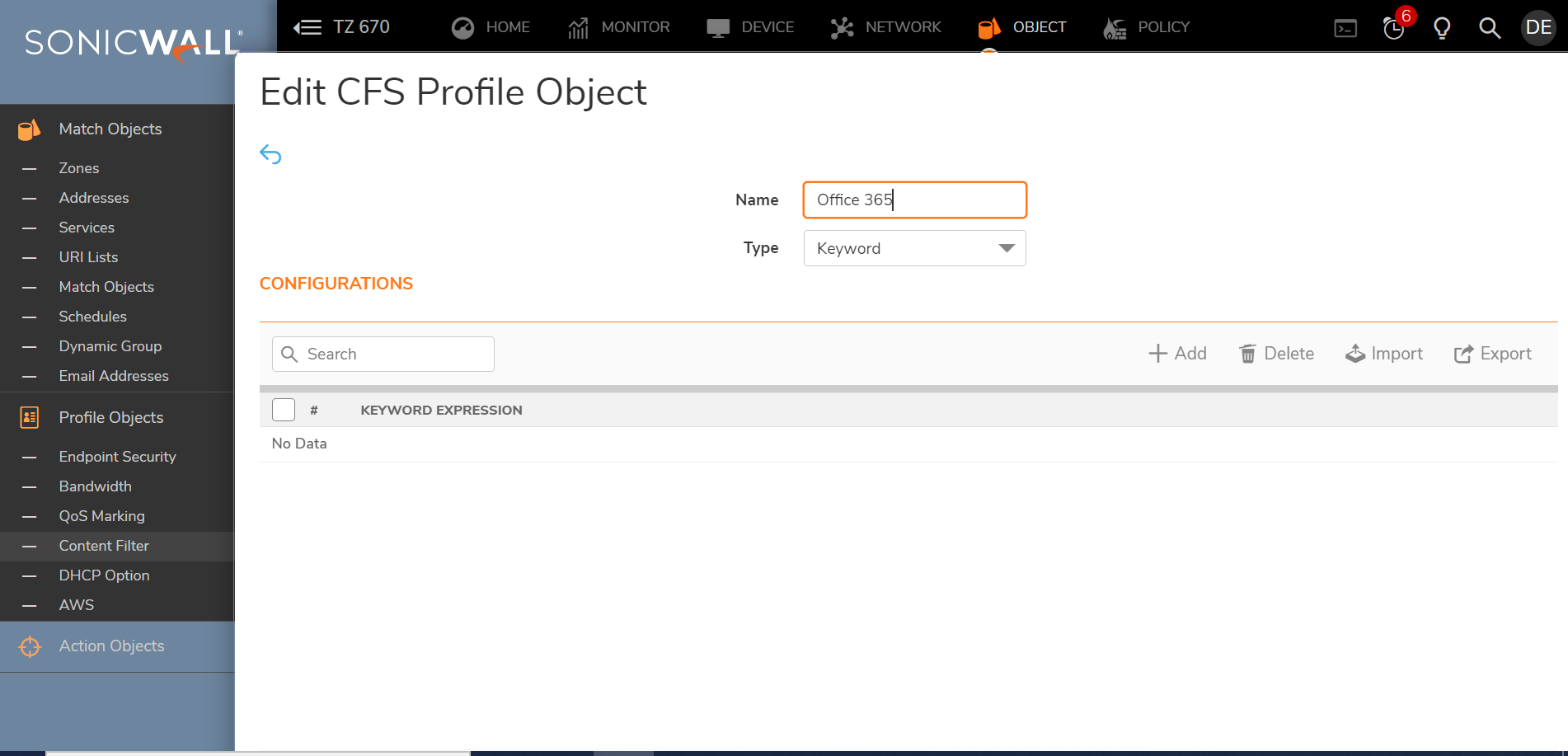
- In the URI list enter the each of the following domains and click Add.
aadrm.com
activedirectory.windowsazure.com
glbdns.microsoft.com
live.com
lync.com
microsoft.com
microsoftonline.com
microsoftonline-p.com
microsoftonline-p.net
microsoftonlineimages.com
microsoftonlinesupport.net
msecnd.net
msocdn.com
msauth.net
msauthimages.net
msftauth.net
msftauthimages.net
enterpriseregistration.windows.net
policykeyservice.dc.ad.msft.net
onmicrosoft.com
office.com
office.net
office365.com
officeapps.live.com
outlook.com
phonefactor.net
Sharepoint.com
Sharepointonline.com
outlook.office365.com
login.microsoftonline.com
spoprod-a.akamaihd.net - Click Save after finished the URI List to exit the URI List Object.
- Click Save after you added the new URI List created to exit the CFS Profile Object
How to Test:
Restart the Microsoft Outlook application and synchronize the mailbox.
Resolution for SonicOS 6.5
This release includes significant user interface changes and many new features that are different from the SonicOS 6.2 and earlier firmware. The below resolution is for customers using SonicOS 6.5 firmware.
In this case, we need to white list the domains which are supported by Microsoft Office 365 Outlook.
- Click Manage tab.
- Navigate to Security Services | Content Filtering and make sure it is enabled and a CFS policy is applied.
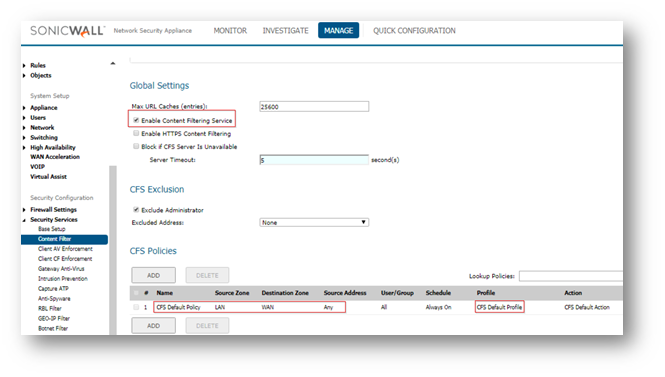
- On appropriate CFS policy, check the Profile associated (CFS Default Profile in this case).
- Go to Objects | Content Filter Objects | CFS Profile Objects tab and edit the Profile above.
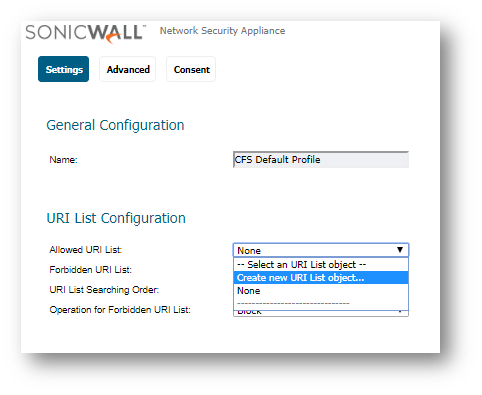
- Click Create new URI List Object.
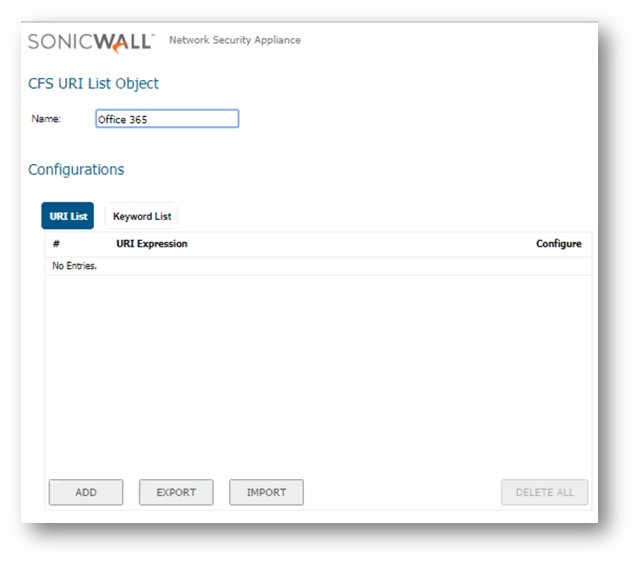
- In the URI list enter the each of the following domains and click Add.
aadrm.com
activedirectory.windowsazure.com
glbdns.microsoft.com
live.com
lync.com
microsoft.com
microsoftonline.com
microsoftonline-p.com
microsoftonline-p.net
microsoftonlineimages.com
microsoftonlinesupport.net
msecnd.net
msocdn.com
msauth.net
msauthimages.net
msftauth.net
msftauthimages.net
enterpriseregistration.windows.net
policykeyservice.dc.ad.msft.net
onmicrosoft.com
office.com
office.net
office365.com
officeapps.live.com
outlook.com
phonefactor.net
Sharepoint.com
Sharepointonline.com
outlook.office365.com
login.microsoftonline.com
spoprod-a.akamaihd.net - Click OK in CFS policy configure window.
- Click Accept in CFS settings.
How to Test:
Restart the Microsoft Outlook application and synchronize the mailbox.
Resolution for SonicOS 6.2 and Below
The below resolution is for customers using SonicOS 6.2 and earlier firmware. For firewalls that are generation 6 and newer we suggest to upgrade to the latest general release of SonicOS 6.5 firmware.
In this case, we need to white list the domains which are supported by Microsoft Office 365 Outlook.
- Navigate to Network | Zones.
- Make sure that, CFS is applied to appropriate Zone.
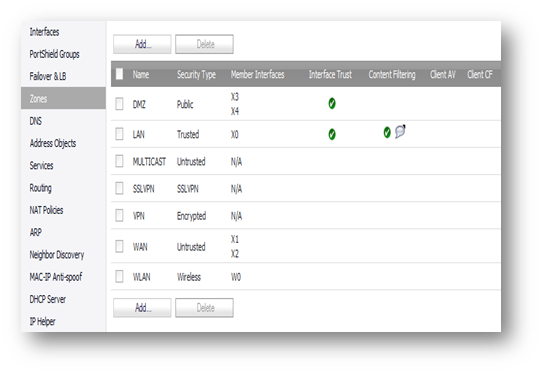
- Navigate to Security Services | Content Filtering | Configure
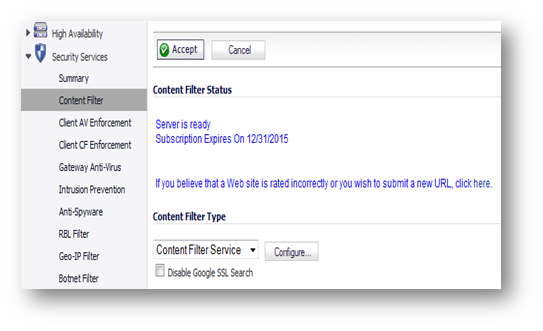
- On appropriate CFS policy, click Configure button on right (Office 365 Allow policy, in this case).
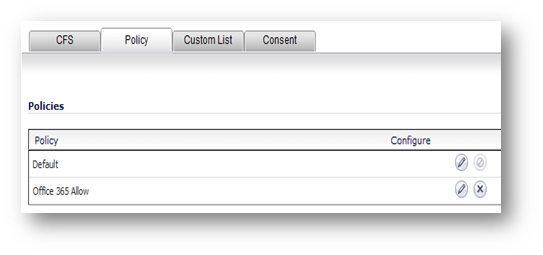
- Click Custom List tab.
- In allowed domains section, enter the each of the following domains and click Add.
aadrm.com
activedirectory.windowsazure.com
glbdns.microsoft.com
live.com
lync.com
microsoft.com
microsoftonline.com
microsoftonline-p.com
microsoftonline-p.net
microsoftonlineimages.com
microsoftonlinesupport.net
msecnd.net
msocdn.com
msauth.net
msauthimages.net
msftauth.net
msftauthimages.net
enterpriseregistration.windows.net
policykeyservice.dc.ad.msft.net
onmicrosoft.com
office.com
office.net
office365.com
officeapps.live.com
outlook.com
phonefactor.net
Sharepoint.com
Sharepointonline.com
outlook.office365.com
login.microsoftonline.com
spoprod-a.akamaihd.net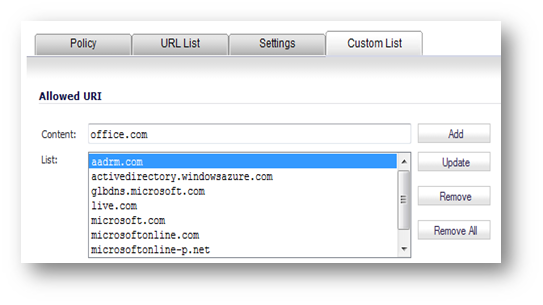
- Navigate to Settings tab, select Source of Allowed Domains to Per Policy.
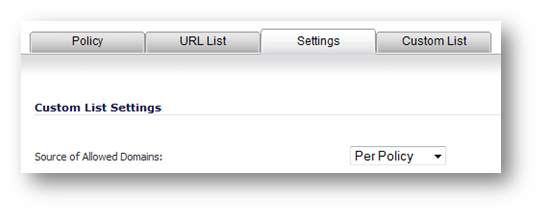
- Click OK in CFS policy configure window.
- Click Accept in CFS settings.
How to Test:
Restart the Microsoft Outlook application and synchronize the mailbox.
Related Articles
- Error:"Invalid API Argument" when modifying the access rules
- Cysurance Partner FAQ
- Configure probe monitoring for WAN Failover and Loadbalancing - SonicWall UTM
Categories
- Firewalls > TZ Series > Content Filtering Service
- Firewalls > SonicWall SuperMassive 9000 Series > Content Filtering Service
- Firewalls > NSa Series > Content Filtering Service
- Firewalls > NSv Series > Content Filtering Service






 YES
YES NO
NO