-
Products
-
SonicPlatform
SonicPlatform is the cybersecurity platform purpose-built for MSPs, making managing complex security environments among multiple tenants easy and streamlined.
Discover More
-
-
Solutions
-
Federal
Protect Federal Agencies and Networks with scalable, purpose-built cybersecurity solutions
Learn MoreFederalProtect Federal Agencies and Networks with scalable, purpose-built cybersecurity solutions
Learn More - Industries
- Use Cases
-
-
Partners
-
Partner Portal
Access to deal registration, MDF, sales and marketing tools, training and more
Learn MorePartner PortalAccess to deal registration, MDF, sales and marketing tools, training and more
Learn More - SonicWall Partners
- Partner Resources
-
-
Support
-
Support Portal
Find answers to your questions by searching across our knowledge base, community, technical documentation and video tutorials
Learn MoreSupport PortalFind answers to your questions by searching across our knowledge base, community, technical documentation and video tutorials
Learn More - Support
- Resources
- Capture Labs
-
- Company
- Contact Us
Capture Client Setup Wizard ended prematurely



Description
This Article Explains about the steps to be followed if incase Capture client install fails due to remnants of previous install with following error.
"Capture Client Setup Wizard ended prematurely"
Capture Client Setup Wizard ended prematurely because of an error. Your system has not been modified. To install this program at a later time, run Setup Wizard again. Click the Finish button t exit the Setup Wizard.
Resolution
a) Steps to be followed if you are a Non-Domain User: -
- Go to programs/SONICWALL/client protection services folder and change ownership in properties->security->advanced->owner to myself (should have admin privileges)
- Then edit->add user “everyone” and give full control
- Delete CPS folder
- Go to ~programs (x86)/SONICWALL/capture client folder and change ownership in properties->security->advanced->owner to myself (I have admin privileges)
- Then edit->add user “everyone” and give full control
- Delete contents of folder, specifically SONICWALL Capture Client.exe
- Reboot
- Ensure folder/files are removed
- Reinstall
b) Steps to be followed if you are a Domain User (with local admin privileges) and not able to change the ownership: -
- Create a folder under C (install drive) drive with some random Name (Ex: CC).
- Move "Client Protection Service" Folder from C:\Program Files\SONICWALL to C:\CC folder.
- Move "Capture Client" folder from C:\Program Files (x86)\SONICWALL to C:\CC Folder.
- Go ahead and reinstall the Capture client using the MSI file downloaded.
If you are unable to move the folder to different drive/folder and get an error saying access denied, perform the following steps: -
- Go to programs/SonicWALL/client protection services folder and change ownership in properties->security->advanced->owner to everyone by clicking on change owner.
- select replace owner on sub containers and objects, click apply and OK.
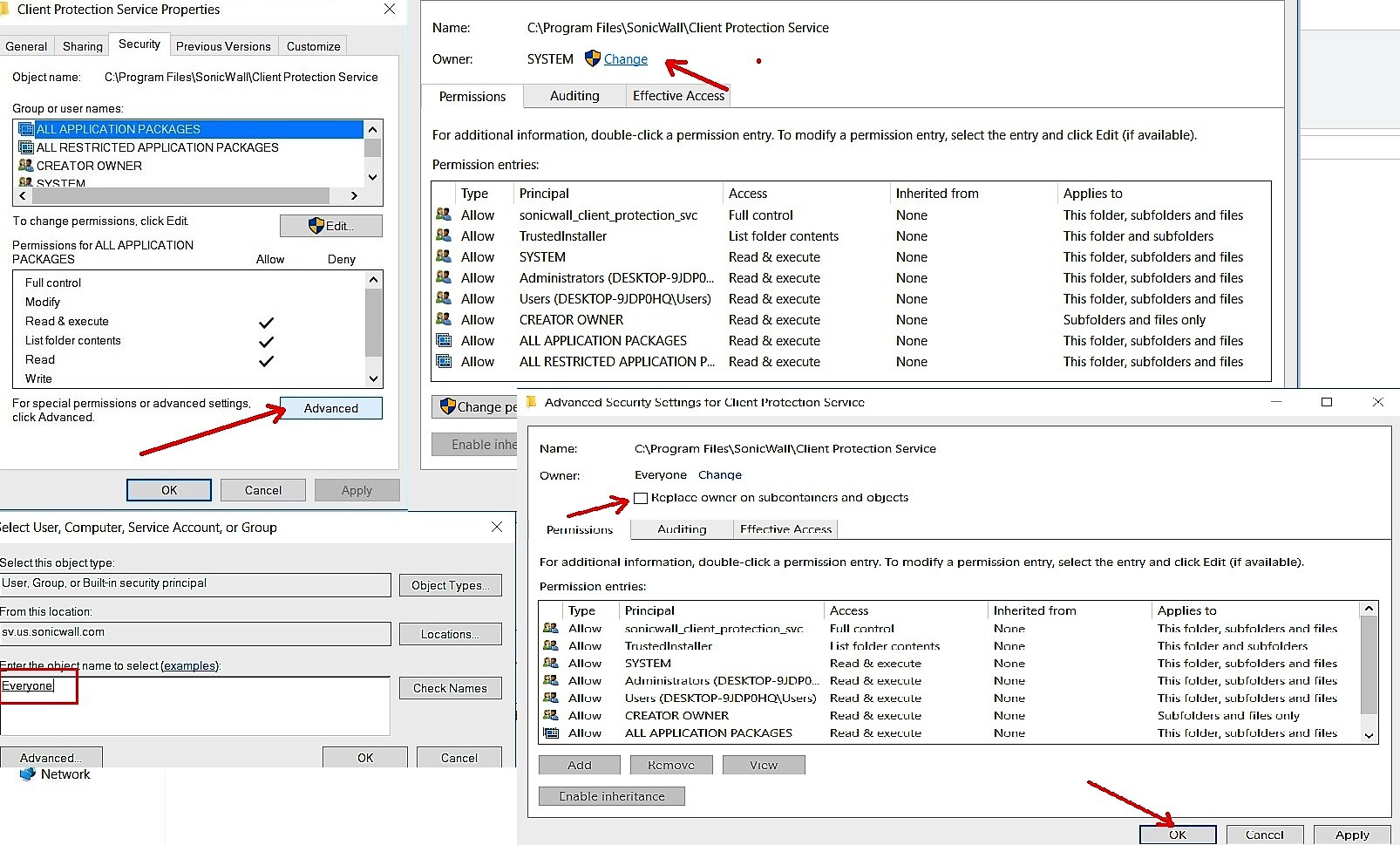
Go back to ~programs/SonicWALL/client protection services folder and change ownership in properties->security->Edit>select users and provide full control permission>click on Apply and OK.
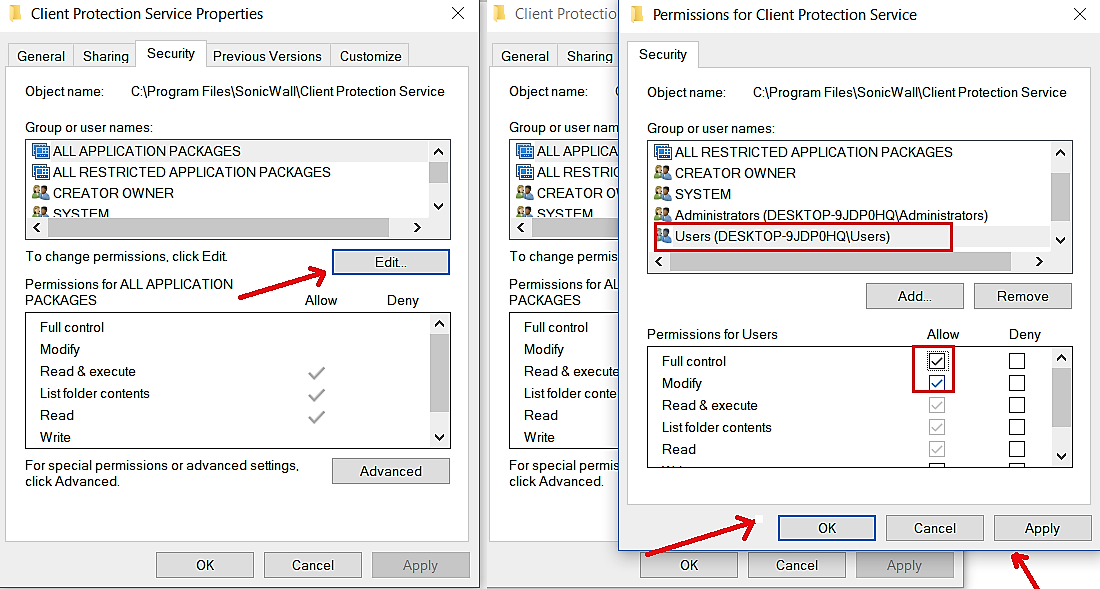
Now you will be able to delete or move the client protection services folder.
Note: If you would like to delete Capture Client folder completely, boot the computer/endpoint into Safe mode and delete the Folder
Related Articles
- SentinelOne agent command line tool
- Capture Client Agent Return Codes - Phase 1
- Configure Email and Notification(Alerts) in Capture Client for Tenants






 YES
YES NO
NO