-
Products
-
SonicPlatform
SonicPlatform is the cybersecurity platform purpose-built for MSPs, making managing complex security environments among multiple tenants easy and streamlined.
Discover More
-
-
Solutions
-
Federal
Protect Federal Agencies and Networks with scalable, purpose-built cybersecurity solutions
Learn MoreFederalProtect Federal Agencies and Networks with scalable, purpose-built cybersecurity solutions
Learn More - Industries
- Use Cases
-
-
Partners
-
Partner Portal
Access to deal registration, MDF, sales and marketing tools, training and more
Learn MorePartner PortalAccess to deal registration, MDF, sales and marketing tools, training and more
Learn More - SonicWall Partners
- Partner Resources
-
-
Support
-
Support Portal
Find answers to your questions by searching across our knowledge base, community, technical documentation and video tutorials
Learn MoreSupport PortalFind answers to your questions by searching across our knowledge base, community, technical documentation and video tutorials
Learn More - Support
- Resources
- Capture Labs
-
- Company
- Contact Us
Can't bridge WLAN with LAN - "Error: Index of the interface: Portshield interfaces can't be assigned"



Description
If the X0 interface is already portshield with other ports like X2, X3 etc, It will not allow you to bridge WLAN interface with X0 interface and we will get the following error while bridging the ports.
Error: Index of the interface.: Portshield interfaces can not be assigned to L2 bridge pair.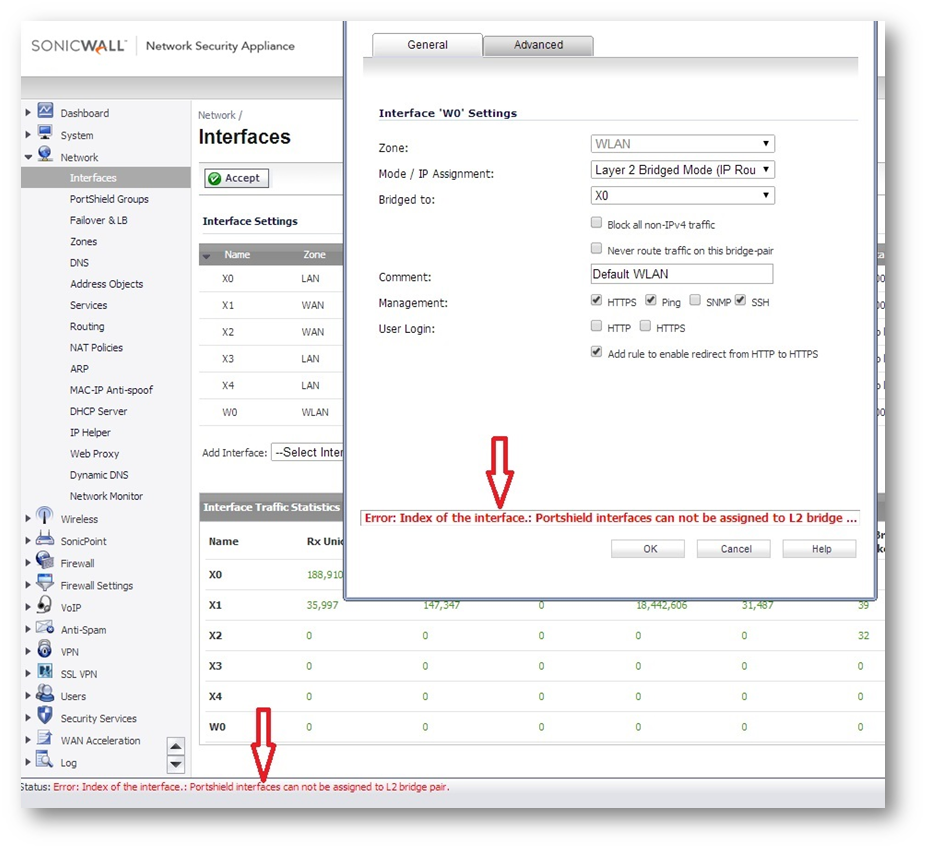
Resolution
This release includes significant user interface changes and many new features that are different from the SonicOS 6.2 and earlier firmware. The below resolution is for customers using SonicOS 6.5 firmware. How to Test: The below resolution is for customers using SonicOS 6.2 and earlier firmware. For firewalls that are generation 6 and newer we suggest to upgrade to the latest general release of SonicOS 6.5 firmware. How to Test: Now you can see the interface IP assignment showing portshield to X0Resolution for SonicOS 6.5

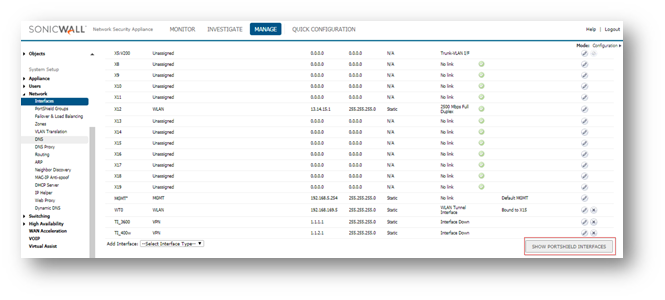
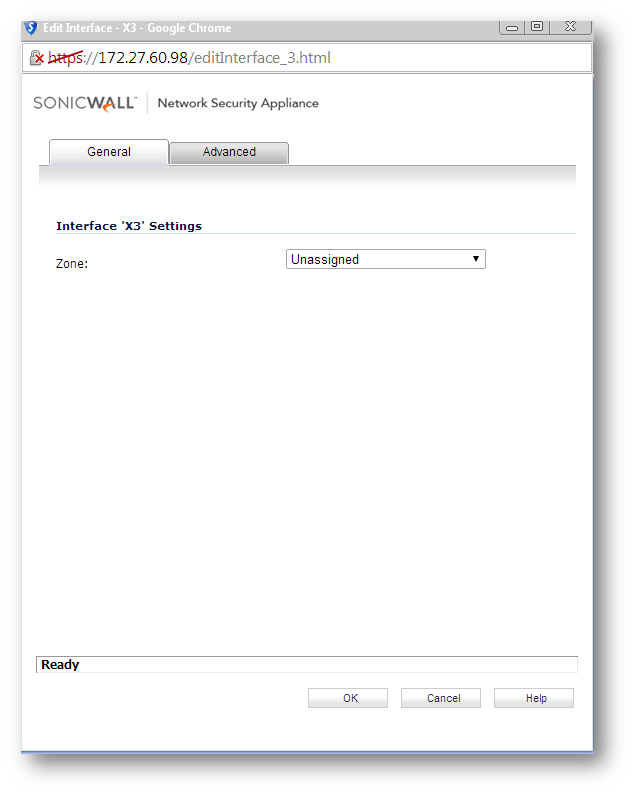
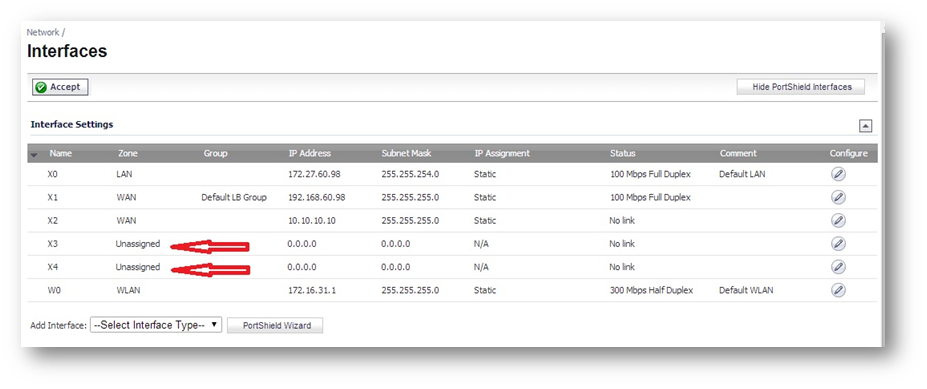
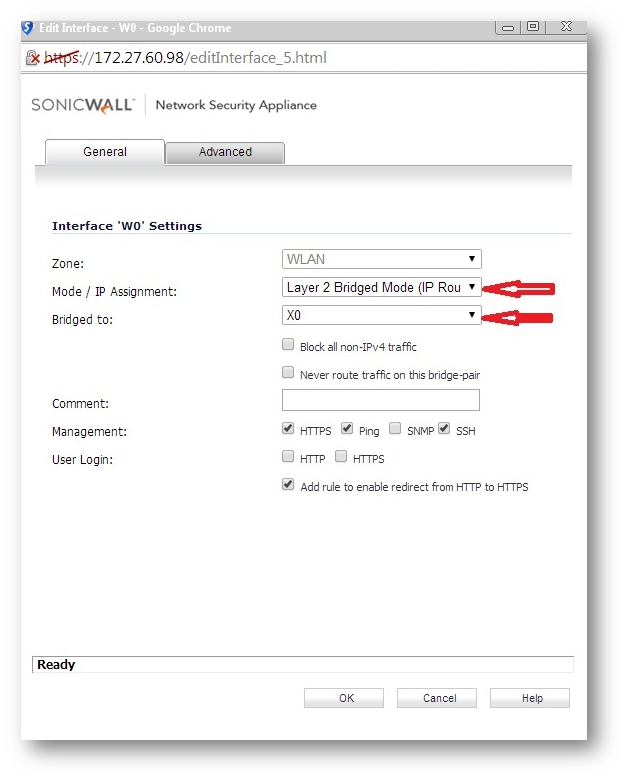
After you bridge the WLAN interface with LAN (X0), you can see the WLAN interface IP address same as X0 interface IP and the IP assignment as "Secondary Bridged(WLAN)"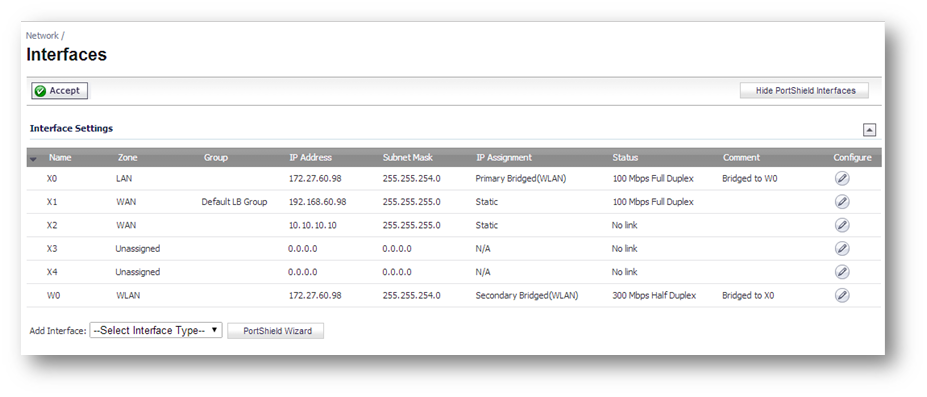
Resolution for SonicOS 6.2 and Below

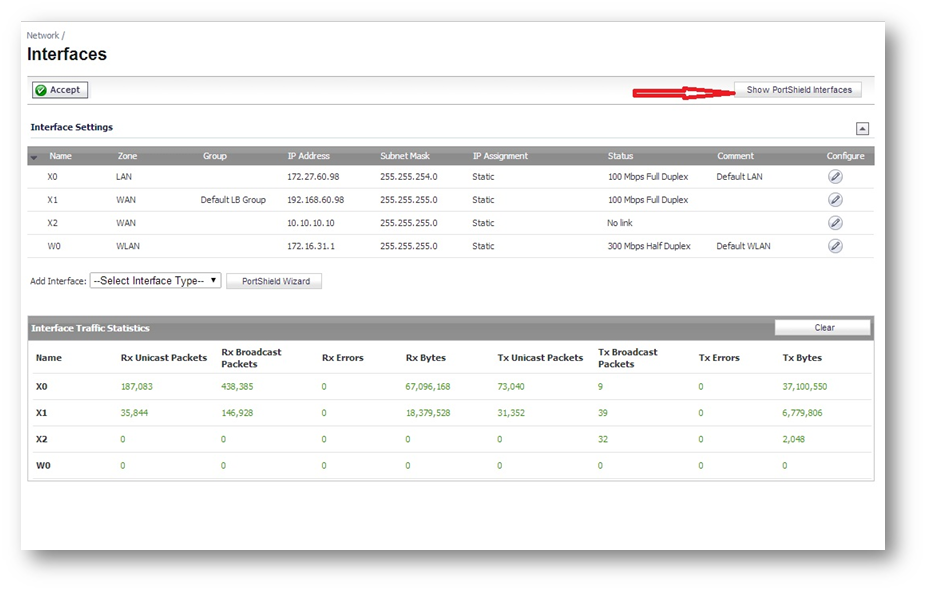
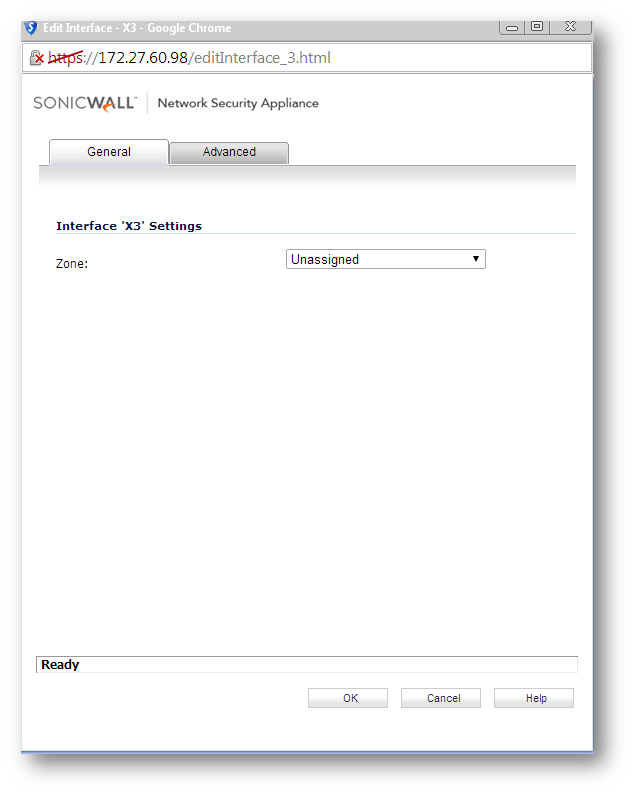
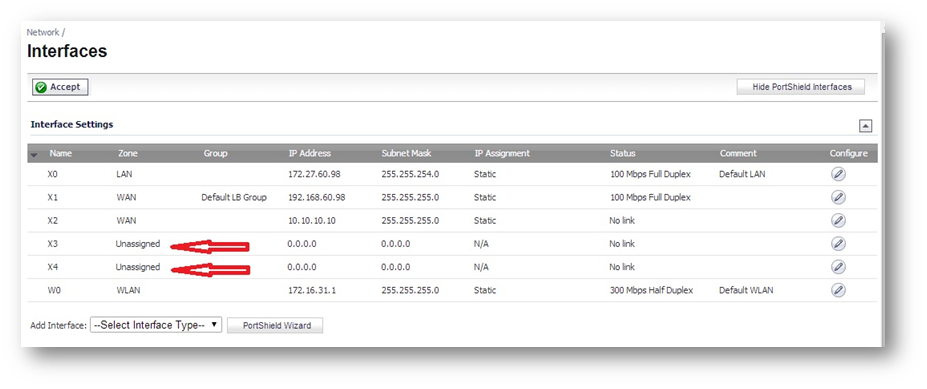
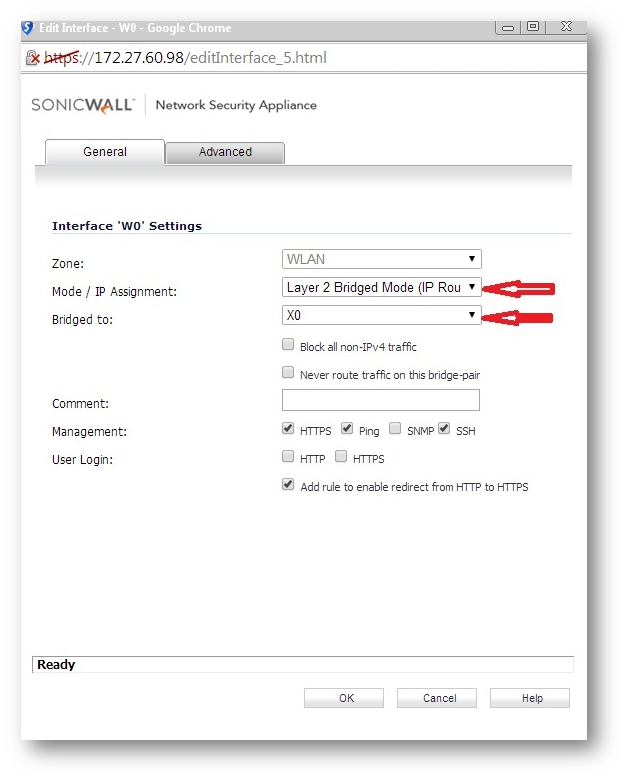
After you bridge the WLAN interface with LAN (X0), you can see the WLAN interface IP address same as X0 interface IP and the IP assignment as "Secondary Bridged(WLAN)"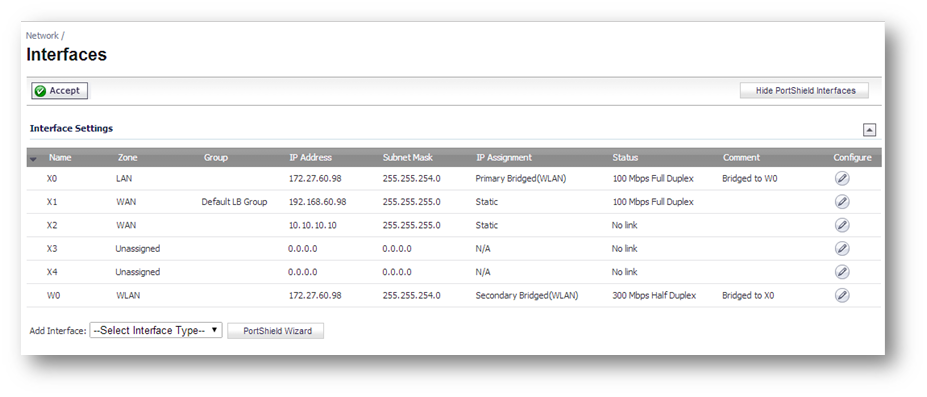
To PortShield back the unassigned interfaces, please follow the below steps. NOTE: We can again portshield the unassigned interfaces through wizard. But while doing that all the ports except X0, X1 and W0 (if present) will get PortShield with X0 interface. And if you have any interface configured with any other zone and network ID will lose all the interface configuration and will get PortShiled with X0. Hence before portshield the interfaces, note down the settings of the interfaces configured with other network ID and after you portshiled all the interfaces, again you have to re-configure those interface back with the settings it had before.
NOTE: We can again portshield the unassigned interfaces through wizard. But while doing that all the ports except X0, X1 and W0 (if present) will get PortShield with X0 interface. And if you have any interface configured with any other zone and network ID will lose all the interface configuration and will get PortShiled with X0. Hence before portshield the interfaces, note down the settings of the interfaces configured with other network ID and after you portshiled all the interfaces, again you have to re-configure those interface back with the settings it had before.
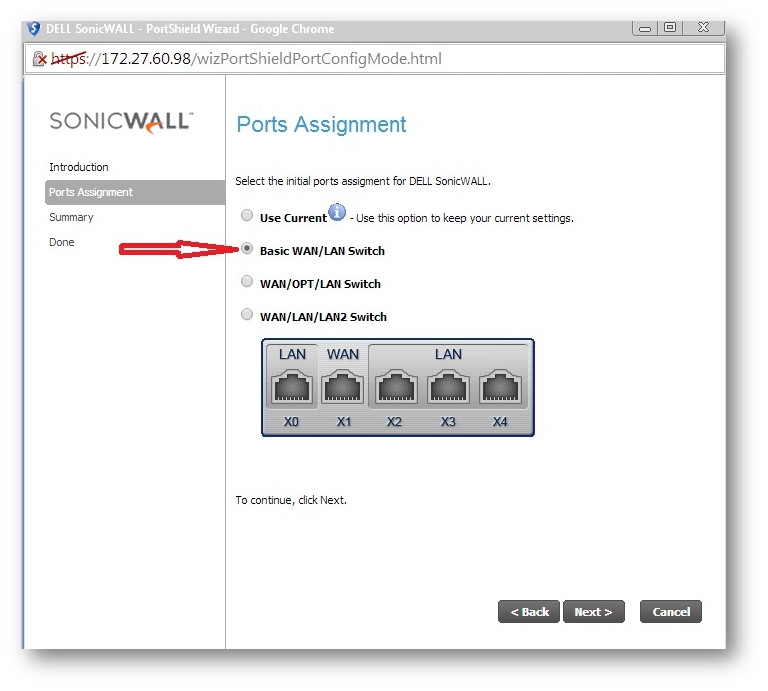
If you had any interface configured with any other IP settings and now portshield with X0 interface, re-configure the interface with settings it had before.
How to Test: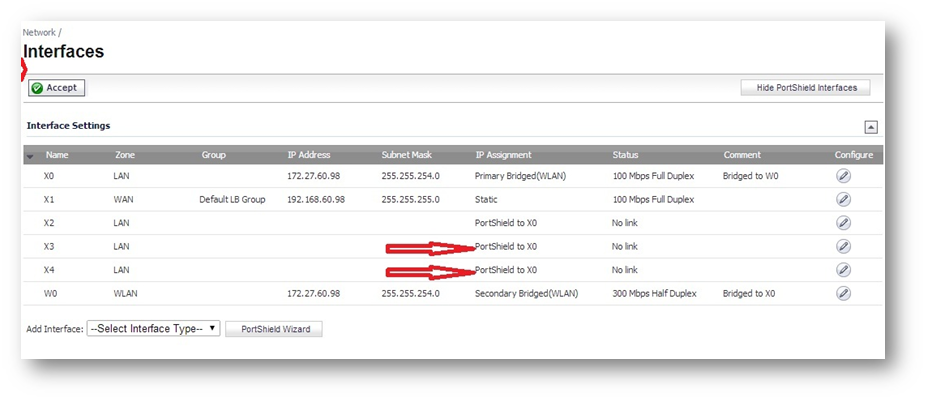
Related Articles
- Error:"Invalid API Argument" when modifying the access rules
- Cysurance Partner FAQ
- Configure probe monitoring for WAN Failover and Loadbalancing - SonicWall UTM
Categories
- Firewalls > SonicWall SuperMassive 9000 Series > Networking
- Firewalls > SonicWall NSA Series > Networking
- Firewalls > TZ Series > Networking






 YES
YES NO
NO