-
Products
-
SonicPlatform
SonicPlatform is the cybersecurity platform purpose-built for MSPs, making managing complex security environments among multiple tenants easy and streamlined.
Discover More
-
-
Solutions
-
Federal
Protect Federal Agencies and Networks with scalable, purpose-built cybersecurity solutions
Learn MoreFederalProtect Federal Agencies and Networks with scalable, purpose-built cybersecurity solutions
Learn More - Industries
- Use Cases
-
-
Partners
-
Partner Portal
Access to deal registration, MDF, sales and marketing tools, training and more
Learn MorePartner PortalAccess to deal registration, MDF, sales and marketing tools, training and more
Learn More - SonicWall Partners
- Partner Resources
-
-
Support
-
Support Portal
Find answers to your questions by searching across our knowledge base, community, technical documentation and video tutorials
Learn MoreSupport PortalFind answers to your questions by searching across our knowledge base, community, technical documentation and video tutorials
Learn More - Support
- Resources
- Capture Labs
-
- Company
- Contact Us
AV: Silent Installation of McAfee client antivirus



Description
Using the download URL or SonicWall Forced Install, to install causes multiple errors and install never completes.
A notice has been issued for SonicWall Enforced Client's (McAfee and Kaspersky). Please see Notice: End of Support for SonicWall Enforced Client for more information.
Resolution
Use the VSSetup tool to silently install Mcafee, which because is does not use scripting has a much better success rate installing Mcafee on problematic machines
Instructions:
1) Download the 6.0 VSsetup utility found here: Log into the Mcafee security center by logging into your Sonicwall security appliance>Click on security services>click on client av>Click here to Manage McAfee AV Settings, Create Reports and/or Custom Policies>Input your mySonicwall log on information (that the Sonicwall in question is registered under)>Click Utilities>Installation>Download the vssetup tool (Silent Installation)
2) 'Save' this tool to the C: drive
 3) After download is complete open a command prompt by clicking: Start>Run in windows and typing in: cmd
3) After download is complete open a command prompt by clicking: Start>Run in windows and typing in: cmd
 4) This will bring up the command prompt.
4) This will bring up the command prompt.
5) Change directories to the C: drive by typing cd at the blinking cursor, and then press enter.
 5) At the C: drive, type vssetup.exe /uninstall
5) At the C: drive, type vssetup.exe /uninstall
 6) Being that this is a silent install/uninstall, you will see no evidence of the uninstall or completion. It will take about 30 seconds to complete, but you should wait for a minute. After the minute is up, reboot the PC.
6) Being that this is a silent install/uninstall, you will see no evidence of the uninstall or completion. It will take about 30 seconds to complete, but you should wait for a minute. After the minute is up, reboot the PC.
7) After reboot is complete, you will now need to find the company key for the Mcafee subscription.
A) Log into the SonicWall appliance and navigate to:
System>Diagnostics, find “Tech Support Report” on the top and check all 4
boxes. Click on Download report.
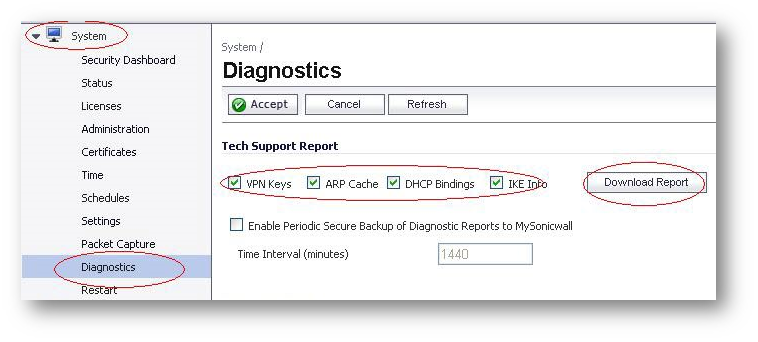
B) Open up the Tech Support Report and click on “Edit>Find and do a find for: downloadUrl.
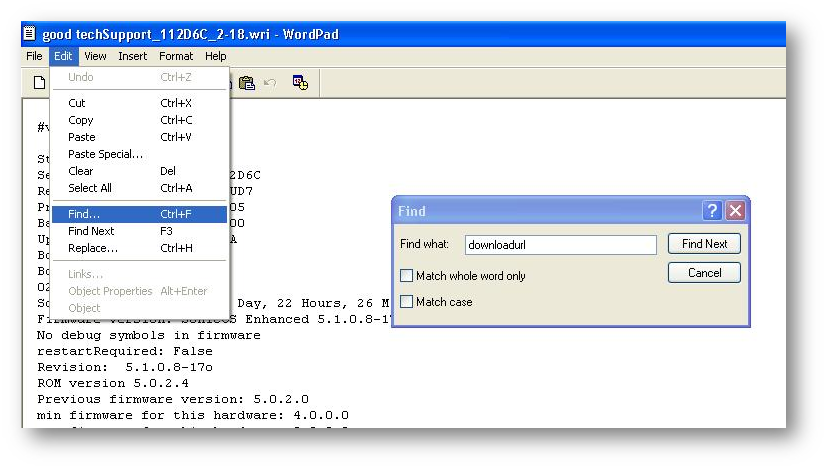
C) Note the end of the download url following ck= is 525c5f4b549432327, this is the company key.
(DO NOT USE THIS COMPANY KEY, PLEASE FOLLOW THE INSTRUCTIONS TO FIND THE COMPANY KEY THAT CORRESPONDS WITH THE SonicWall IN QUESTION)
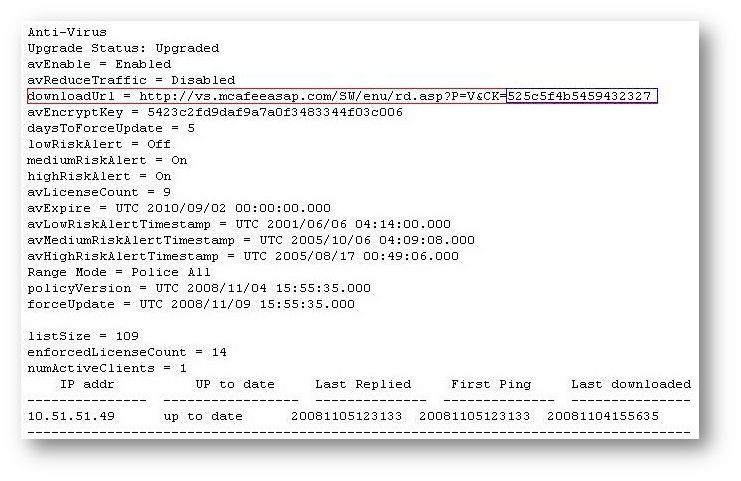
8) Once the company key is obtained and noted open up the command prompt as directed in step 7 and change directories to the C: drive as outlined in step 9 and type vssetup.exe /ck=525c5f4b549432327 /p=v , then click enter.
(DO NOT USE THIS COMPANY KEY, PLEASE FOLLOW THE INSTRUCTIONS TO FIND THE COMPANY KEY THAT CORRESPONDS WITH THE SonicWall IN QUESTION)

Please Note: SonicWall recommends to install the "Client Anti-Virus and Anti-Spyware" (/P=V) switch only, features installed by using others switches are not recommended.
A) The switch /p=v denotes that only the Client Anti-Virus and Anti-Spyware will be installed.
**Example: vssetup.exe /ck=525c5f4b549432327
(DO NOT USE THIS COMPANY KEY, PLEASE FOLLOW THE INSTRUCTIONS TO FIND THE COMPANY KEY THAT CORRESPONDS WITH THE SonicWall IN QUESTION)
**For a complete list of switches, see SonicWall KB article ID: 5406
9) Once again, this is a silent install so you will see no activity indicating the VSSetup tool is running. The 2 ways to tell when the install is complete are by seeing the Mcshield in the system tray.
 And by checking the Windows Task Manager> Processes, to make sure there is
And by checking the Windows Task Manager> Processes, to make sure there is
no longer an instance of VSSetup.exe running.
 10) After both of these are verified, please double click on the Mcshield in the system tray to update the client to the latest product version and DAT file.
10) After both of these are verified, please double click on the Mcshield in the system tray to update the client to the latest product version and DAT file.
Related Articles
- Error:"Invalid API Argument" when modifying the access rules
- Cysurance Partner FAQ
- Configure probe monitoring for WAN Failover and Loadbalancing - SonicWall UTM
Categories
- Firewalls > TZ Series
- Firewalls > SonicWall SuperMassive E10000 Series
- Firewalls > SonicWall SuperMassive 9000 Series
- Firewalls > SonicWall NSA Series






 YES
YES NO
NO