-
Products
-
SonicPlatform
SonicPlatform is the cybersecurity platform purpose-built for MSPs, making managing complex security environments among multiple tenants easy and streamlined.
Discover More
-
-
Solutions
-
Federal
Protect Federal Agencies and Networks with scalable, purpose-built cybersecurity solutions
Learn MoreFederalProtect Federal Agencies and Networks with scalable, purpose-built cybersecurity solutions
Learn More - Industries
- Use Cases
-
-
Partners
-
Partner Portal
Access to deal registration, MDF, sales and marketing tools, training and more
Learn MorePartner PortalAccess to deal registration, MDF, sales and marketing tools, training and more
Learn More - SonicWall Partners
- Partner Resources
-
-
Support
-
Support Portal
Find answers to your questions by searching across our knowledge base, community, technical documentation and video tutorials
Learn MoreSupport PortalFind answers to your questions by searching across our knowledge base, community, technical documentation and video tutorials
Learn More - Support
- Resources
- Capture Labs
-
- Company
- Contact Us
Apple AirPrint Issue - Unable To See LAN Printer From iPhones or iPads



Description
This article will guide you through the following 4 steps to troubleshoot issues with Apple AirPrint.
Step 1: Enable Multicast under firewall settings.
Step 2: Enable Multicast on LAN, WLAN interfaces.
Step 3: Enable firewall access rules from LAN to Multicast zones.
Step 4: Create 2 IP helper policies for NetBIOS from WLAN to LAN and for mDNS from LAN to WLAN subnets and vice versa.
See Also:
Configure IP Multicast
Configure IP Helper Policies
Resolution
Resolution for SonicOS 7.X
This release includes significant user interface changes and many new features that are different from the SonicOS 6.5 and earlier firmware. The below resolution is for customers using SonicOS 7.X firmware.
Step 1: Enable Multicast under firewall settings.
- Click Network in the top navigation menu.
- Navigate to System| Mulitcast and click on the box "Enable Mulitcast"
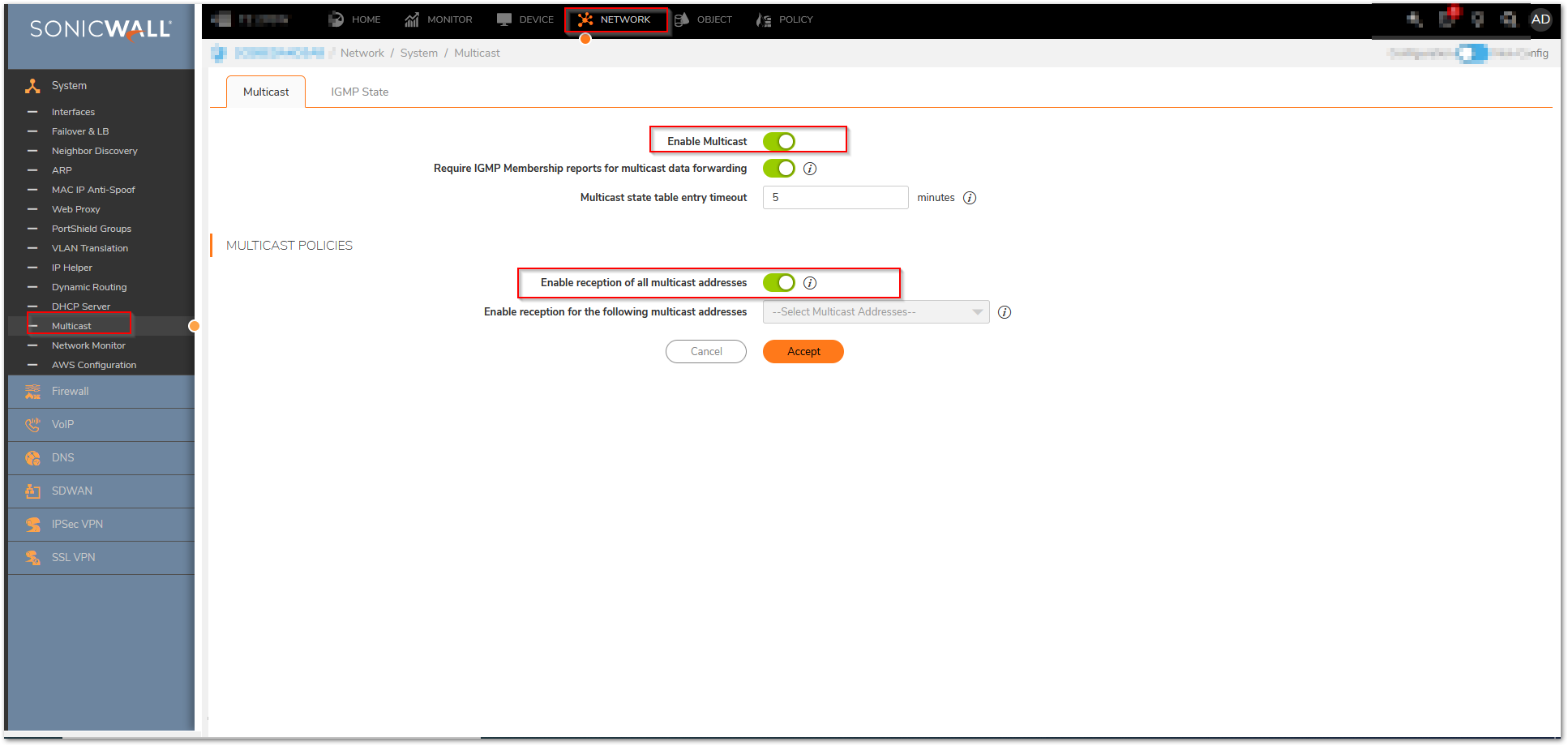
- Under the " Multicast Policies" Select the option "Enable reception of all Multicast addresses"
- Click on "ACCEPT" at the bottom
Step 2: Enable Multicast on LAN, WLAN interfaces.
- Navigate to Network | System | Interfaces and edit the LAN interface
- On the interface, click on Advanced and select the option "Enable Mulitcast Support"
- Click on OK
- Follow the same steps listed above for the WLAN zone or interface
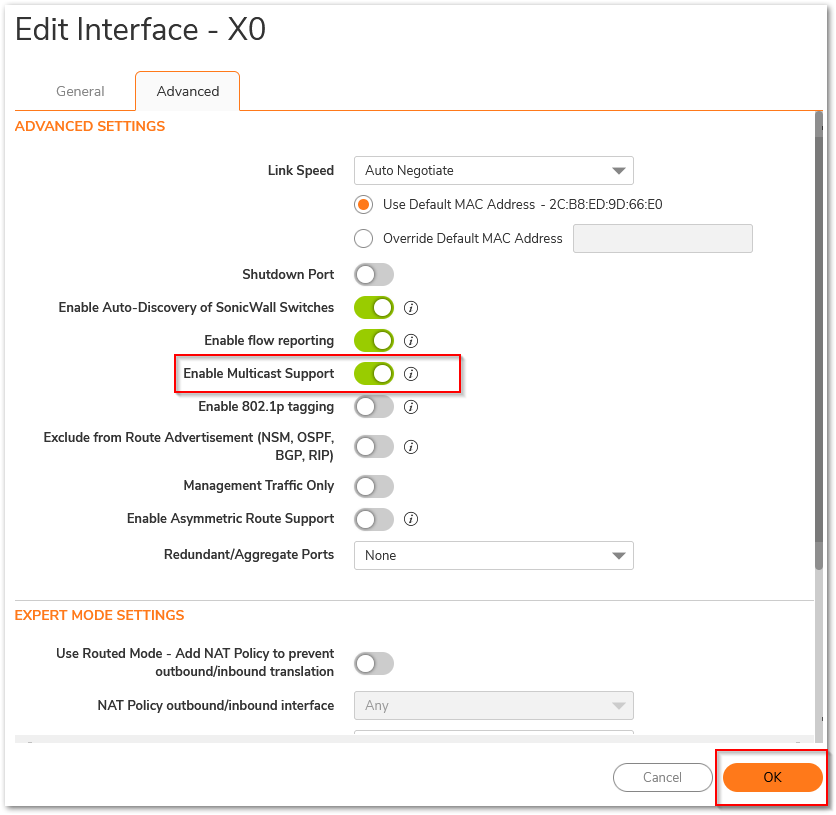
Step 3 Enable firewall access rules from LAN to Multicast zones.
- Navigate to Policy| Rules and Policies | Access Rules
- Choose LAN to Mulitcast as shown in the GUI.
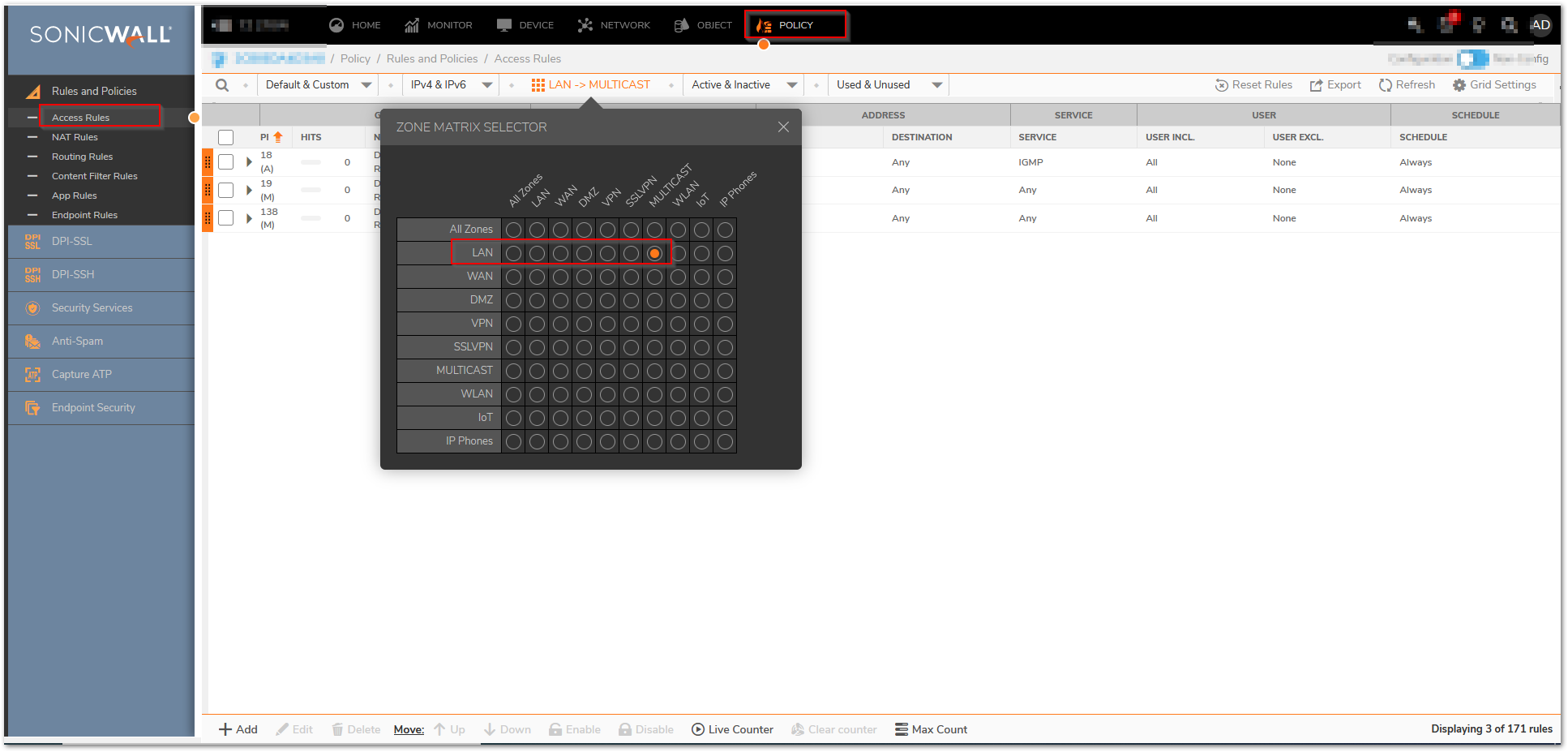
- There should be Auto-Added Rules. If there are none, then add the rules as shown in the GUI

Step 4: Create 2 IP helper policies for NetBIOS from WLAN to LAN and for mDNS from LAN to WLAN subnets and vice versa.
- Navigate to Network | System | IP Helper and click on "Enable IP Helper"
- Click on Accept at the bottom.
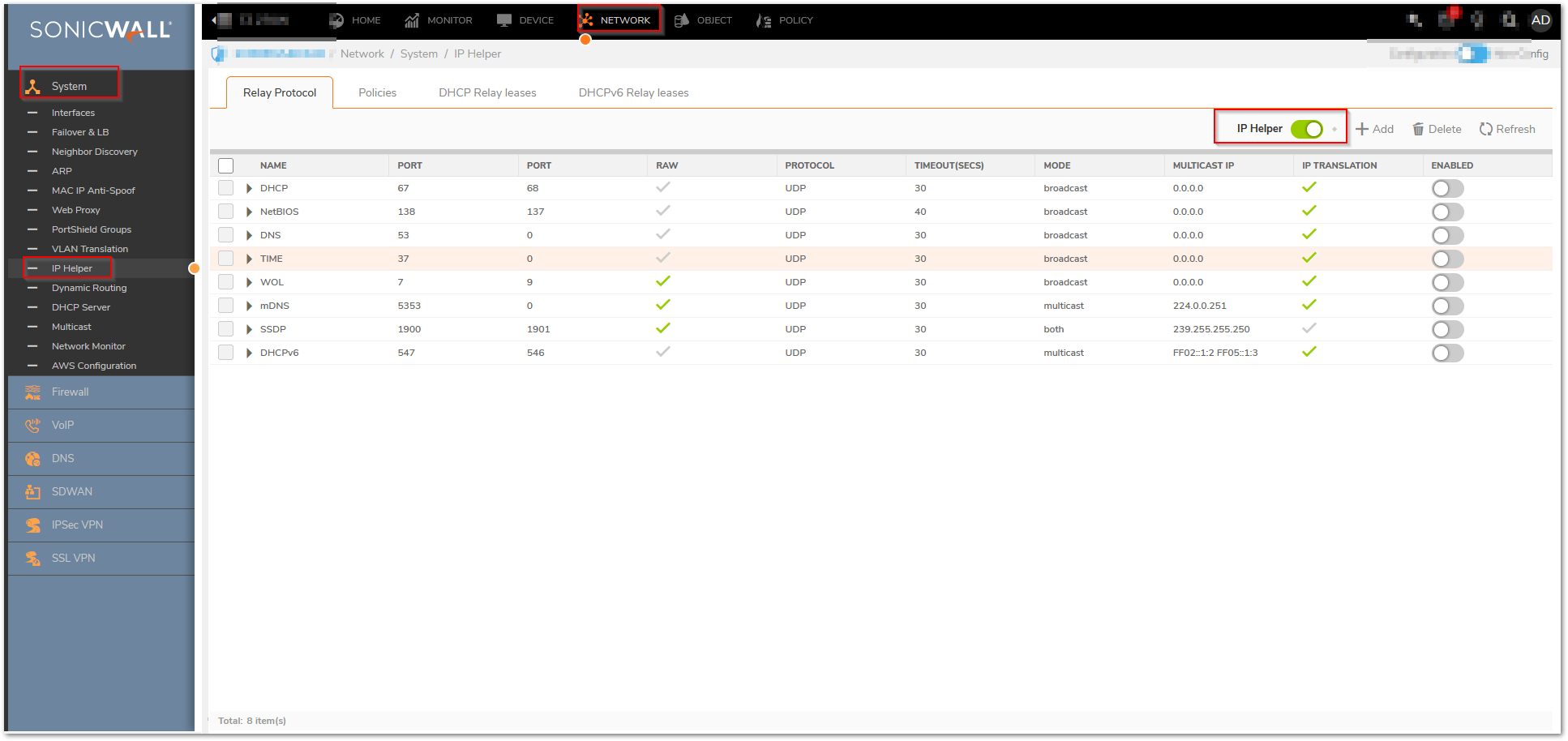
- Enable NetBIOS and mDNS under Relay Protocols
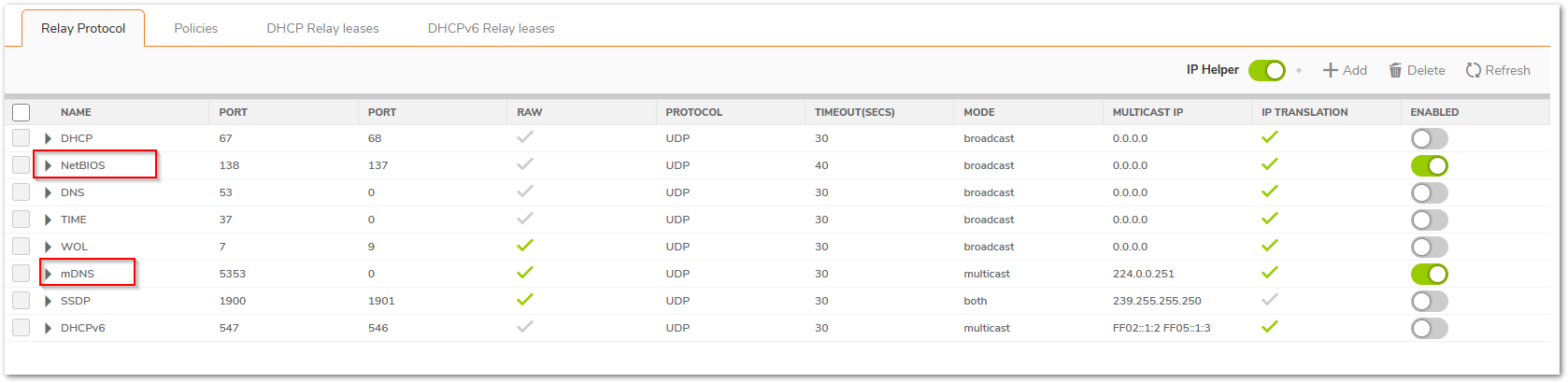
- Click on Policies and add the IP helper policy.
- Enter the following
- Protocol : mDNS
- From : Interface X0
- To: WLAN Subnets
- Comment: *if Required*
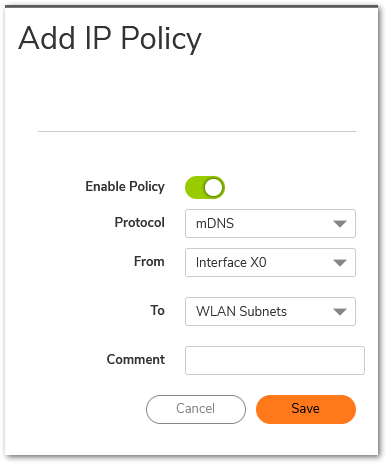
- Follow the same steps listed above to create a new policy and configure from "WLAN Interface" to the "LAN subnets"
How to Test:
Search for LAN printer through AirPrint and print a test page.
See Also:
Configure IP Multicast
Configure IP Helper Policies
Resolution for SonicOS 6.5
This release includes significant user interface changes and many new features that are different from the SonicOS 6.2 and earlier firmware. The below resolution is for customers using SonicOS 6.5 firmware.
Step 1: Enable Multicast under firewall settings.
- Click Manage in the top navigation menu.
- Navigate to Security Configuration | Firewall Settings | Mulitcast and click on the box "Enable Mulitcast"
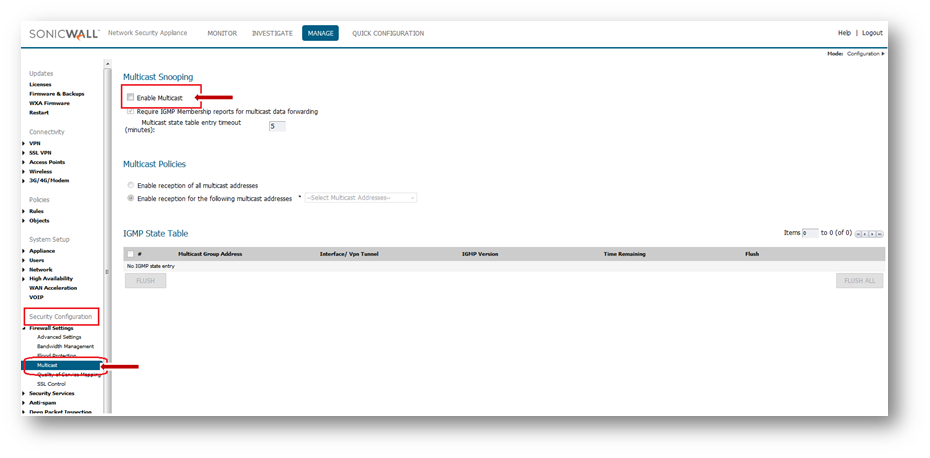
- Under the " Multicast Policies" Select the option "Enable reception of all Multicast addresses"
- Click on "ACCEPT" at the bottom
Step 2: Enable Multicast on LAN, WLAN interfaces.
- Navigate to System Setup | Network | Interfaces and edit the LAN interface
- on the interface, click on Advanced and select the option "Enable Mulitcast Support"
- Click on OK
- Follow the same steps listed above for the WLAN zone or interface
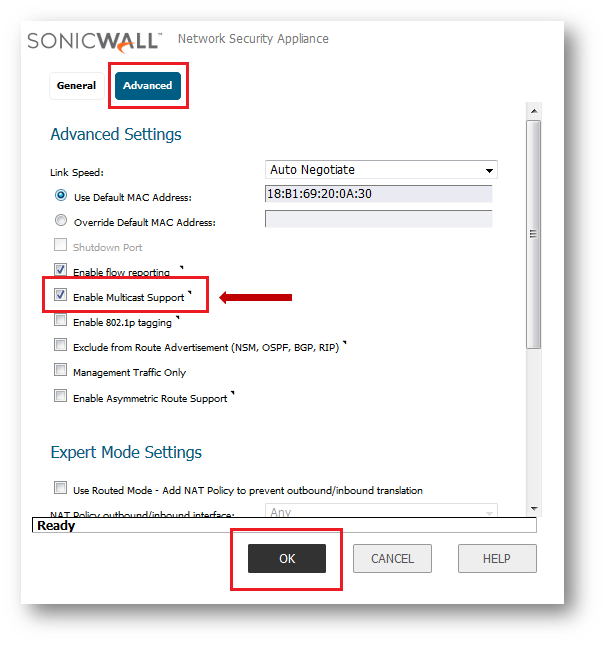
Step 3 Enable firewall access rules from LAN to Multicast zones.
- Navigate to Policies | Rules | Access Rules
- Choose the From , Choose LAN to Mulitcast as shown in the GUI.
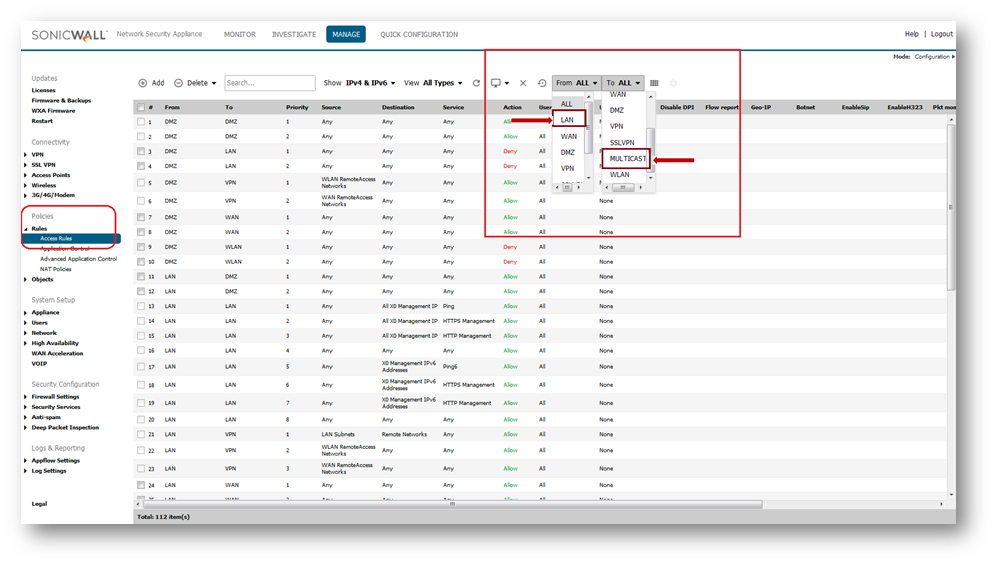
- There should be Auto-Added Rules. If there are none, then add the rules as shown in the GUI

Step 4: Create 2 IP helper policies for NetBIOS from WLAN to LAN and for mDNS from LAN to WLAN subnets and vice versa.
- Navigate to System Setup | Network | IP Helper and click on "Enable IP Helper"
- Click on Accept at the bottom
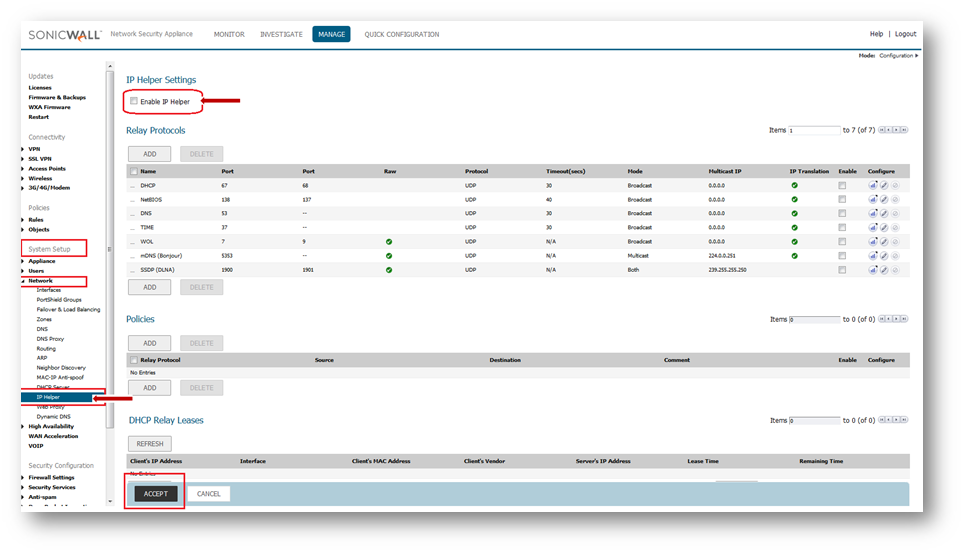
- Enable NetBIOS and mDNS under Relay Protocols
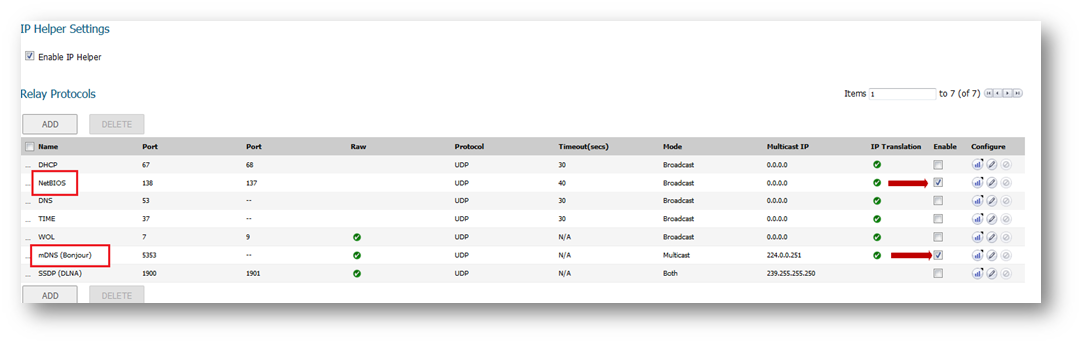
- Click on "Add" under the "Policies"
- Enter the following
- Protocol : mDNS
- From : Interface X0
- To: WLAN Subnets
- Comment: *if Required*
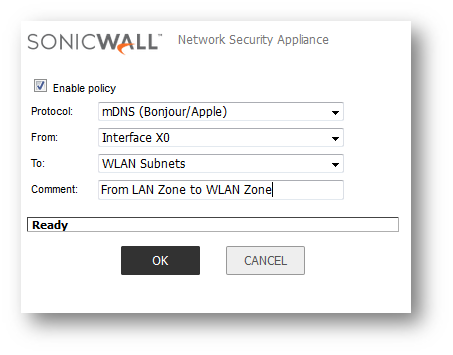
- Follow the same steps listed above to create a new policy and configure from "WLAN Interface" to the "LAN subnets"
How to Test:
Search for LAN printer through AirPrint and print a test page.
See Also:
Configure IP Multicast
Configure IP Helper Policies
Related Articles
- Error:"Invalid API Argument" when modifying the access rules
- Cysurance Partner FAQ
- Configure probe monitoring for WAN Failover and Loadbalancing - SonicWall UTM
Categories
- Firewalls > SonicWall NSA Series
- Firewalls > TZ Series
- Firewalls > SonicWall SuperMassive 9000 Series
- Firewalls > NSa Series






 YES
YES NO
NO