-
Products
-
SonicPlatform
SonicPlatform is the cybersecurity platform purpose-built for MSPs, making managing complex security environments among multiple tenants easy and streamlined.
Discover More
-
-
Solutions
-
Federal
Protect Federal Agencies and Networks with scalable, purpose-built cybersecurity solutions
Learn MoreFederalProtect Federal Agencies and Networks with scalable, purpose-built cybersecurity solutions
Learn More - Industries
- Use Cases
-
-
Partners
-
Partner Portal
Access to deal registration, MDF, sales and marketing tools, training and more
Learn MorePartner PortalAccess to deal registration, MDF, sales and marketing tools, training and more
Learn More - SonicWall Partners
- Partner Resources
-
-
Support
-
Support Portal
Find answers to your questions by searching across our knowledge base, community, technical documentation and video tutorials
Learn MoreSupport PortalFind answers to your questions by searching across our knowledge base, community, technical documentation and video tutorials
Learn More - Support
- Resources
- Capture Labs
-
- Company
- Contact Us
Allow only authorized SMTP servers to communicate with your mail server



Description
This article describes how to block all traffic from the WAN to a SMTP Server on the LAN or DMZ, except a range of IP Addresses on the WAN. This requirement usually arises when the user has a managed or hosted Spam Filtering service (eg. Postini) on the WAN and wishes to lock-down his incoming email to that service.
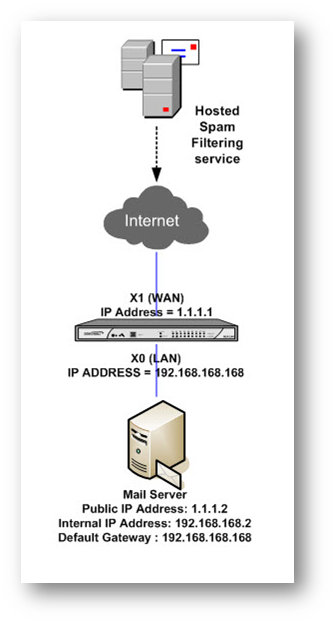
Resolution
Resolution for SonicOS 7.X
This release includes significant user interface changes and many new features that are different from the SonicOS 6.5 and earlier firmware. The below resolution is for customers using SonicOS 7.X firmware.
1) Creating an Address Object for the IP Addresses of the hosted service:
- Login to the SonicWall management interface.
- Navigate to Object| Match Objects| Addresses.
- Create a new Address Object with following values.
Name: Postini Network
Zone: WAN
Type: Network (This could be changed to Range or Host as required)
Network: 207.126.144.0
Netmask: 255.255.240.0
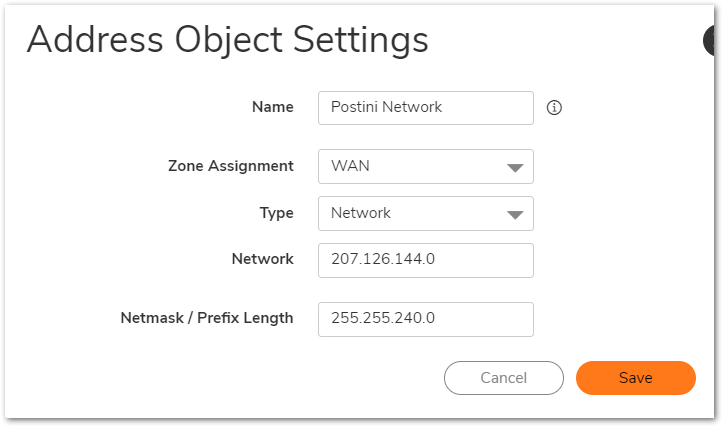
2) Creating an Address Object for the WAN IP Address of the Mail Server with following values.
Name: Mail Server Public
Zone: WAN
Type: Host
IP Address: 1.1.1.2
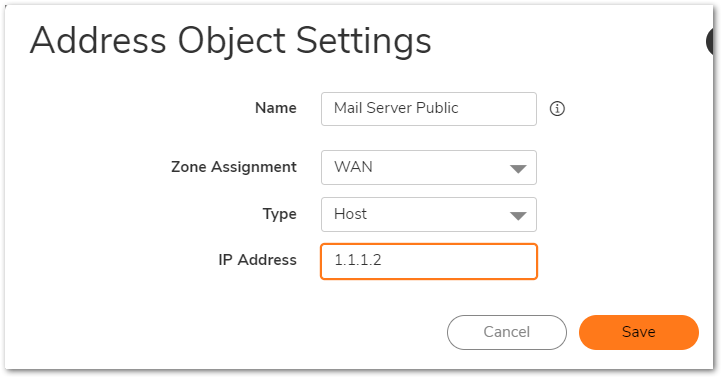
3) Creating an Address Object for the LAN (or DMZ) IP Address of the Mail Server with following values.
Name: Mail Server Private
Zone: LAN (This could be changed to the zone of the Mail Server)
Type: Host
IP Address: 192.168.1.2
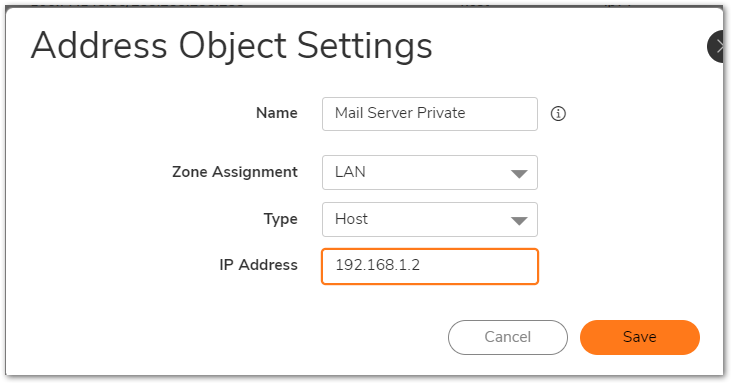
4) Creating a WAN to LAN or DMZ allow rule:
- Navigate to the Policy| Rules and Policies | Access Rules page.
- Select From WAN To LAN (This could be changed to the zone of the Mail Server).
- Add the following Allow Rule.
Action: Allow
Service: SMTP
Source: Positini Network
Destination: Mail Server Public
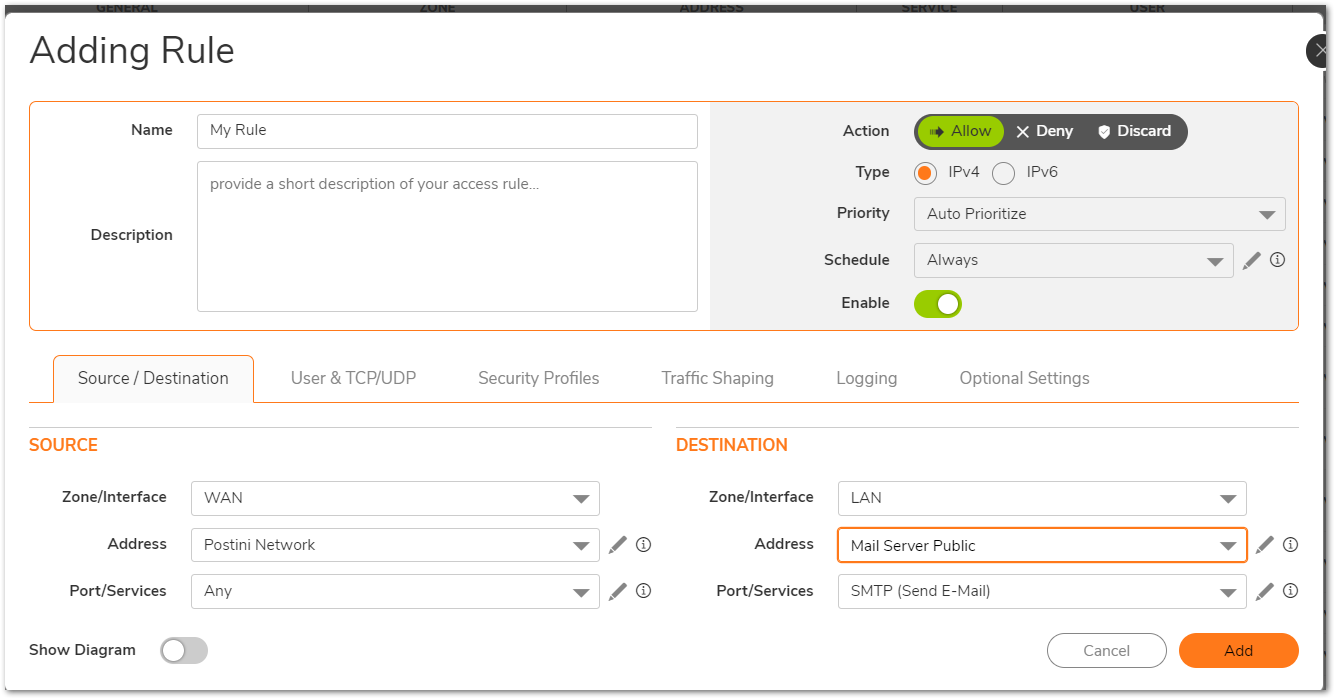
5) Creating a NAT Policy
- Navigate to the Manage | Policies | Rules | NAT Policies page.
- Create a new NAT Policy with following values.
Original Source: Positini Network
Translated Original: Original
Original Destination: Mail Server Public
Translated Destination: Mail Server Private
Original Service: SMTP
Translated Service: Original
Inbound Interface: X1
Outbound Interface: Any - Check Create a reflexive policy: This will create an outbound NAT Policy with Original Source as the private IP and the Translated Source as the public IP of the mail server.
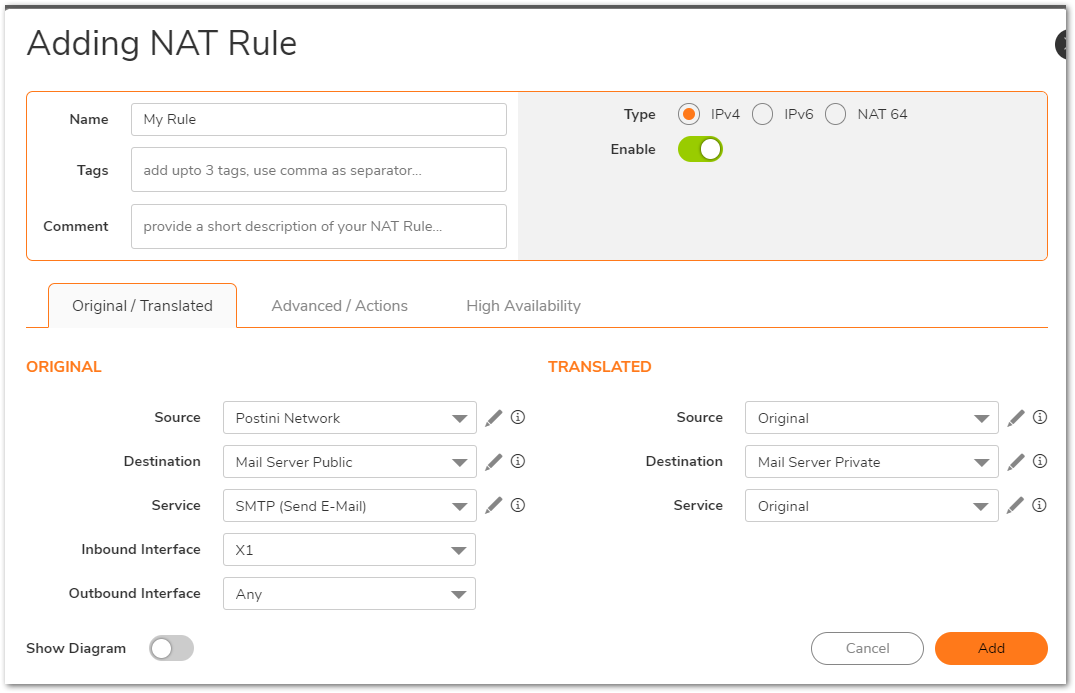
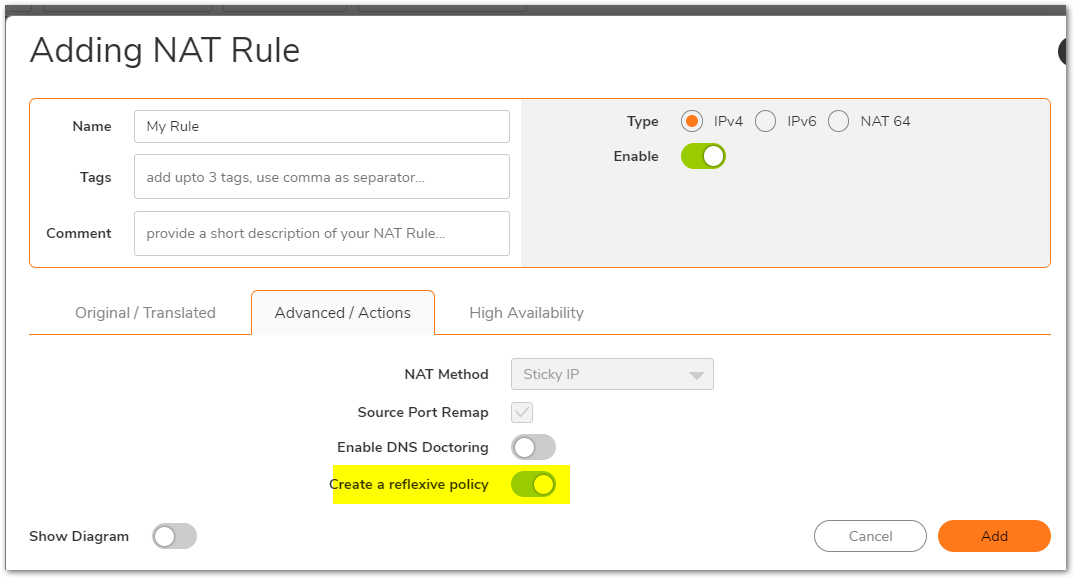
How to Test
From a computer on the Internet try to telnet on port 25 to the public ip address of the Mail Server and it should fail. Likewise, try sending a mail and you should be able to receive it.
Resolution for SonicOS 6.5
This release includes significant user interface changes and many new features that are different from the SonicOS 6.2 and earlier firmware. The below resolution is for customers using SonicOS 6.5 firmware.
Creating an Address Object for the IP Addresses of the hosted service:
- Login to the SonicWall management interface.
- Navigate to Manage | Policies | Address Objects.
- Create a new Address Object with following values.
Name: Postini Network
Zone: WAN
Type: Network (This could be changed to Range or Host as required)
Network: 207.126.144.0
Netmask: 255.255.240.0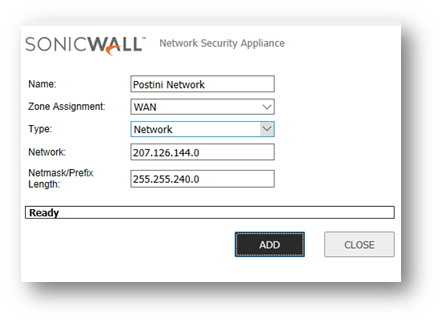
- Creating an Address Object for the WAN IP Address of the Mail Server with following values.
Name: Mail Server Public
Zone: WAN
Type: Host
IP Address: 1.1.1.2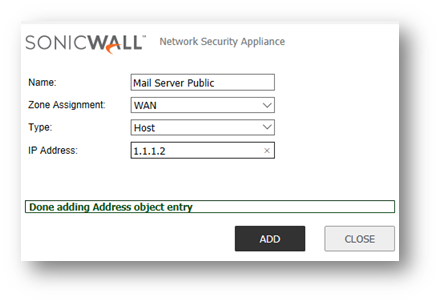
- Creating an Address Object for the LAN (or DMZ) IP Address of the Mail Server with following values.
Name: Mail Server Private
Zone: LAN (This could be changed to the zone of the Mail Server)
Type: Host
IP Address: 192.168.1.2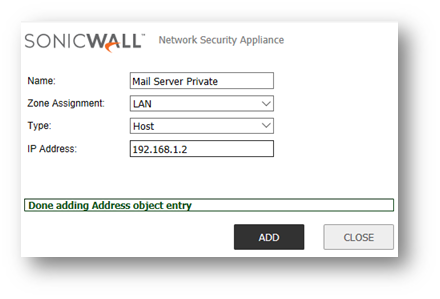
Creating a WAN to LAN or DMZ allow rule:
- Navigate to the Manage | Policies | Rules | Access Rules page.
- Select From WAN To LAN (This could be changed to the zone of the Mail Server).
- Add the following Allow Rule.
Action: Allow
Service: SMTP
Source: Positini Network
Destination: Mail Server Public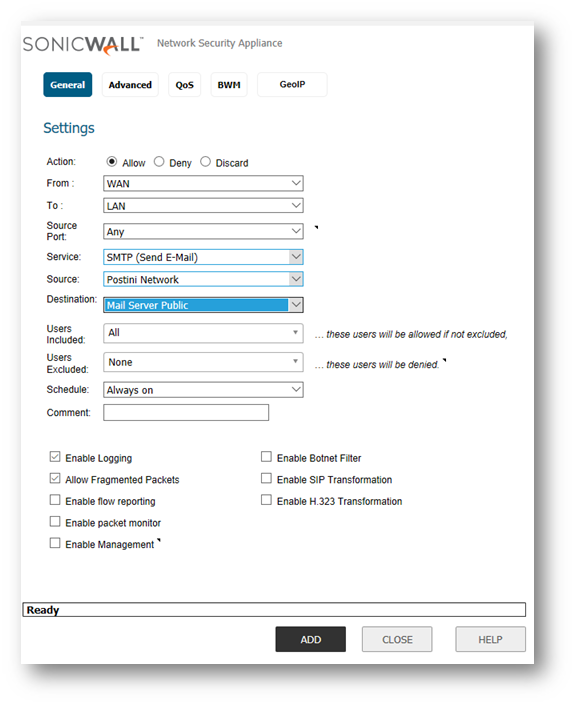
Creating a NAT Policy
- Navigate to the Manage | Policies | Rules | NAT Policies page.
- Create a new NAT Policy with following values.
Original Source: Positini Network
Translated Original: Original
Original Destination: Mail Server Public
Translated Destination: Mail Server Private
Original Service: SMTP
Translated Service: Original
Inbound Interface: X1
Outbound Interface: Any - Check Create a reflexive policy: This will create an outbound NAT Policy with Original Source as the private IP and the Translated Source as the public IP of the mail server.
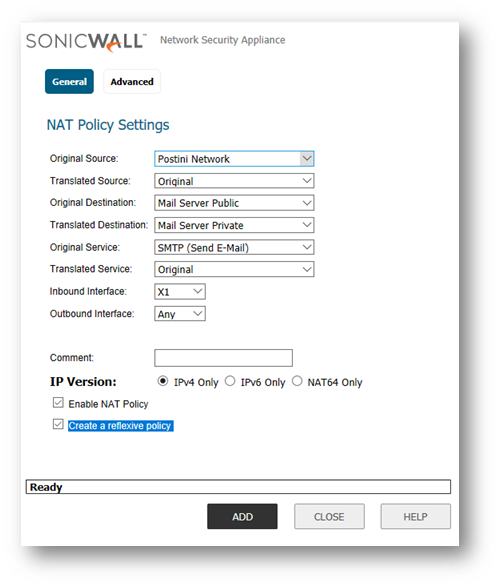
How to Test
From a computer on the Internet try to telnet on port 25 to the public ip address of the Mail Server and it should fail. Likewise, try sending a mail and you should be able to receive it.
Resolution for SonicOS 6.2 and Below
The below resolution is for customers using SonicOS 6.2 and earlier firmware. For firewalls that are generation 6 and newer we suggest to upgrade to the latest general release of SonicOS 6.5 firmware.
Crating an Address Object for the IP Addresses of the hosted service
- Login to the SonicWall management interface.
- Navigate to Network | Address Objects.
- Create a new Address Object with following values.
Name: Postini Network
Zone: WAN
Type: Network (This could be changed to Range or Host as required)
Network: 207.126.144.0
Netmask: 255.255.240.0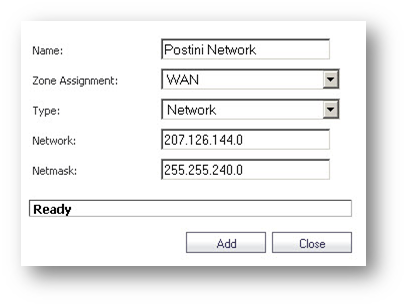
- Creating an Address Object for the WAN IP Address of the Mail Server with following values.
Name: Mail Server Public
Zone: WAN
Type: Host
IP Address: 1.1.1.2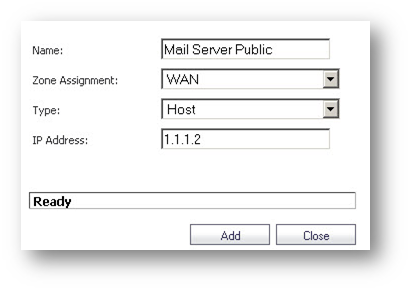
- Creating an Address Object for the LAN (or DMZ) IP Address of the Mail Server with following values.
Name: Mail Server Private
Zone: LAN (This could be changed to the zone of the Mail Server)
Type: Host
IP Address: 192.168.1.2
Creating a WAN to LAN or DMZ allow rule
- Navigate to the Firewall | Access Rules page.
- Select From WAN To LAN (This could be changed to the zone of the Mail Server).
- Add the following Allow Rule.
Action: Allow
Service: SMTP
Source: Positini Network
Destination: Mail Server Public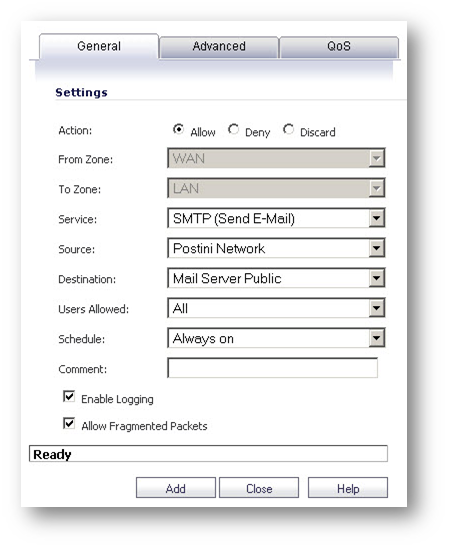
Creating a NAT Policy
- Navigate to the Network | NAT Policies page.
- Create a new NAT Policy with following values.
Original Source: Positini Network
Translated Original: Original
Original Destination: Mail Server Public
Translated Destination: Mail Server Private
Original Service: SMTP
Translated Service: Original
Inbound Interface: X1
Outbound Interface: Any - Check Create a reflexive policy: This will create an outbound NAT Policy with Original Source as the private IP and the Translated Source as the public IP of the mail server.

How to Test
From a computer on the Internet try to telnet on port 25 to the public ip address of the Mail Server and it should fail. Likewise, try sending a mail and you should be able to receive it.
Related Articles
- Error:"Invalid API Argument" when modifying the access rules
- Cysurance Partner FAQ
- Configure probe monitoring for WAN Failover and Loadbalancing - SonicWall UTM
Categories
- Firewalls > NSa Series > Networking
- Firewalls > NSv Series > Networking
- Firewalls > TZ Series > Networking






 YES
YES NO
NO