-
Products
-
SonicPlatform
SonicPlatform is the cybersecurity platform purpose-built for MSPs, making managing complex security environments among multiple tenants easy and streamlined.
Discover More
-
-
Solutions
-
Federal
Protect Federal Agencies and Networks with scalable, purpose-built cybersecurity solutions
Learn MoreFederalProtect Federal Agencies and Networks with scalable, purpose-built cybersecurity solutions
Learn More - Industries
- Use Cases
-
-
Partners
-
Partner Portal
Access to deal registration, MDF, sales and marketing tools, training and more
Learn MorePartner PortalAccess to deal registration, MDF, sales and marketing tools, training and more
Learn More - SonicWall Partners
- Partner Resources
-
-
Support
-
Support Portal
Find answers to your questions by searching across our knowledge base, community, technical documentation and video tutorials
Learn MoreSupport PortalFind answers to your questions by searching across our knowledge base, community, technical documentation and video tutorials
Learn More - Support
- Resources
- Capture Labs
-
- Company
- Contact Us
Adjusting SIP (Session Initiation Protocol) Phones registration timeout value



Description
If the PBX (Private Branch Exchange) Server is located on Internet and the VoIP Phones are behind the SonicWall Firewall. The phone will send a SIP REGISTER message and tries to register itself to the SIP server. The SIP registration will have a expiration timeout value and each phone will have to re-register before the registration timer expires. The registrations timer varies with the SIP vendor and can be confirmed by requesting from then SIP vendor.
Let's assume SIP registration expires after 1200 seconds then the SIP phone will send out another SIP REGISTER message before the registration time expires to make sure it is always registered to the server. As this Expiration time is very high and SonicWall will not hold the UDP connection for such a long time and drops the connections after 30 seconds which is default UDP inactivity time out value on SonicWall firewall Access rules.
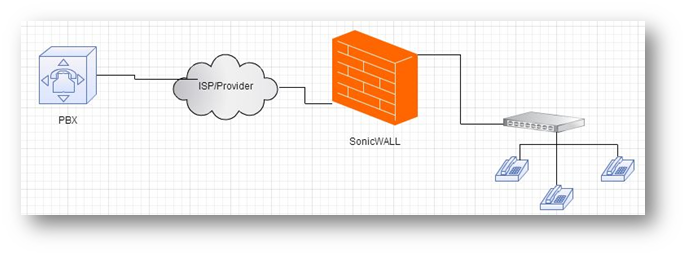
Resolution
Resolution for SonicOS 7.X
This release includes significant user interface changes and many new features that are different from the SonicOS 6.5 and earlier firmware. The below resolution is for customers using SonicOS 7.X firmware.
This Document will explain, how to run a packet capture and find the SIP registration expiry time and increase/adjust it on the SonicWall firewall, so that the SonicWall will not drop the SIP Registration.
Once the UDP timeout value is found you can update the value in the firewall access rules. Navigate to Policy | Rules and Policies | Access Rules
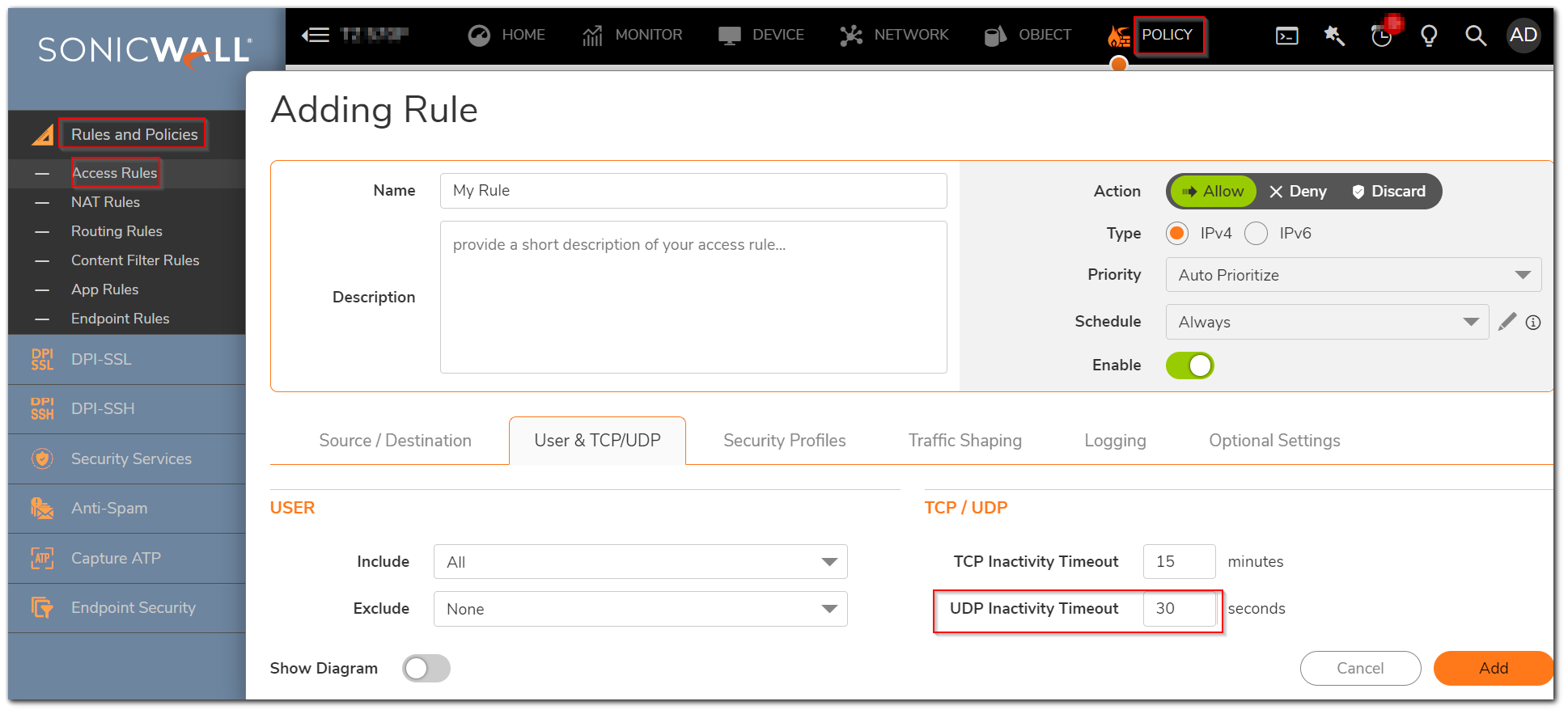
- Login to the SonicWall Firewall, navigate to Monitor | Tools & Monitors | Packet Monitor, Click Configure button (at bottom of the page). From displayed dialog box Click Monitor filter and fill in the following values next to the relevant Text box, and then click OK button to return to packet monitor page.
- Ether type(s): IP
- IP type(s): UDP
- Destination port(s): 5060
 NOTE: Ensure all text boxes are clear under Display Filter tab of displayed Packet Monitor Configuration dialog box.
NOTE: Ensure all text boxes are clear under Display Filter tab of displayed Packet Monitor Configuration dialog box.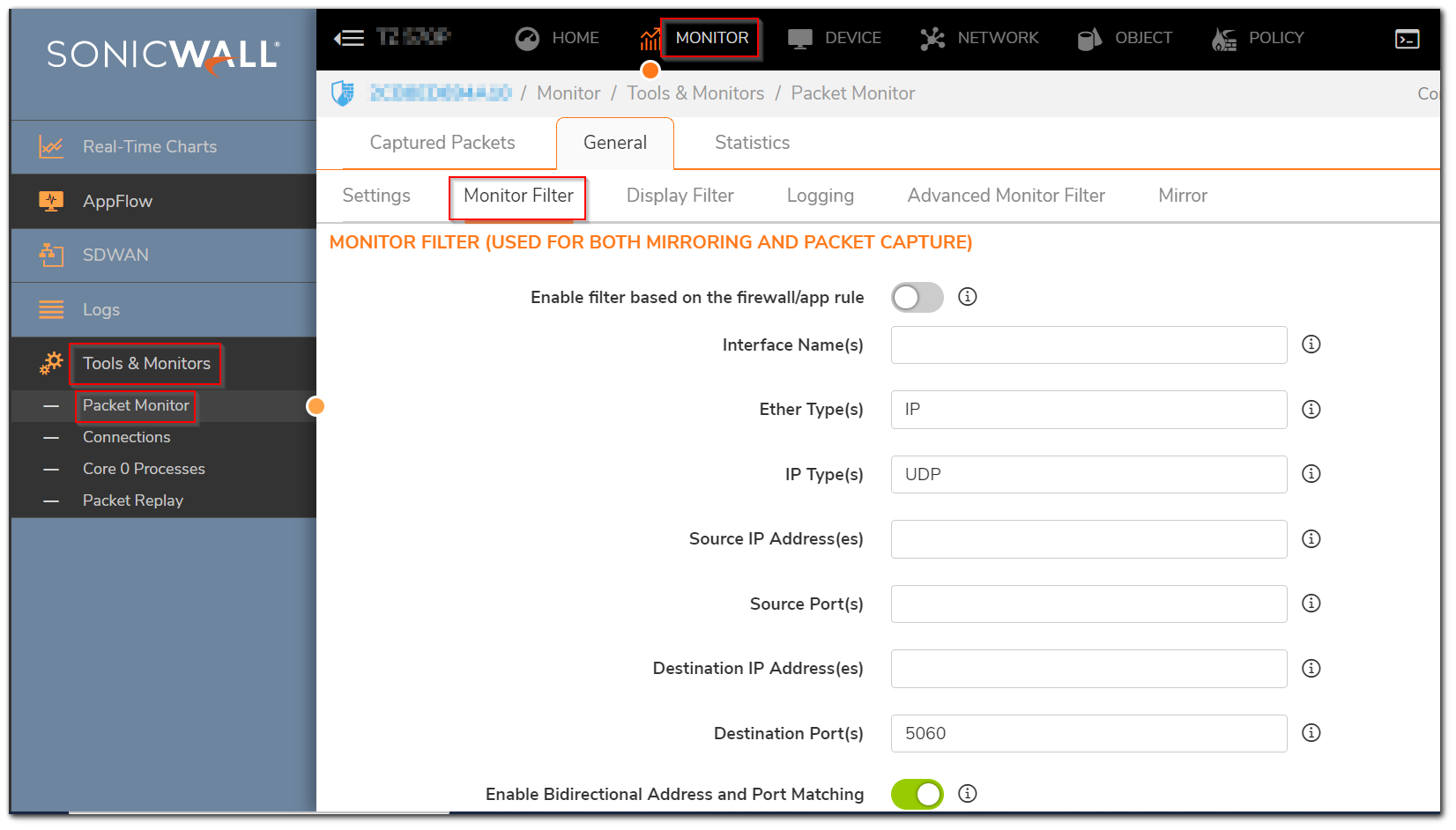
- Click on the Start Capture button and wait for the packets be displayed for analysis.
- Reboot the phone and wait for the phone to register with PBX Server.
- Once the phone is registered export the packet capture in Libpcap format .
- Search for SIP Packets as shown in the capture below for highlighted packet 182.
- Expand the SIP header in the packet and look out for the expiry (that is usually in seconds).
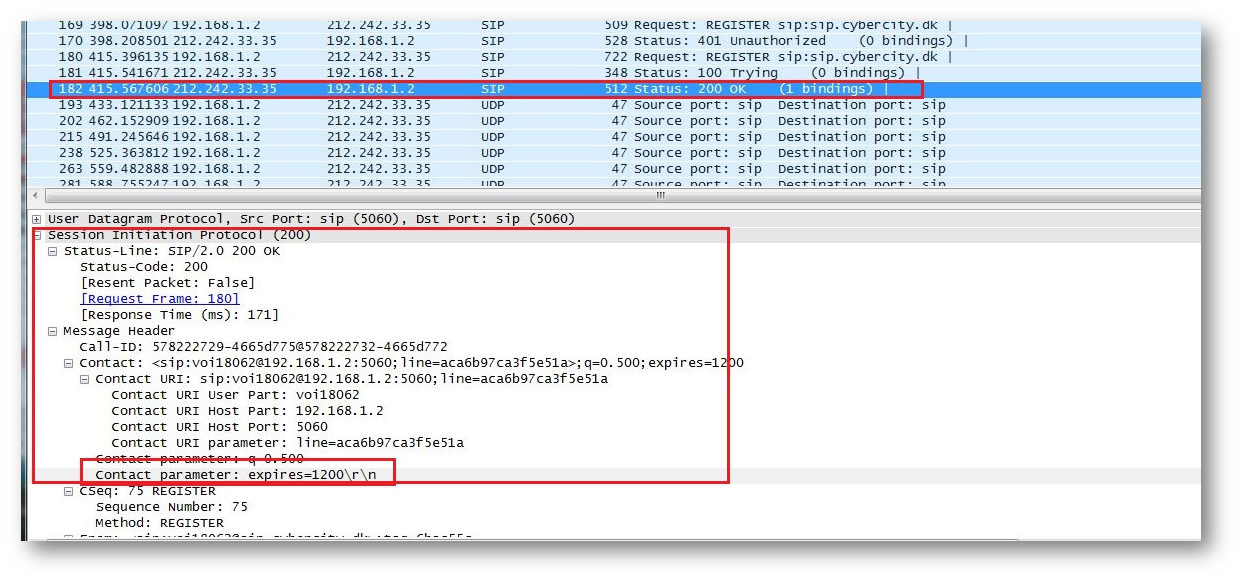
Resolution for SonicOS 6.5
This release includes significant user interface changes and many new features that are different from the SonicOS 6.2 and earlier firmware. The below resolution is for customers using SonicOS 6.5 firmware.
This Document will explain, how to run a packet capture and find the SIP registration expiry time and increase/adjust it on the SonicWall firewall, so that the SonicWall will not drop the SIP Registration.
Once the UDP timeout value is found you can update the value in the firewall access rules. Navigate to Manage | Rules | Access Rules:
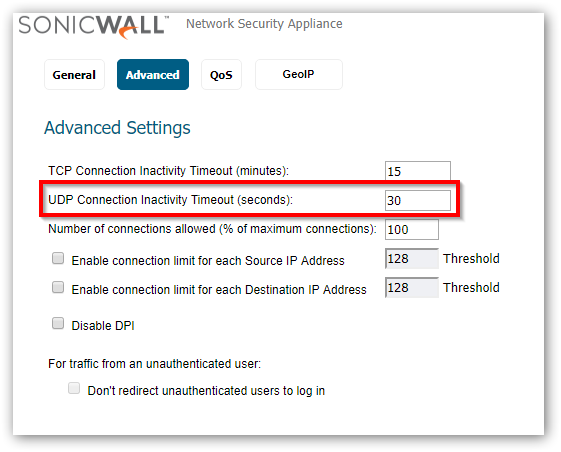
- Login to the SonicWall Firewall, navigate to Investigate | Packet Monitor, Click Configure button (at bottom of the page). From displayed dialog box Click Monitor filter and fill in the following values next to the relevant Text box, and then click OK button to return to packet monitor page.
- Ether type(s): IP
- IP type(s): UDP
- Destination port(s): 5060
 NOTE: Ensure all text boxes are clear under Display Filter tab of displayed Packet Monitor Configuration dialog box.
NOTE: Ensure all text boxes are clear under Display Filter tab of displayed Packet Monitor Configuration dialog box.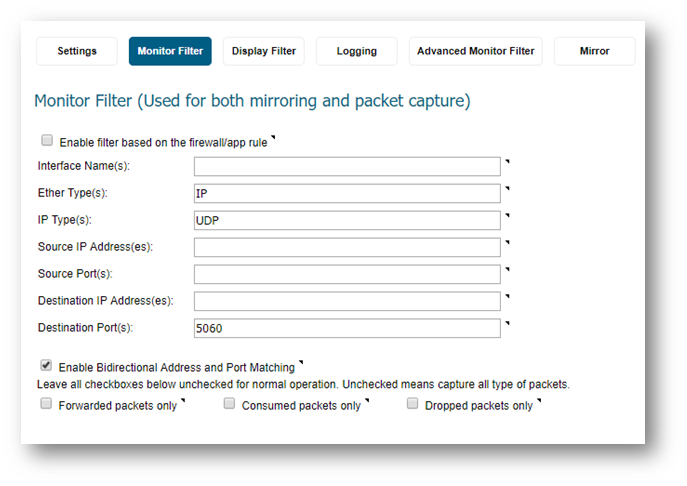
- Click on the Start Capture button and wait for the packets be displayed for analysis.
- Reboot the phone and wait for the phone to register with PBX Server.
- Once the phone is registered export the packet capture in Libpcap format .
- Search for SIP Packets as shown in the capture below for highlighted packet 182.
- Expand the SIP header in the packet and look out for the expiry (that is usually in seconds).
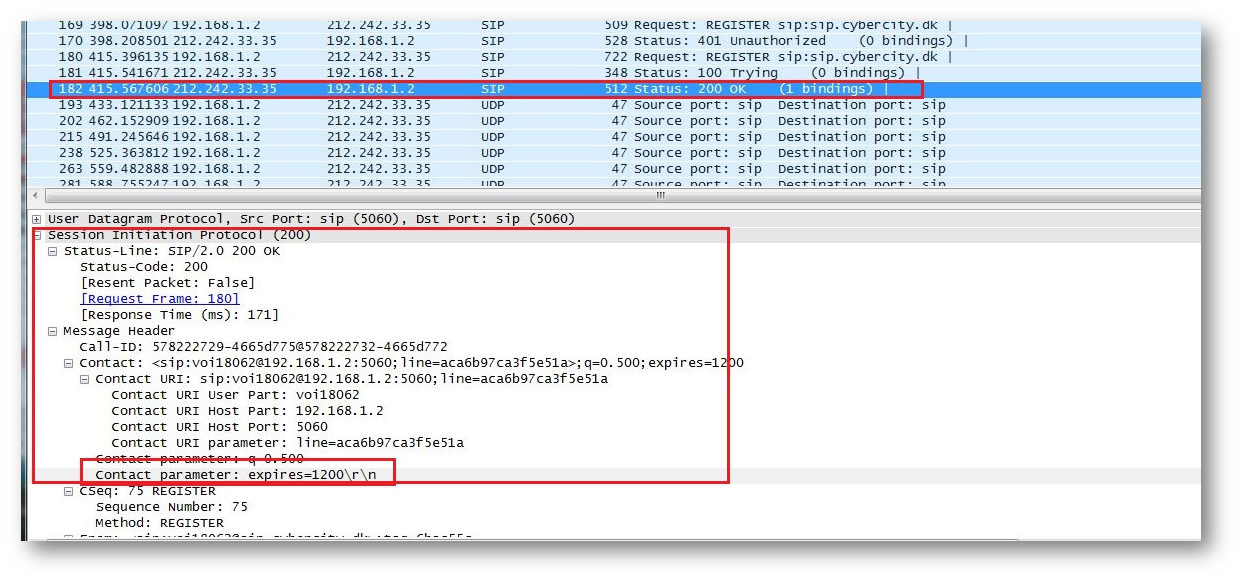
Resolution for SonicOS 6.2 and Below
The below resolution is for customers using SonicOS 6.2 and earlier firmware. For firewalls that are generation 6 and newer we suggest to upgrade to the latest general release of SonicOS 6.5 firmware.
This document will explain, how to run a packet capture and find the SIP registration expiry time and increase/adjust it on the SonicWall Firewall, so that the SonicWall will not drop the SIP Registration.
Once the UDP timeout value is found you can update the value in the firewall access rules. Navigate to Firewall | Access Rules:
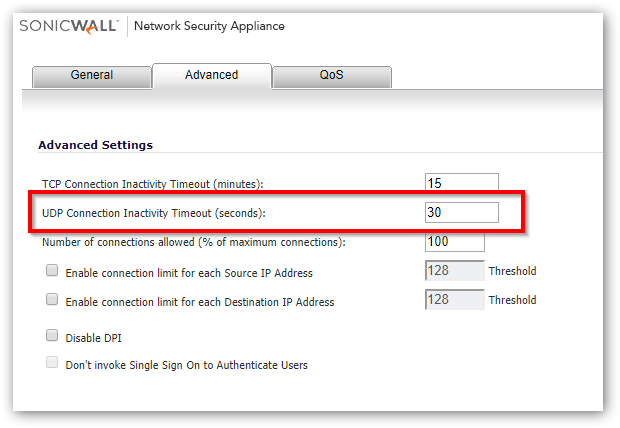
- Login to the SonicWall Firewall, Navigate to System | Packet Monitor .Click Configure button .From displayed dialog box click Monitor Filter and fill in the following values next to the relevant Text box, and then click OK button to return to packet monitor page.
- Ether type(s): IP
- IP type(s): UDP
- Destination port(s): 5060
 NOTE: Ensure all text boxes are clear under Display filter tab of displayed Packet Monitor Configuration dialog box .
NOTE: Ensure all text boxes are clear under Display filter tab of displayed Packet Monitor Configuration dialog box .
- Click on the Start Capture button and wait for the packets be displayed for analysis.
- Reboot the phone and wait for the phone to register with PBX Server.
- Once the phone is registered export the packet capture in Libpcap format.
- Search for SIP Packets as shown in the capture below for highlighted packet 182.
- Expand the SIP header in the packet and look out for the expiry (that is usually in seconds).
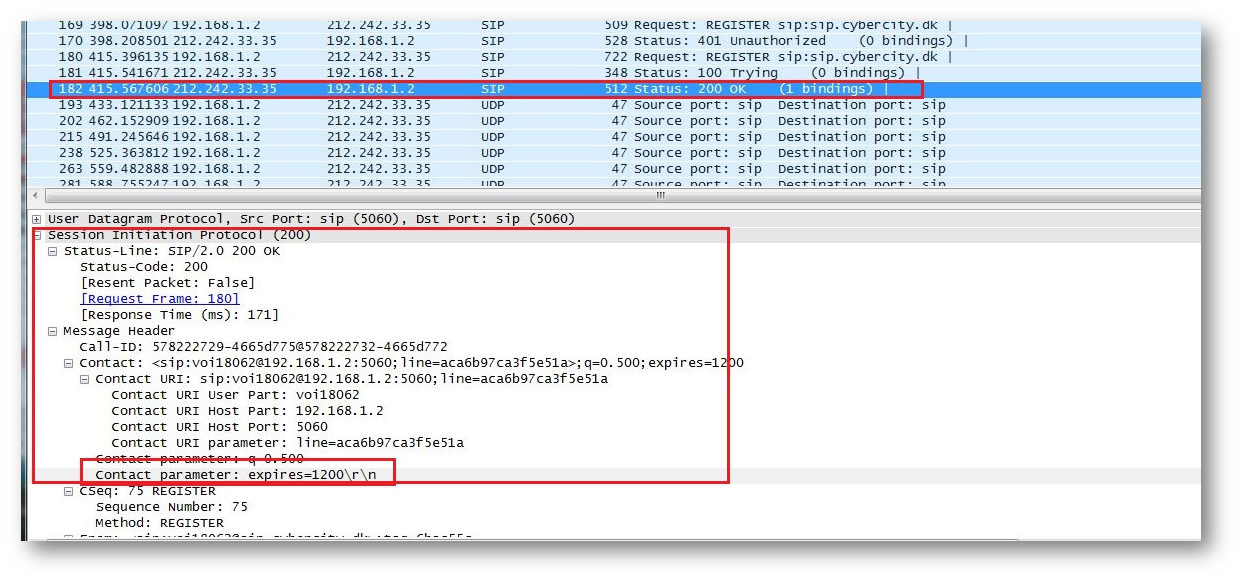
Related Articles
- Error:"Invalid API Argument" when modifying the access rules
- Cysurance Partner FAQ
- Configure probe monitoring for WAN Failover and Loadbalancing - SonicWall UTM
Categories
- Firewalls > NSa Series > VoIP
- Firewalls > NSv Series > VoIP
- Firewalls > TZ Series > VoIP






 YES
YES NO
NO