-
Products
-
SonicPlatform
SonicPlatform is the cybersecurity platform purpose-built for MSPs, making managing complex security environments among multiple tenants easy and streamlined.
Discover More
-
-
Solutions
-
Federal
Protect Federal Agencies and Networks with scalable, purpose-built cybersecurity solutions
Learn MoreFederalProtect Federal Agencies and Networks with scalable, purpose-built cybersecurity solutions
Learn More - Industries
- Use Cases
-
-
Partners
-
Partner Portal
Access to deal registration, MDF, sales and marketing tools, training and more
Learn MorePartner PortalAccess to deal registration, MDF, sales and marketing tools, training and more
Learn More - SonicWall Partners
- Partner Resources
-
-
Support
-
Support Portal
Find answers to your questions by searching across our knowledge base, community, technical documentation and video tutorials
Learn MoreSupport PortalFind answers to your questions by searching across our knowledge base, community, technical documentation and video tutorials
Learn More - Support
- Resources
- Capture Labs
-
- Company
- Contact Us
A Content file download failed (Event ID 364) Error is Shown on the Microsoft WSUS Server Behind th



Description
A Content file download failed (Event ID 364) Error is Shown on the Microsoft WSUS Server Behind the SonicWALL
Resolution
Resolution for SonicOS 6.5
This release includes significant user interface changes and many new features that are different from the SonicOS 6.2 and earlier firmware. The below resolution is for customers using SonicOS 6.5 firmware.
You see the following Microsoft Windows Server Update Services (WSUS) error message on server computers behind a SonicWall firewall appliance:
Event ID: 364 - Content file download failed. Reason: The server does not support the necessary HTTP protocol. Background Intelligent Transfer Service (BITS) requires that the server support the Range protocol header.
See the Microsoft Knowledge Base article entitled Error message when you try to download a file by using the Background Intelligent Transfer Service: "Content file download failed" for additional information on this error condition.
This issue is resolved by adding the IP address of the WSUS server to the SonicWall Gateway Anti-Virus and Anti-Spyware services exclusion list.
Gateway Anti-Spyware:
- Select Manage | Security Services | Anti-Spyware.
- Click Configure Anti-Spyware Settings in the Anti-Spyware Global Settings section.
- In the Anti-Spyware Exclusion List section, click the Enable Anti-Spyware Exclusion List checkbox.
- Click the Add button. The Add Anti-Spyware Range Entry window is displayed.
- Enter the IP address of the WSUS server in the IP Address From and IP Address To fields, then click OK. Your IP address range appears in the Anti-Spyware Exclusion List table. Click the edit icon in the Configure column to change an entry or click the delete (Trashcan) icon to delete an entry.
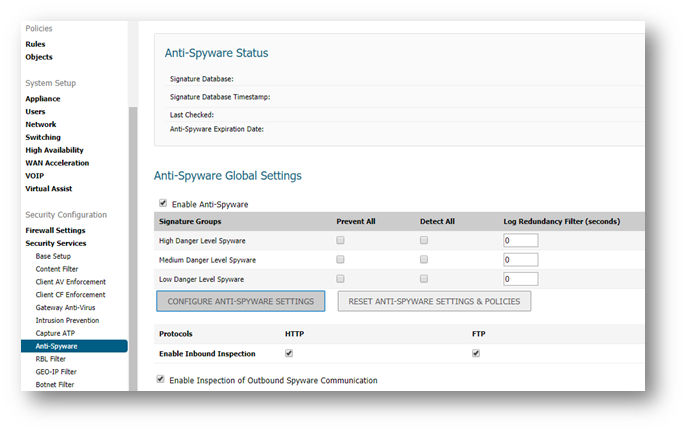
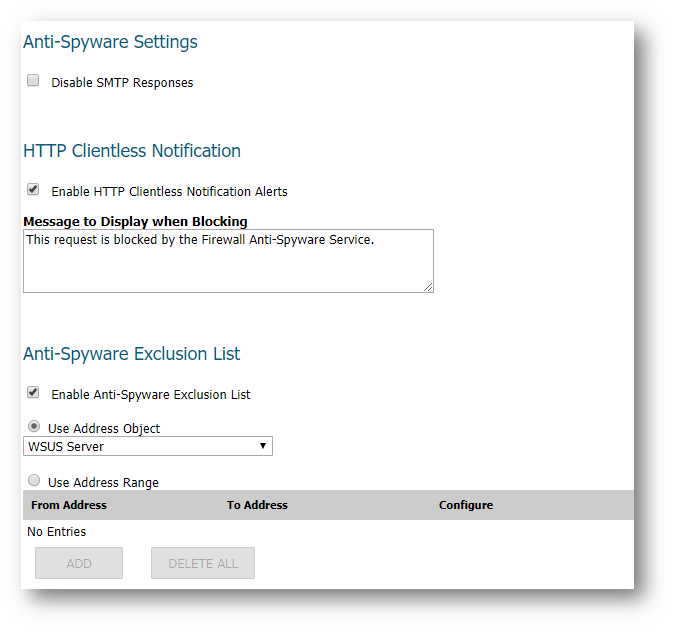
Gateway Anti-Virus:
- Select Manage | Security Services | Gateway Anti-Virus.
- Click the Configure Gateway AV Settings button.
- Click the Enable Gateway AV Exclusion List checkbox.
- Click the Add button. The Add GAV Range Entry window is displayed.
- Enter the IP address of the WSUS server in the IP Address From and IP Address To fields, then click OK. Your IP address range appears in the Gateway AV Exclusion List table. Click the edit icon in the Configure column to change an entry or click the trashcan icon to delete an entry.
- Click OK.
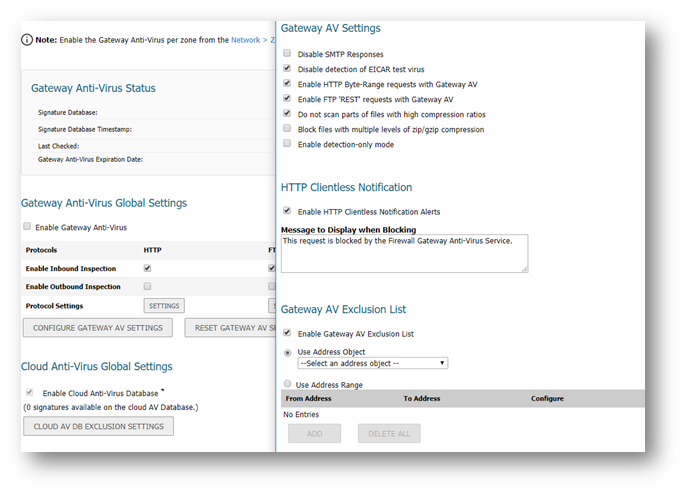
Resolution for SonicOS 6.2 and Below
The below resolution is for customers using SonicOS 6.2 and earlier firmware. For firewalls that are generation 6 and newer we suggest to upgrade to the latest general release of SonicOS 6.5 firmware.
You see the following Microsoft Windows Server Update Services (WSUS) error message on server computers behind a SonicWall firewall appliance:
Event ID: 364 - Content file download failed. Reason: The server does not support the necessary HTTP protocol. Background Intelligent Transfer Service (BITS) requires that the server support the Range protocol header.
See the Microsoft Knowledge Base article entitled Error message when you try to download a file by using the Background Intelligent Transfer Service: "Content file download failed" for additional information on this error condition.
This issue is resolved by adding the IP address of the WSUS server to the SonicWall Gateway Anti-Virus and Anti-Spyware services exclusion list.
Gateway Anti-Spyware:
- Select Security Services > Anti-Spyware.
- Click Configure Anti-Spyware Settings in the Anti-Spyware Global Settings section.
- In the Anti-Spyware Exclusion List section, click the Enable Anti-Spyware Exclusion List checkbox.
- Click the Add button. The Add Anti-Spyware Range Entry window is displayed.
- Enter the IP address of the WSUS server in the IP Address From and IP Address To fields, then click OK. Your IP address range appears in the Anti-Spyware Exclusion List table. Click the edit icon in the Configure column to change an entry or click the delete (Trashcan) icon to delete an entry.
Gateway Anti-Virus:
- Select Security Services > Gateway Anti-Virus.
- Click the Configure Gateway AV Settings button.
- Click the Enable Gateway AV Exclusion List checkbox.
- Click the Add button. The Add GAV Range Entry window is displayed.
- Enter the IP address of the WSUS server in the IP Address From and IP Address To fields, then click OK. Your IP address range appears in the Gateway AV Exclusion List table. Click the edit icon in the Configure column to change an entry or click the trashcan icon to delete an entry.
- Click OK.
Related Articles
- Error:"Invalid API Argument" when modifying the access rules
- Cysurance Partner FAQ
- Configure probe monitoring for WAN Failover and Loadbalancing - SonicWall UTM
Categories
- Firewalls > SonicWall NSA Series
- Firewalls > TZ Series
- Firewalls > SonicWall SuperMassive 9000 Series
- Firewalls > SonicWall SuperMassive E10000 Series






 YES
YES NO
NO